Report bugs using Trello integration
The BrowserStack Trello integration allows you to easily file bugs while you are testing your web app on the BrowserStack platform. Our integration automatically adds all the metadata about the platform you are testing on, including:
- Browser and Browser Version
- OS and OS Version
- Device
- Screen Resolution
We additionally allow you to annotate screenshots and file this in Trello.
This guide will help you:
- Integrate your Trello account with BrowserStack.
- Report bugs to Trello while testing on BrowserStack.
- Manage your Trello integration
Integrating Trello with BrowserStack
Integration of Trello in BrowserStack has been kept to a simple one-click process.
Step 1: Once you start your testing process from the Live dashboard, click on the Report Bug button to start the Integration process.
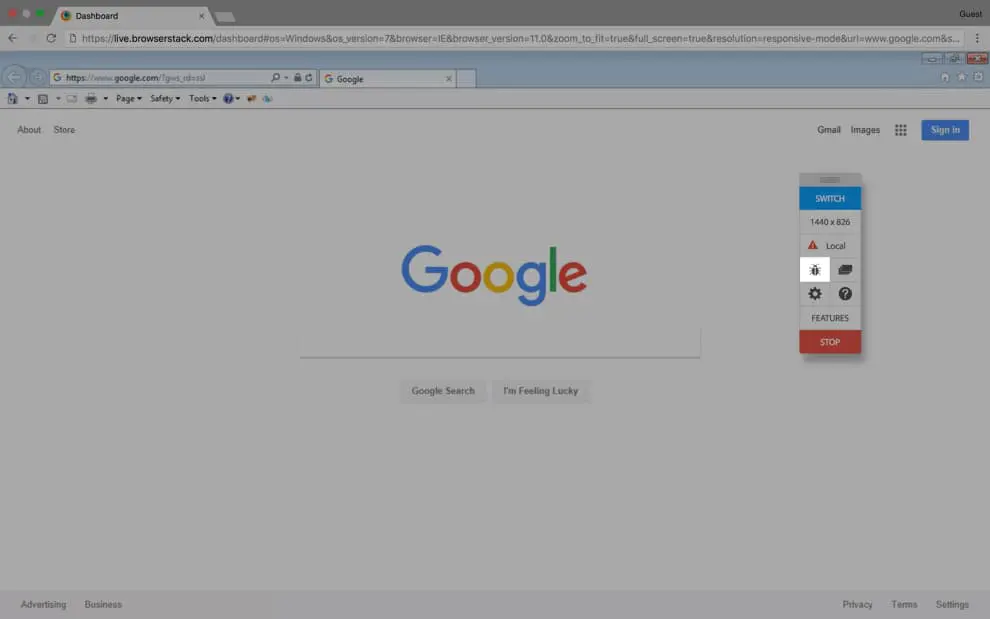
Step 2: Click on the Integrate with Trello button.
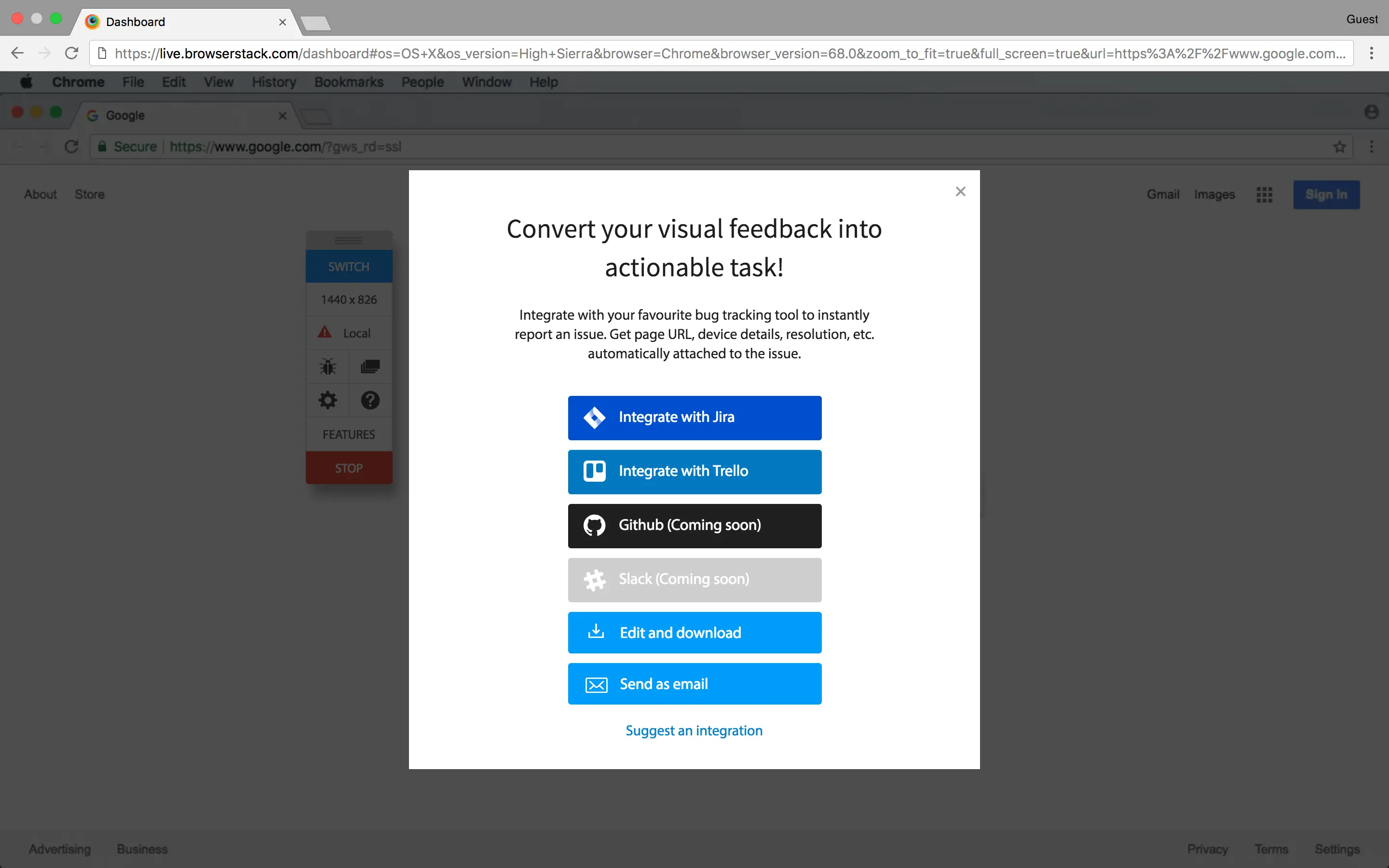
Step 3: Click on Allow to grant permission to BrowserStack to access your Trello Board details.
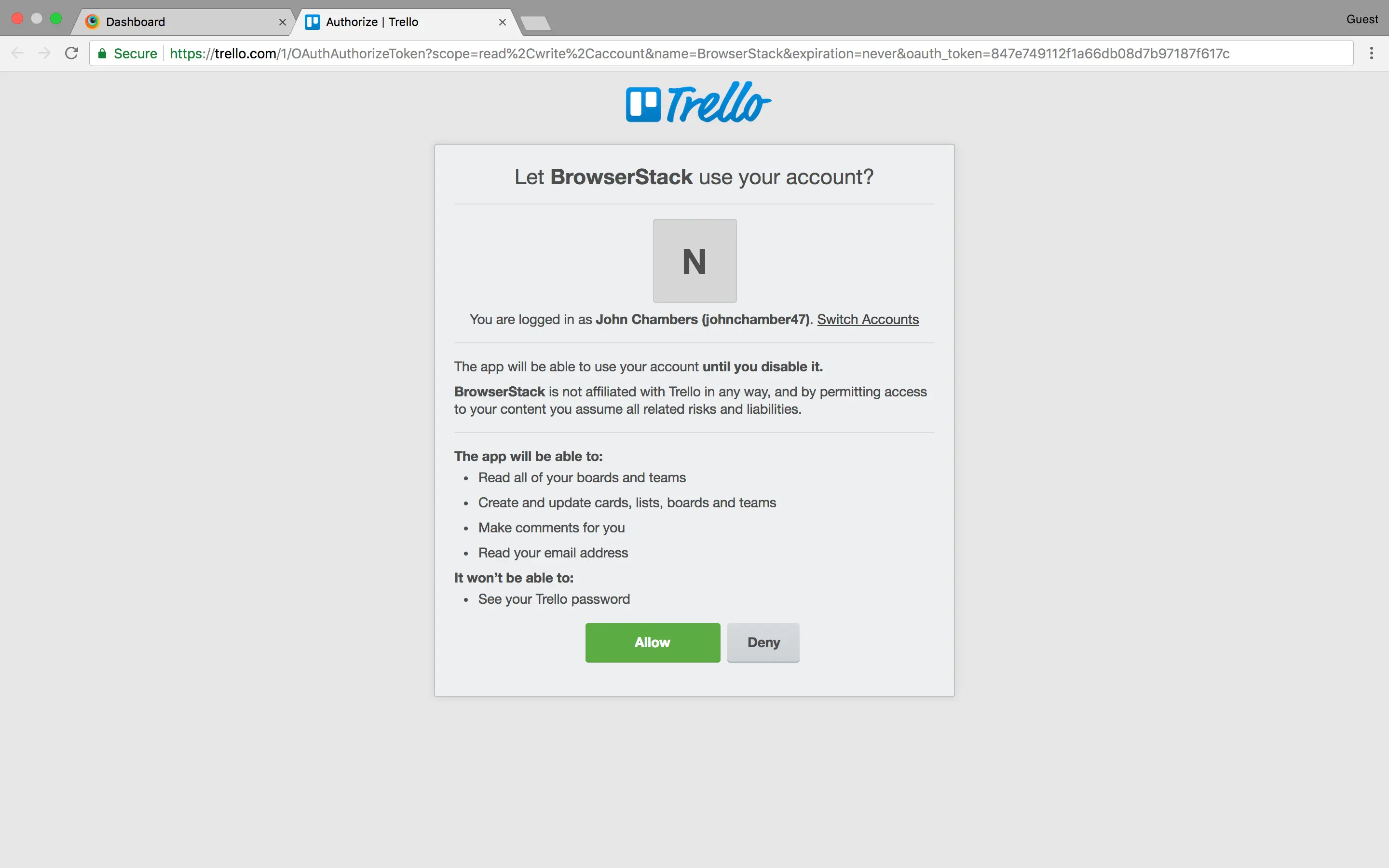
Reporting a bug through Trello
Once the integration of Trello with BrowserStack is completed, you can start filing issues and bugs in Trello.
Step 1: Once you find a bug in your testing process, click on the Report Bug button in the toolbox to file the bug in Trello.
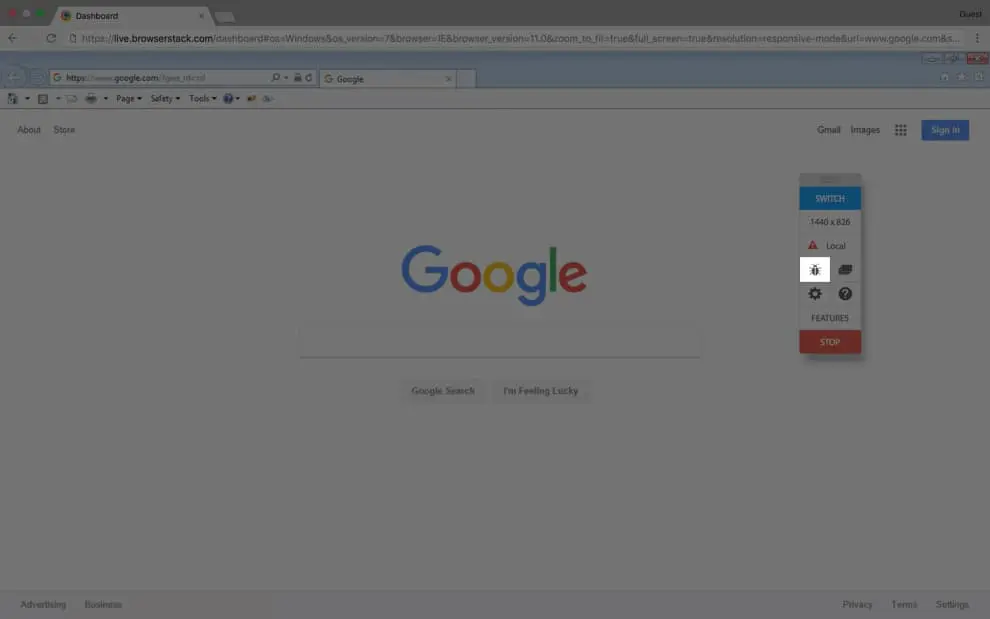
Step 2: Provide annotation to the screenshot by using the Annotation Toolbar at the top.
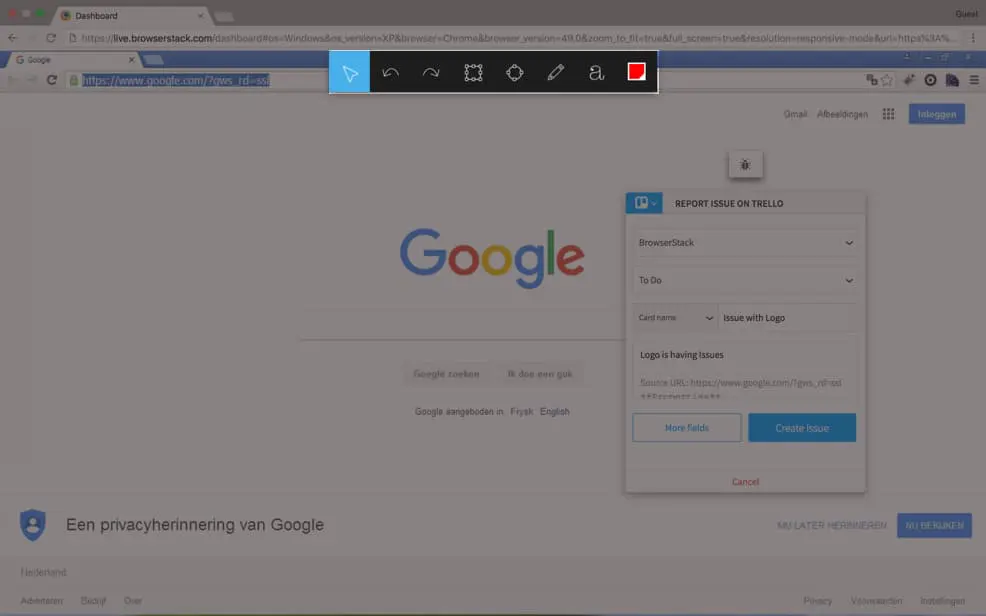
Step 3: Fill in the details of the bug such as the Trello Board under which you want to report the bug, the List you want to report and the card name. You can additionally provide a description to explain your issue further. We will autofill the source URL which you were testing, the browser and its version, the Operating System and its version and the resolution of the screen on which you were testing.
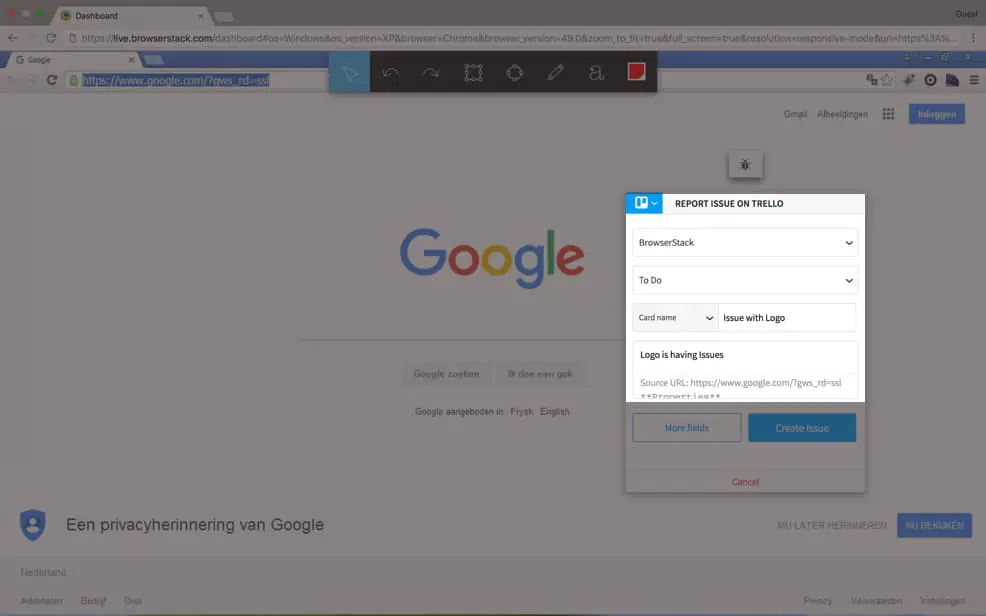
Step 4: You can additionally fill in the custom fields which your organization has created in Trello by clicking on the More Fields button.
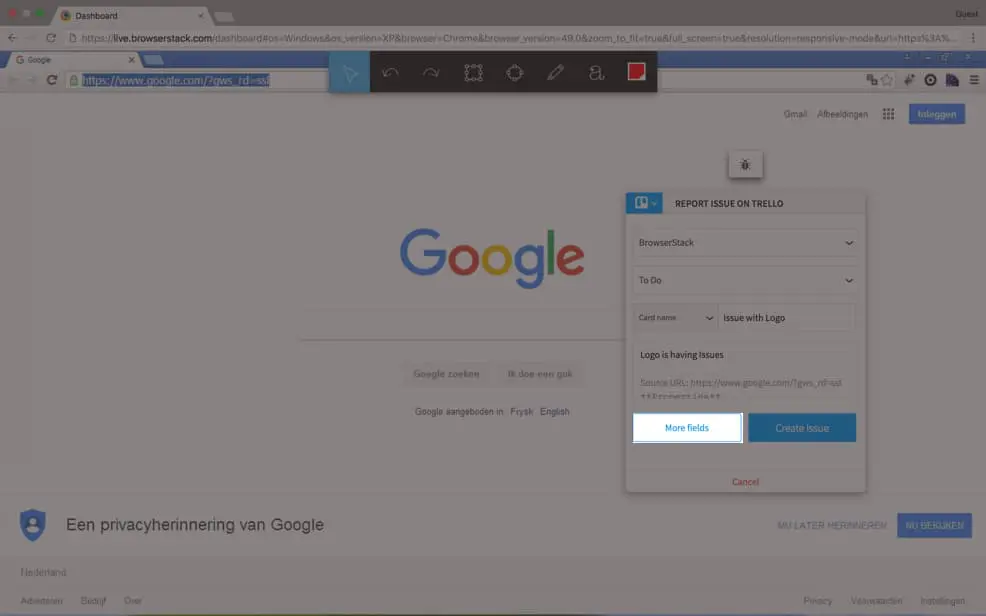
Step 5: Once all the bug details have been filled in, click on the Create Issue button to report the issue in Trello.
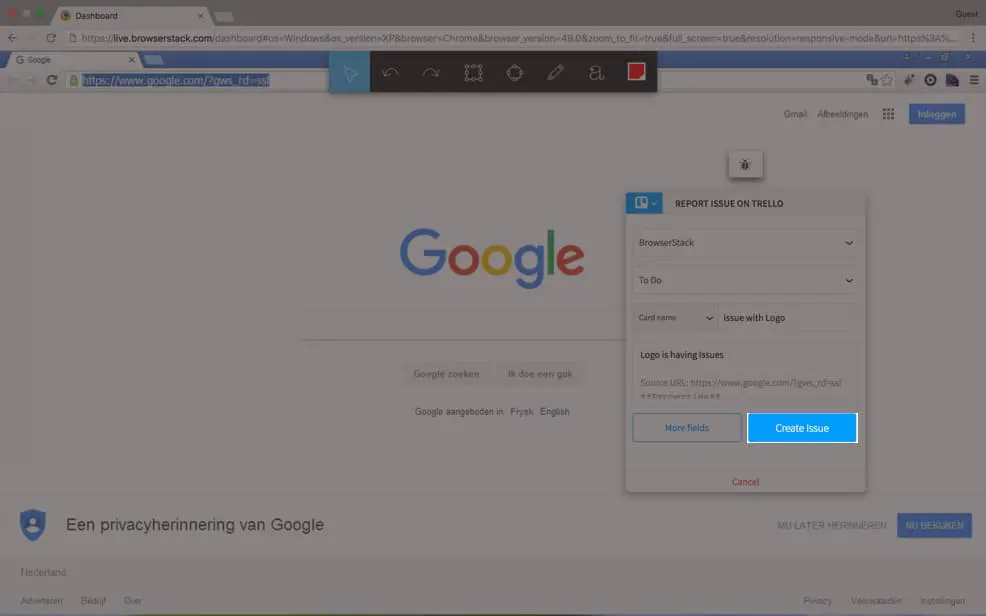
Manage your Trello Integration
You can easily manage your Trello integration by going to the Integrations page available in the Account section.
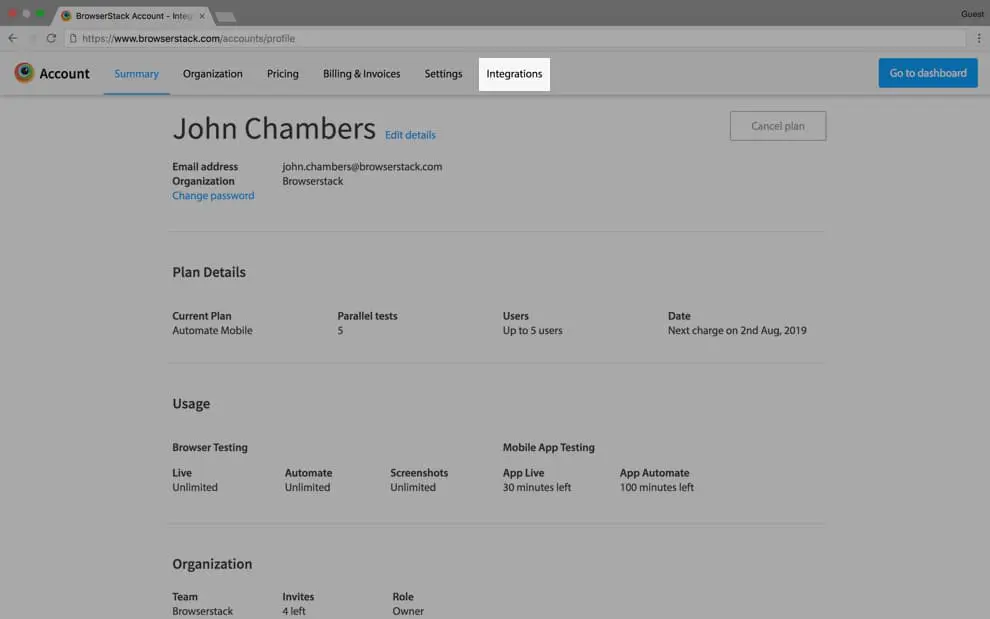
The Integrations page will be your central place to manage your different integrations. Additionally, you will find information about upcoming integrations which are part of our roadmap.
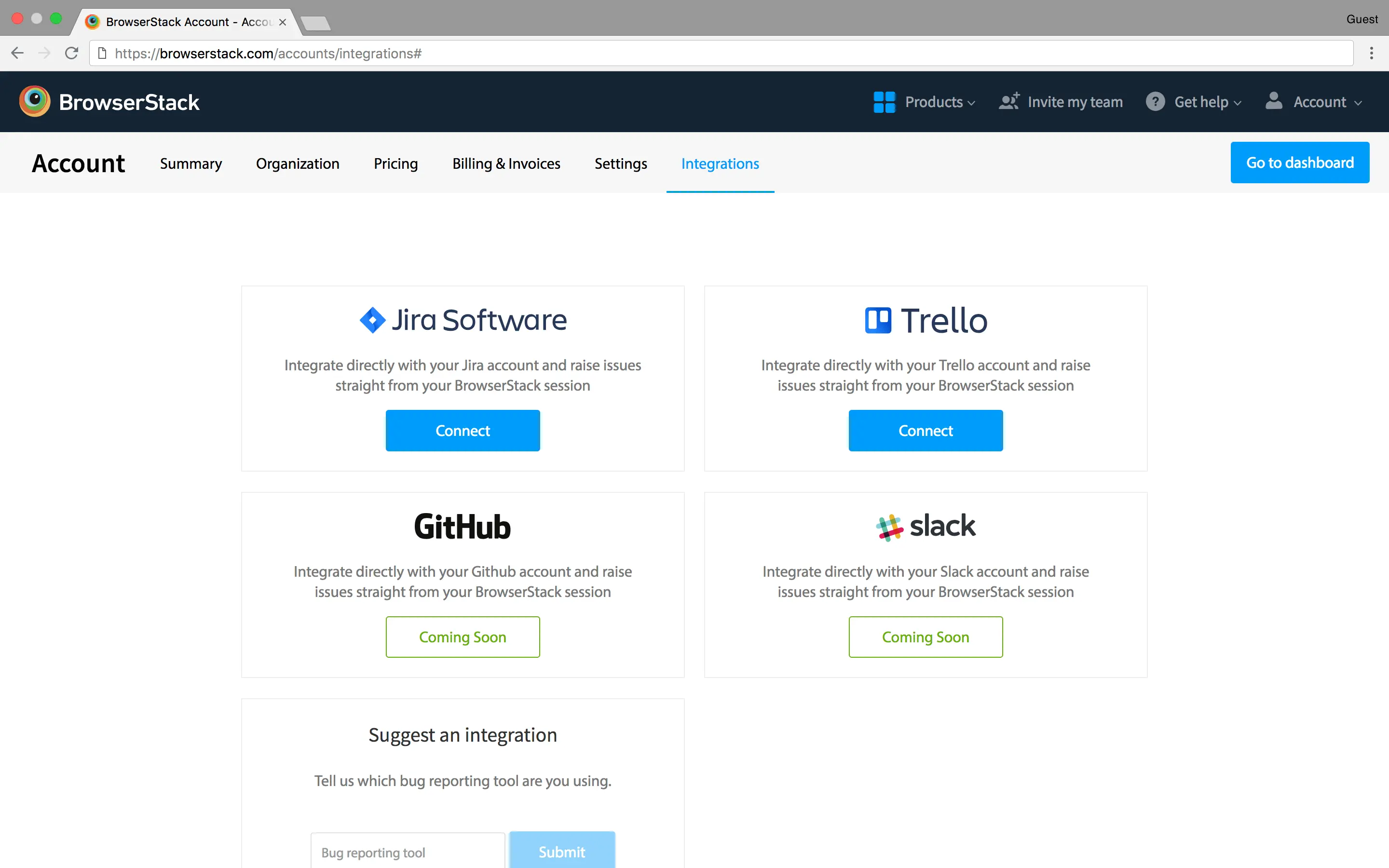
If you are using a bug filing tool which we do not support currently, you can suggest the same in the Suggestion Box available at the bottom of the Integrations page.
We're sorry to hear that. Please share your feedback so we can do better
Contact our Support team for immediate help while we work on improving our docs.
We're continuously improving our docs. We'd love to know what you liked
We're sorry to hear that. Please share your feedback so we can do better
Contact our Support team for immediate help while we work on improving our docs.
We're continuously improving our docs. We'd love to know what you liked
Thank you for your valuable feedback!