Pre-load extensions in desktop sessions
Install and pre-load browser extensions for your testing needs on BrowserStack Live desktop sessions.
When testing websites or web applications on BrowserStack Live, you may need to install browser extensions to test various scenarios. For example, installing the Mod Header extension to test custom headers injection. Currently, these extensions don’t persist across sessions. As a result, you need to re-install the extensions every time you start a new test.
Pre-loading browser extensions eliminates this repetitive setup by allowing you to add and install your required browser extensions before you start the BrowserStack Live testing sessions. This reduces the time spent on setup and allows you to focus on testing your web applications.
How it helps
- Reduce setup time: Avoid repeatedly installing extensions at the start of each session.
- Increase productivity: Focus on testing your web apps instead of reconfiguring your browser environment.
- Ensure consistency: Work with your preferred set of extensions.
Use cases
Here are some common use cases for pre-loading browser extensions:
- Using extensions for testing: Use browser extensions to support various testing requirements, such as Requestly.
- Accessibility Testing: Install extensions that identify accessibility issues in your website or web application, such as the BrowserStack Accessibility Toolkit.
- Debugging with Developer Tools: Install extensions that support your debugging workflow, such as Postman Interceptor.
- Testing compatibility: Test how your website or web application interacts with third-party browser extensions to ensure compatibility.
Supported browsers
The feature is currently available only in desktop sessions and supports the following OS and browser combinations:
| Operating System | Supported Browsers |
|---|---|
| Windows | Chrome (up to version 142), Edge |
| macOS | Chrome (up to version 142), Edge |
Starting with Chrome version 143, Google has disabled automated extension installations on standard Chrome browsers. As a result, pre-loading browser extensions is supported only up to Chrome version 142. To continue testing with extensions on newer Chrome versions, BrowserStack will soon introduce support for the Chrome for Testing (CfT) browser, which supports automated extension installation.
Add extensions
You can add extensions to your BrowserStack Live dashboard before you start a session. These extensions persist across sessions.
You can add up to 50 extensions to your dashboard.
To add extensions:
- Log in to the Live dashboard.
- On the Live dashboard, click the extension button (annotation 1) next to the bookmark option on the URL bar.
The Extensions window opens with the Requestly extension added by default.
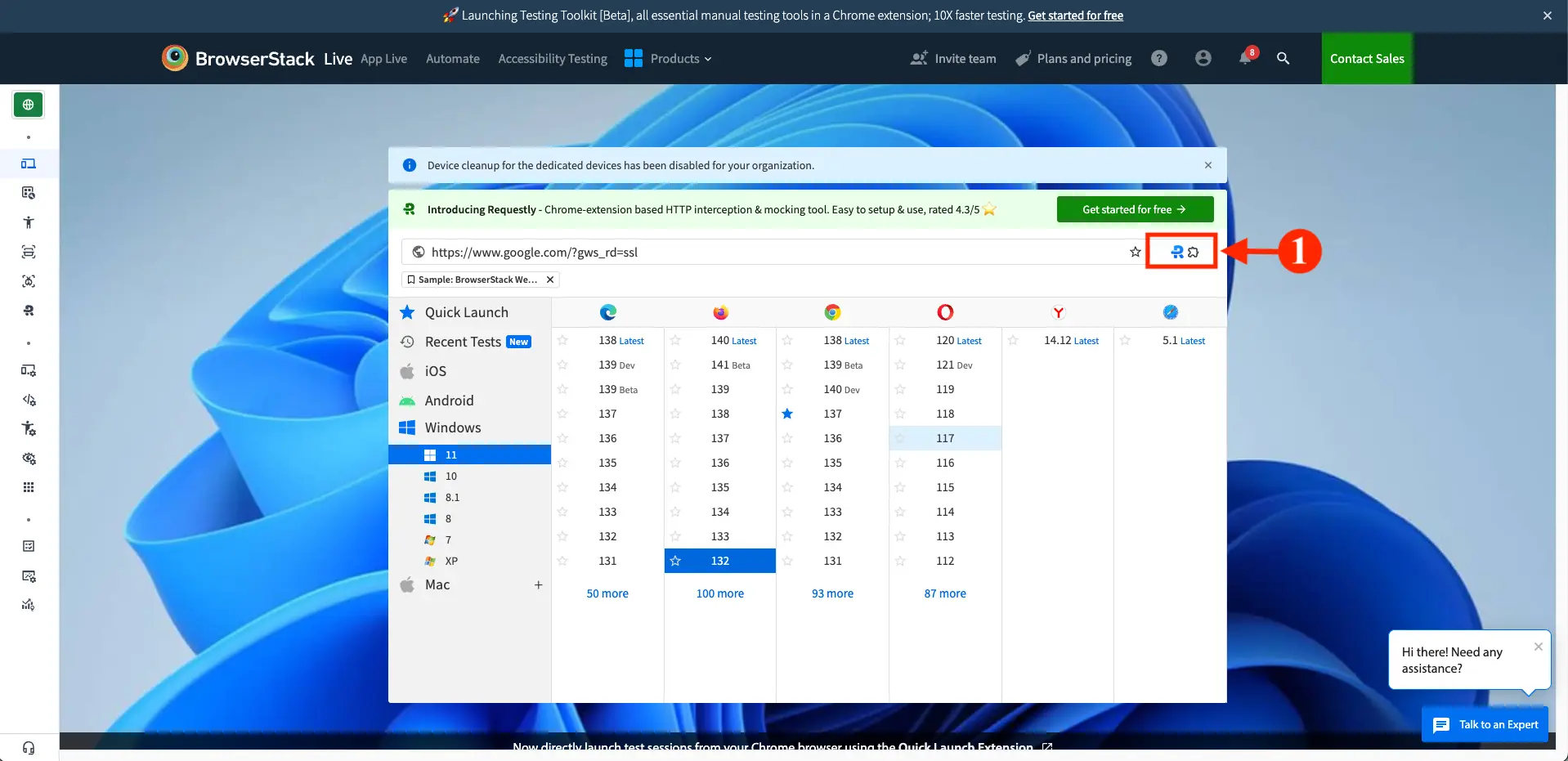
- In the Extensions window, click the Add extension button.
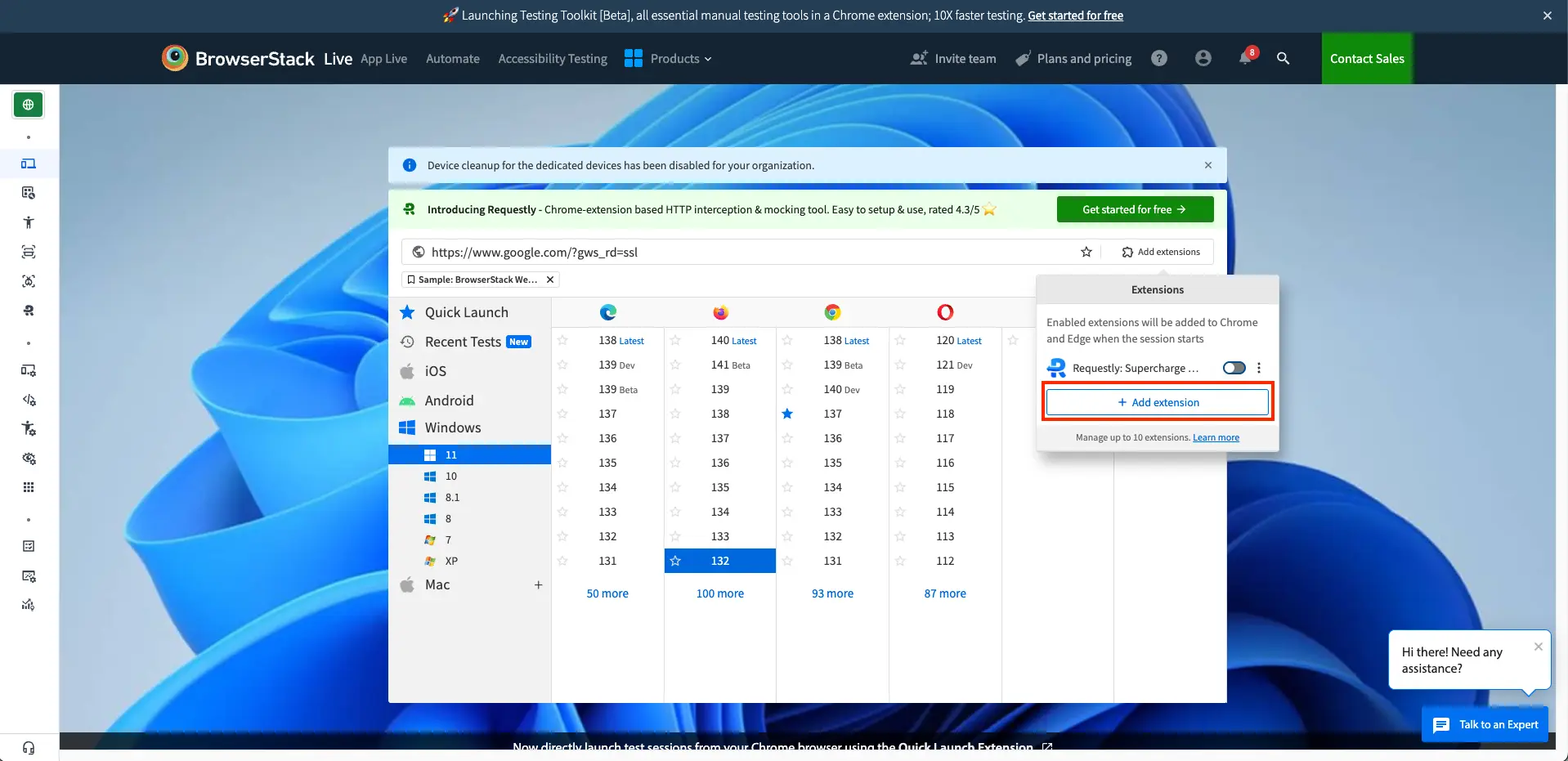
- In the Paste extension URL field, enter the URL of the extension as it appears in the Chrome Web Store.
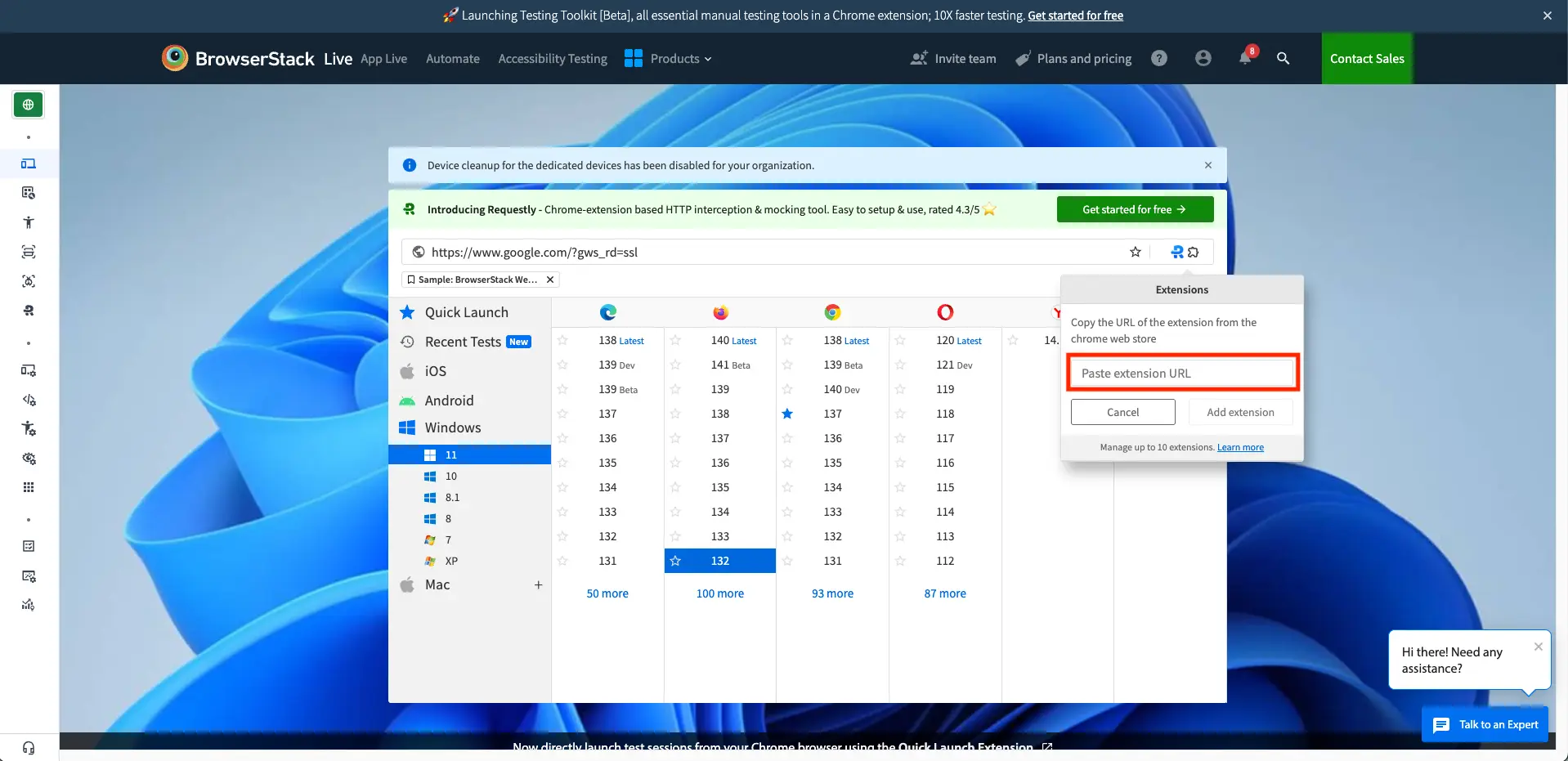
- Click Add extension.
A banner appears confirming that the extension was added successfully and will be added to the browser when you start a new session.
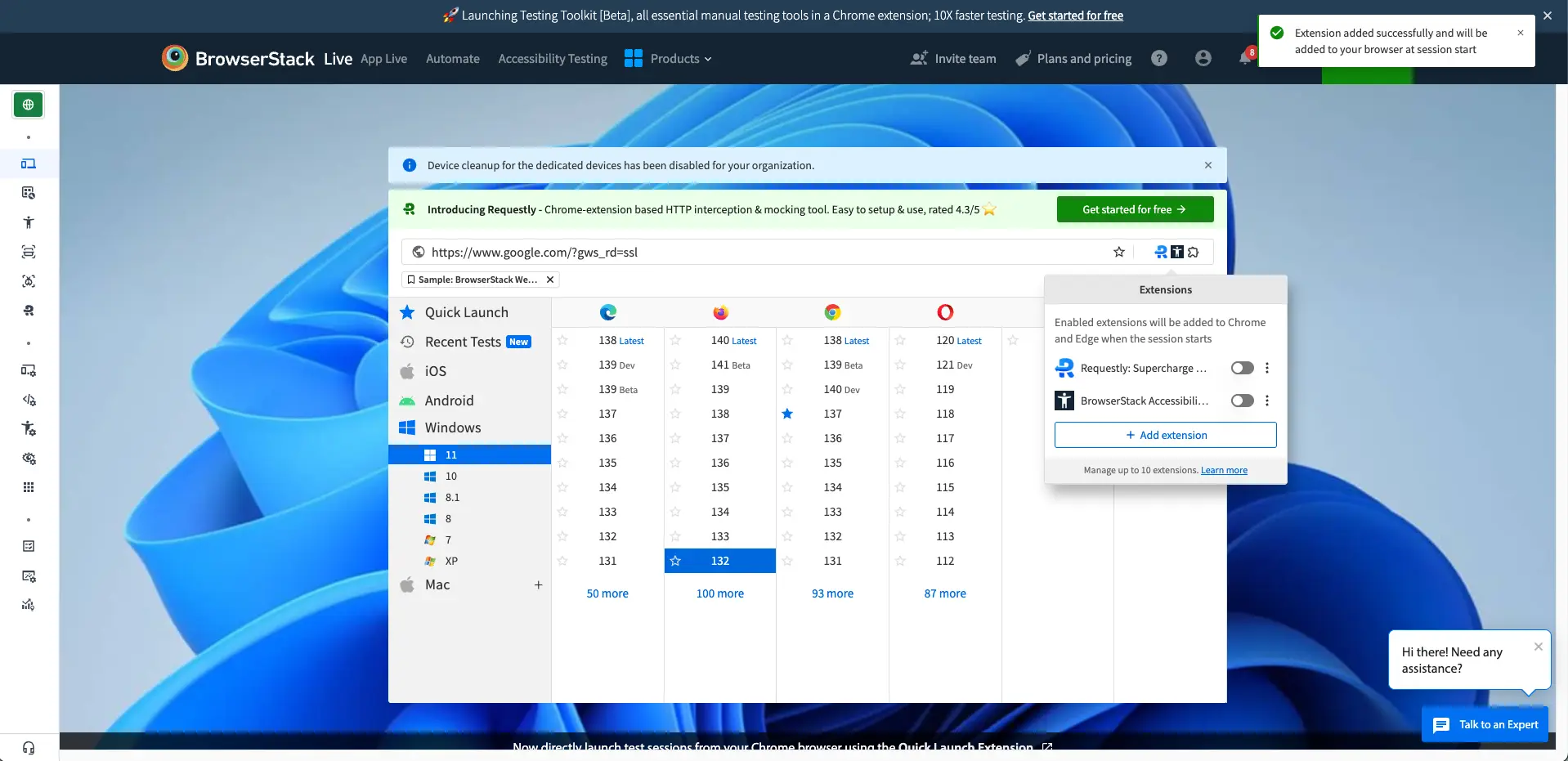
- Enable the extension by switching the toggle next to it.
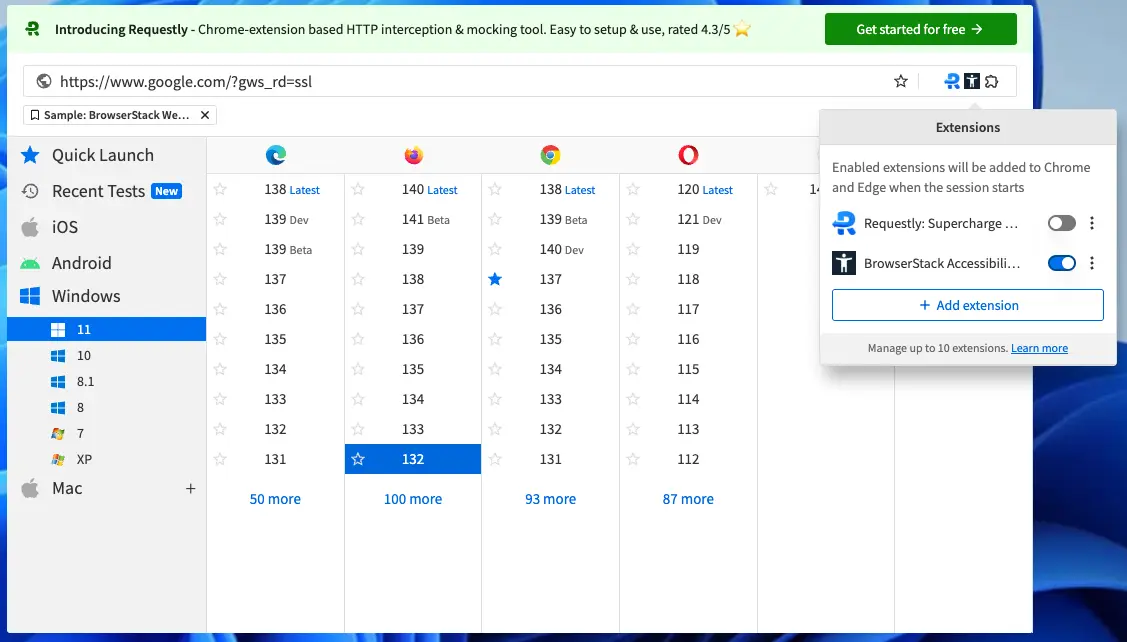
- Choose a supported OS and browser combination to start a test session. The extension is available in the browser.
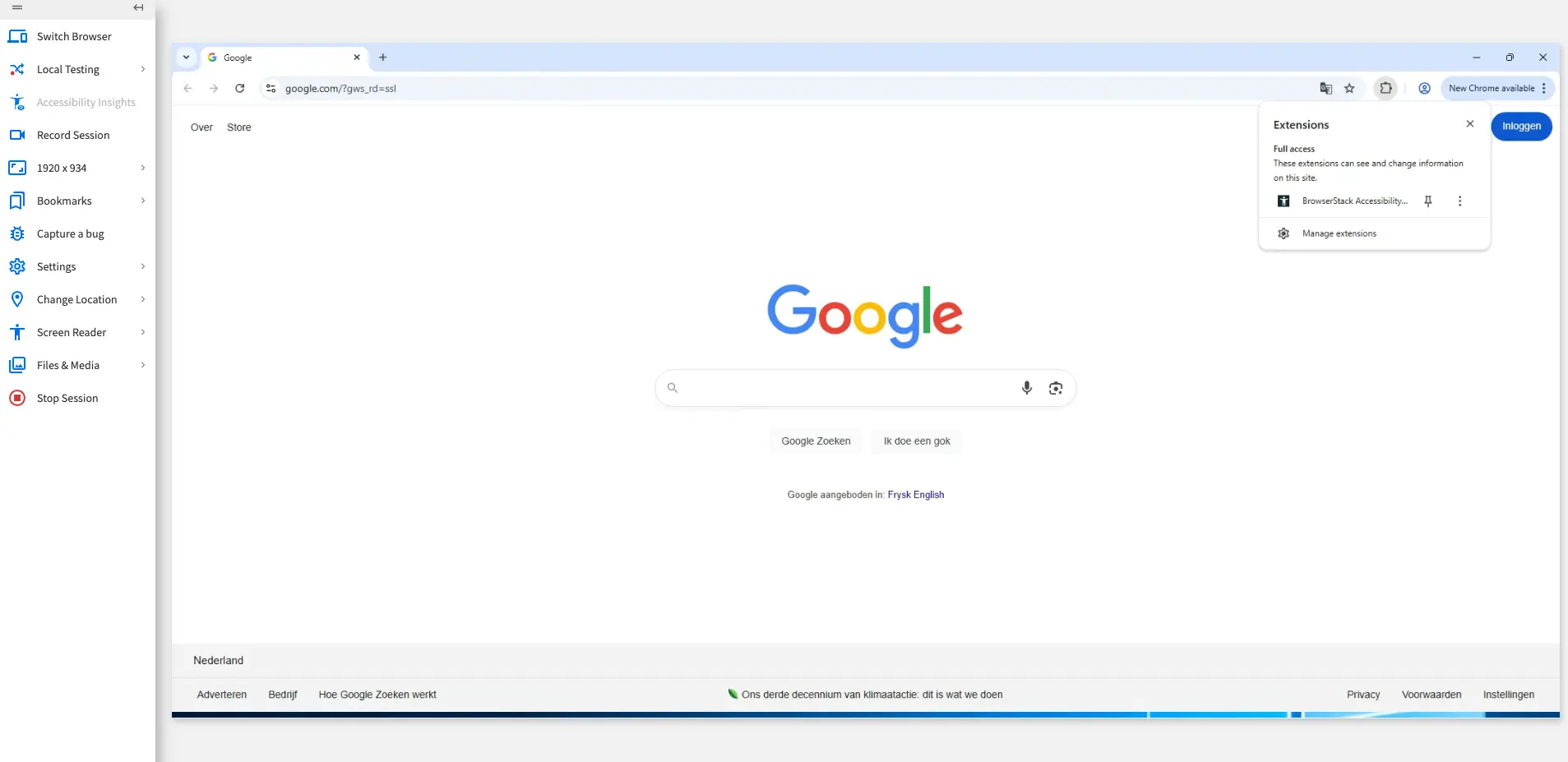
Enable or disable extensions
You can enable or disable extensions in the Extensions window. All enabled extensions automatically pre-install when you start a new session.
You can enable up to 10 extensions in a single test session.
To enable or disable extensions:
- Log in to the Live dashboard.
- On the Live dashboard, click the extension button next to the bookmark option on the URL bar.
The Extensions window opens with the Requestly extension added by default.
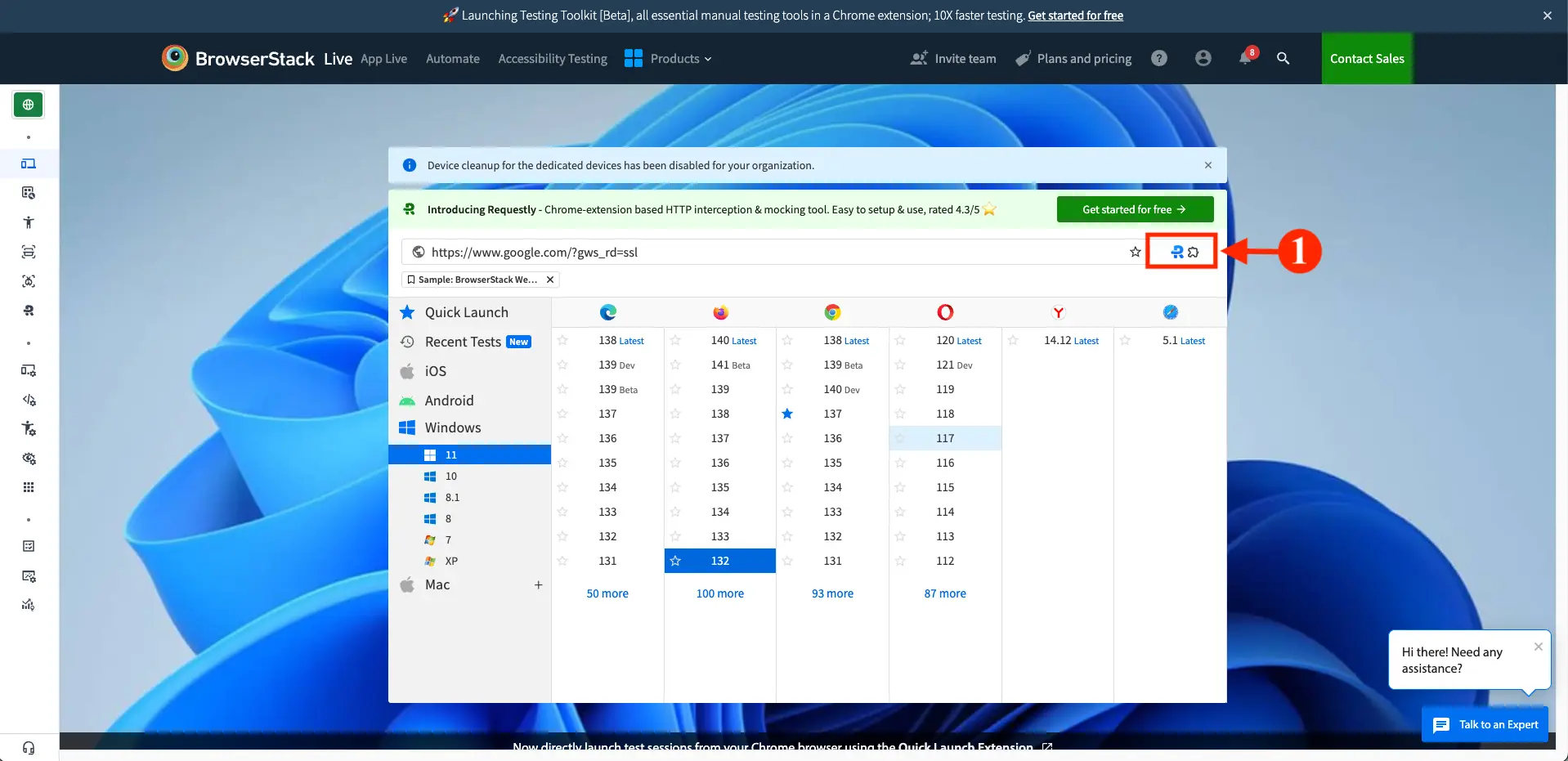
- In the Extensions window, switch the toggle next to the extension you want to enable or disable.
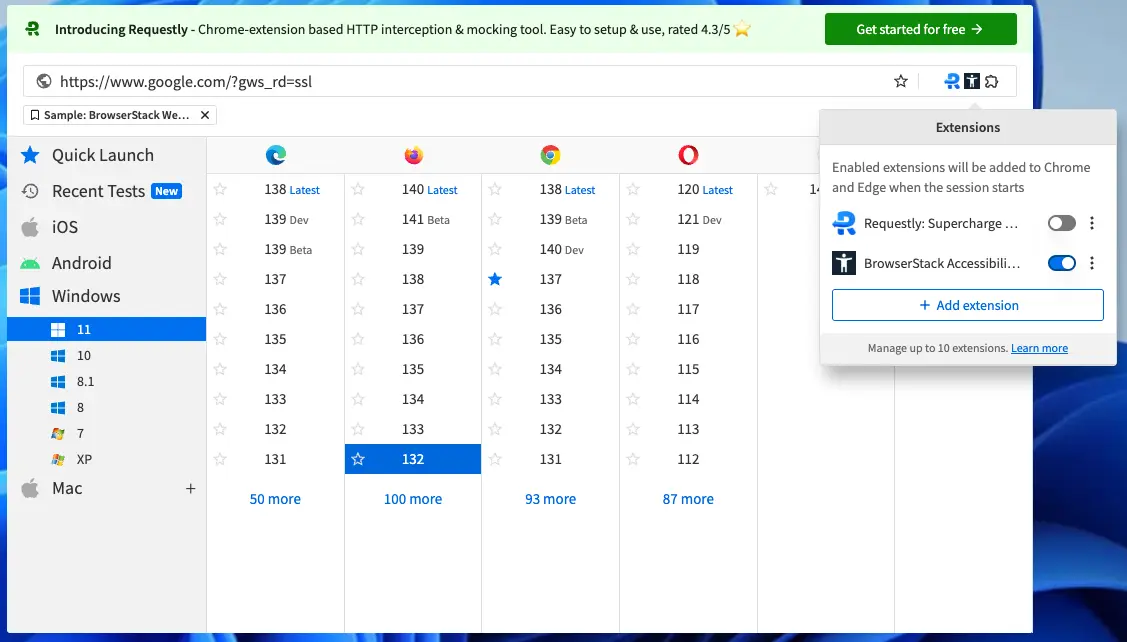
Delete extensions
You can delete extensions from the Extensions window if you no longer need them.
To delete an extension:
- Log in to the Live dashboard.
- On the Live dashboard, click the extension button next to the bookmark option on the URL bar.
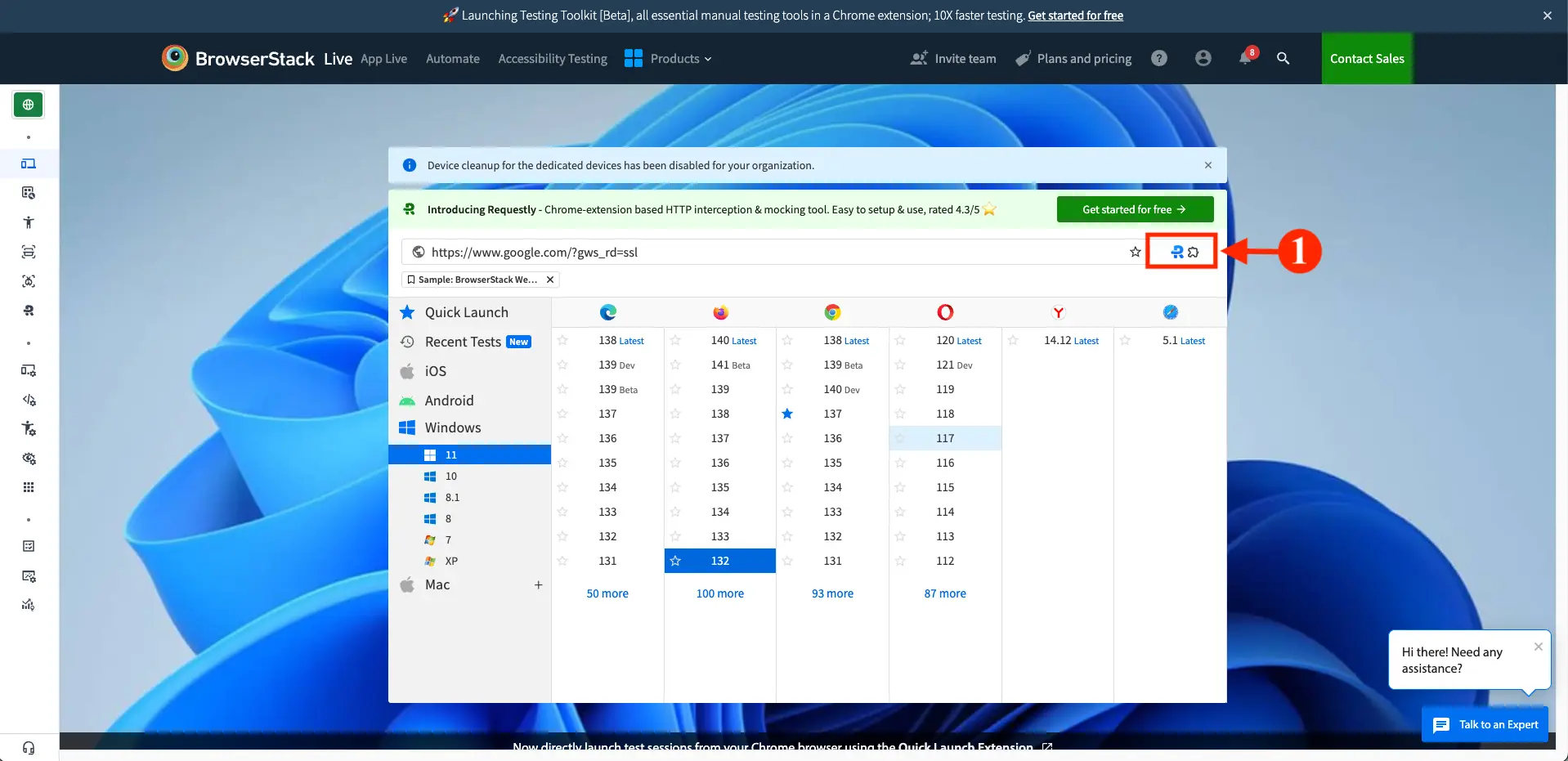
The Extensions window opens with a list of your added extensions.
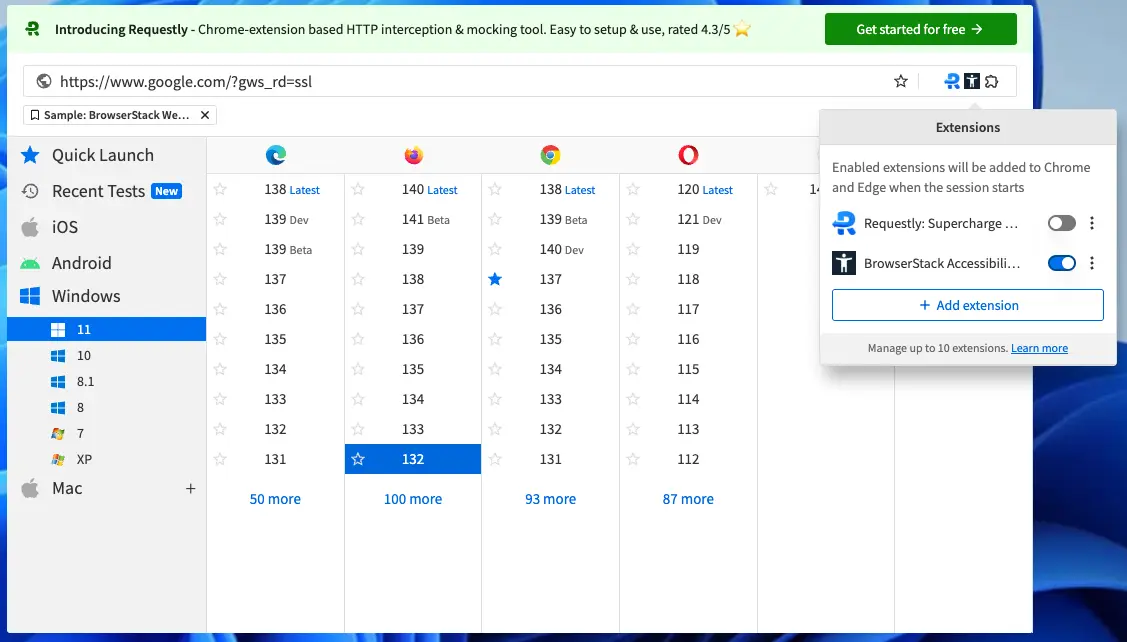
- In the Extensions prompt, click the more options button (⋮) next to the extension you want to delete.
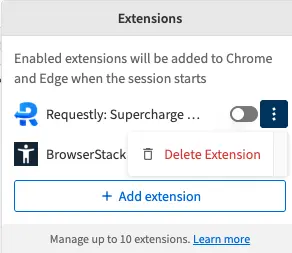
- Click Delete extension.
The extension is removed from the list and a banner appears confirming that the extension is deleted successfully.
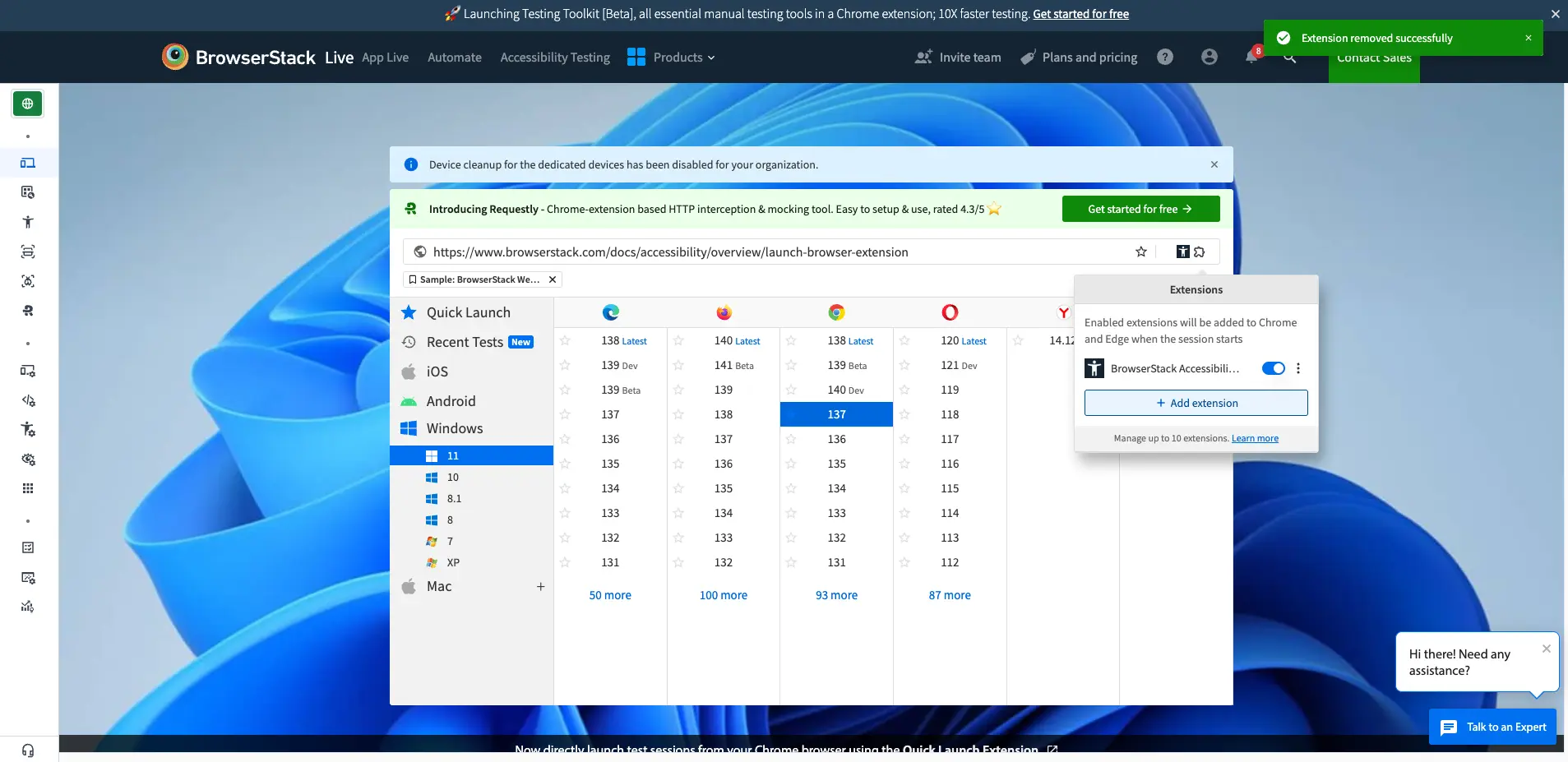
We're sorry to hear that. Please share your feedback so we can do better
Contact our Support team for immediate help while we work on improving our docs.
We're continuously improving our docs. We'd love to know what you liked
We're sorry to hear that. Please share your feedback so we can do better
Contact our Support team for immediate help while we work on improving our docs.
We're continuously improving our docs. We'd love to know what you liked
Thank you for your valuable feedback!