Azure Test Plan
Learn how to integrate Azure Test Plan to Low Code Automation.
This document explains how to connect your Low Code Automation tests with Azure Test Plan test cases. With this integration, you can easily link and manage your tests in one place, improving test tracking, boosting collaboration, and providing better visibility into your testing process.
Integration with Azure Test Plan is available for both the Essentials and Pro plans. For more details, contact us.
You can link your Low Code Automation tests to Azure Test Plan in two ways, depending on your subscription plan:
- Pro Plan (Recommended): This method uses our new, out-of-the-box integration to automatically sync your test results after a build. It provides a simple interface to map tests from a dropdown and requires no coding.
- Essentials Plan: This method requires you to manually map test case IDs. After your build, you must download an XML report and use an Azure DevOps pipeline to upload the results.
Connect your Azure account (one-time setup)
Before you can map test cases, you need to connect your Azure Test Plan account to Low Code Automation. This is a one-time setup.
To connect Azure Test Plan with Low Code Automation:
- Go to the Integrations page, and click + Connect on Azure Test Plan card.
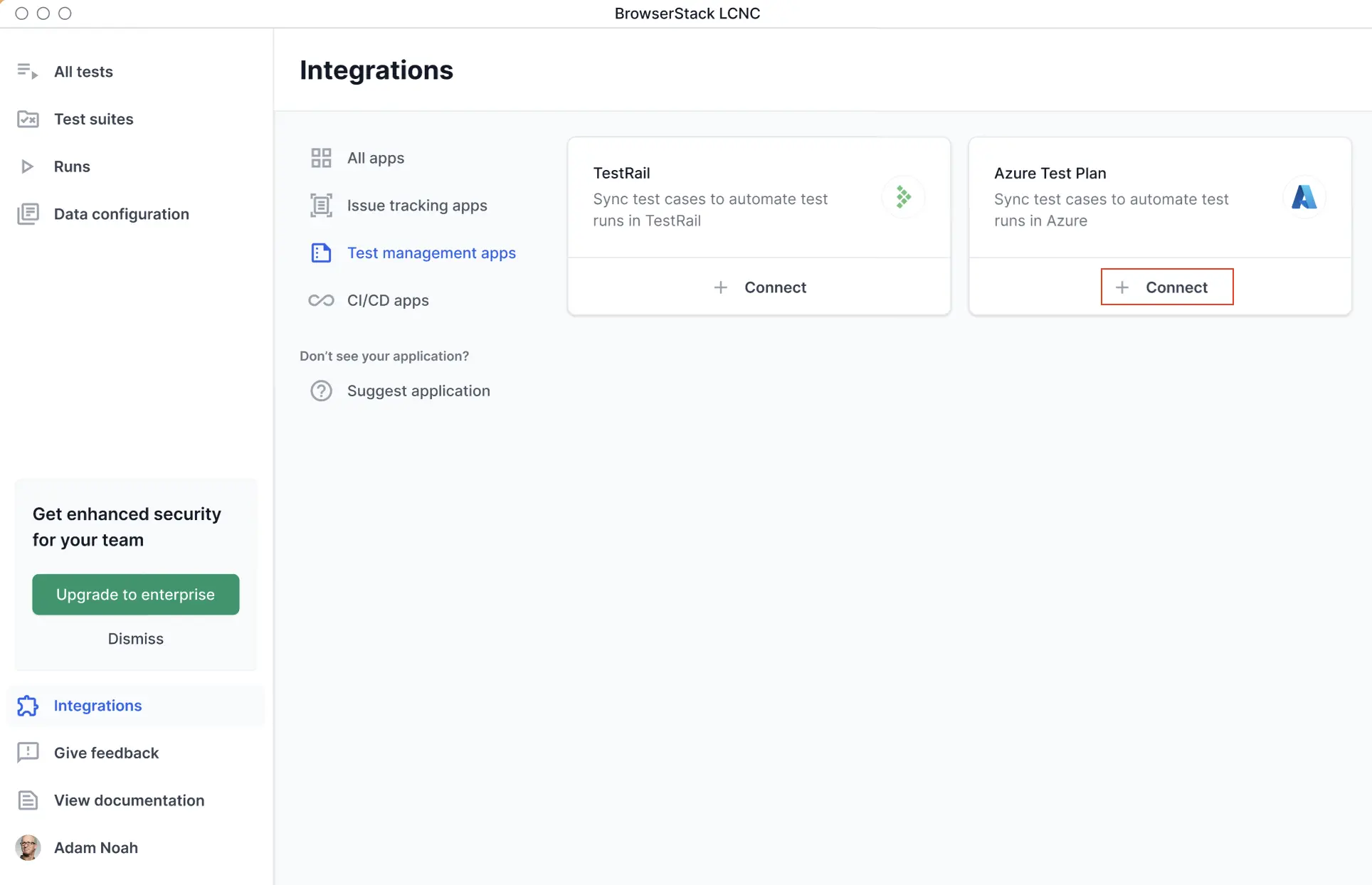
- In the Integrate with your Azure account dialog, choose either Connect using OAuth or Connect using Personal access token to authenticate.
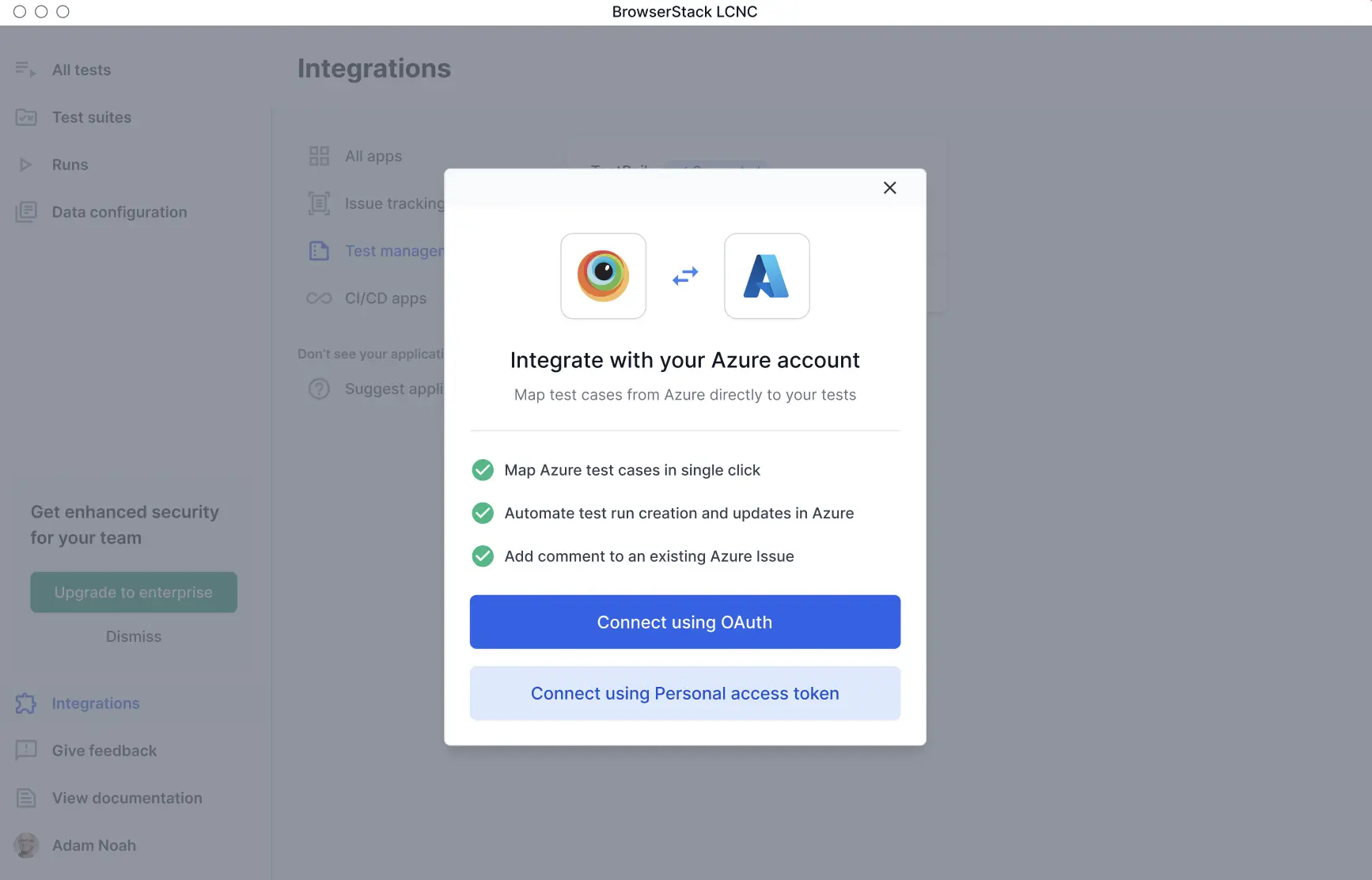
- Click Continue to complete authentication.
Your Azure Test Plan account is now connected, and you can begin mapping tests to your Azure Test Plan cases.
Link tests to Azure test cases
To link Azure Test Plan with Low Code Automation:
- Open Low Code Automation and record a test.
- Click the Configurations tab in your test details view.
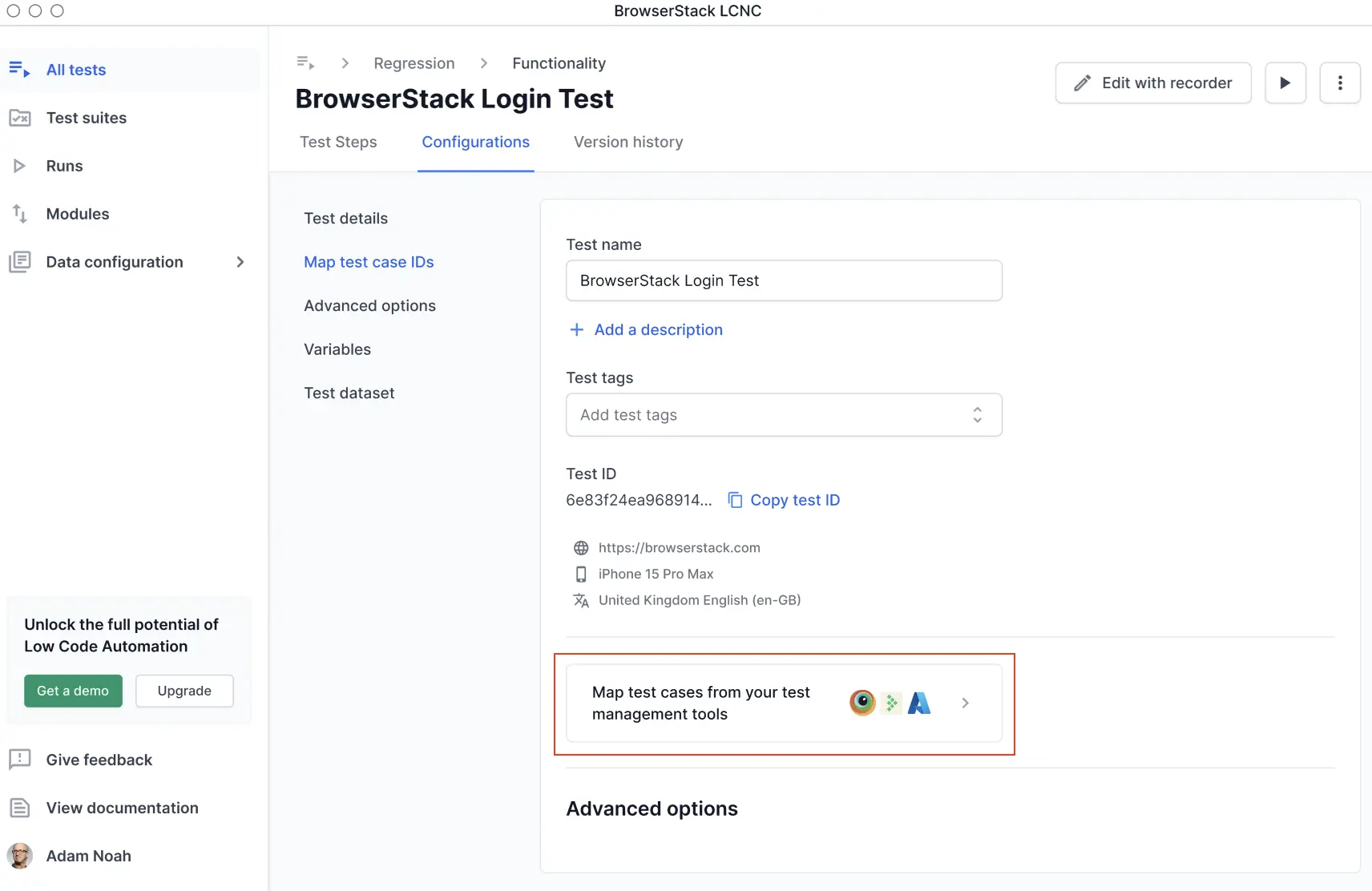
- Click Map test case IDs under Test details.
- In the Map test cases section, select Azure Test Plan from the Test management tool dropdown.
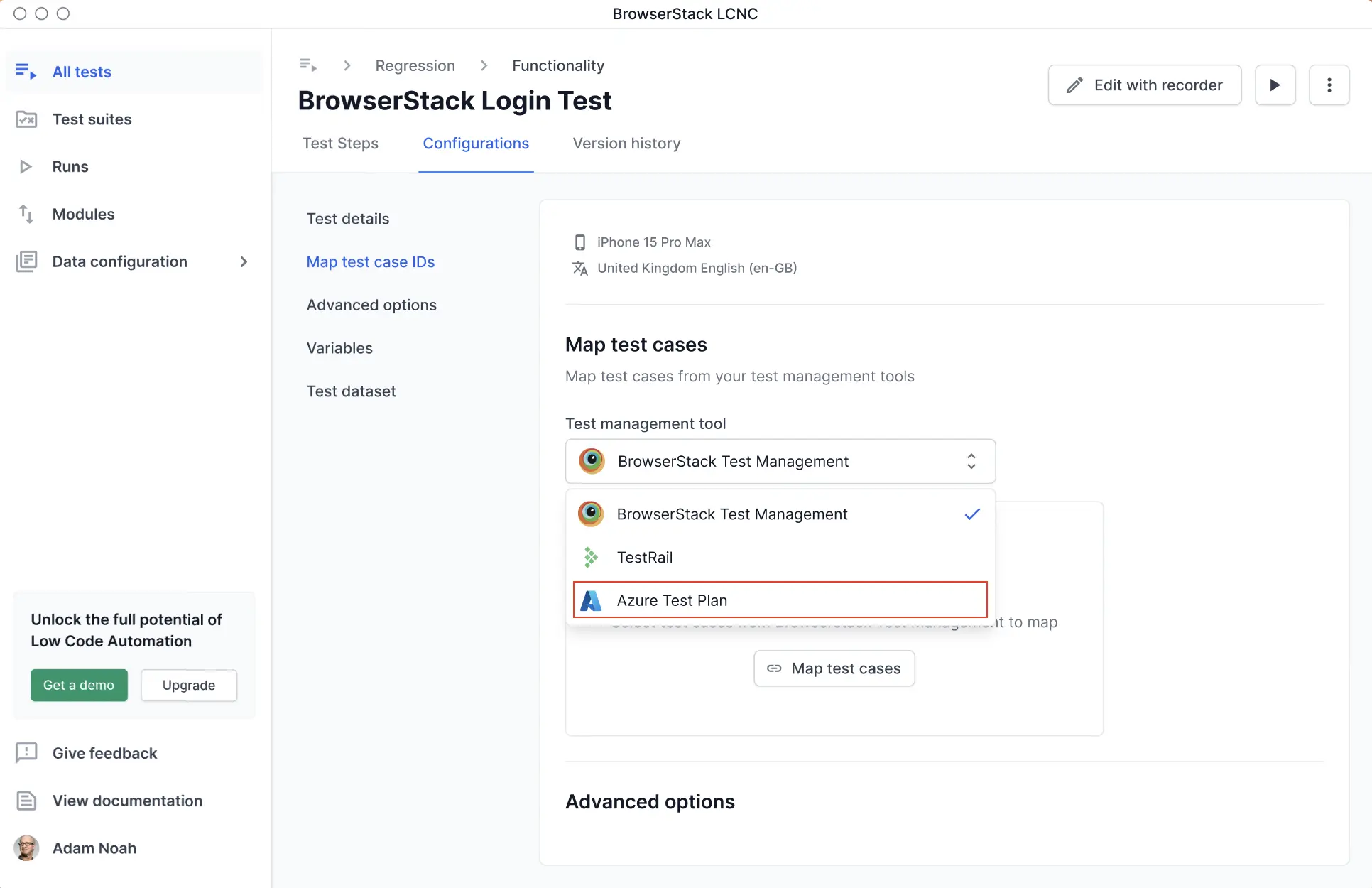
- Click + Connect Azure Test Plan if you have not authenticated yet.
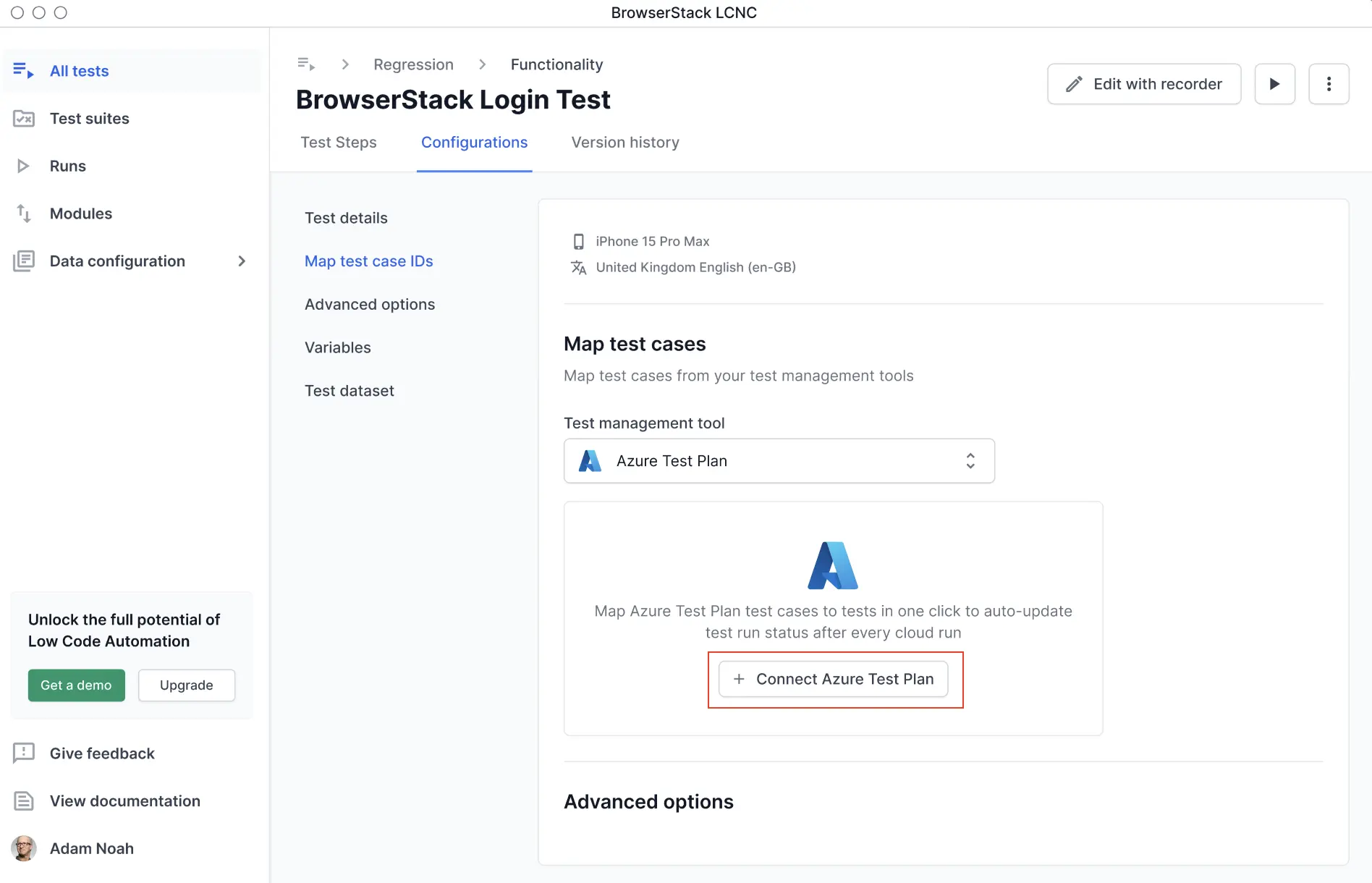
- Select your Azure Test Plan project from the dropdown.
- Select the test cases you want to map. If required, you can also select the test suite.
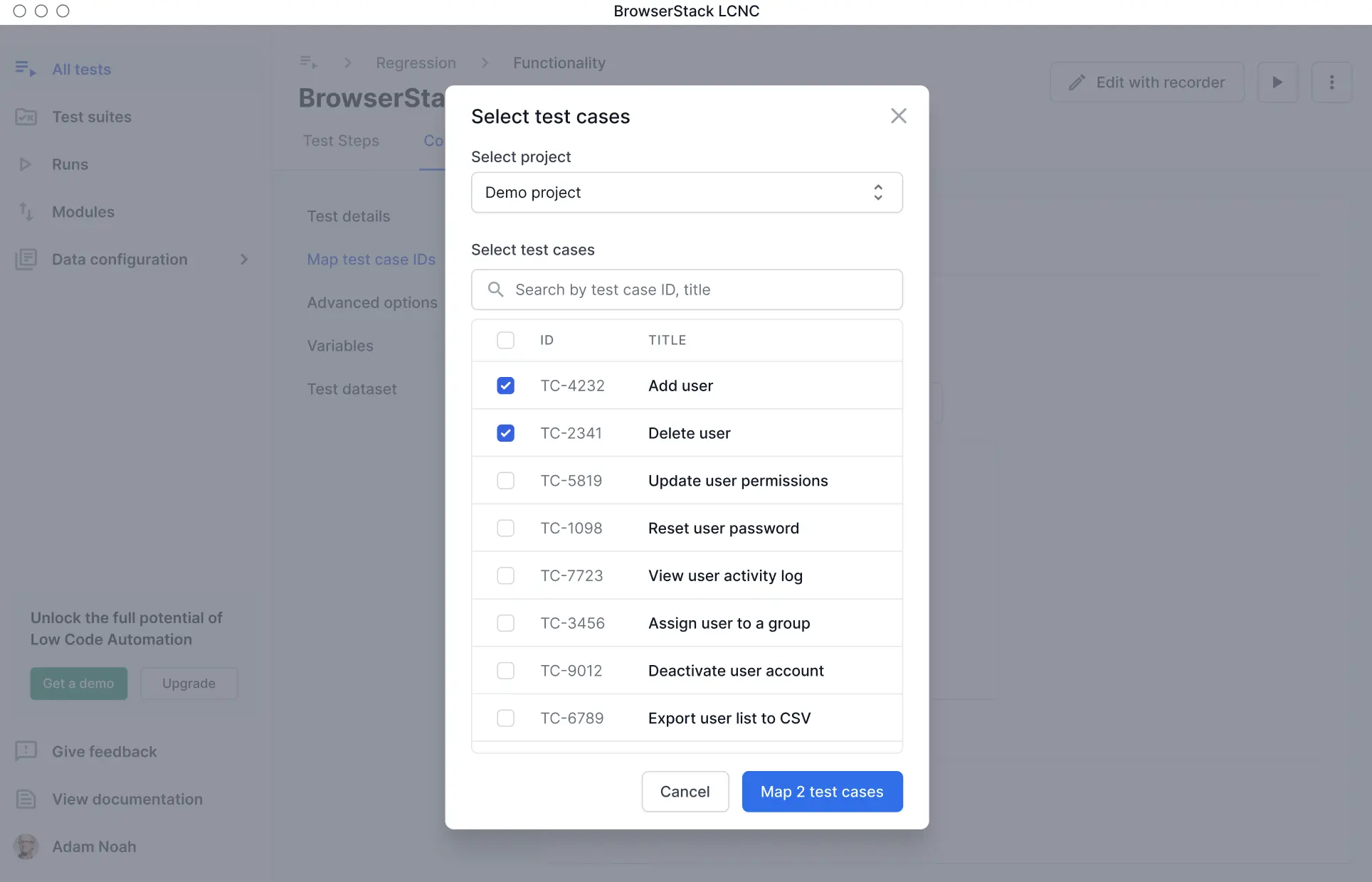
- Click Map test cases to link the selected cases to your test.
- The mapped test cases appear in the configurations panel. Click Save changes.
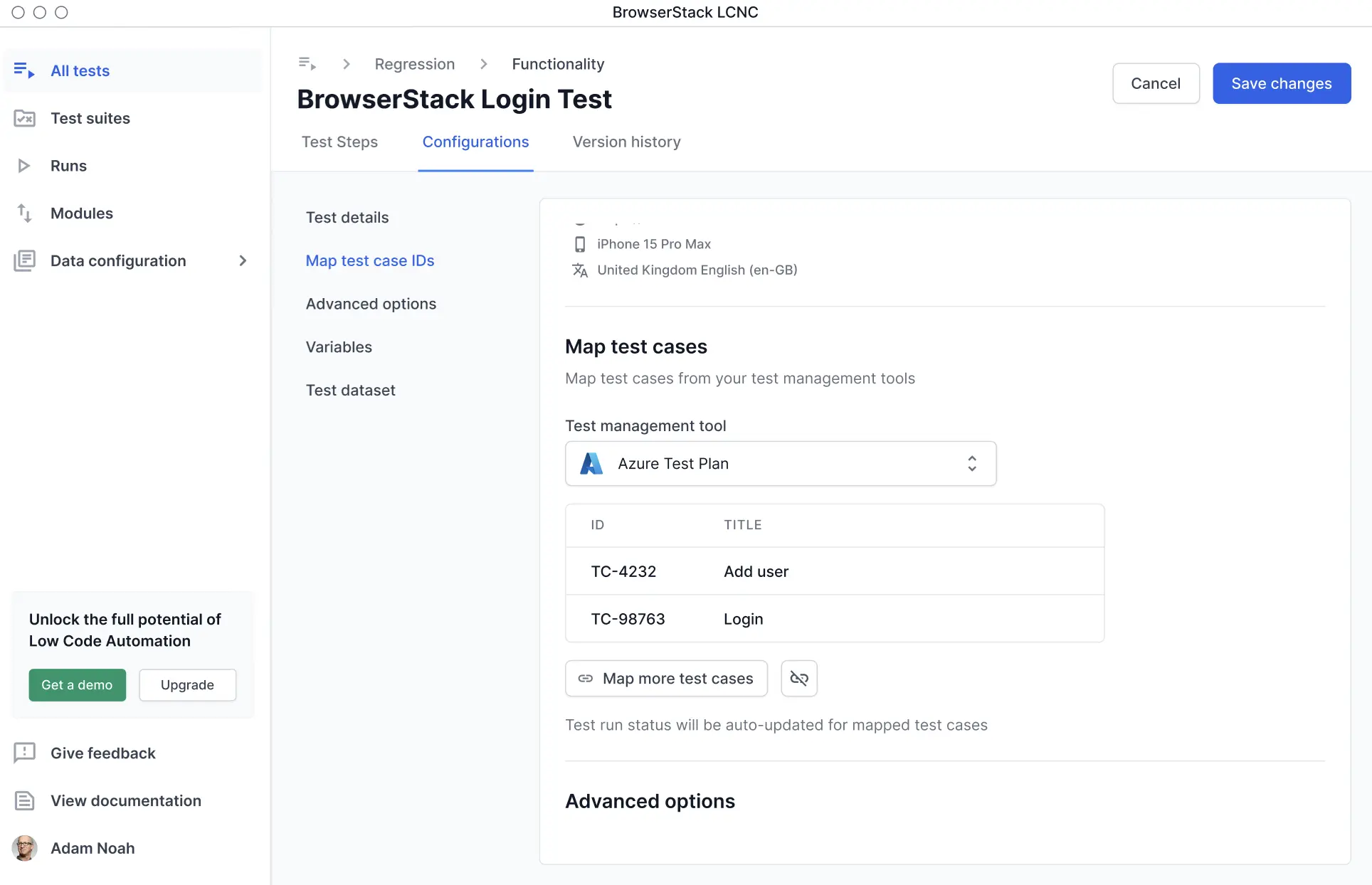
- Alternatively, you can also map test cases from the recorder and follow the same steps as above.

After you map test cases, Low Code Automation automatically uploads build reports to your Azure Test Plan account.
Link Azure Test Plan to Low Code Automation
You can map individual tests to your existing Azure test cases. This mapping tells Low Code Automation where to send the results for that specific test.
To link Azure Test Plan with Low-Code Automation:
- Open Low Code Automation and record a test.
- Click the Map test case IDs button while saving the test.
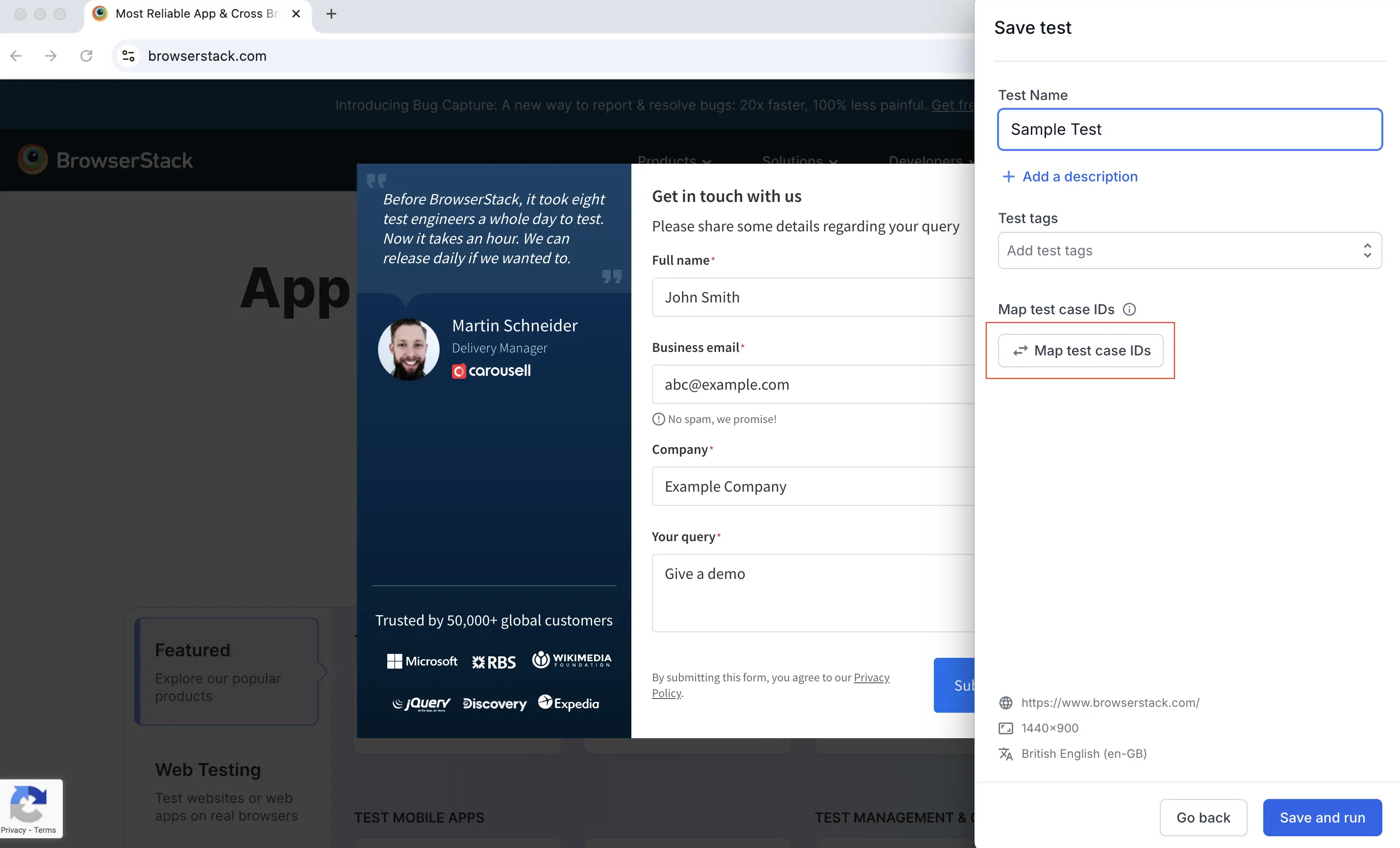
- In the Map test case IDs dialog, select Azure Test Plan from the Test management tool menu.
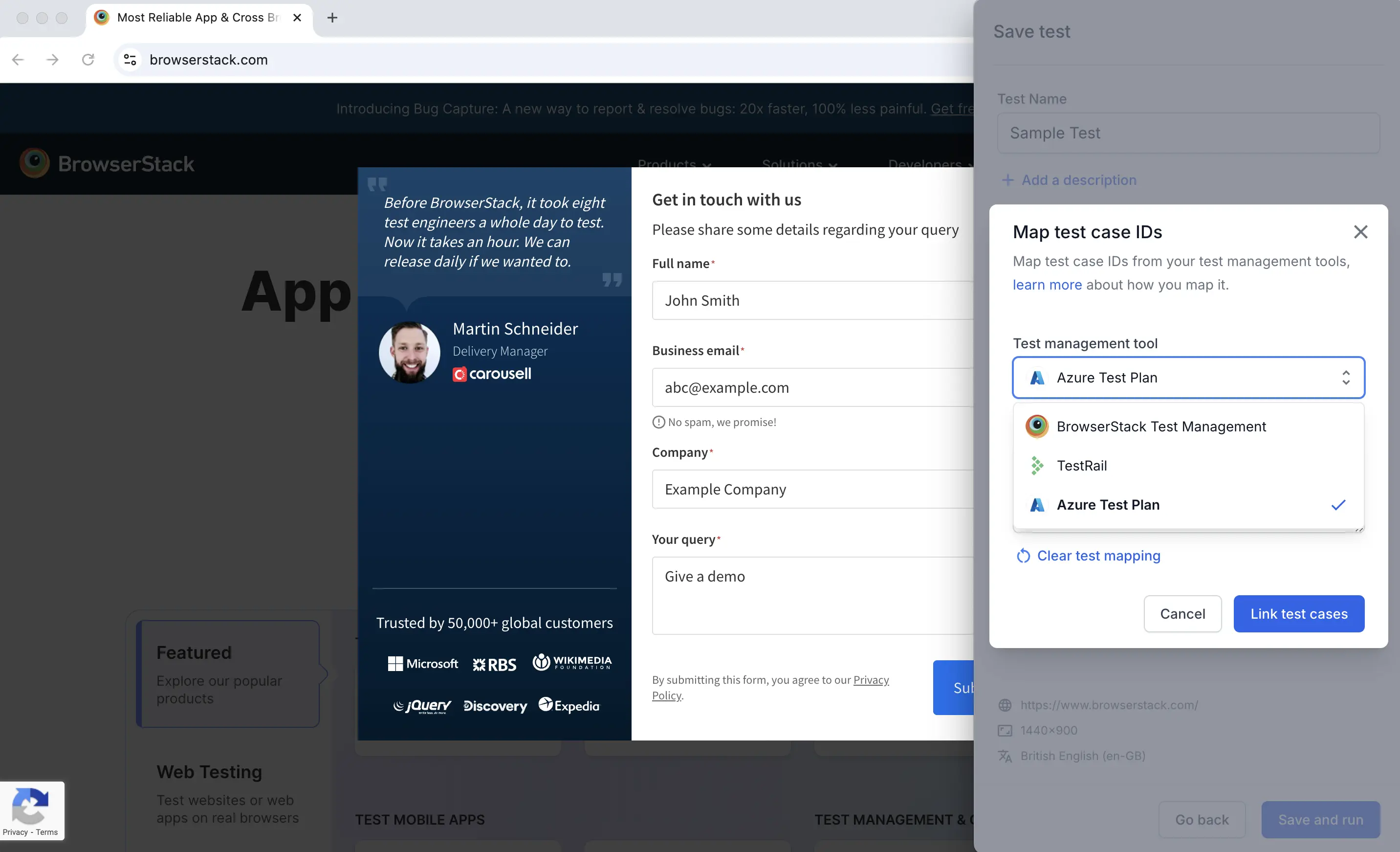
- Enter the test case IDs in the Test case IDs field, separated by commas. Click Link test cases.
- Alternatively, link the test cases while editing the test. Click the Configurations tab. Under the Map Test Case IDs section, click the Map Test Case IDs button, then repeat Steps 3 and 4.
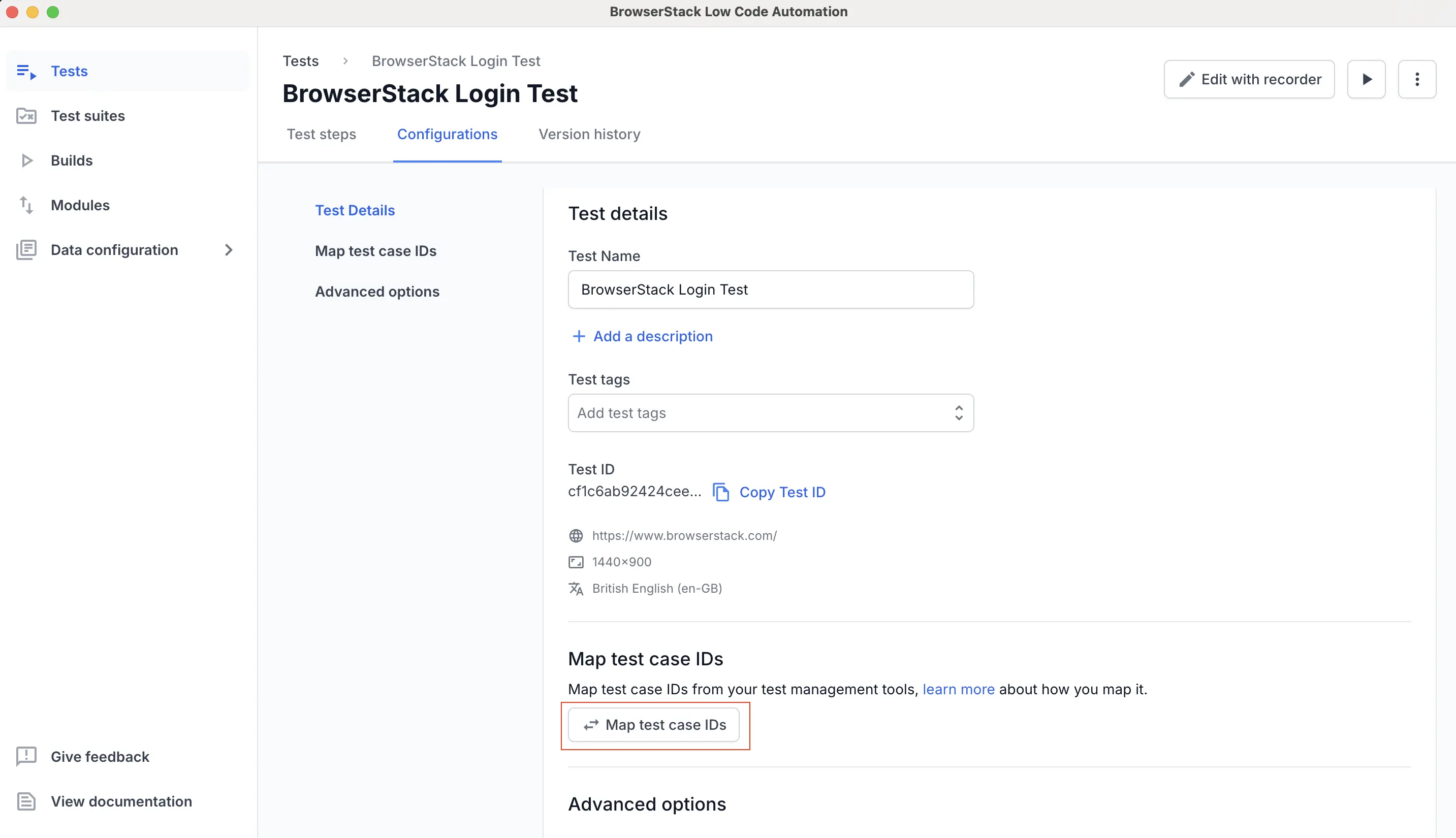
- Enter the name and click Save changes.
Export the test data in XML format
After test execution completes, go to the Builds section, select the desired build, and click the Download icon in the top right.
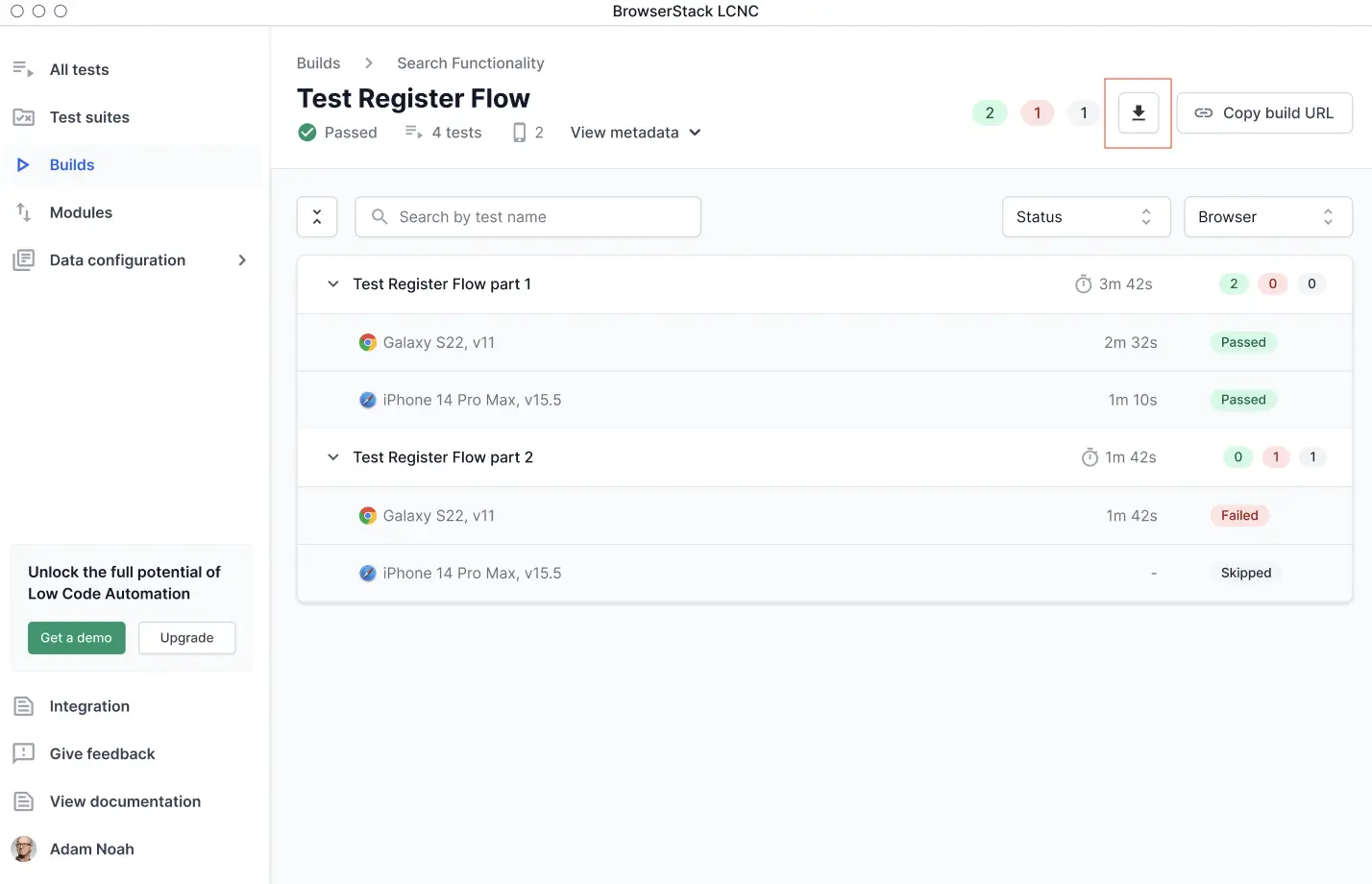
Your system saves the XML file in the following format:
Import test data XML into Azure Test Plan
After the test execution is complete and the XML file has been exported, you can import it into your Azure Test Plan tool.
Create an Azure pipeline and add script to:
- Fetch the XML using the Reports endpoint and store it in a specific path in the workspace.
- Publish the test result using the
Publish Test Resulttask. For more information, see how to configure and use the Publish Test Results task.
In the cURL request, replace the YOUR_USERNAME and YOUR_ACCESS_KEY variables with your account’s username and access key.
We're sorry to hear that. Please share your feedback so we can do better
Contact our Support team for immediate help while we work on improving our docs.
We're continuously improving our docs. We'd love to know what you liked
We're sorry to hear that. Please share your feedback so we can do better
Contact our Support team for immediate help while we work on improving our docs.
We're continuously improving our docs. We'd love to know what you liked
Thank you for your valuable feedback!