Customize test execution with blocks
Customize how your tests in a test suite runs by grouping them into blocks, managing dependencies, and controlling execution order in BrowserStack Low Code Automation.
Use blocks to organize your test suite into logical groups, manage dependencies, and control execution order. Group related tests and set dependencies so tests run in a specific order and only if prerequisite blocks pass. This approach improves reliability and maintainability.
- Organize tests into logical groups (blocks).
- Control execution order and dependencies.
- Reduce flakiness by ensuring prerequisite tests run first.
- Improve maintainability and clarity of test suites.
Creating and managing blocks is available on Low Code Automation Pro and higher plans.
The following video explains how to customize test execution using blocks.
Create blocks
To create blocks in your test suite:
- On the Test suites page, click + Create test suite.
- Enter a name and description for the test suite.
- Select the browsers to use for execution.
- Click Add test(s).
- In the test selection pane, select the tests you want to include, then click + Create Block.
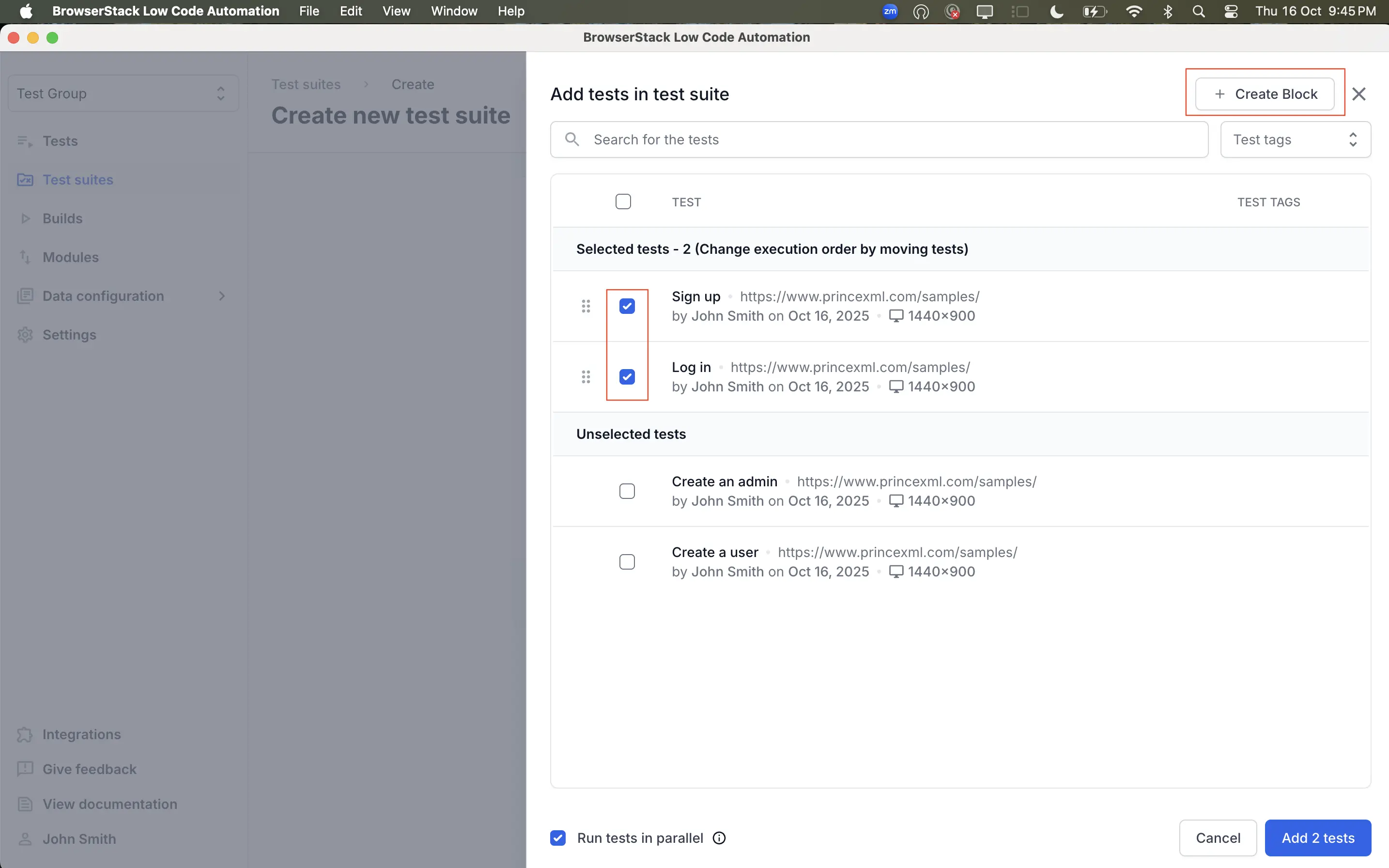
After you create your first block, you can add more blocks as needed. All tests you add to the suite must be placed inside a block. Tests cannot be left outside of the block structure.
Add new blocks and tests to existing blocks
To add new blocks and tests to existing blocks:
- Click + Add block to create a new block.
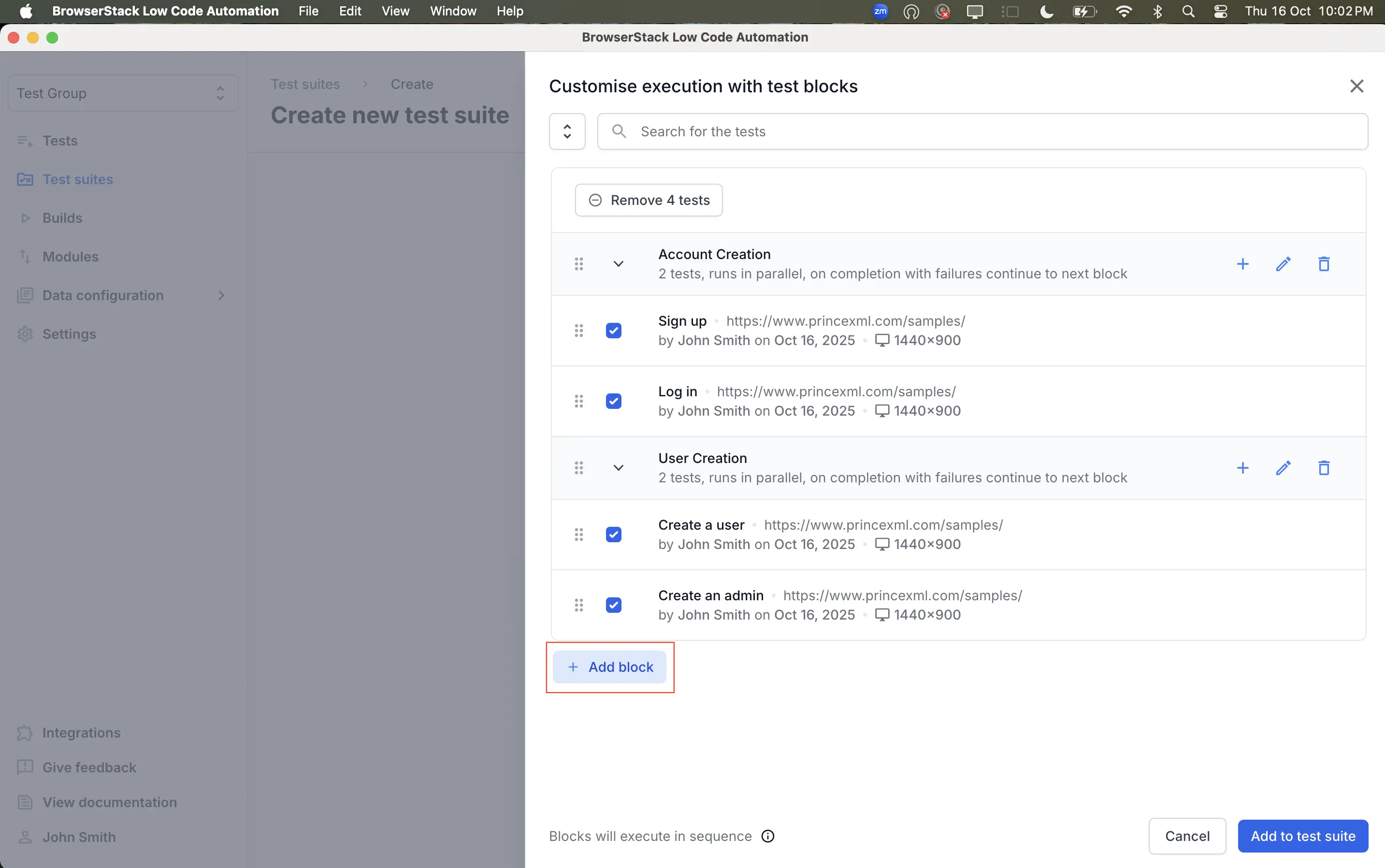
- Click + Add tests and select the tests you want to include in the block. To add more tests to an existing block, click the + icon next to the block. Click Add tests to block to confirm your selection.

- Repeat these steps to add more blocks or tests as needed.
Move tests and blocks
To move tests or blocks:
Hover over the test or block you want to move. You can do the following:
- Drag and drop a test to a different block.
- Drag and drop a block to a new position in the suite.
- Drag and drop a test from one block to another.
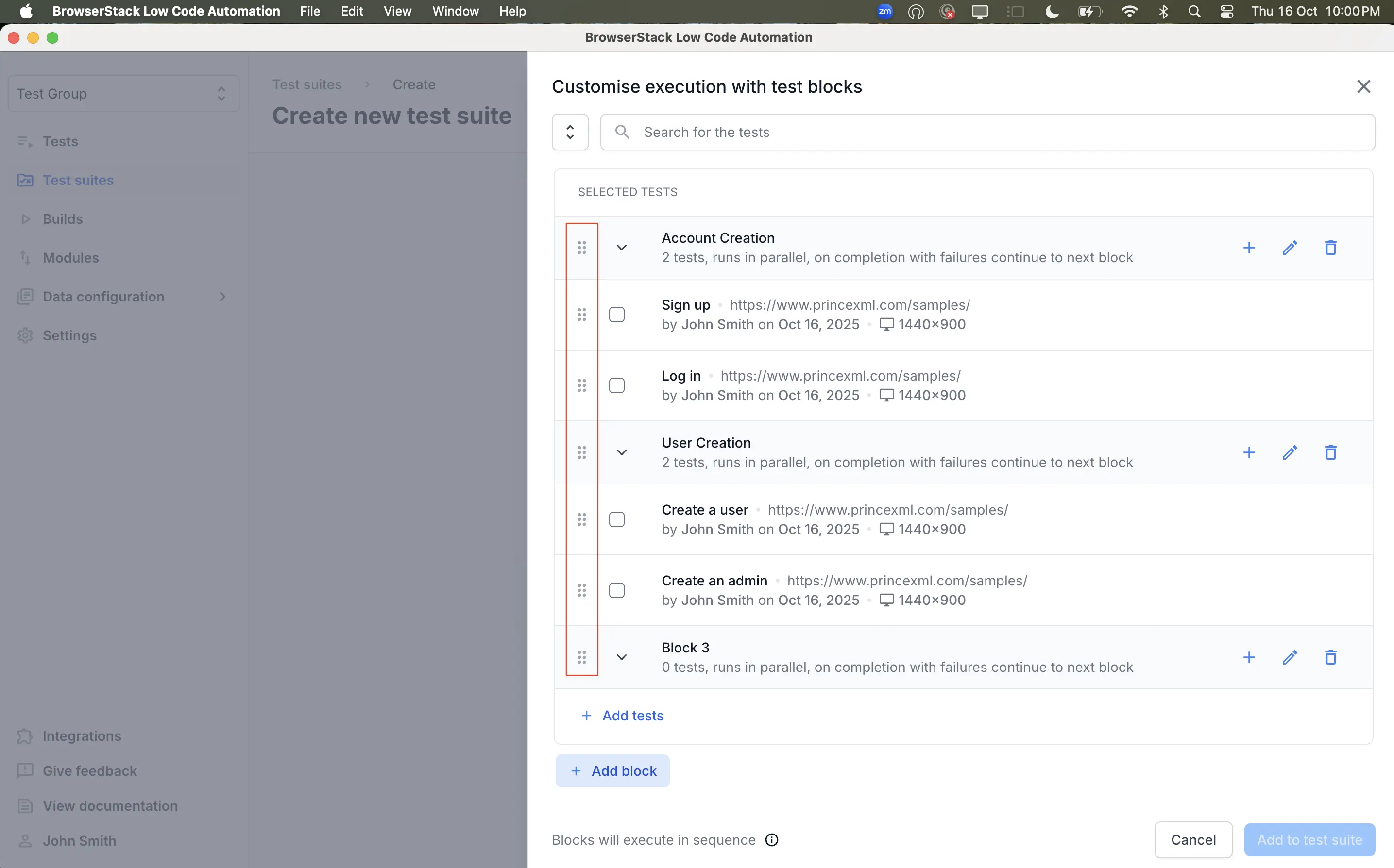
Edit a block
To edit a block in your test suite:
- Click the Edit icon next to the block name.

- Update the block name, test list, or settings as needed.
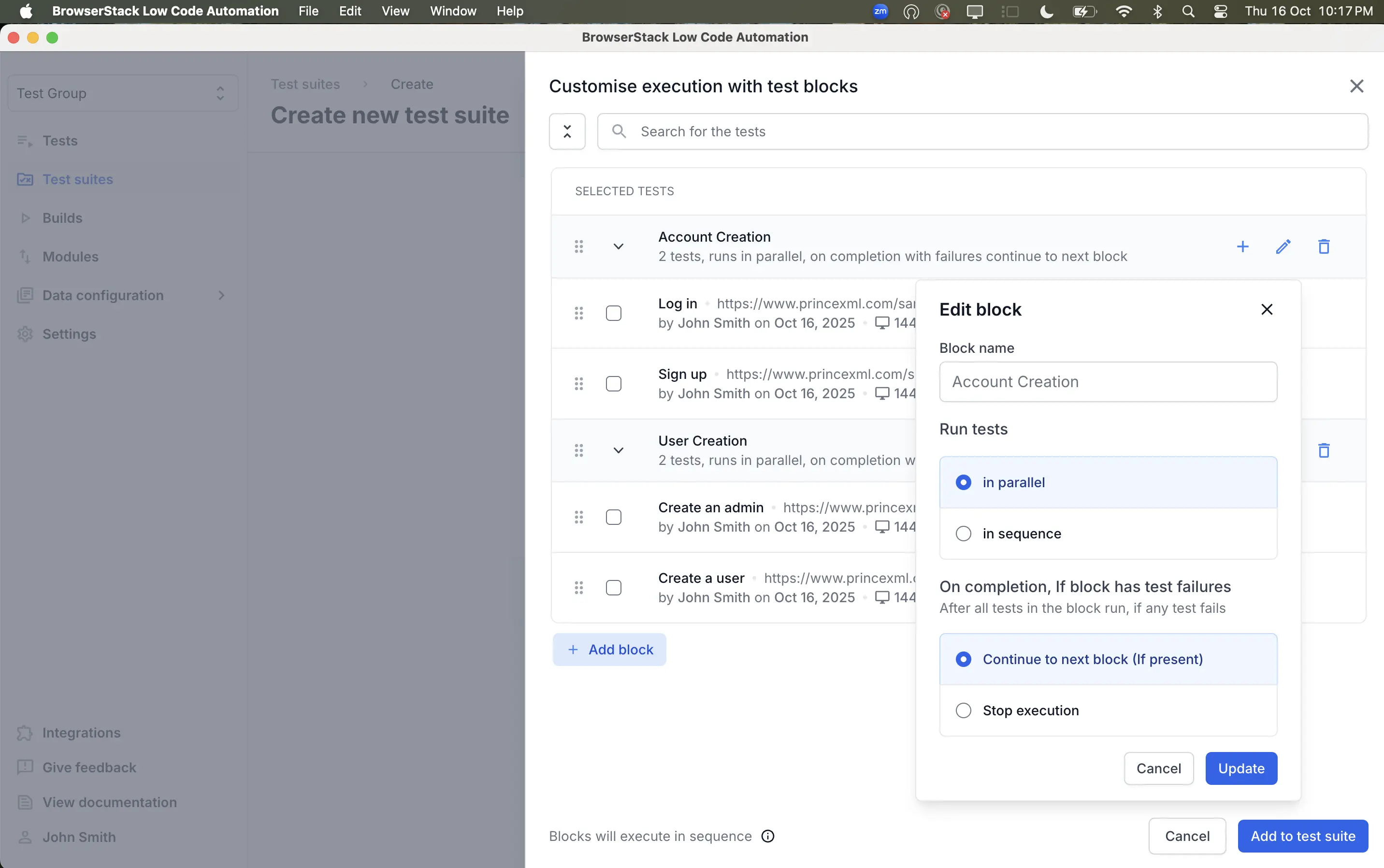
- Choose to run tests in parallel or in sequence:
- Parallel: Runs tests at the same time for faster execution. The option is only available if your plan includes more than one parallel execution.
- Sequence: Runs tests one after another for better isolation.
- Set what happens if a block has test failures:
- Continue to next block (if present): Runs all blocks, even if some fail. Use for a complete test overview.
- Stop execution: If a test in this block fails, any blocks after this one will not run. All tests in those unrun blocks will be marked as skipped.
- Click Update.
When you finish creating and organizing blocks and tests, click Add to test suite.
Delete a block
To delete a block in your test suite, click the Delete icon next to the block.

We're sorry to hear that. Please share your feedback so we can do better
Contact our Support team for immediate help while we work on improving our docs.
We're continuously improving our docs. We'd love to know what you liked
We're sorry to hear that. Please share your feedback so we can do better
Contact our Support team for immediate help while we work on improving our docs.
We're continuously improving our docs. We'd love to know what you liked
Thank you for your valuable feedback!