Share builds using public or private URLs
Learn how to share build results in Low Code Automation using public or private URLs.
Low Code Automation lets you share build results with internal or external stakeholders using either of the two shareable URL types:
- Public URL: Share build results with anyone, even if they don’t have a BrowserStack account. This is useful for collaborating with clients, senior leaders, product teams, or external partners outside your organization.
- Private URL: Share build results only with users within your BrowserStack organization.
This allows you to remove blockers, accelerate feedback loops, and help your team move faster.
Only Group Owner or Admin can enable or disable public sharing of builds for a project.
Enable and share build URLs
To share builds in Low Code Automation, you can generate either a private or public URLs. Public sharing is enabled by default, but if it’s not, make sure to enable it before generating a public link.
- Go to Settings > General and turn ON the Public build sharing toggle. Only Group Owner or Admin can enable or disable public sharing for a project. This setting applies to the entire project.
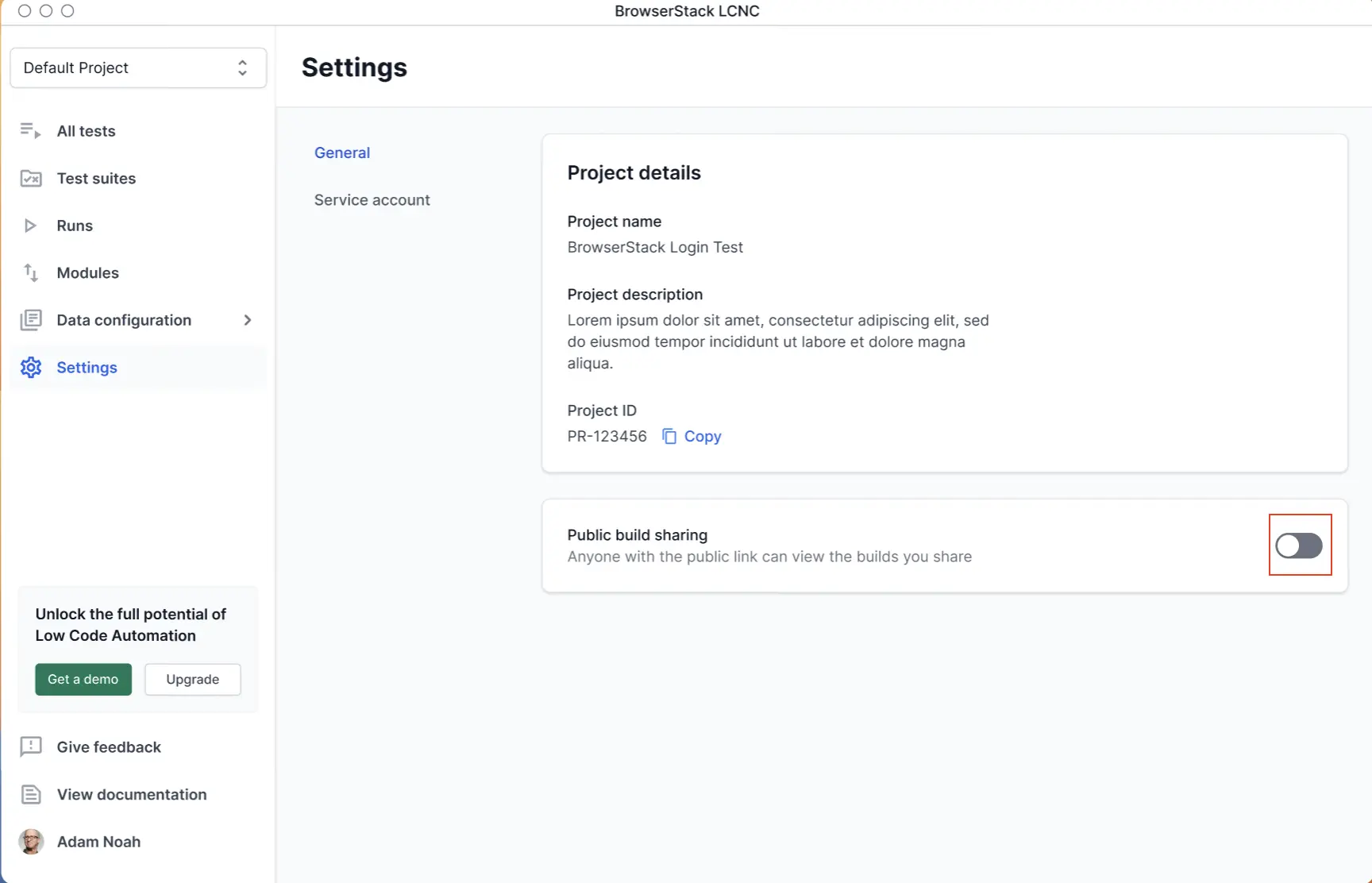
- Alternatively, enable public sharing from the Builds page:
- Navigate to Builds and select any build.
- Click Share build at the top right.
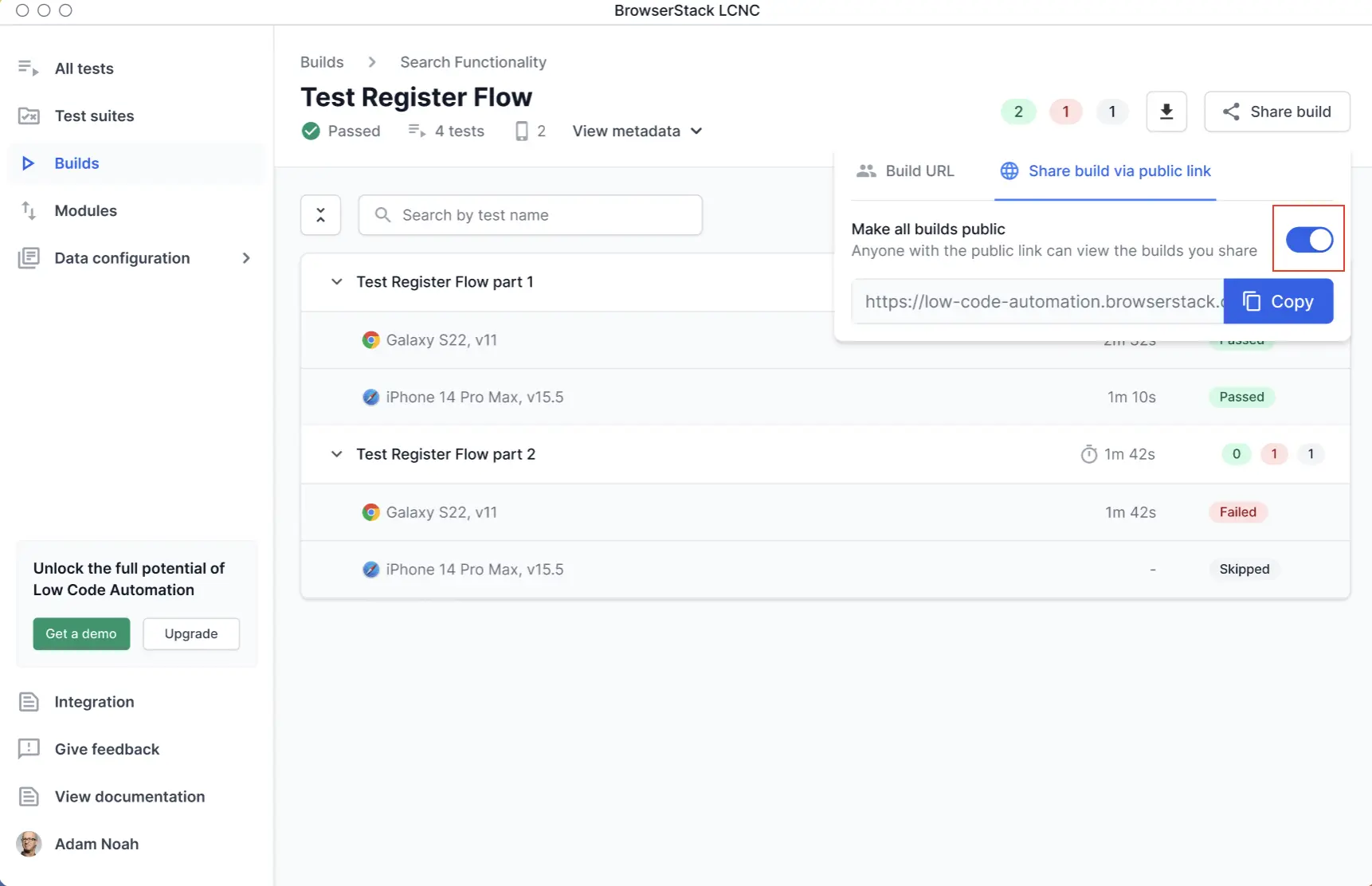
- In the Share build via public link tab, toggle Make all builds public to ON.
- You can now copy the public URL to share with anyone, inside or outside your organization.
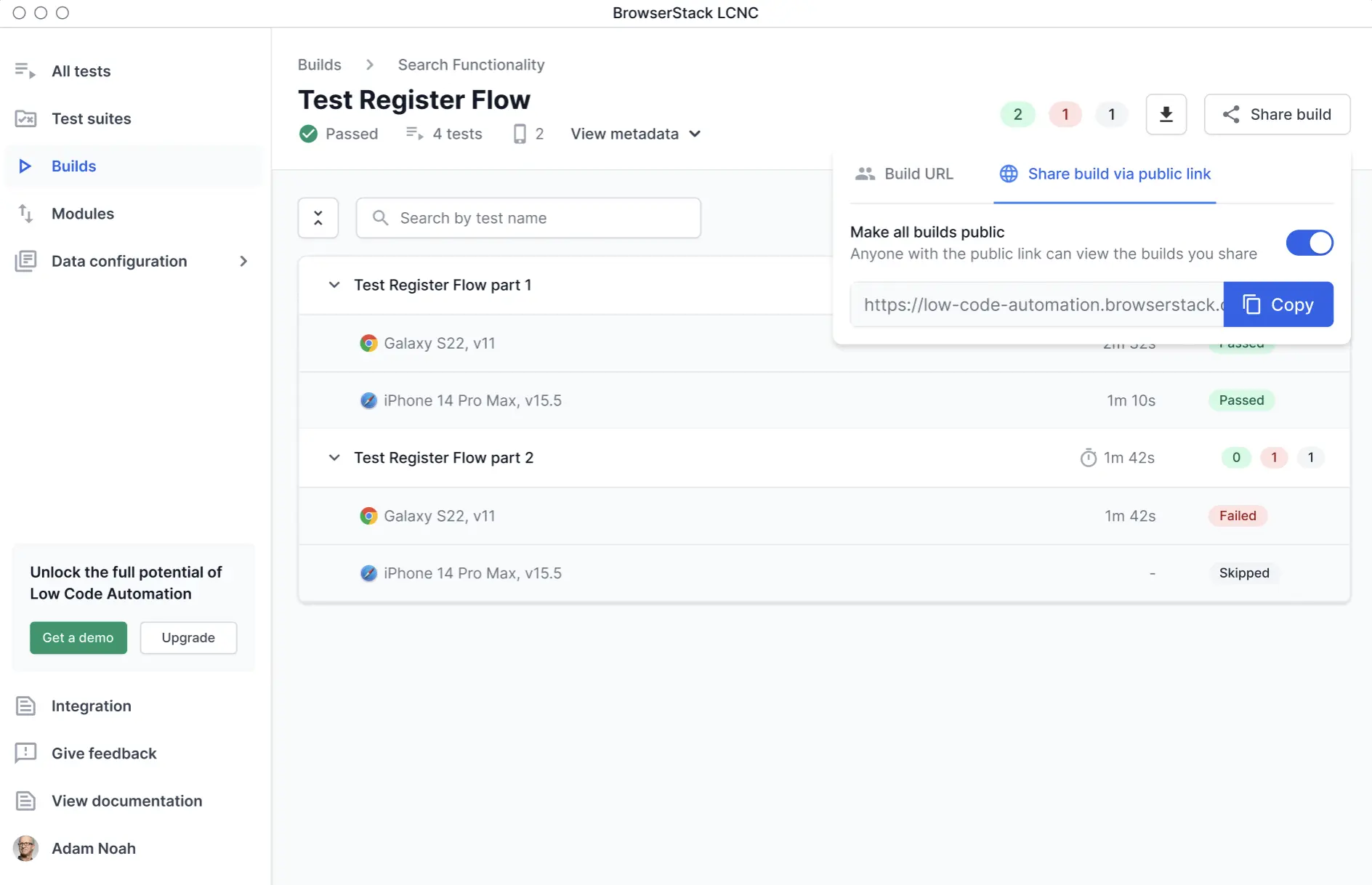
- Click the Share build tab and copy the private URL to share within your organization.
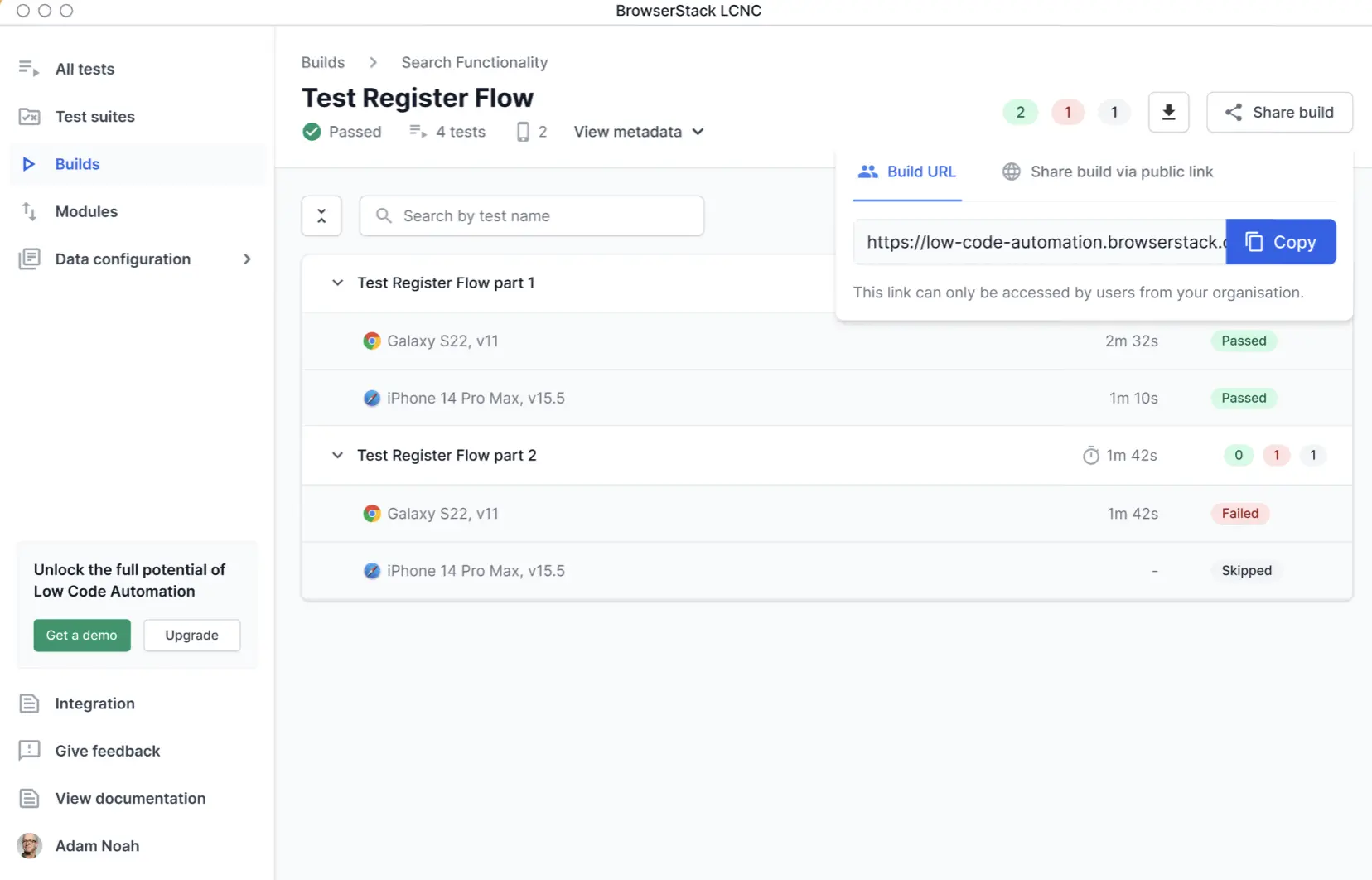
View a shared build
It displays a view-only build report. Viewers can download test session videos, network logs, and JUnit XML reports.
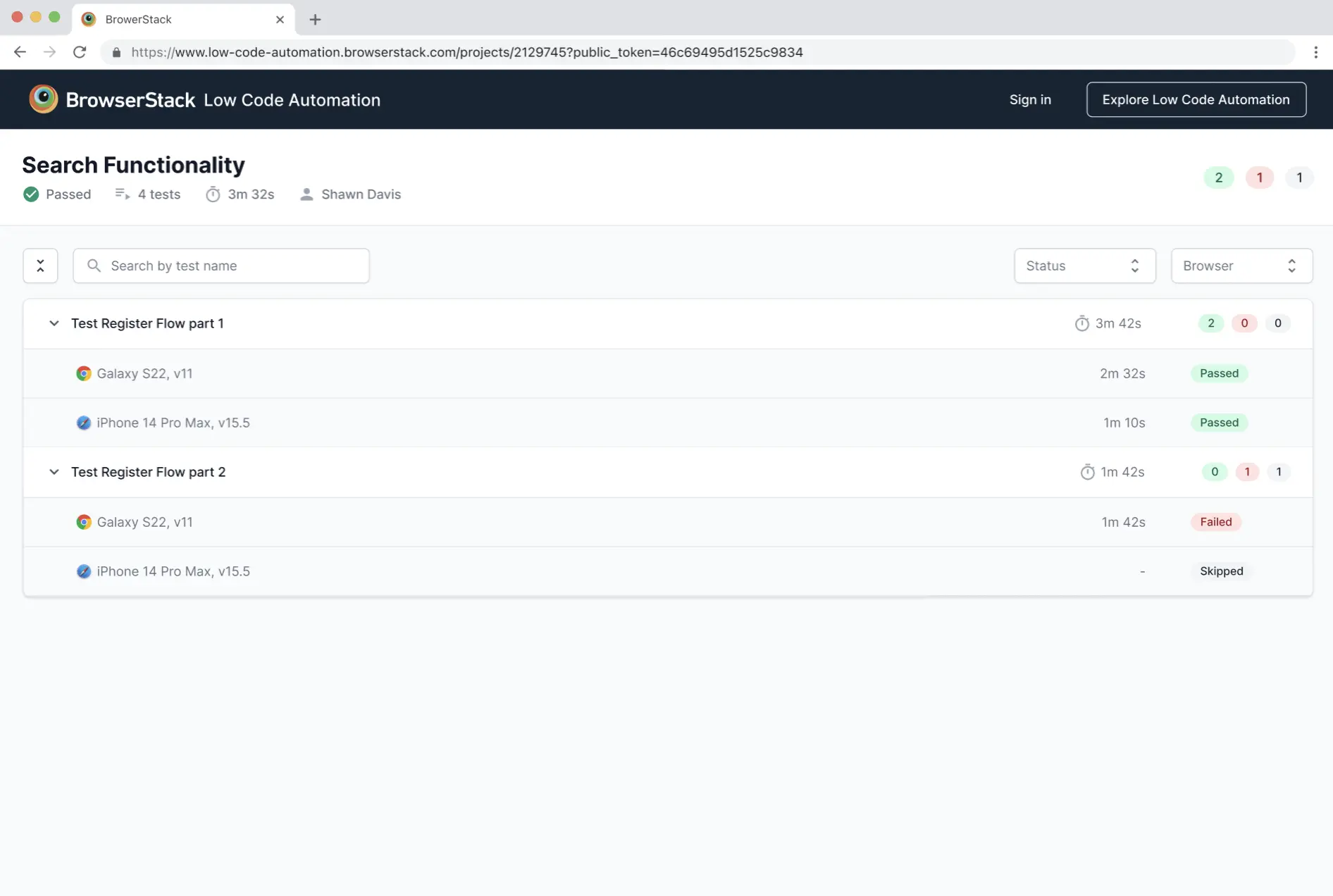
For more information about build details, refer to the Build Status Report document.
We're sorry to hear that. Please share your feedback so we can do better
Contact our Support team for immediate help while we work on improving our docs.
We're continuously improving our docs. We'd love to know what you liked
We're sorry to hear that. Please share your feedback so we can do better
Contact our Support team for immediate help while we work on improving our docs.
We're continuously improving our docs. We'd love to know what you liked
Thank you for your valuable feedback!