Create test plans
Learn to create comprehensive test plans.
Test plans help you to group test runs within a project. It enables you to organize and track releases effectively.
The following steps guide you to create test plans within a given project.
-
On the left navigation section, click Test Plans.
-
Within the Test Plans dashboard, click Create Test Plan button.
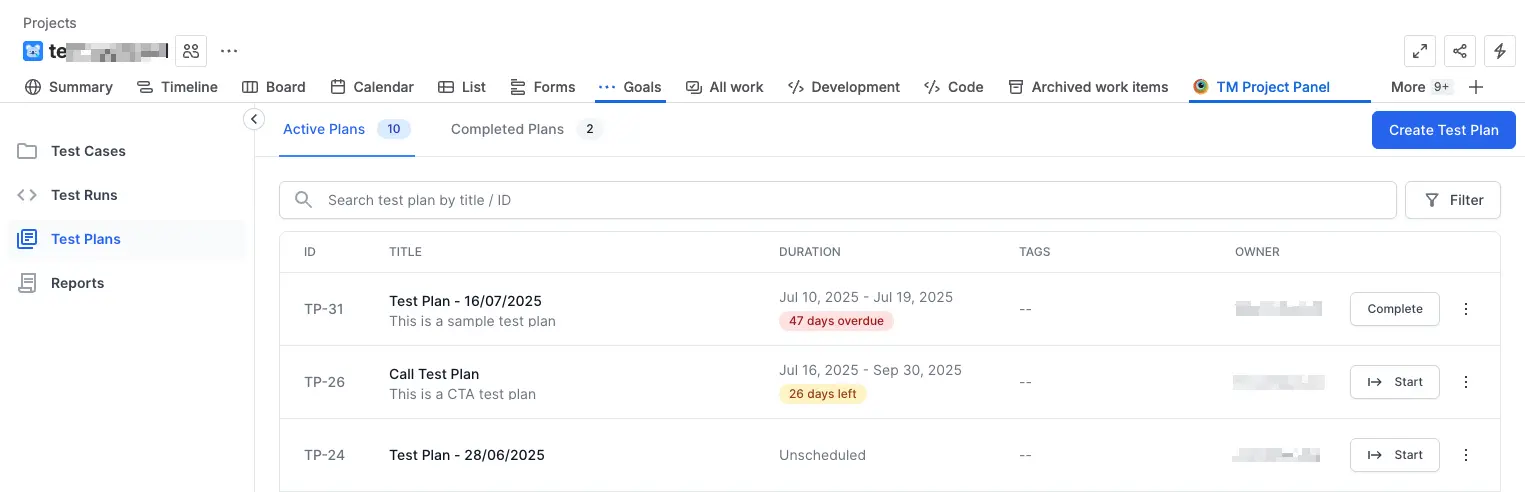
The Create New Test Plan dialog box appears, and the current date automatically appendes to the name.
- Enter the below information:
- Title: Modify as needed to provide a clear and descriptive title.
- Date Range: Specify the start and end dates for the test plan to define its duration.
- Description: Provide a comprehensive description of the test plan’s objectives, scope, and any relevant details to ensure clarity.
- Attachments: Optionally, you can add attachments upto 10 files with each file size upto 50 MB.
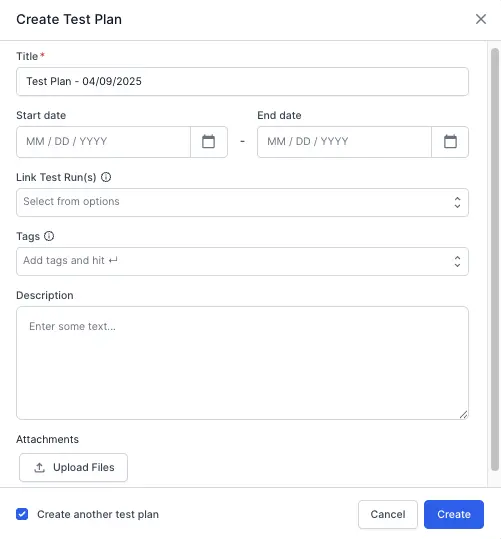
- Click Create.
A new test plan with an ID with no linked test runs is generated. All active test plans are listed under the active plans tab in the test plans dashboard. You can now add test runs to the test plan.
We're sorry to hear that. Please share your feedback so we can do better
Contact our Support team for immediate help while we work on improving our docs.
We're continuously improving our docs. We'd love to know what you liked
We're sorry to hear that. Please share your feedback so we can do better
Contact our Support team for immediate help while we work on improving our docs.
We're continuously improving our docs. We'd love to know what you liked
Thank you for your valuable feedback!