Connect & Get help from fellow developers on our Discord community.
 Ask the Community
Ask the Community
Add a result
Learn how to add test case result and result to each step in a test case.
For test cases with multiple steps, you can set a status for each individual step. This provides a more detailed view of the test execution.
Add status to a test case
- Click ID or TITLE of the test run to open the executed test run.
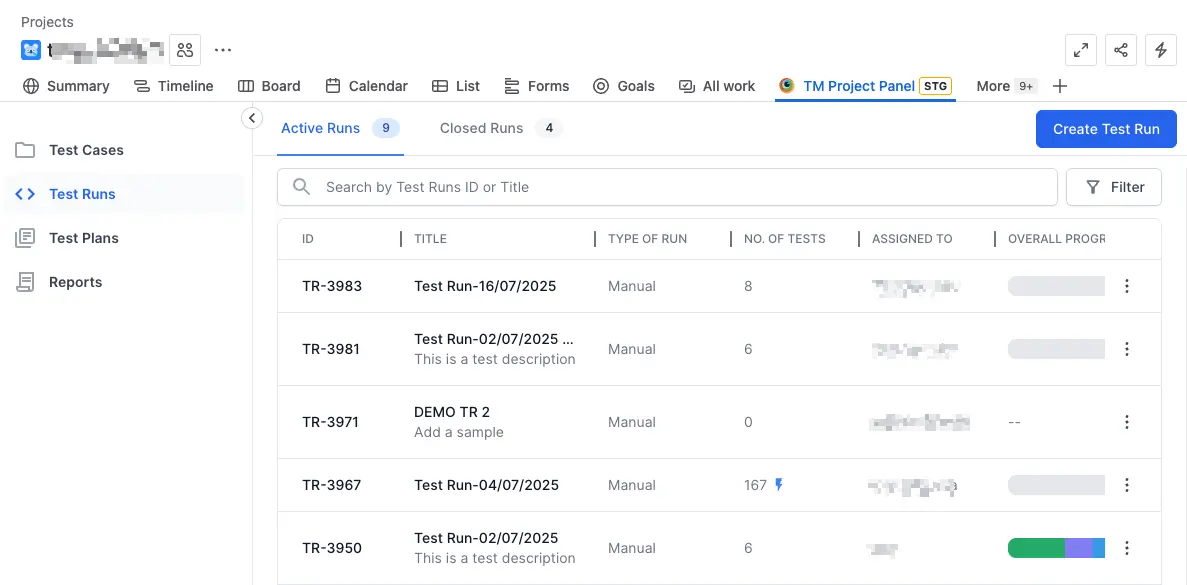
- Click Add Result from the vertical ellipsis menu.
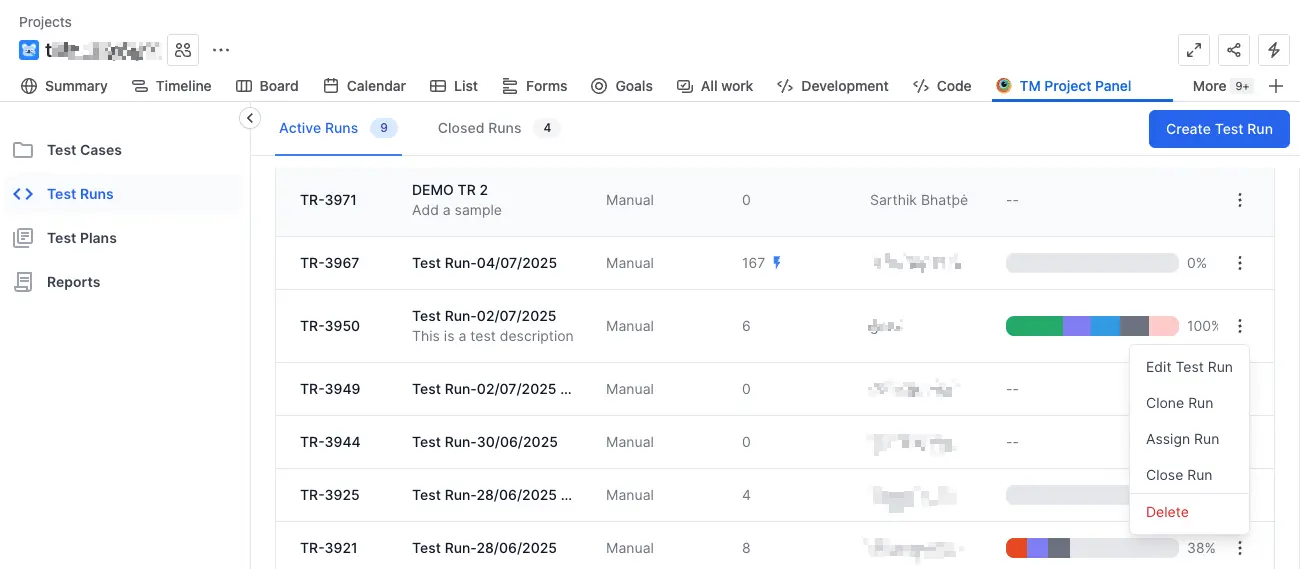
Automatic test case status assignment
The status of the Test Case is automatically determined based on the outcomes of the individual steps according to a predefined result mapping logic.
| Step result | Test Case status |
|---|---|
| All steps are set to Pass | Passed |
| One or more steps are set to Fail | Failed |
| None of the steps have failed, but one or more are set to Blocked | Blocked |
| None of the steps have failed or blocked, but one or more are set to Skip or Retest | In Progress |
We're sorry to hear that. Please share your feedback so we can do better
Contact our Support team for immediate help while we work on improving our docs.
We're continuously improving our docs. We'd love to know what you liked
We're sorry to hear that. Please share your feedback so we can do better
Contact our Support team for immediate help while we work on improving our docs.
We're continuously improving our docs. We'd love to know what you liked
Thank you for your valuable feedback!