Connect & Get help from fellow developers on our Discord community.
 Ask the Community
Ask the Community
Create a manual test run
Learn how to create manual test runs.
A test run is a container for executing a set of test cases. This guide shows you how to create a new manual test run and populate it with test cases.
Prerequisite
You must have at least one test case created in your project.
Follow these steps to create a manual test run:
- Click Test Runs on the left navigation panel.
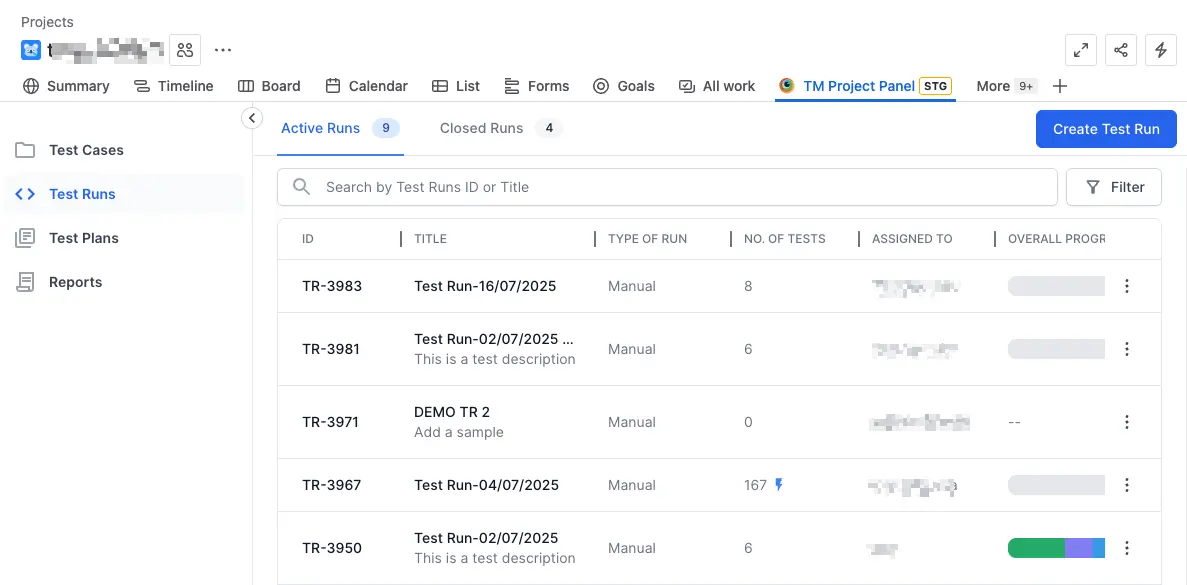
- Click Create Test Run.
A Create New Test Run dialog box appears, and the current date appends to the Test Run Name field. - Click Update in the Test Cases field to select the test cases to add to the Test Run.
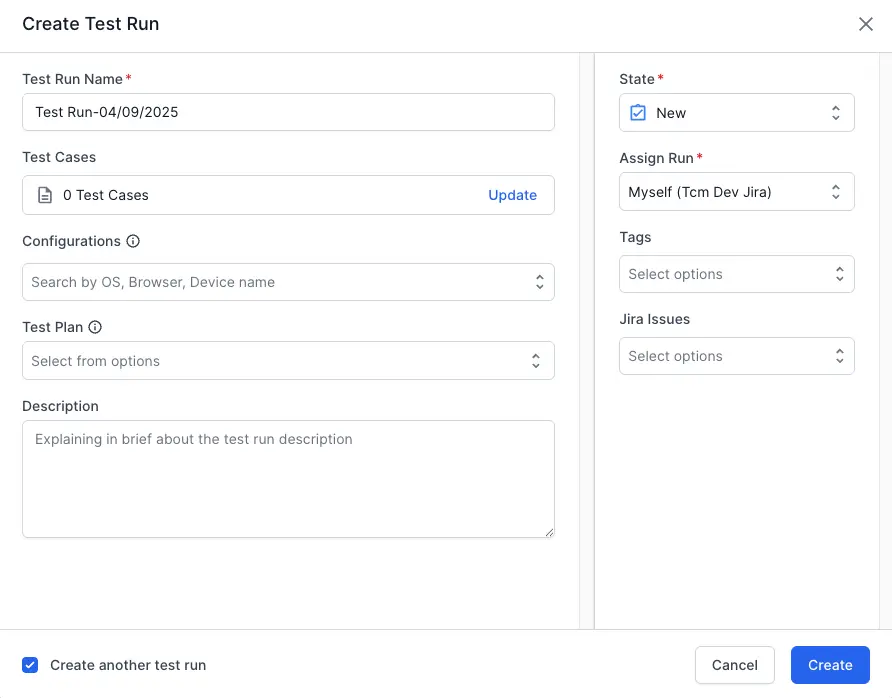
- Click checkbox against the required Test Cases or click the Select All checkbox to add all the Test Cases to the Test Run.
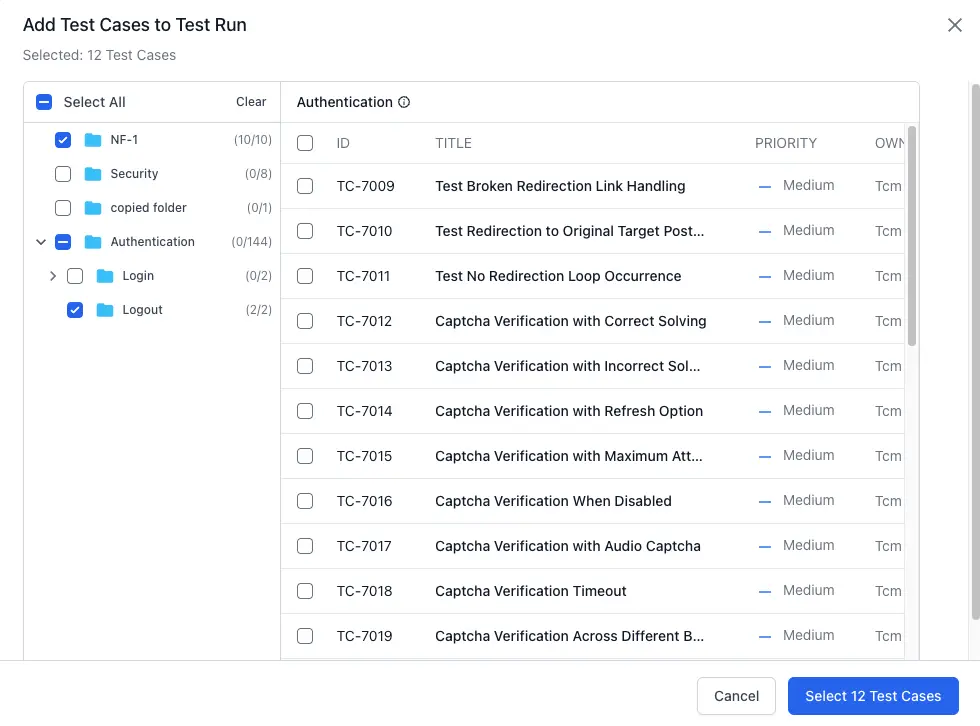
- Click Select <number> Test Cases.
- Enter Configurations, Description, Assign Rule, Tags, State and Jira issues parameters as necessary.
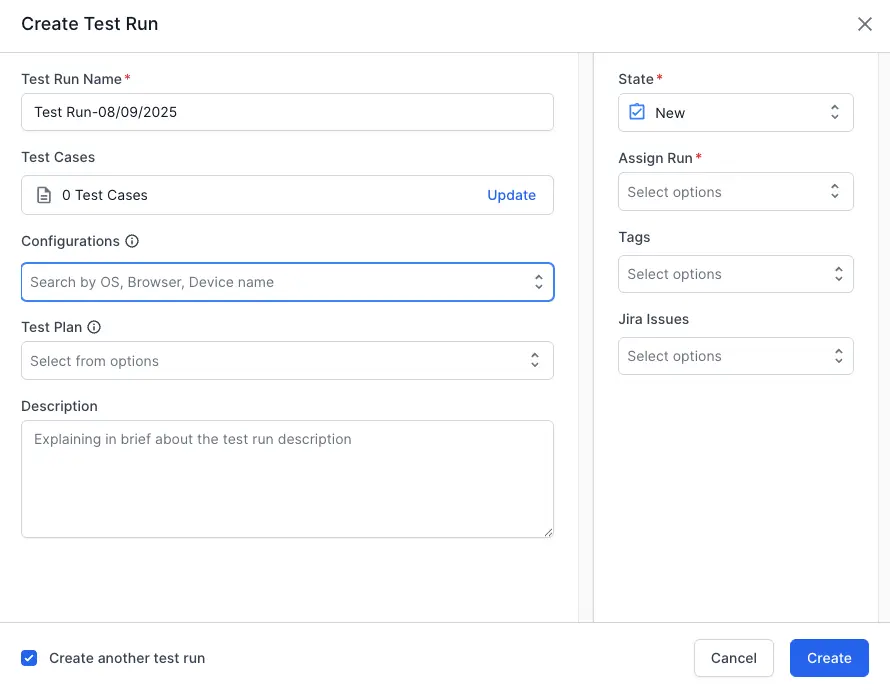
- Click Create.
The new Test Run appears in the test runs list view.
We're sorry to hear that. Please share your feedback so we can do better
Contact our Support team for immediate help while we work on improving our docs.
We're continuously improving our docs. We'd love to know what you liked
We're sorry to hear that. Please share your feedback so we can do better
Contact our Support team for immediate help while we work on improving our docs.
We're continuously improving our docs. We'd love to know what you liked
Thank you for your valuable feedback!