Search and filter
Learn how to use the search bar and filter criteria within test runs.
In projects with many testing cycles, finding specific test cases or test runs can be challenging. Use the search and filter functions to quickly locate the exact test cases and test runs you need.
Search and filter test cases in test runs
You can query the list of test cases displayed on the dashboard using either the Test Cases ID or the Title as search parameters.
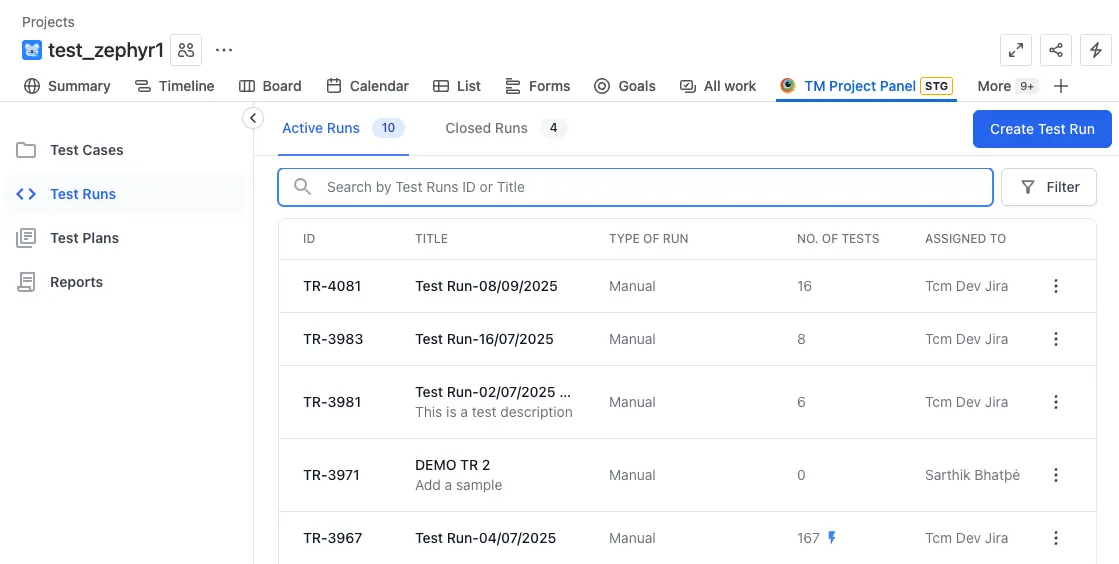
Filter test cases in test runs
Filtering for test cases in a Test Run allows you to narrow down test cases based on specific criteria. It helps you identify relevant Test Cases quickly.
Follow these steps to filter the Test Cases in a Test Run:
- Select a Test Run.
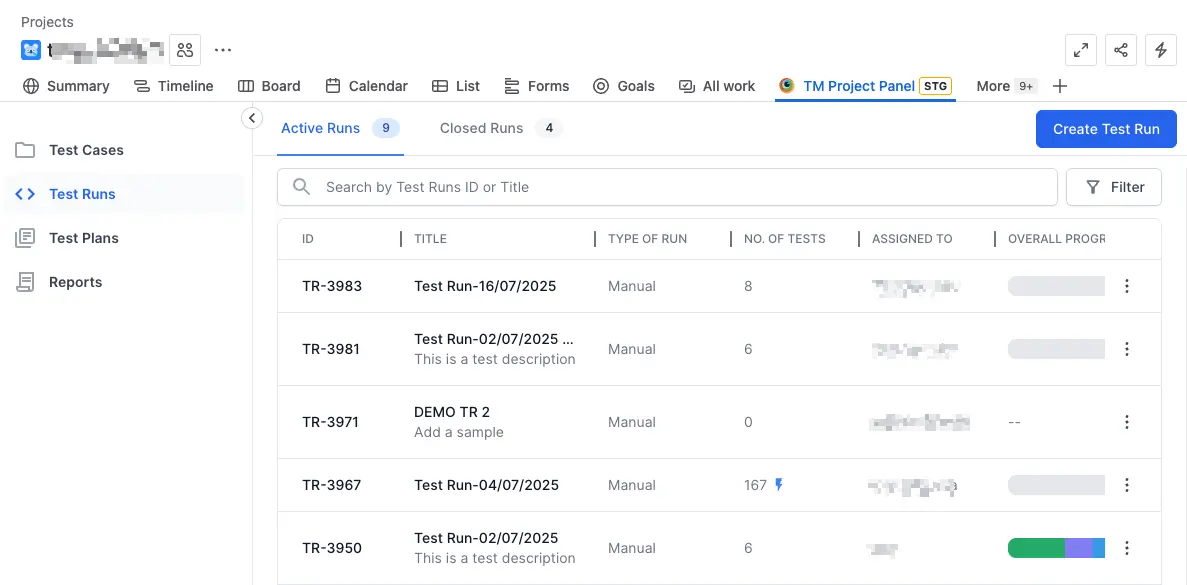
- Click Filter icon.
-
Select the relevant test case folders under the Folder filter to narrow down test cases.
-
Select the necessary filter criteria such as Status, Configurations, Priority, Assignee and Test Case Type.
- Click Apply.
You can see the test cases in the test run that meet your filter criteria.
You can also perform bulk actions on selected Test Cases:
- Add Result to add same result to the selected Test Cases.
- Assign to to assign the selected Test Cases to a different user.
- Remove from Run to remove the selected tests from the particular Test Run.
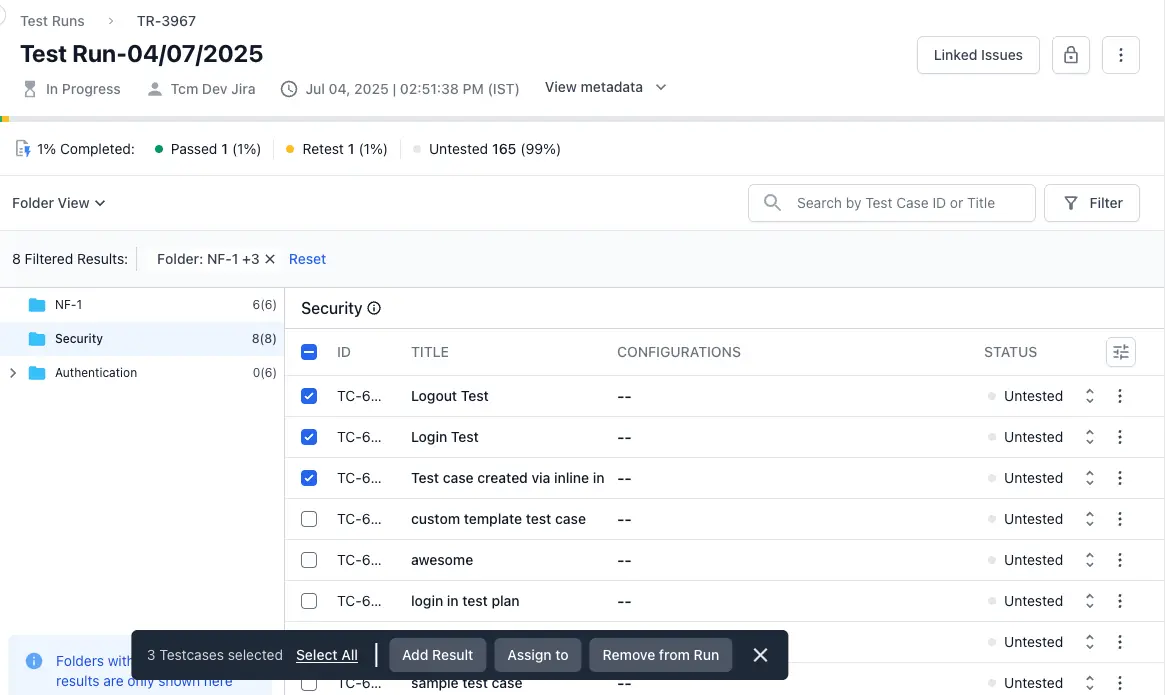
Search and filter test runs
The Search functionality that allows you to look up test runs based on their Test Run ID or Title within your test runs list view. The search experience is designed to be intuitive, returning relevant results quickly so that users can locate the appropriate Test Run entry without having to scroll or filter through large amounts of test runs.
The search bar is visible above the list of active and closed test runs in the list view.
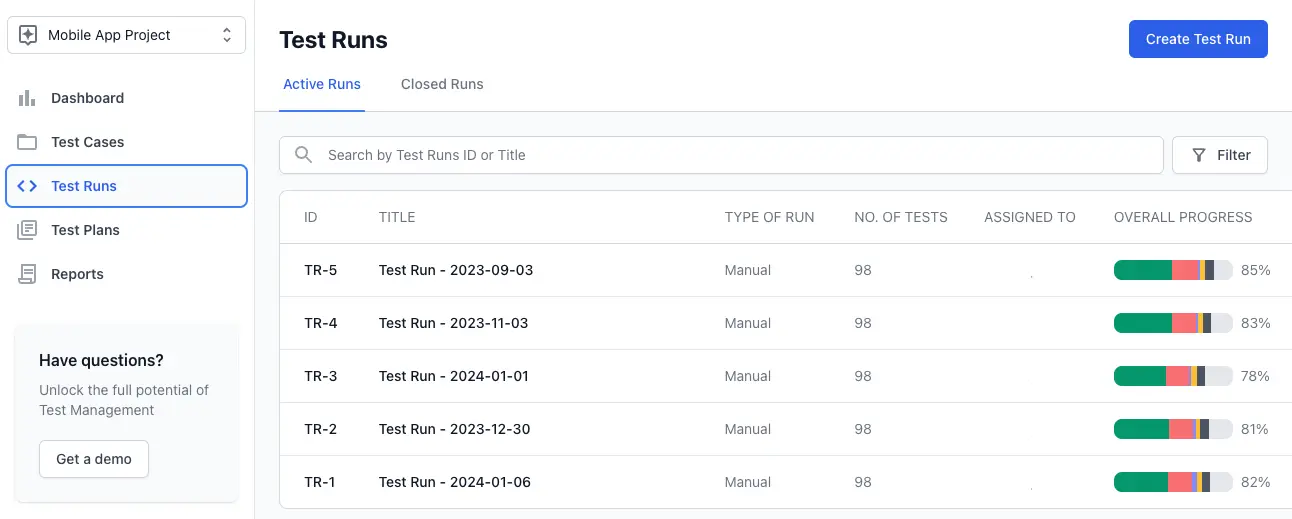
Filter test runs in the dashboard
Applying a filter to test runs allows you to narrow down test runs based on specific criteria. It helps you identify relevant test runs quickly.
Follow these steps to filter the test runs:
- Select the Test Runs tab.
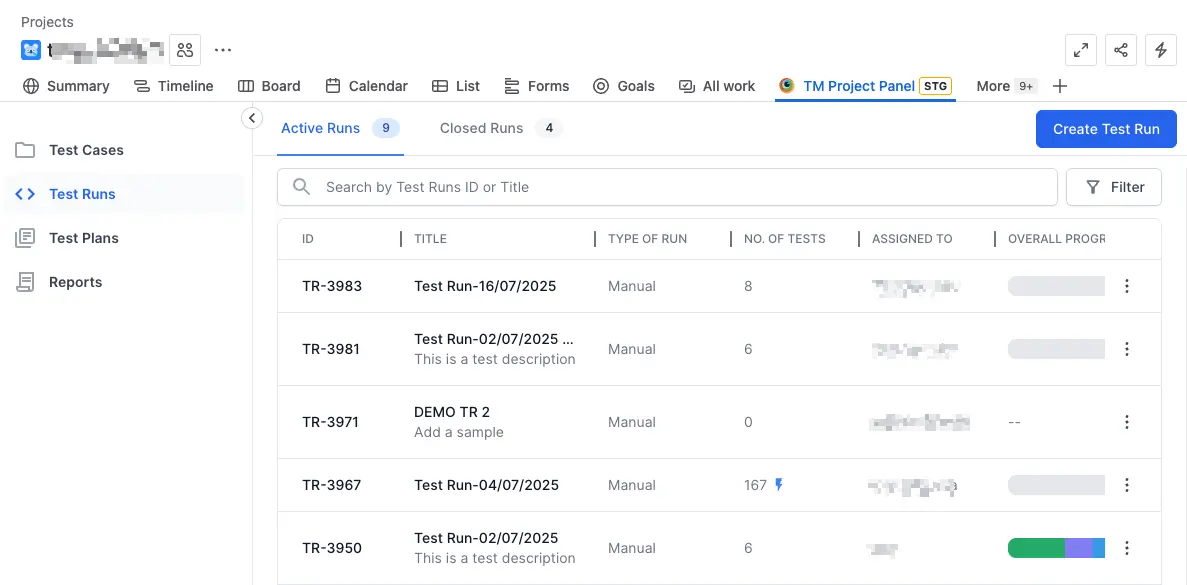
- Click the Filter icon.
- In the Filter Active Test Runs view, select the filter criteria such as Created, Status of Test Case, Assigned To and Type of Run to narrow your search.
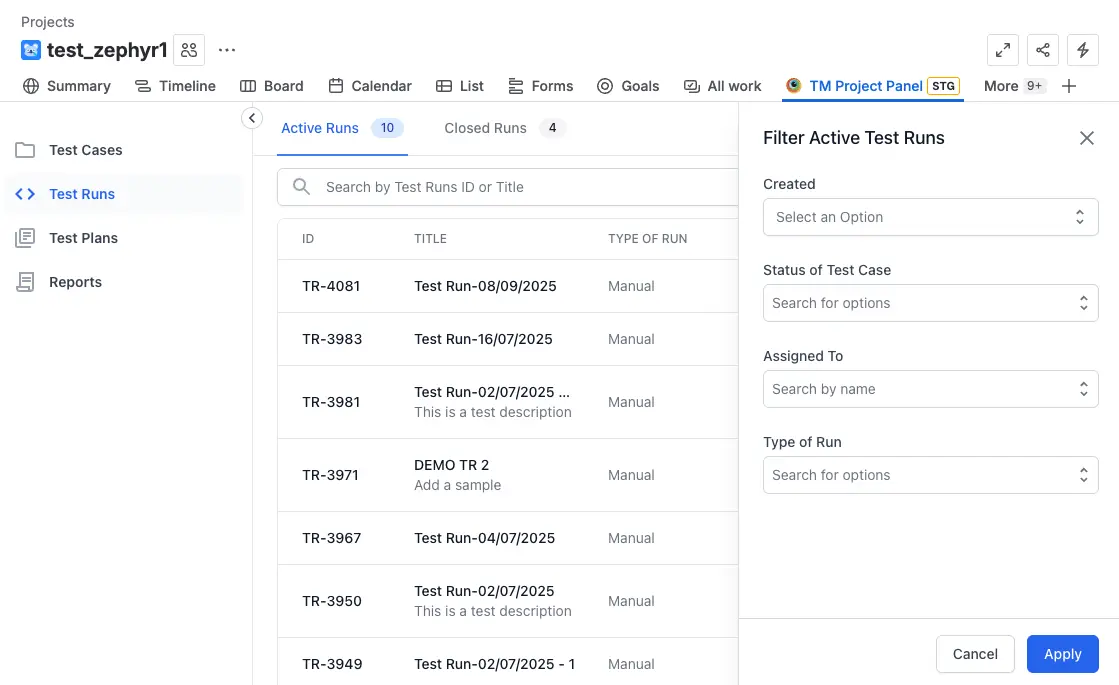
- Click Apply.
You can see the test runs that meet your filter criteria.
When you apply filters to test runs from the dashboard, if the Status of the Test Case criteria is used, it will also be applied within individual test runs.
We're sorry to hear that. Please share your feedback so we can do better
Contact our Support team for immediate help while we work on improving our docs.
We're continuously improving our docs. We'd love to know what you liked
We're sorry to hear that. Please share your feedback so we can do better
Contact our Support team for immediate help while we work on improving our docs.
We're continuously improving our docs. We'd love to know what you liked
Thank you for your valuable feedback!