Integrate Confluence with Test Management
Learn how to integrate Confluence with Test Management to streamline testing workflows, improve tracking, and enhance project management.
Confluence is a collaboration and knowledge management tool. Its primary purpose is to help teams create, organize, and share information. Think of it as a central hub for all your team’s knowledge, like a shared workspace for documentation, meeting notes, project plans, and company policies.
Prerequisites
- An active Confluence account.
- An active Test Management account.
You can start the connection process from:
From the AI test case generation workflow
- Navigate to the test cases repository.
-
Click the Generate with AI button.
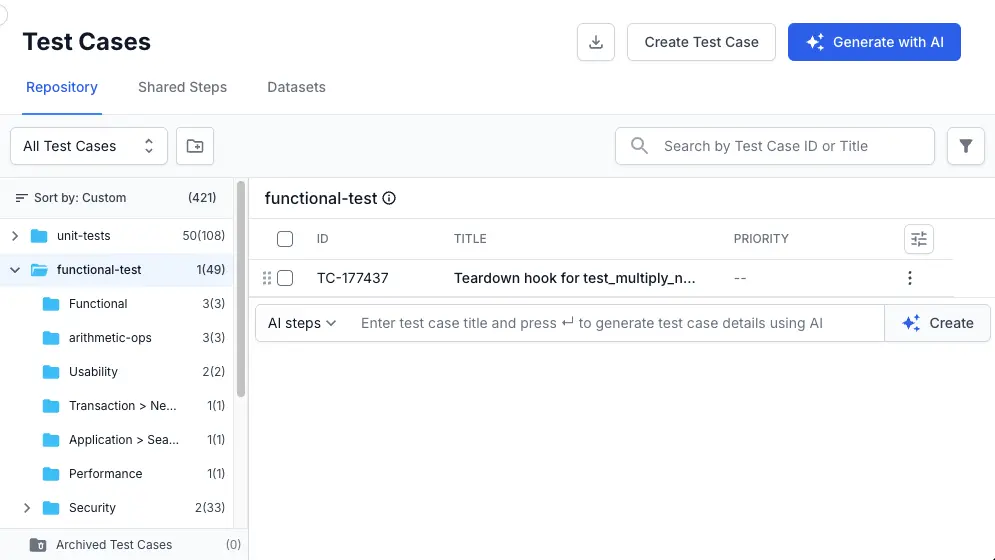
-
In the AI generative view, click Add Link.
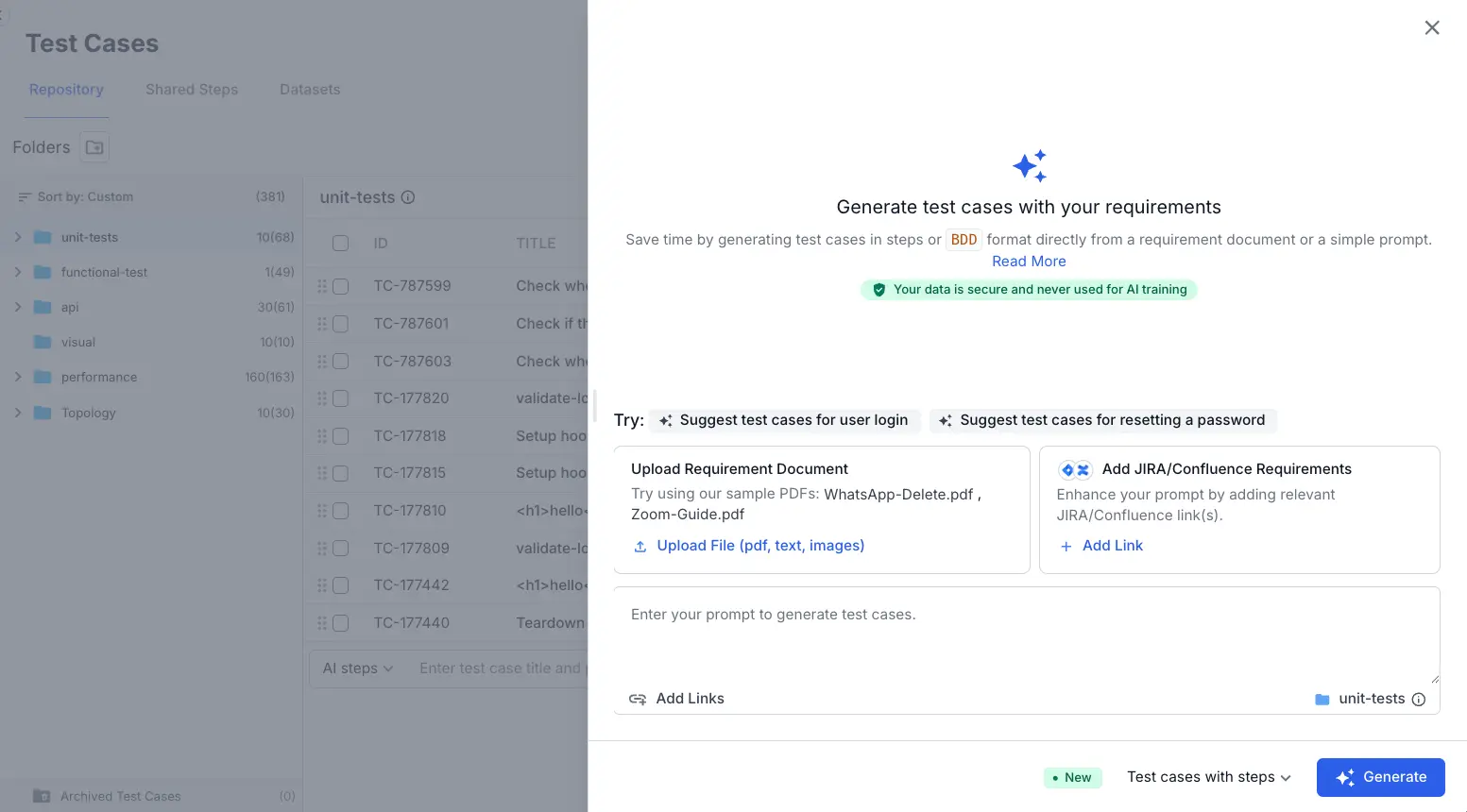
-
Select Confluence from the Available Integrations window.
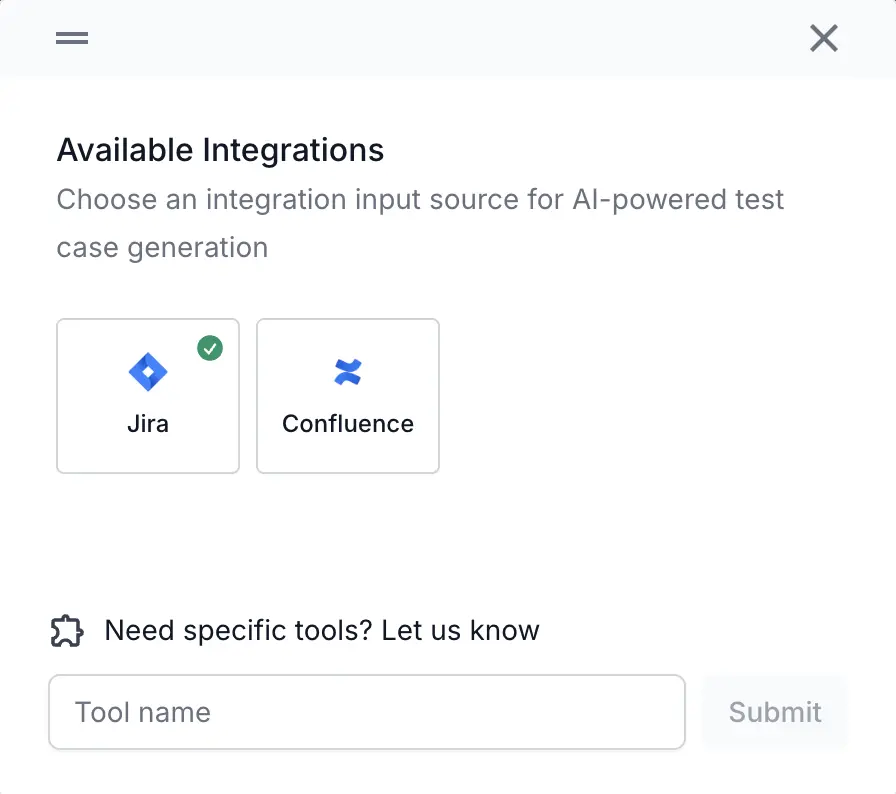
- Choose your authentication method:
- Click Connect with OAuth to log in using OAuth (Recommended).
- Click Continue with PAT to use a Personal Access Token (PAT).
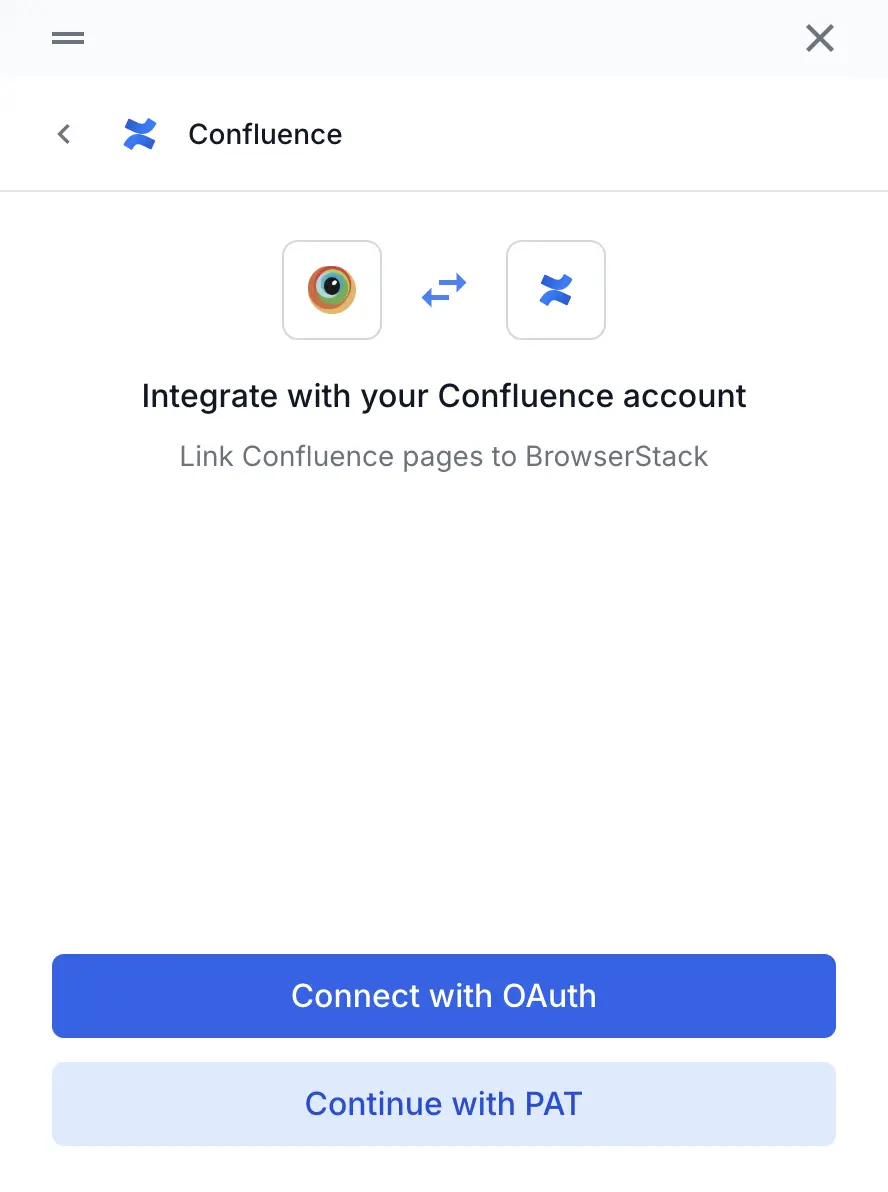
In the new window that opens, follow the prompts to sign in and grant access to your Atlassian account.
From the main Integrations page
You can start the connection from a test case or a test run while adding a requirement or defect.
-
Navigate to the integrations page from the left navigation sidebar.
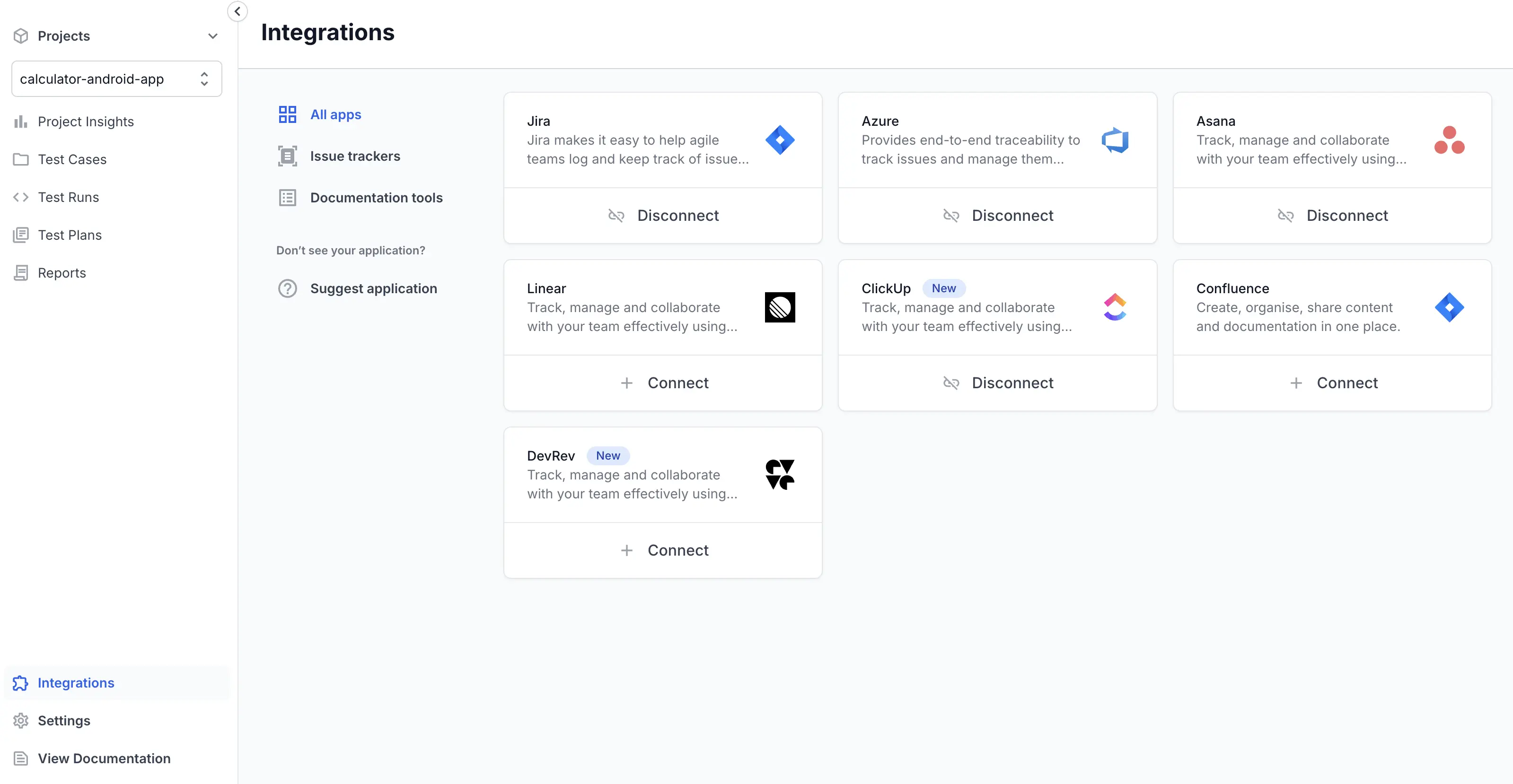
- Select + Connect.
- In Integrate with your Confluence account, choose your authentication method:
- Click Connect with OAuth to log in using OAuth (Recommended).
- Click Continue with PAT to use a Personal Access Token (PAT).
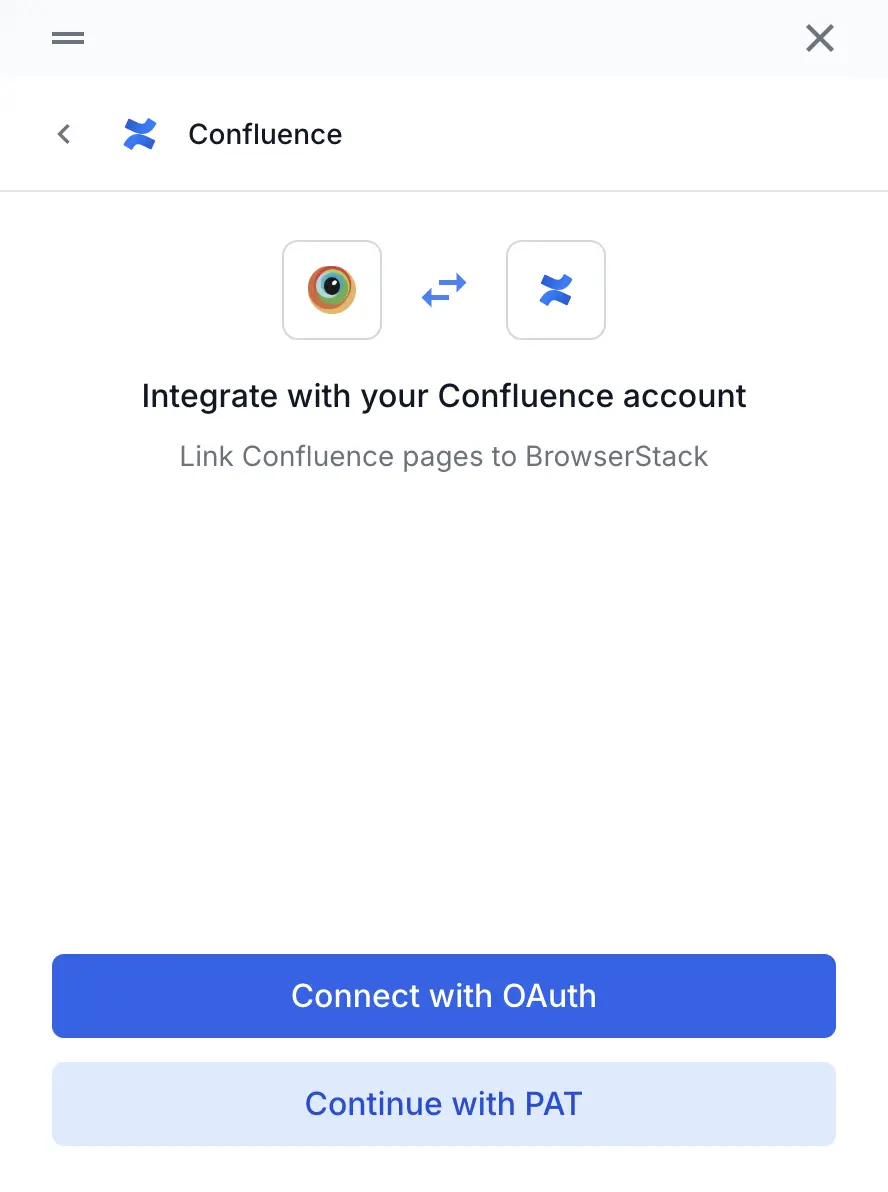
- Follow the on-screen instructions to complete the authentication.
After successful authorization, your Confluence account will be connected. You can now use your Confluence pages to provide context for AI test case generation.
We're sorry to hear that. Please share your feedback so we can do better
Contact our Support team for immediate help while we work on improving our docs.
We're continuously improving our docs. We'd love to know what you liked
We're sorry to hear that. Please share your feedback so we can do better
Contact our Support team for immediate help while we work on improving our docs.
We're continuously improving our docs. We'd love to know what you liked
Thank you for your valuable feedback!