Identify duplicate test cases
BrowserStack Test Management comes with proprietary AI-powered de-duplication engine that scans every saved test case in a project, and identifies test cases that looks exact or semantically identical. From our purpose-built de-duplication views shows you why it thinks they match, and lets you confirm or dismiss each suggestion. You can also merge two or more records into a single test case, or archive them. This prevents redundant test maintenance and improves reporting accuracy.
Limited early access:
The AI-powered duplicate test-case identification feature is in Alpha and is rolling out in stages. Currently, only a small set of user groups can access it. It will be enabled for your group ID as the rollout continues.
By managing duplicates, you can:
- Reduce clutter: Keep your test case management organized and easy to navigate.
- Save time: Eliminate the need to manually find and update multiple copies of the same test.
- Improve clarity: Ensure a single, authoritative source for each test scenario.
Understand AI similarity score
Our proprietary AI model analyzes multiple attributes of your test cases, including the title, description, steps, and expected results, to generate a similarity score.
-
Exact duplicates:
Test cases that have identical titles, steps, and expected results.Example:
- Test Case 1: Title: User login Step: Enter username and password Expected result: User logs in successfully
- Test Case 2 (Exact Duplicate): Title: User login Step: Enter username and password Expected result: User logs in successfully
-
Semantic duplicates:
Test cases that use different wording but test the same functionality.Example:
- Test Case 1: Title: User can reset password Step: Click Forgot Password, enter email, and submit Expected result: User receives password reset email
- Test Case 2 (Semantic Duplicate): Title: Password reset functionality works Step: Select Forgot Password option, provide email address, and click send Expected result: User gets an email to reset password
Demo
Identify duplicate test cases
BrowserStack AI automatically scans your test cases for duplicates. You can review the suggestions at any time. Follow these steps to identify duplicate test cases.
- Navigate to the test cases listing view from the left navigation bar.
-
Select the desired folder and click the Review Duplicates Found button located above the test case list.
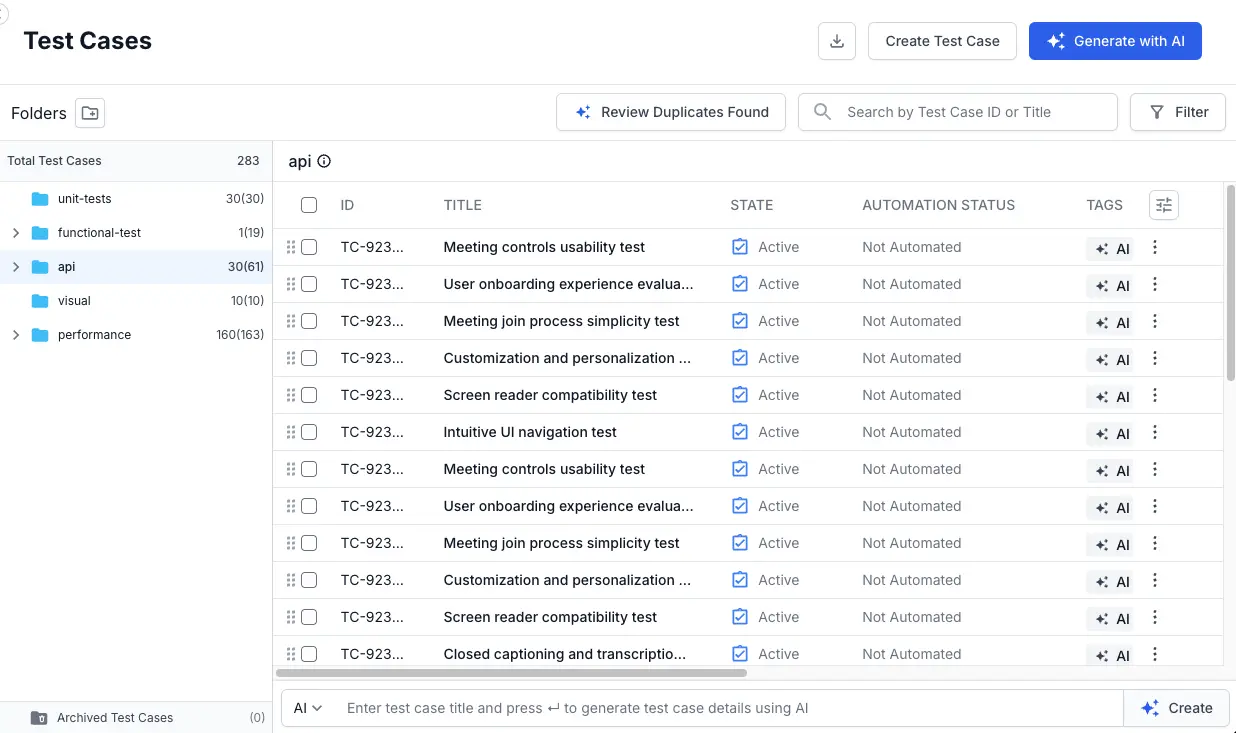 The system will display a list of potential duplicates, categorized as Exact Duplicates and Semantic Duplicates. Each pair includes an AI similarity score.
The system will display a list of potential duplicates, categorized as Exact Duplicates and Semantic Duplicates. Each pair includes an AI similarity score. - Select one of the tabs to view test cases categorized as:
- All: View all the test cases.
- Exact Duplicates: Test cases that are completely identical.
- Semantic Duplicates: Test cases are test cases where certain aspects are the same.
- My test cases: Shows test cases for which you are the owner.
- All test cases: Shows all test cases in the folder.
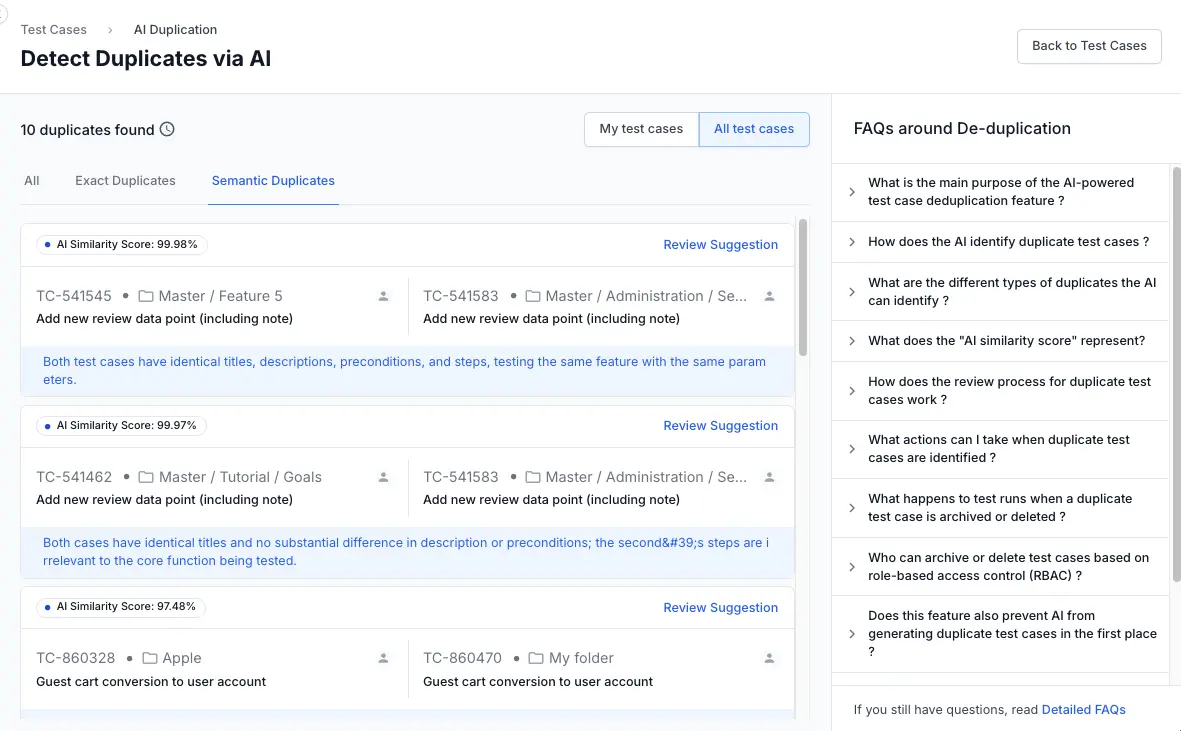
- Click Review Suggestion next to a pair to see a detailed comparison.
You have now successfully identified the duplicate test cases suggested by the AI. The next step is to decide what action to take.
Merge duplicate test cases
Merging is the recommended action for consolidating duplicate test cases. This process combines two test cases into one, preserving the necessary information.
After clicking Review Suggestion, you will see a side-by-side comparison in the AI Summary view. Follow these steps to merge test cases:
-
In the Take Action panel, select Merge test cases (Recommended) from the dropdown.
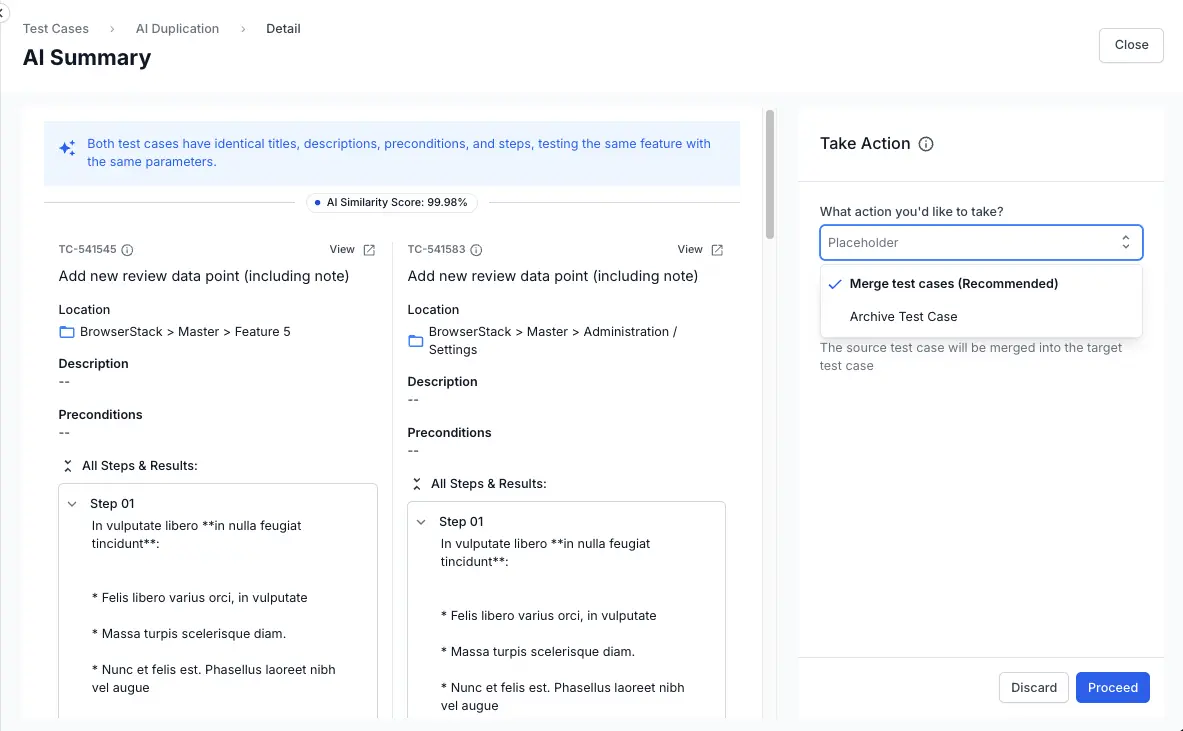
-
Choose the Source (Merge from) and Target (Merge to) test cases. The source test case will be merged into the target.
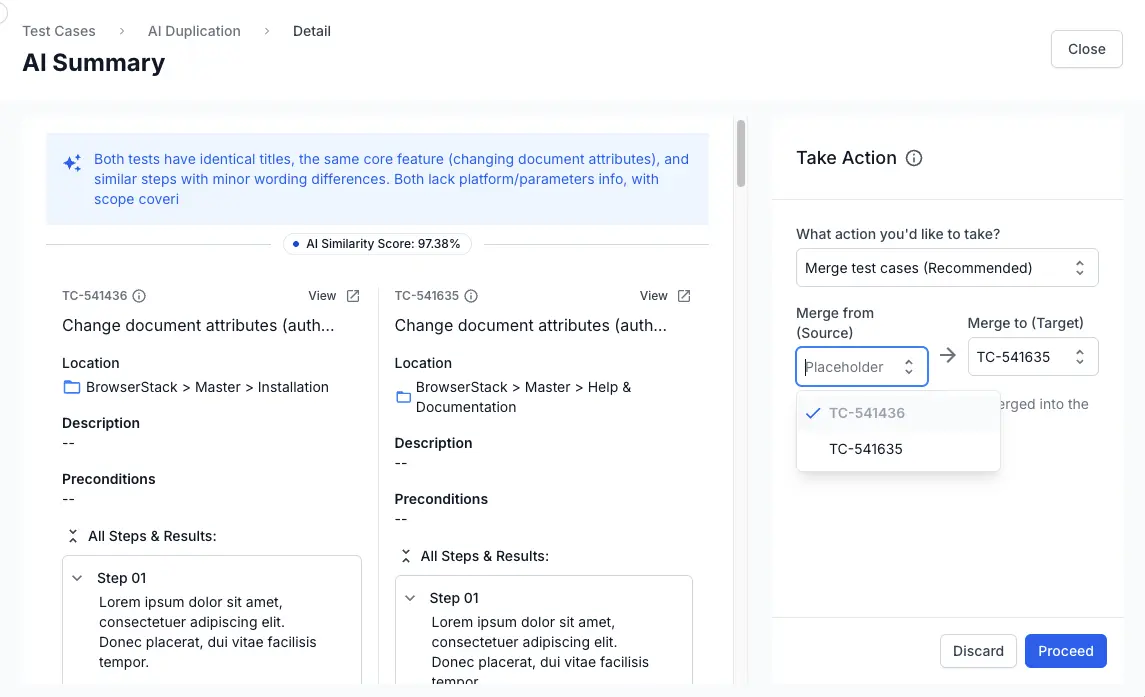
-
Optionally, click Edit Attributes to modify the fields (like Owner, Priority, or Steps) of the target test case before merging.
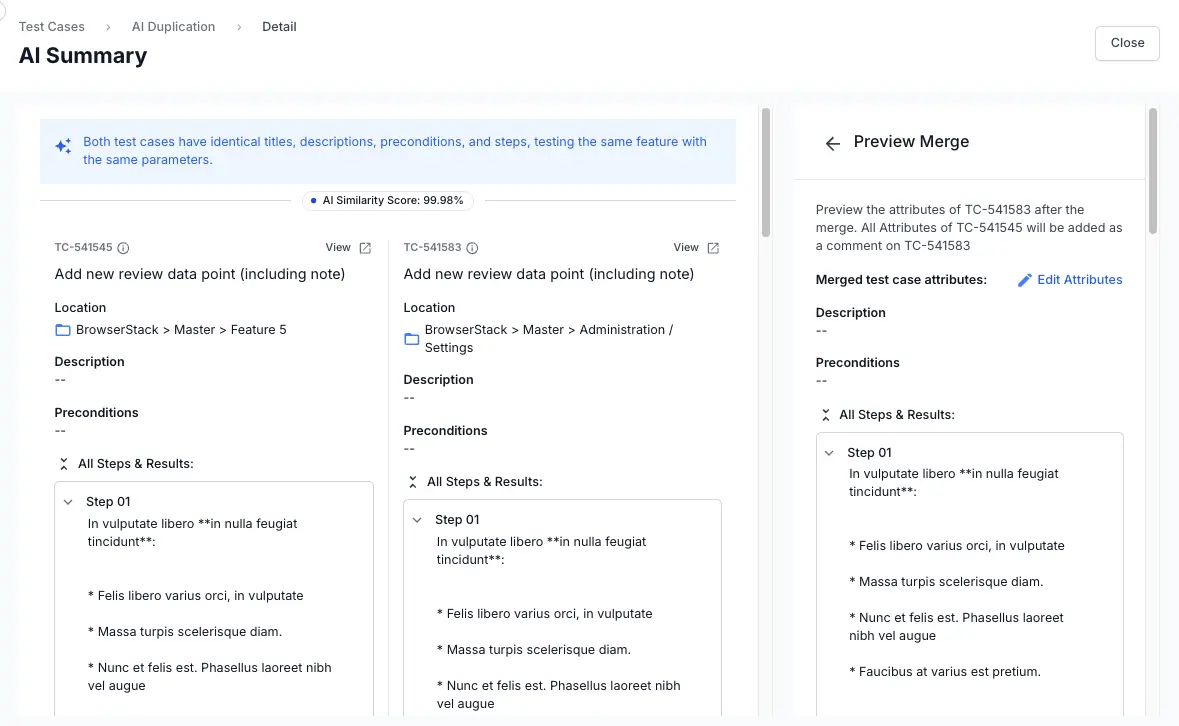
- Click Proceed at the bottom of the preview panel.
-
Click Confirm Merge and confirm the merge.
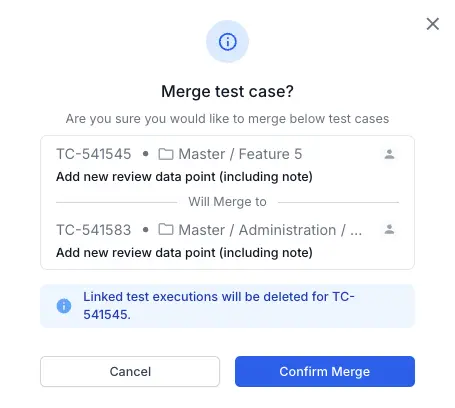
You have now merged the two test cases. The source test case is archived, and its attributes are added as a comment to the target test case for reference.
Archive/Discard a duplicate test case
If you want to keep one test case and remove a redundant test case without combining their content, you can archive or discard it.
After clicking Review Suggestion, you will see a side-by-side comparison in the AI Summary view. Follow these steps to archive/discard test cases:
-
In the Take Action panel, select Archive Test Case from the dropdown.
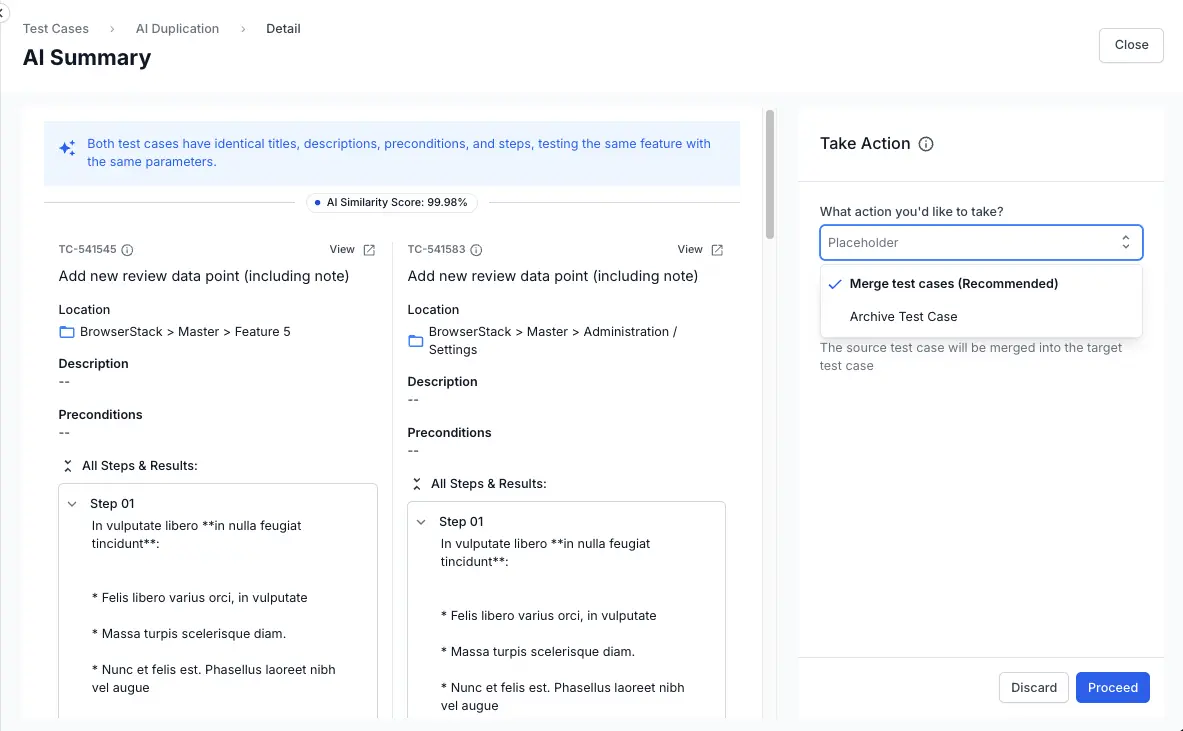
-
Choose the test case you want to archive from the list.
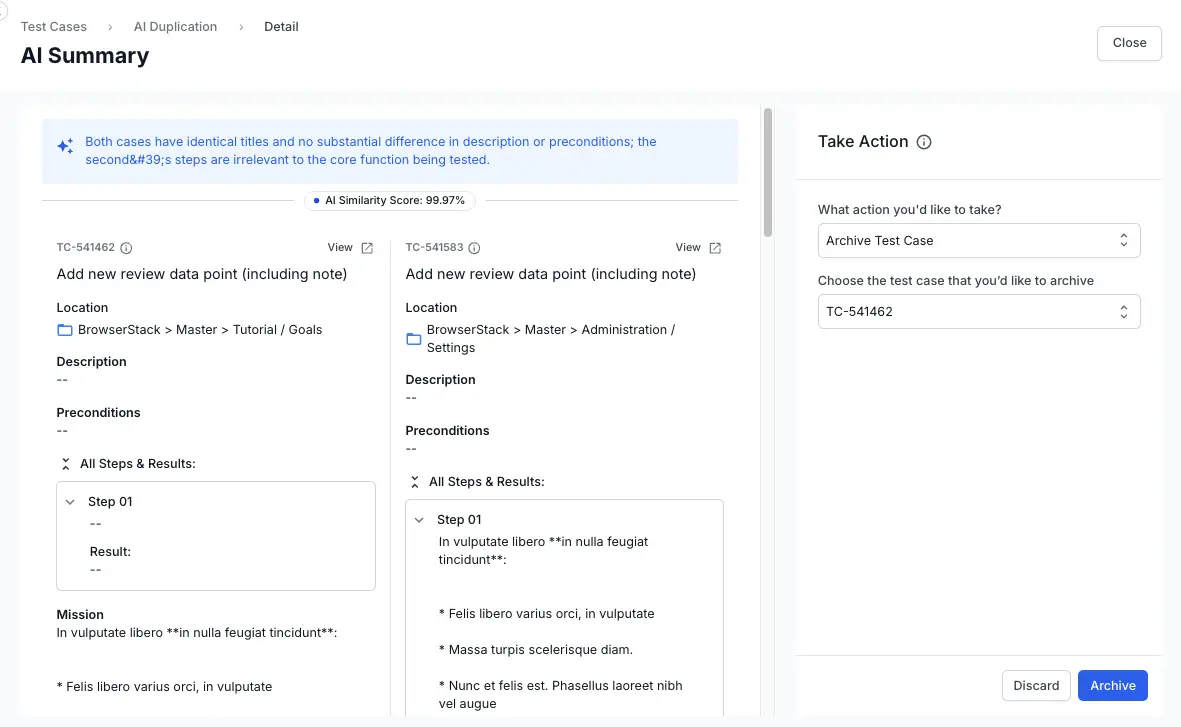
-
Select one option:
- To archive a test case, click Archive and then Confirm in the dialog.
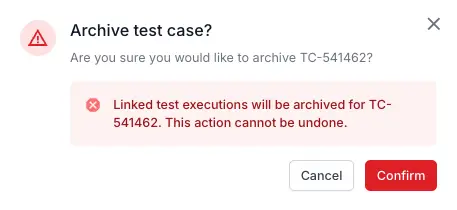
- To discard a test case,click the Discard button.
- In the Discard suggestion dialog, select a reason for discarding:
- Suggestion incorrect
- The duplicates are deliberate
- Other (provide specific feedback)
- Click Confirm.
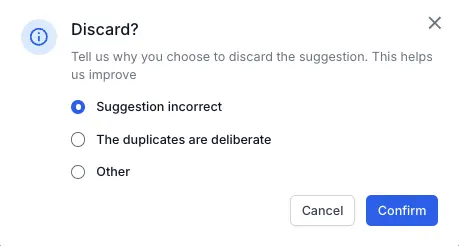
- In the Discard suggestion dialog, select a reason for discarding:
Archiving a test case also archives any linked test executions. This action cannot be undone.
You have successfully archived or discarded the selected test case. It will no longer appear in your active test case list but if it is archived only, then it can be retrieved later.
We're sorry to hear that. Please share your feedback so we can do better
Contact our Support team for immediate help while we work on improving our docs.
We're continuously improving our docs. We'd love to know what you liked
We're sorry to hear that. Please share your feedback so we can do better
Contact our Support team for immediate help while we work on improving our docs.
We're continuously improving our docs. We'd love to know what you liked
Thank you for your valuable feedback!