ClickUp integration with Test Management
Learn how to integrate ClickUp with Test Management to streamline testing workflows, improve tracking, and enhance project management.
Learn how to connect ClickUp with Test Management so your teams can link tasks to test cases, test runs, and individual results without context switching. This integration keeps work traceable end-to-end from testing to delivery.
Prerequisites
- An active ClickUp account.
- An active Test Management account.
You can start the connection from a test case or a test run while adding a requirement or defect.
- Navigate to the test case/test run where you want to add a requirement or a defect.
- Open the test case/test run form.
-
In the form, go to the Requirements field and choose ClickUp from the dropdown.
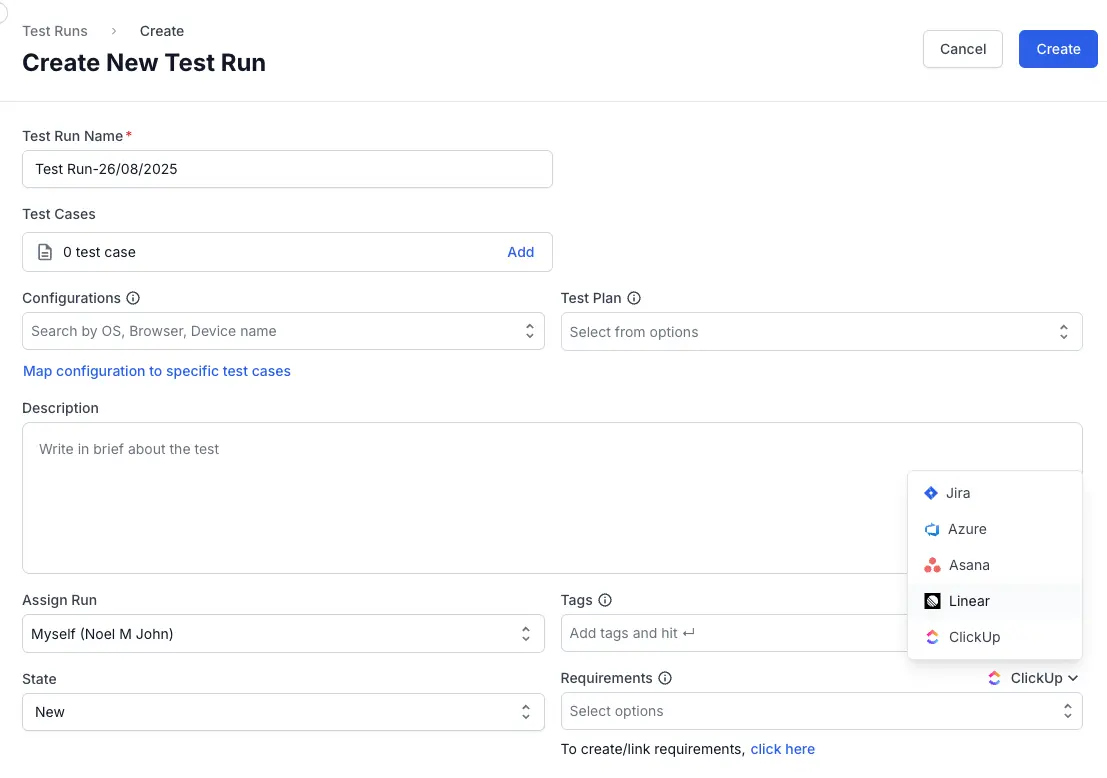
- Select Connect to ClickUp.
-
In the integrations window, choose the ClickUp tile.
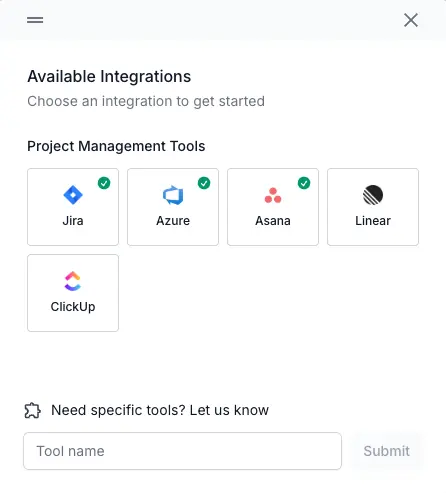
- Choose your authentication method:
- Click Connect with OAuth to log in using OAuth.
- Click Continue with PAT to use a Personal Access Token (PAT).
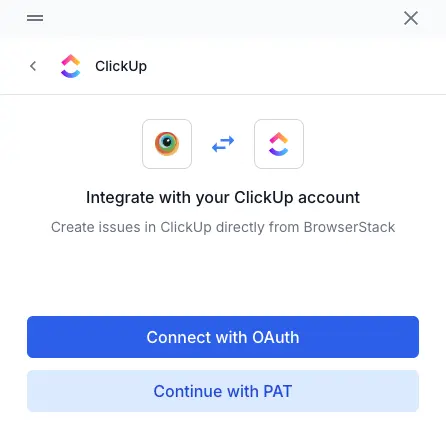
- Follow the on-screen instructions to complete the authentication.
Your ClickUp integration is now connected. You can create new ClickUp tasks or link existing ones to test cases, test runs, and test results.
We're sorry to hear that. Please share your feedback so we can do better
Contact our Support team for immediate help while we work on improving our docs.
We're continuously improving our docs. We'd love to know what you liked
We're sorry to hear that. Please share your feedback so we can do better
Contact our Support team for immediate help while we work on improving our docs.
We're continuously improving our docs. We'd love to know what you liked
Thank you for your valuable feedback!