Test run summary report
Learn how test run summary reports can help you gain insights from various testing activities by outlining their capabilities, requirements, and limitations.
The test run summary report provides a high-level overview of your testing activities within a project. It offers quick insights into the overall health and progress of your test runs, making it ideal for stakeholders who need to assess testing outcomes at a glance without delving into granular details.
Key features
- Test run status overview: Displays the total number of test runs, categorized into Active and Closed.
- Test case metrics: Summarizes the total number of test cases executed across all test runs.
- Issue tracking: Highlights the number of issues linked to test runs and test results, aiding in defect management.
- Result breakdown: Provides a distribution of test cases and test runs based on their status—Passed, Failed, Skipped, etc.
- Issue prioritization: Categorizes linked issues by priority and status, assisting in risk assessment and resource allocation.
Understand the value of test run summary report
- Executive reporting: Summary reports give a concise view of testing progress for the stakeholders.
- Trend analysis: They help you identify patterns in test outcomes over time, facilitating continuous improvement.
Generate a test run summary report
Follow these steps to create test run summary report:
- In the project dashboard, click the Reports tab in the left-side navigation bar.
-
Click Create Report from the reports dashboard.

A Create Report window appears.
-
In the Create Report window, enter the following details:
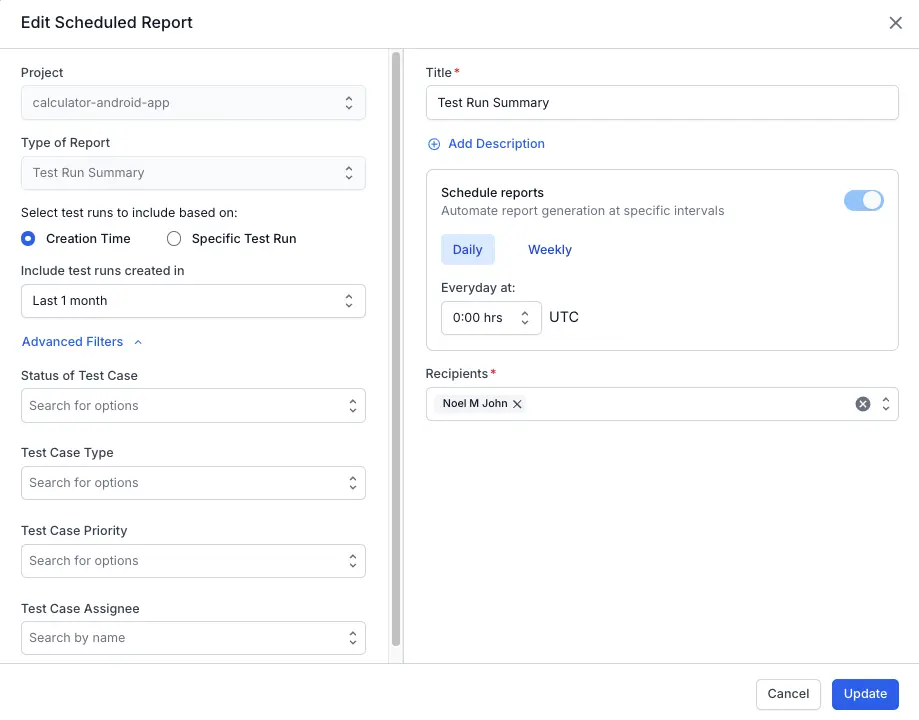
- In the Type of Report dropdown, select Test Run summary report.
- Select test runs to include based on:
-
Creation Time:
Choose a time range (e.g.,Last 1 month,Last 1 week,Last 24 hours, or acustomrange). - Specific Test Run: Click Add to add specific test runs to create the report. You can also use filters to narrow down the test runs.
-
Creation Time:
- Expand Advanced Filters (optional) to refine which test runs are included. You can filter by:
-
Status of Test Case: Include only passed, failed, blocked, or other specific statuses
-
Test Case Type: Focus on specific types (e.g., functional, UI, regression).
-
Test Case Priority: Include only high, medium, or low priority cases.
- Test Case Assignee: Filter by who is assigned to the test cases.
-
Specific Test Run:
- Click Update and choose one or more specific test runs that you want to include in the report.
-
Enable Link Runs Dynamically toggle to automatically include relevant current and future Test Runs based on filter criteria. However, this dynamic linking does not work with the Created filter.
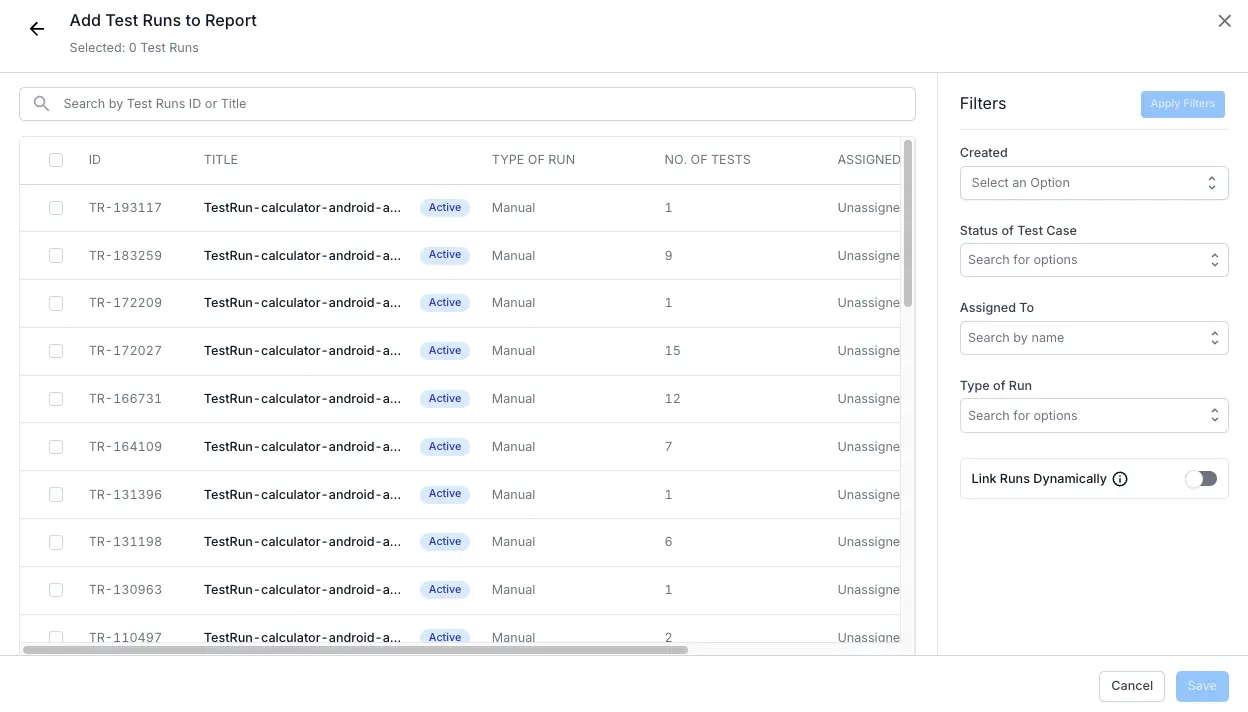
-
Configure scheduling:
Toggle Schedule reports on to set up automated delivery.- Daily: Select the time (in UTC) for the report to be generated each day.
- Weekly: Choose the day of the week and the time (UTC) for the report to be sent.
-
Status of Test Case: Include only passed, failed, blocked, or other specific statuses
- In the Recipients field, enter the names or emails of the individuals who should receive the scheduled report. You can add multiple recipients.
- Provide a descriptive Title for your report. Optionally, you may add a brief Description to provide the context.
- After all fields are set, click Update or Create to schedule the report.
A “Report generated successfully” notification appears on the dashboard, and reports are sent to specified recipients. If you have created reports with automatic recurring reports, they will appear in the Reports dashboard.
Next steps
- Learn how to use advanced filters in your reports.
- Learn how to share and download your report.
We're sorry to hear that. Please share your feedback so we can do better
Contact our Support team for immediate help while we work on improving our docs.
We're continuously improving our docs. We'd love to know what you liked
We're sorry to hear that. Please share your feedback so we can do better
Contact our Support team for immediate help while we work on improving our docs.
We're continuously improving our docs. We'd love to know what you liked
Thank you for your valuable feedback!