Copy and move folders across projects
This page explains how to copy and move folders containing test cases across different projects within your workspace. With this feature you can efficiently replicate or reorganize your test case hierarchy across multiple projects, helping maintain consistency and streamline your workflow.
- When copying or moving a folder containing test cases with shared steps to another project, those shared steps are duplicated in the destination project. This ensures the new test cases remain self-contained and independent of the source project.
- After you copy or move a folder, the destination folder has the same test cases and steps but no linked test runs or past results. The original folder and its test cases stay unchanged and keep all links and results.
Copy folders across projects
Copying folders enables you to duplicate test case folders from one project to another, maintaining the original content and structure.
Using the copy feature, you can:
- Quickly duplicate existing test cases.
- Maintain data consistency across multiple projects.
- Reduce manual effort when organizing test cases.
To copy folders:
-
Navigate to the test case List view within your source project.
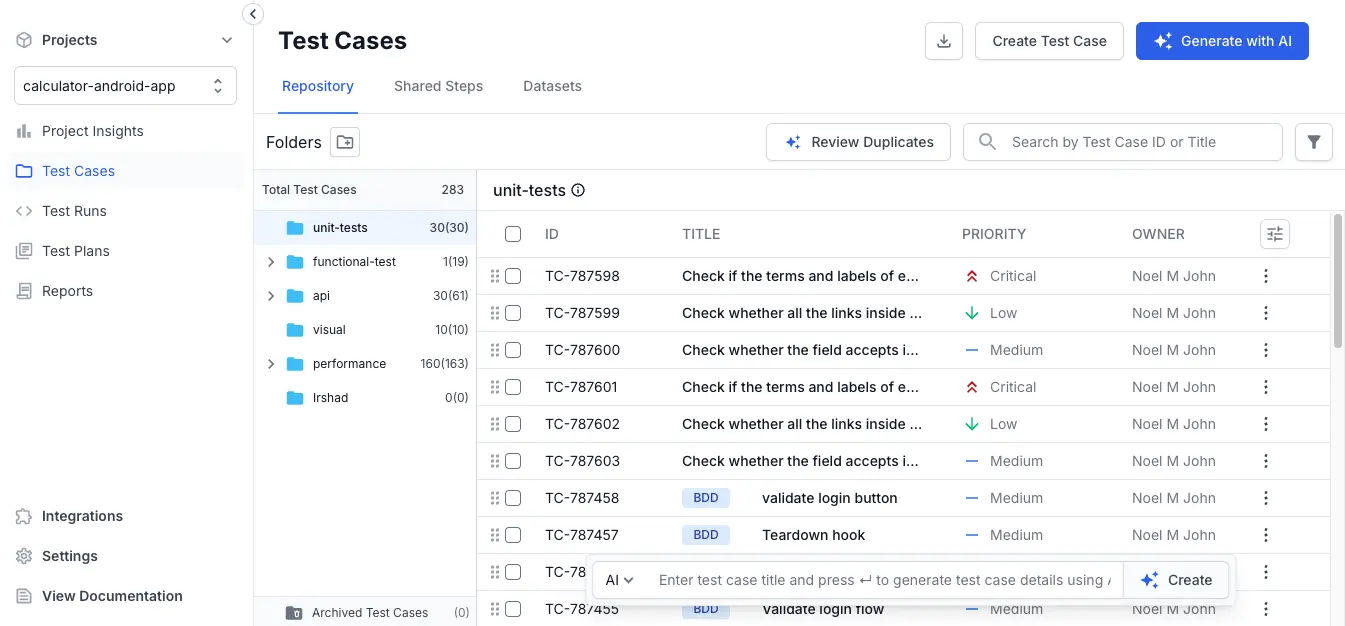
-
Locate and select the folder you want to copy.
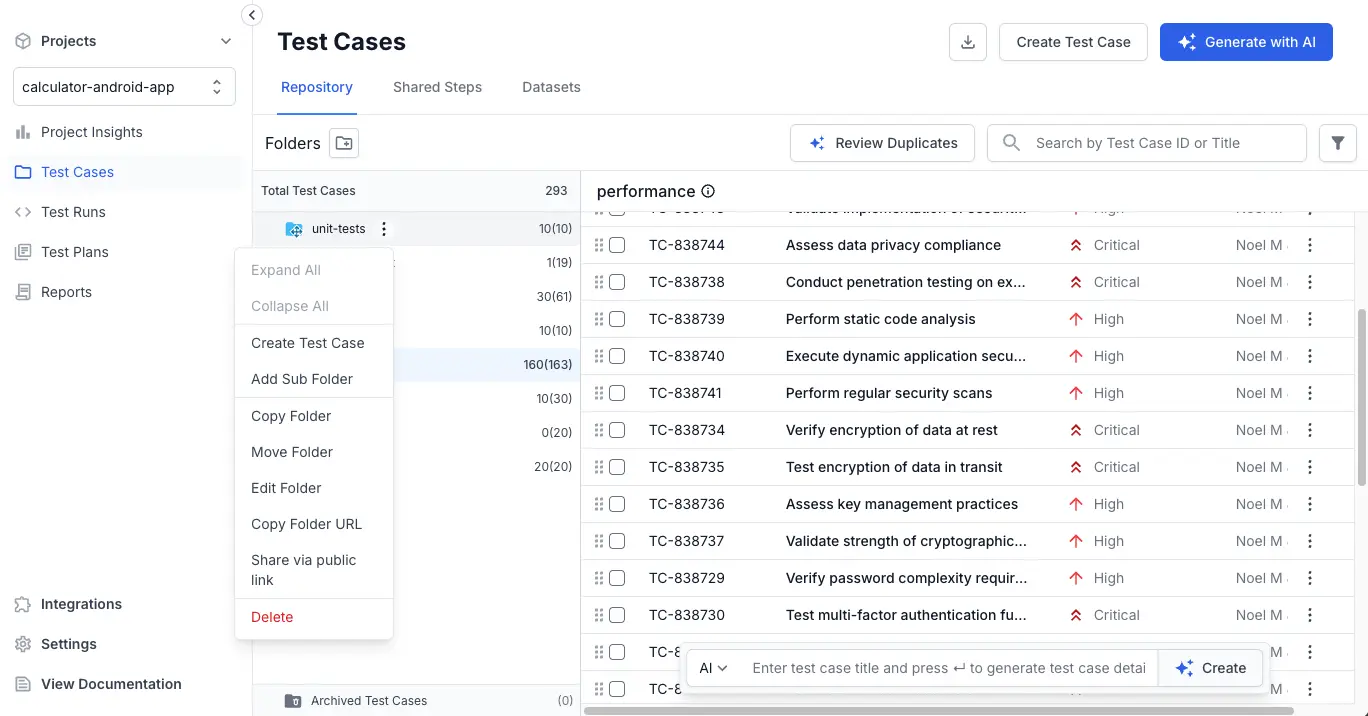
-
Select Copy Folder from the context menu.
-
In the dialog, select the Target Project from the dropdown menu.
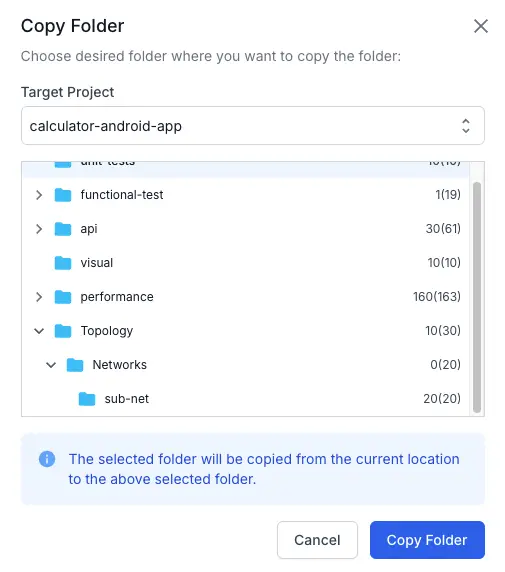
-
Choose the destination within the target project:
- Root Folder: Places the copied folder at the root level, alongside existing folders.
- Sub-folder: Places the copied folder within an existing folder as a sub-folder.
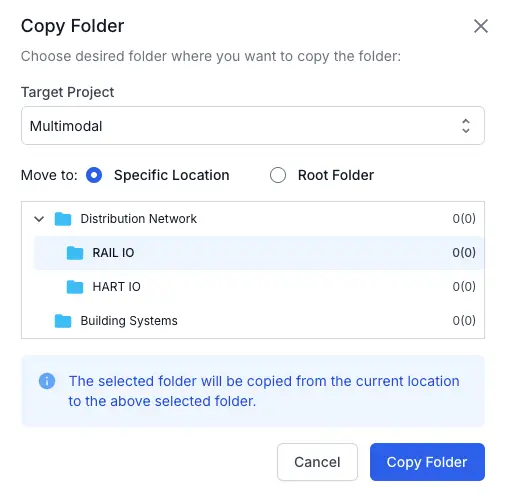
-
Click Copy Folder. The selected folder and its contents are now successfully duplicated in your chosen project.
Move folders across projects
Moving folders allows you to relocate folders entirely from one project to another, including all test cases and sub-folders, thus removing them from the original project.
Using the move feature, you can:
- Organize test cases into more relevant projects.
- Improve test case management and clarity.
- Maintain precise project-specific structures.
To move folders:
-
Navigate to the test case List view within your source project.
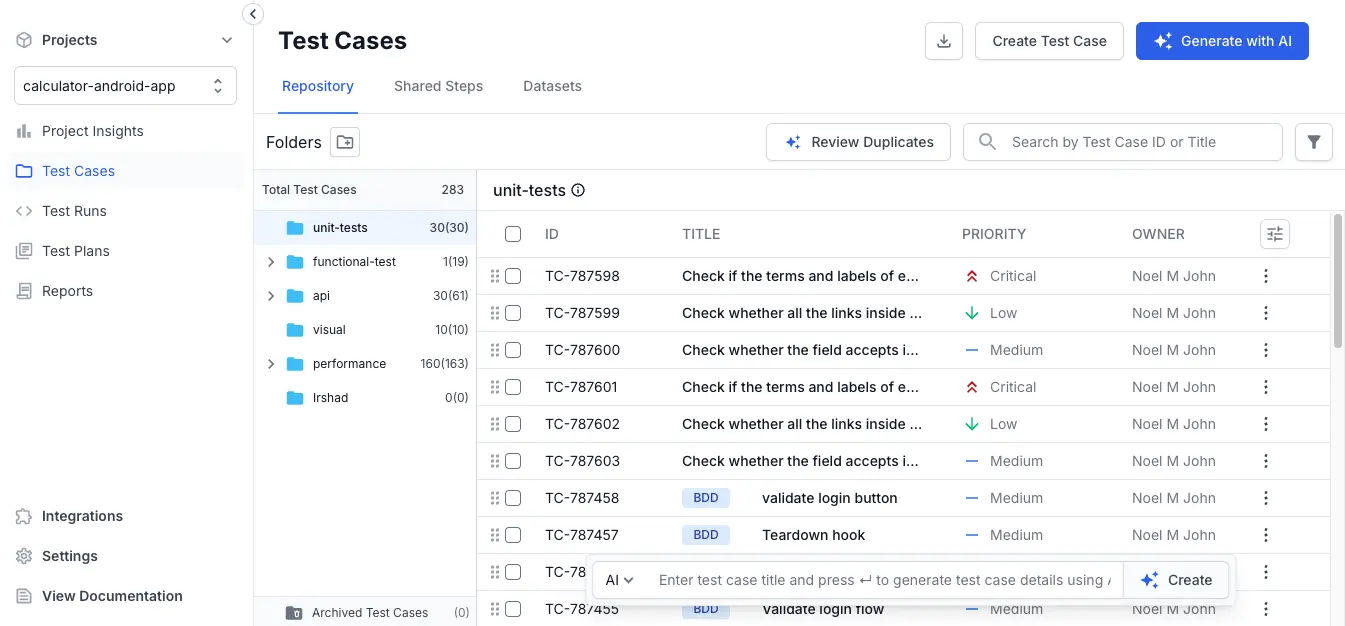
-
Locate and select the folder you want to move.
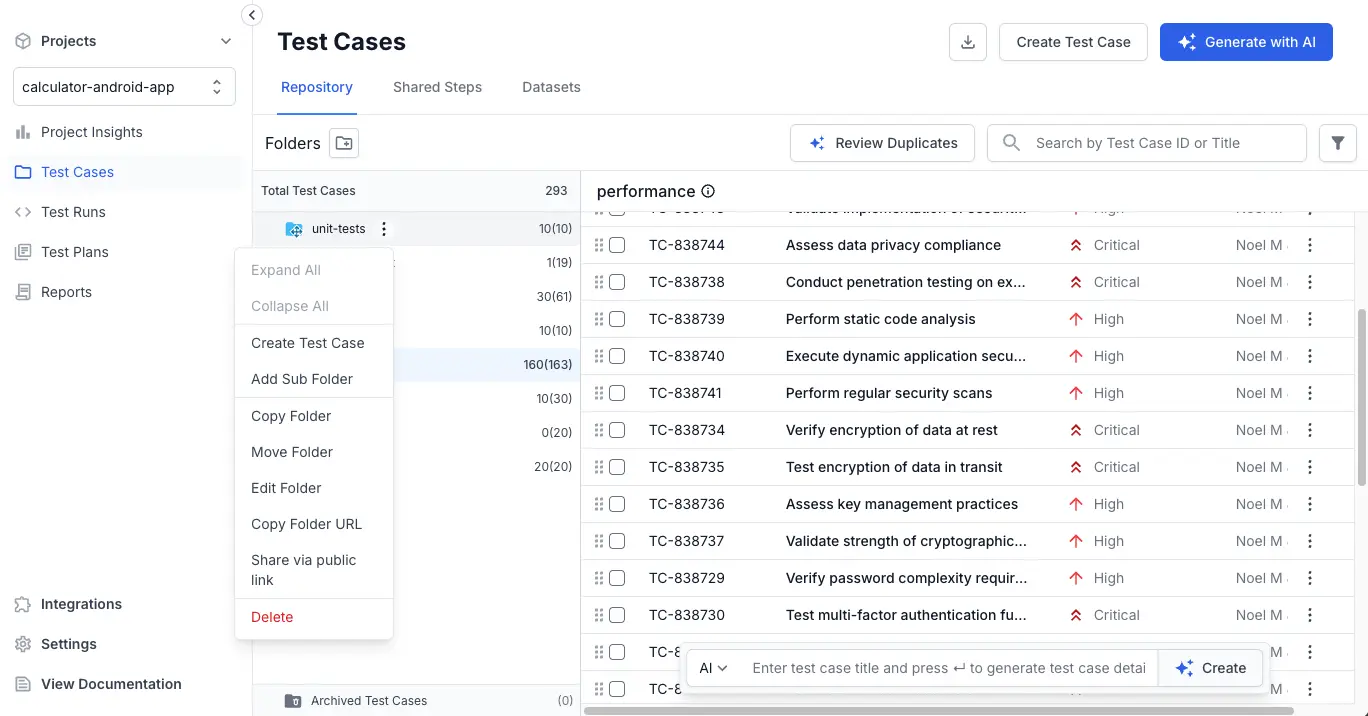
-
Select Move Folder from the context menu.
-
In the dialog, select the Target Project from the dropdown menu.
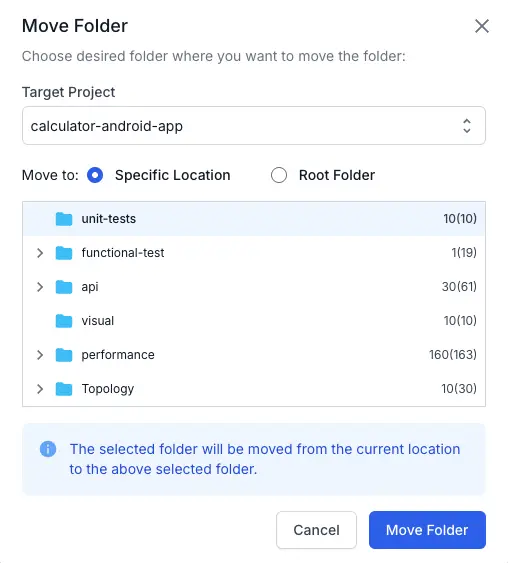
-
Choose the destination within the target project:
- Root Folder: Moves the folder to the root level, alongside existing folders.
- Sub-folder: Moves the folder within an existing folder as a sub-folder.
-
Click Move Folder.
The folder and its contents have now been successfully transferred to the selected project and removed from the original location.
Using the copy and move features ensures your test case folders remain well-organized and easily accessible, significantly enhancing your overall test management experience.
We're sorry to hear that. Please share your feedback so we can do better
Contact our Support team for immediate help while we work on improving our docs.
We're continuously improving our docs. We'd love to know what you liked
We're sorry to hear that. Please share your feedback so we can do better
Contact our Support team for immediate help while we work on improving our docs.
We're continuously improving our docs. We'd love to know what you liked
Thank you for your valuable feedback!