Review and approve test cases
The review and approve test case workflow helps teams enhance test quality by enabling structured peer reviews within the Test Management. This workflow allows testers to submit test cases for comprehensive review, ensuring accuracy, consistency, and complete test coverage. Reviewers can approve, request changes, or reject test cases, providing feedback to facilitate continuous improvement and clear communication among team members.
- This feature is available exclusively for users on the Pro and Ultimate plans. Contact your administrator to enable it for your account.
- You can enable or disable this feature at the project level by navigating to Settings > General.
- In the General settings, you can configure the Default Review State for test cases managed via CSV import or the API.
- The default review state for manually created test cases is set to Pending.
Submit test cases for review
You can submit test cases for review using one of the methods:
- From the test case create/edit window
- From the test case list view
Submit test cases for review from the test case create/edit window
Follow these steps to submit a test case for review from the test case create/edit window:
- Navigate to the test case list view.
- Click an existing test case or create a new test case.
-
Select one or more reviewers from the Reviewer(s) dropdown.
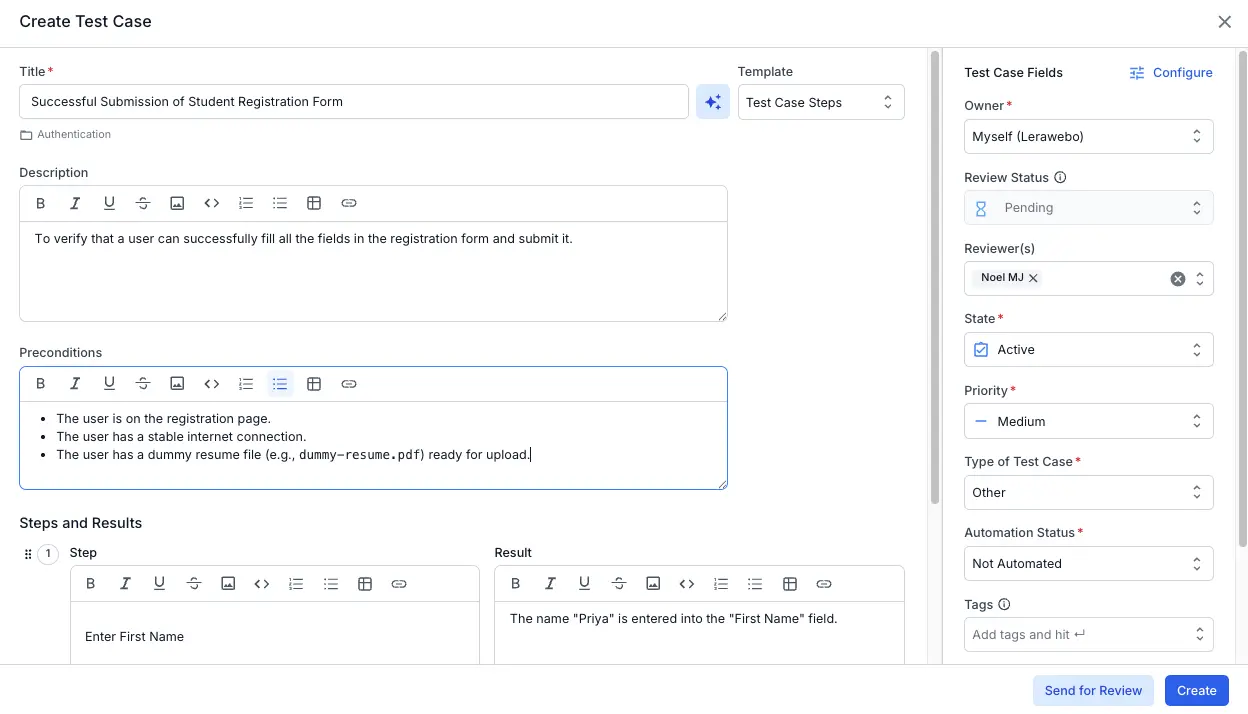
- Click Send for Review.
Reviewers receive an email notification containing details and a link to the test cases.
Submit test cases for review from the test case list view
Follow these steps to submit one or multiple test cases for review from the test case list view:
- Navigate to the test case list view.
- You can:
- Click Add Reviewer against the test case you want to submit for review.
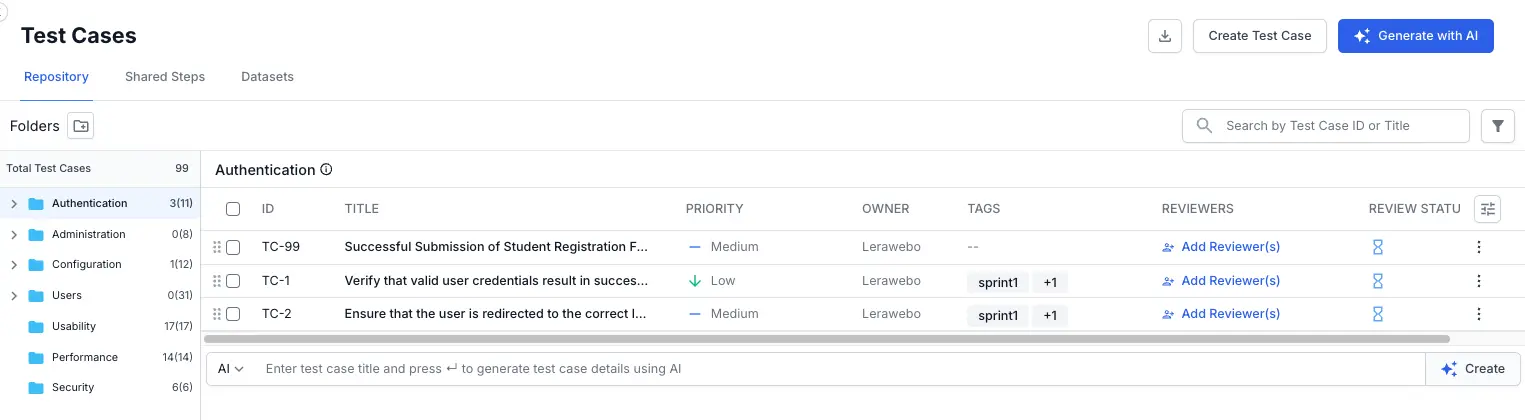
- Select the checkboxes of the test cases you want to send for review and click Send For Review.
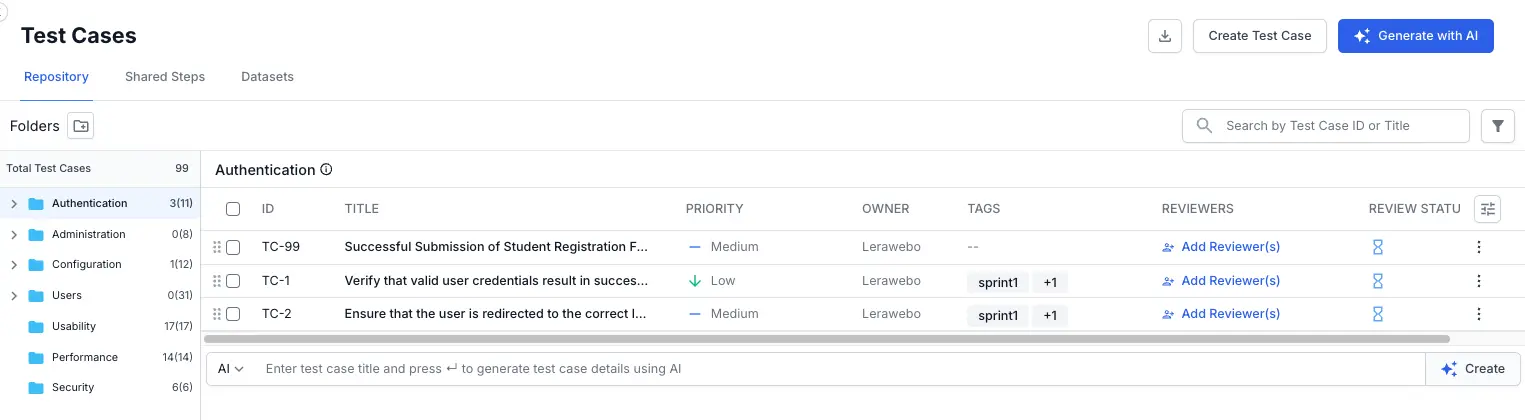
- Click Add Reviewer against the test case you want to submit for review.
-
Select one or more reviewers from the Reviewer(s) dropdown.
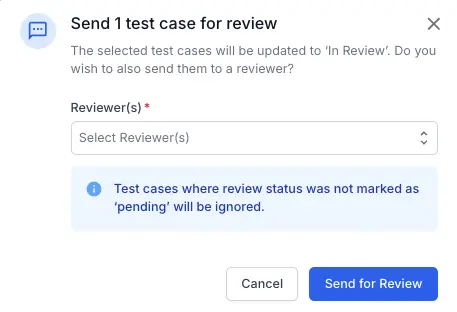
- Click Send for Review.
Reviewers receive an email notification containing details and a link to the test cases.
The test case creator (owner) cannot be selected as a reviewer.
Sample email notification received by the reviewer
This sample email notification from Test Management alerts the reviewer that the test case author has requested their review of test case. It displays the test case ID and title, the priority level, the requester’s name, and the current status. The View Test Case button takes the reviewer directly to the test case in Test Management.
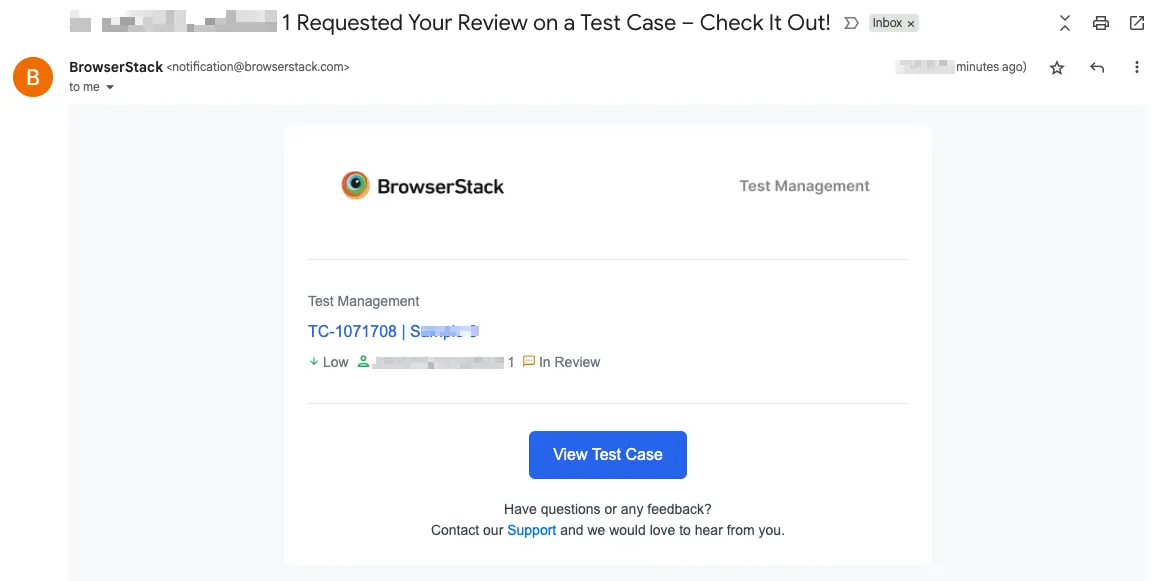
Edit and resend test cases for review
Follow these steps to edit and resend test cases for review:
- Navigate to the test case list view.
- Select the test case you wish to edit.
- Edit the necessary fields (e.g.,
Title,Preconditions,Steps). -
The Review Status automatically resets to Pending.
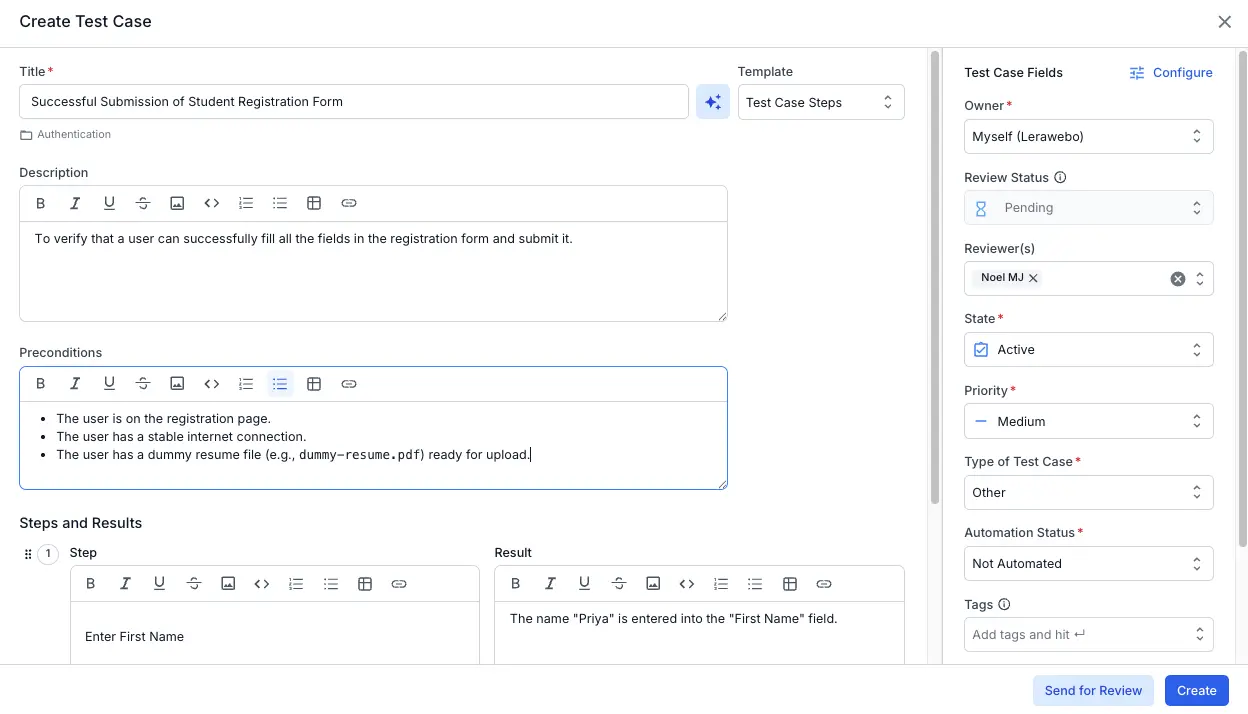
- Select one or more reviewers from the Reviewer(s) dropdown.
- Click Send for Review.
Original reviewers will receive updated email notifications if test case content has changed. New reviewers will receive notifications if they were added.
Review and approve test cases
As a reviewer, follow these steps:
- Navigate to the test case list view.
-
Select Review and Approval tab.
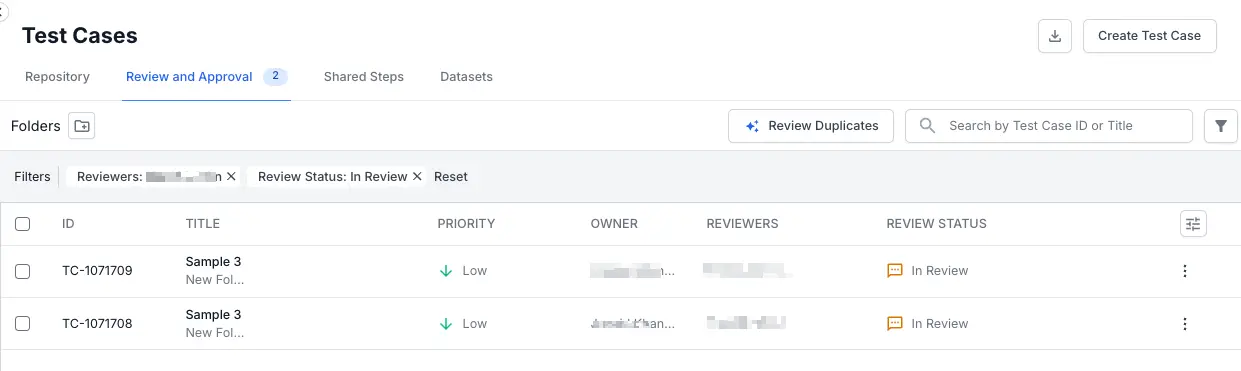
- Optionally, you can filter test cases by selecting your name under Reviewer and Review Status.
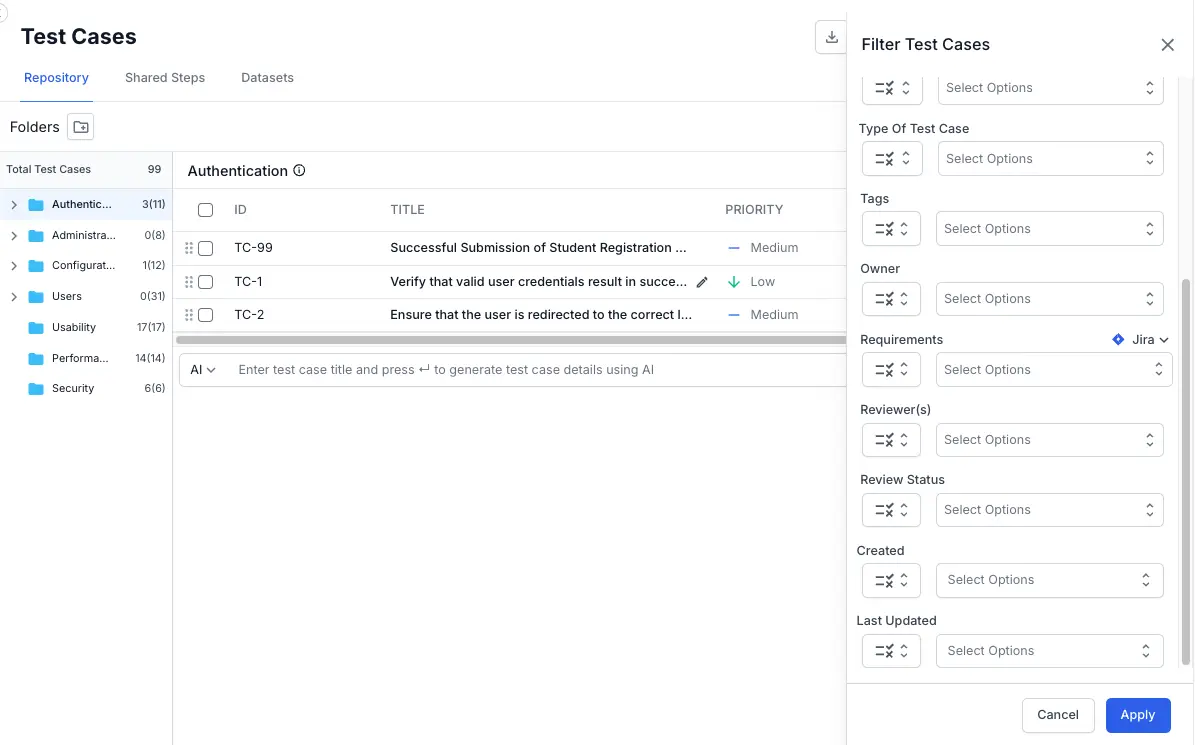
- You can perform the review:
- Through quick review action
- Through bulk action.
- Through quick review actions:
- Hover over the test case title.
- Click the appropriate quick-action icon:
- Approved
- Changes Requested
- Rejected
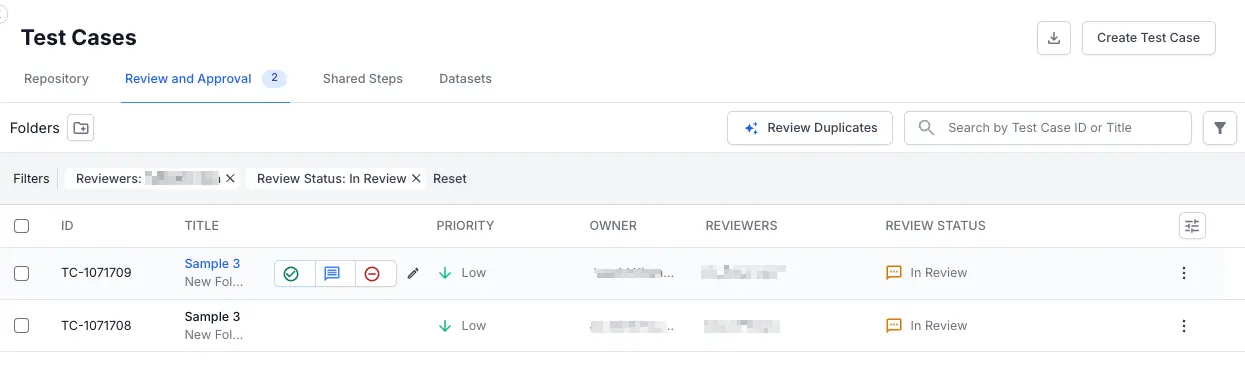
- Through bulk action:
- Select multiple test cases using checkboxes.
- Click Add Review Status.
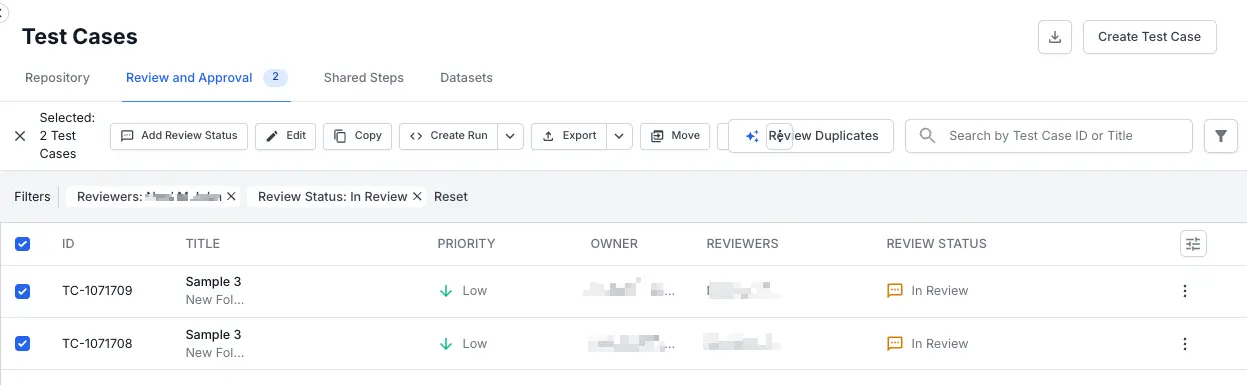
- In the Add Review Status window:
- Choose the corresponding status from the dropdown (Approved, Changes Requested, Rejected).
- Add comments as necessary (mandatory for requesting changes or rejecting).
- Select checkbox to notify test case author(s) via email if required.
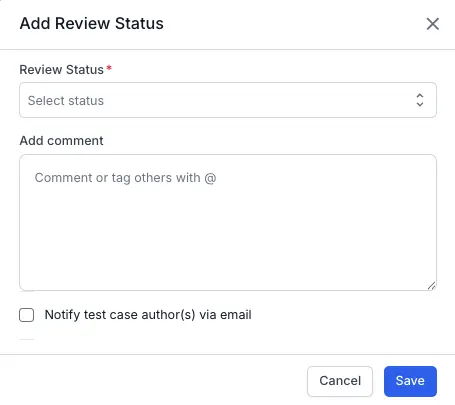
- Click Save
All selected test cases will update simultaneously.
Additional considerations
In addition to the core submission and approval process, it is important to understand how the review workflow interacts with other Test Management features. This section highlights key considerations for actions such as versioning, importing, and managing the visibility of test cases, ensuring a smooth and predictable experience.
History and comments
- Every change in Review Status is logged in the test case history.
- Comments made during review are documented in the comment section for audit purposes.
Move and copy actions
- Move: Does not affect the Review Status.
- Copy: Creates a new test case with the Pending state.
CSV imports
- Imported test cases adopt the Pending state if the review state is not explicitly mentioned.
Version control
- Each modification related to reviewers or review status creates a version.
- You can revert to a previous version if necessary.
Column preferences
- Review Status and Reviewer columns are available by default when the review workflow is enabled.
- You may disable these columns through preferences.
Following these steps ensures efficient peer review and maintains high-quality test case management.
We're sorry to hear that. Please share your feedback so we can do better
Contact our Support team for immediate help while we work on improving our docs.
We're continuously improving our docs. We'd love to know what you liked
We're sorry to hear that. Please share your feedback so we can do better
Contact our Support team for immediate help while we work on improving our docs.
We're continuously improving our docs. We'd love to know what you liked
Thank you for your valuable feedback!