Connect & Get help from fellow developers on our Discord community.
 Ask the Community
Ask the Community
Edit a test plan
Learn how to update your existing test plans.
Editing a test plan allows you to update test cases, configurations, or metadata after creation. This ensures your test plan remains accurate and aligned with changing requirements or project needs.
To edit a test plan:
- Navigate to the Test Plans dashboard from the sidebar.
- You can edit a test plan using one of these methods:
- From the list view: Hover over the test plan you want to edit, click the icon (⋮), and select Edit Test Plan.
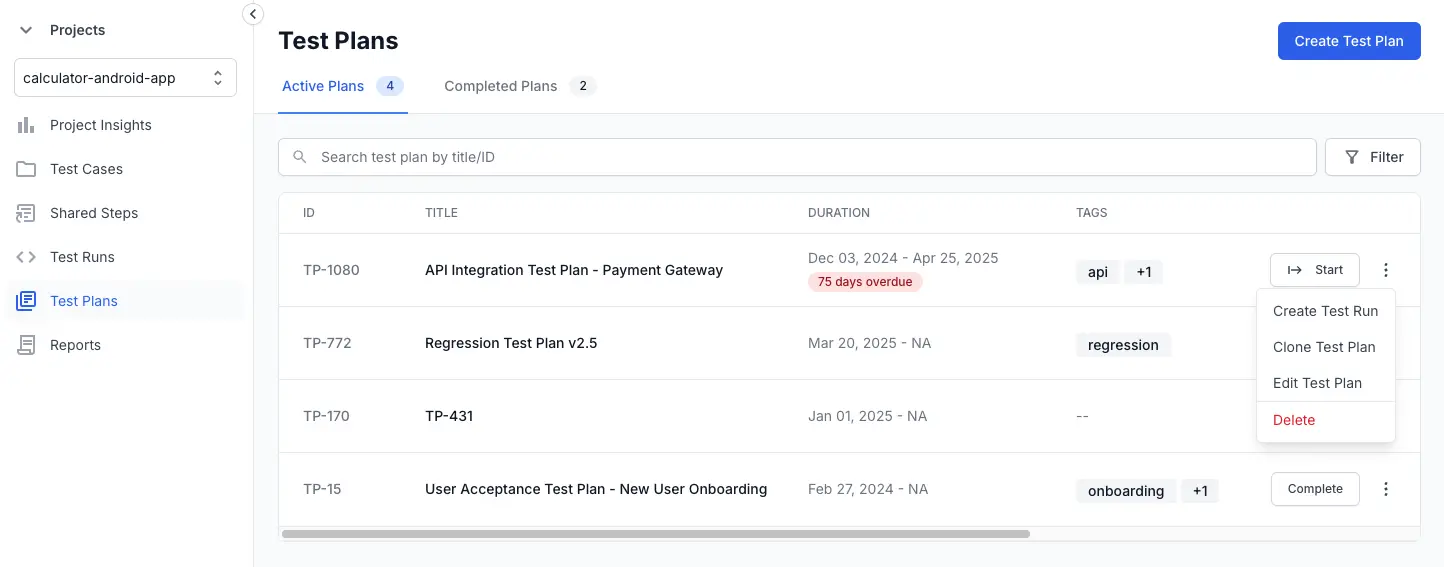
- From the detailed view: Open the test plan, click the icon (⋮) located in the top-right corner, and select Edit Test Plan.
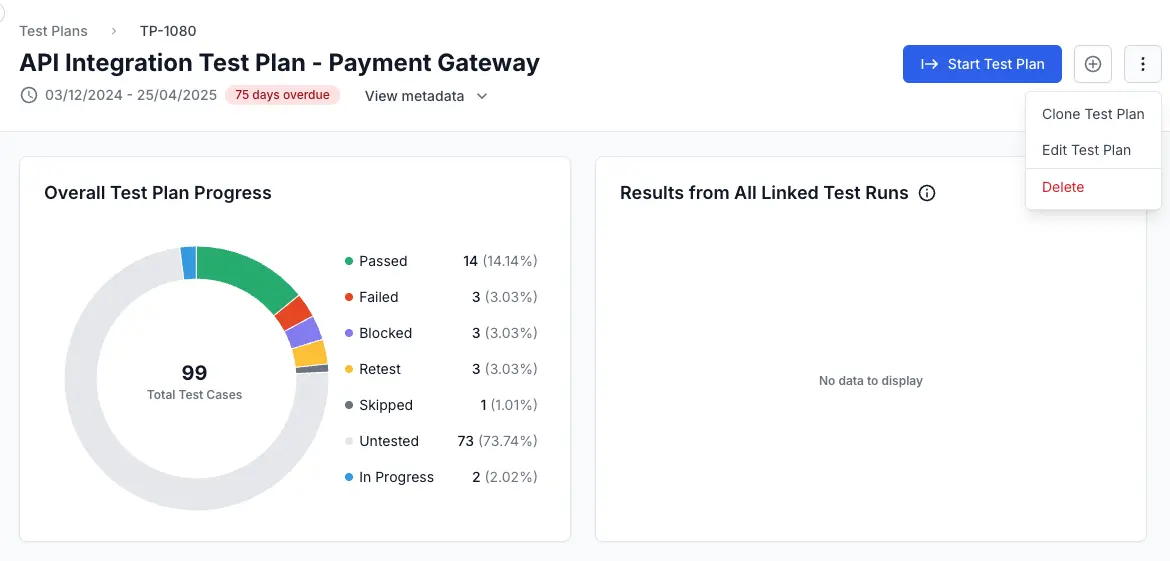
-
Update the desired details, including test runs, title, dates or description information.
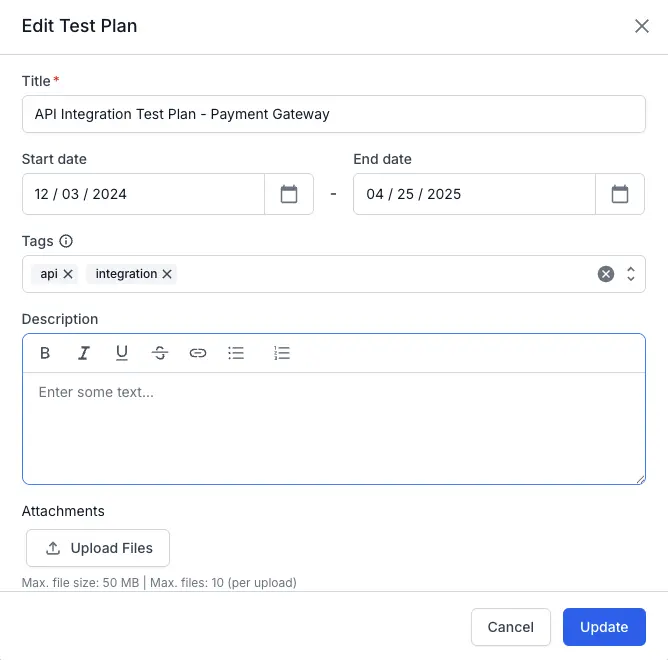
- Click Update to apply your changes.
Your test plan updates are saved immediately and reflected in the list view, ensuring your test management remains current.
We're sorry to hear that. Please share your feedback so we can do better
Contact our Support team for immediate help while we work on improving our docs.
We're continuously improving our docs. We'd love to know what you liked
We're sorry to hear that. Please share your feedback so we can do better
Contact our Support team for immediate help while we work on improving our docs.
We're continuously improving our docs. We'd love to know what you liked
Thank you for your valuable feedback!