Manage sub-test plans
Once created, you can manage the sub-test plans individually. Standard actions allow you to maintain the lifecycle of the sub-plan as testing progresses.
Edit a sub-test plan
Update metadata, ownership, or timelines as project needs shift. Follow these steps to edit a sub-test plan:
-
Locate the sub-test plan in the test plans list view.
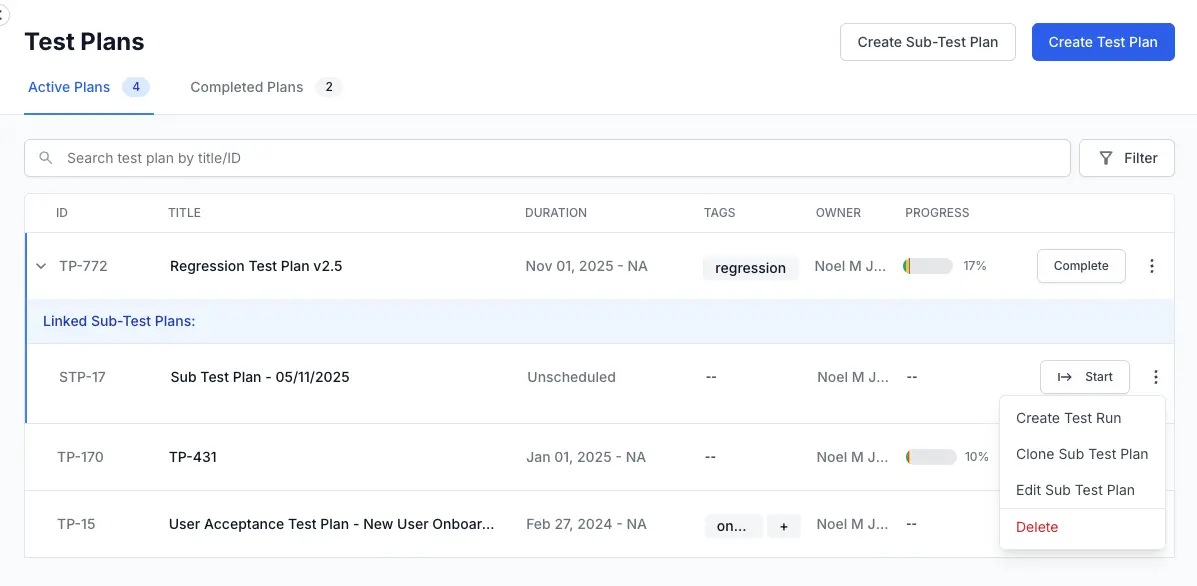
- Click the (⋮) options menu on the sub-plan row.
- Select Edit Sub Test Plan.
-
Modify necessary fields and click Update.
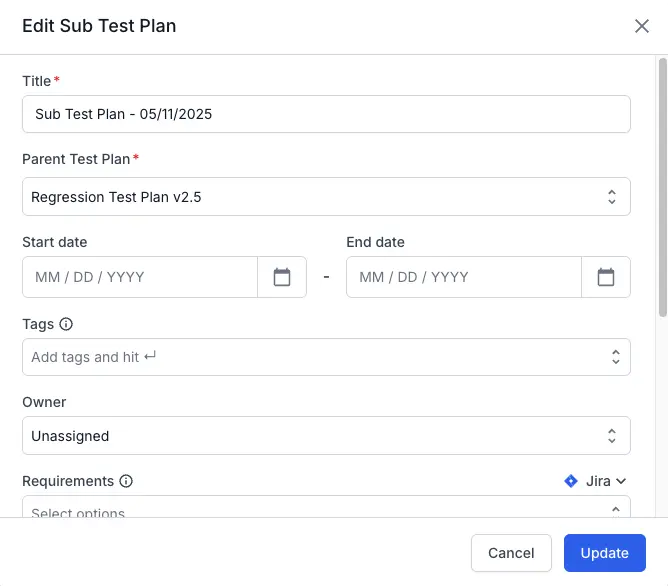
This action focuses only on the sub-test plan and does not automatically complete the parent test plan.
Delete a sub-test plan
Remove sub-test plans that were created in error or are no longer needed. Follow these steps to delete a sub-test plan:
Deleting a sub-test plan is permanent and will unlink any associated test runs.
-
Click the (⋮) options menu on the sub-test plan.
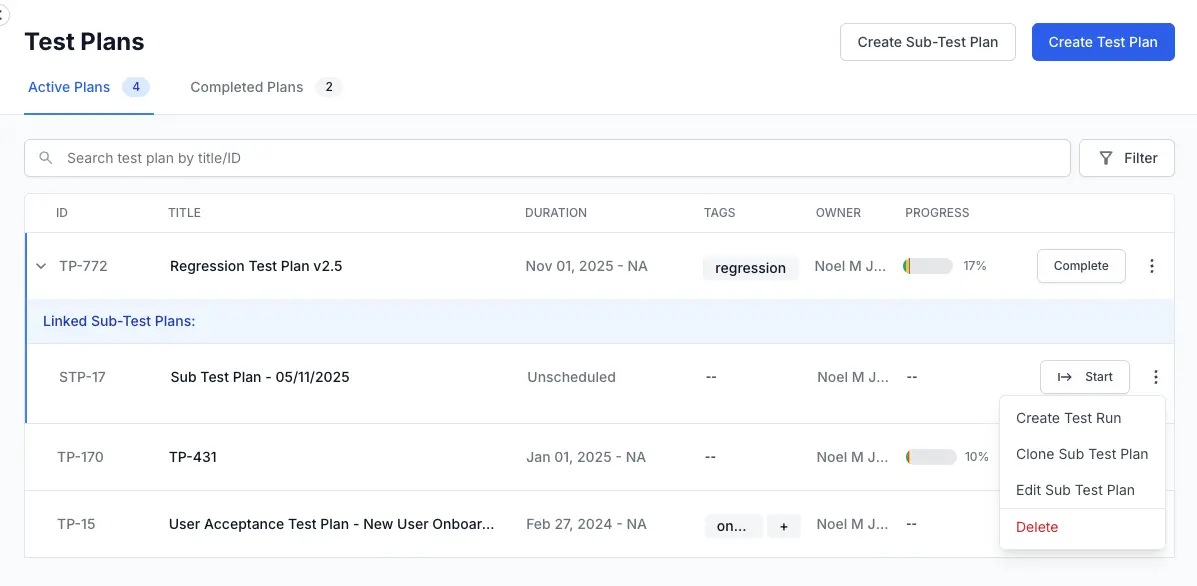
- Select Delete.
-
Click Delete.
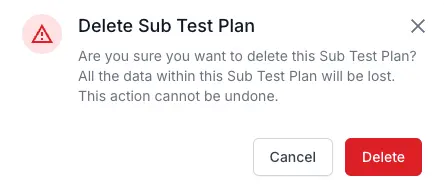
- Confirm the action in the dialog to permanently remove the sub-plan.
Linked test runs
Sub-test plans serve as containers for actual execution data, much like standard test plans.
Perform the following steps, to create and link a test run to a sub-test plan:
-
Click the (⋮) options menu on the sub-test plan.
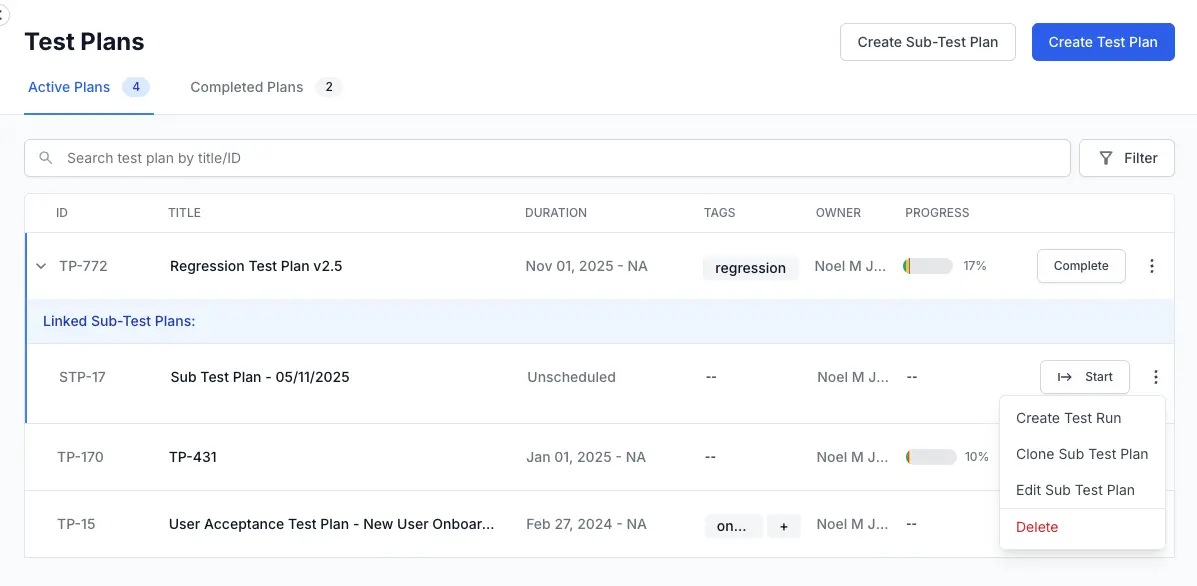
- Click Create Test Run.
-
Configure the test run with the relevant test cases and configurations.
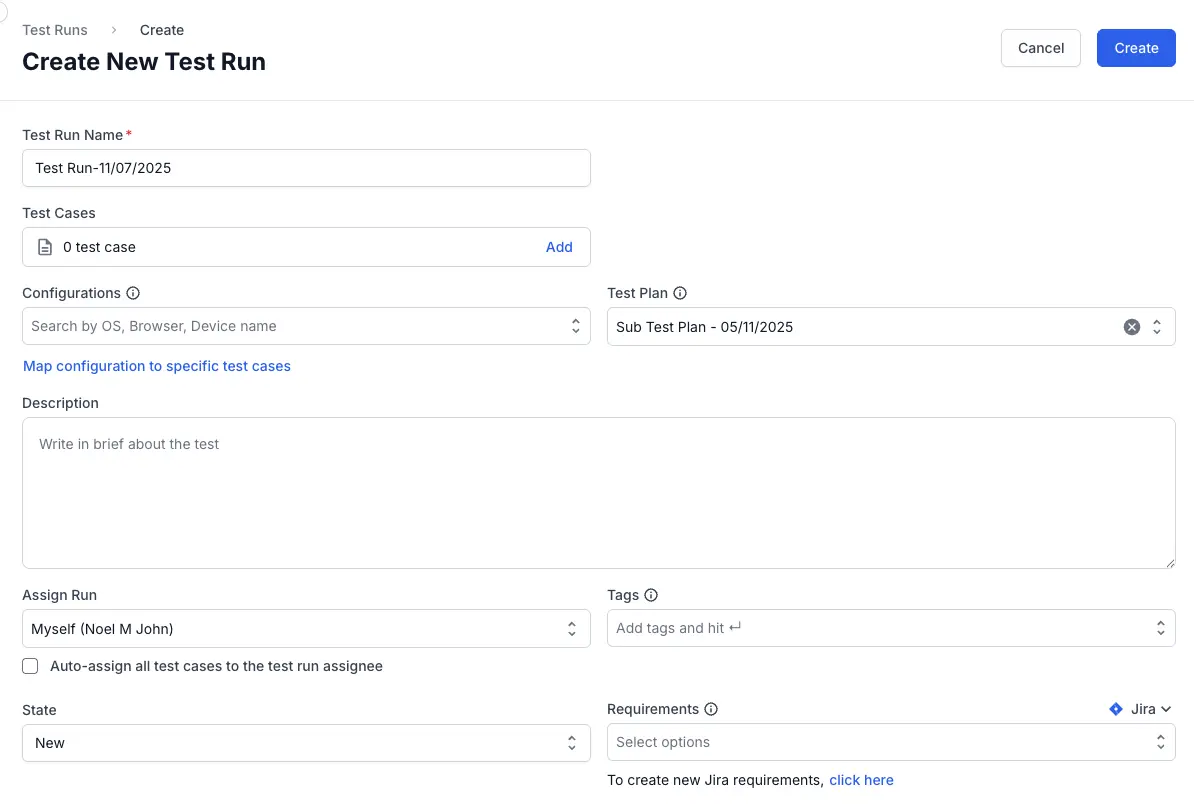
- Click Create.
Perform the following steps, to link existing test runs to a sub-test plan:
- Locate the test run you want to link and edit the test run.
-
Click the Test Plan field in the Edit Test Run dialog.
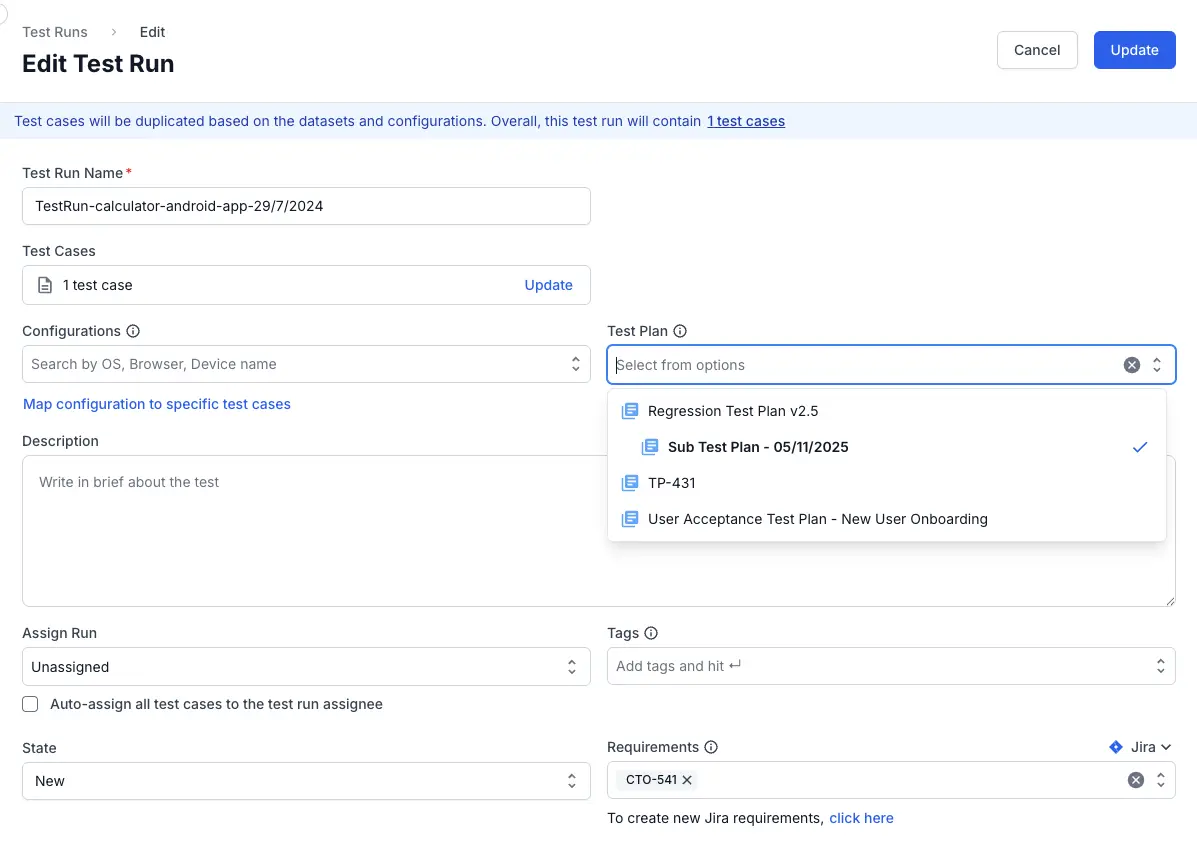
- Select the sub-test plan you want to link to this test run.
- Click Update.
Progress from these Test Runs will update the sub-test plan’s progress bar, which in turn contributes to the overall Parent Test Plan’s completion status.
We're sorry to hear that. Please share your feedback so we can do better
Contact our Support team for immediate help while we work on improving our docs.
We're continuously improving our docs. We'd love to know what you liked
We're sorry to hear that. Please share your feedback so we can do better
Contact our Support team for immediate help while we work on improving our docs.
We're continuously improving our docs. We'd love to know what you liked
Thank you for your valuable feedback!