Add defects and custom fields in step results
Learn how to enhance your manual test run reporting by adding defects and entering values for your custom result fields in individual step results.
Learn how to add test case result and result to each step in a test case. You can enhance your manual test run reporting by adding defects and entering values for your custom result fields in individual step results. This helps in precise issue tracking and provides more context to your test execution.
To add defects and enter values for custom result fields in step results, follow these steps:
- Navigate to the specific test run from your test run list view.
- Select the test case to which you want to add defects or enter values for custom result fields.
-
Identify the step result you want to update and click the Add notes button under the individual step.
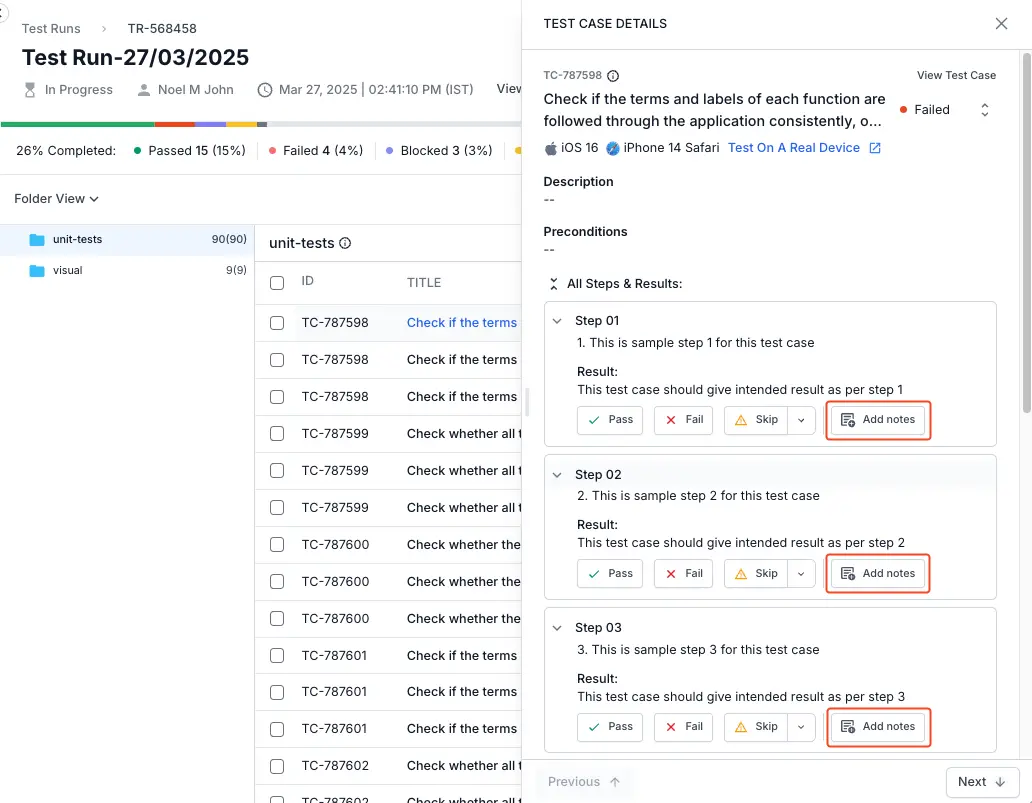
-
Select an issue tracker tool from the drop-down menu in the Defects field.
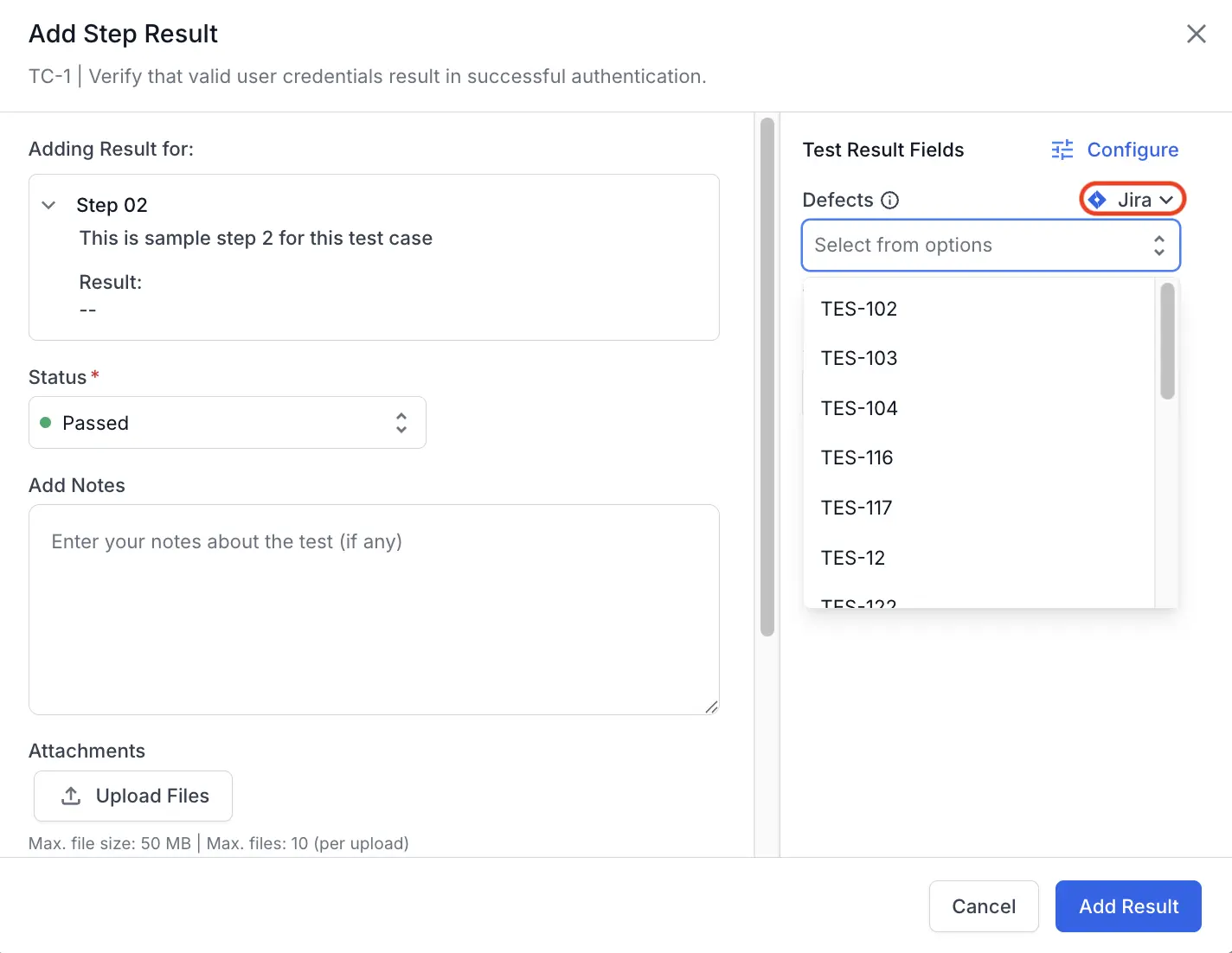
If you have not integrated issue tracking tools, read about how to integrate them with Test Management.
- Enter the defect identifier or select an existing defect from the linked defect-tracking tool.
-
To update the required custom field, select the desired custom field and enter the relevant information.
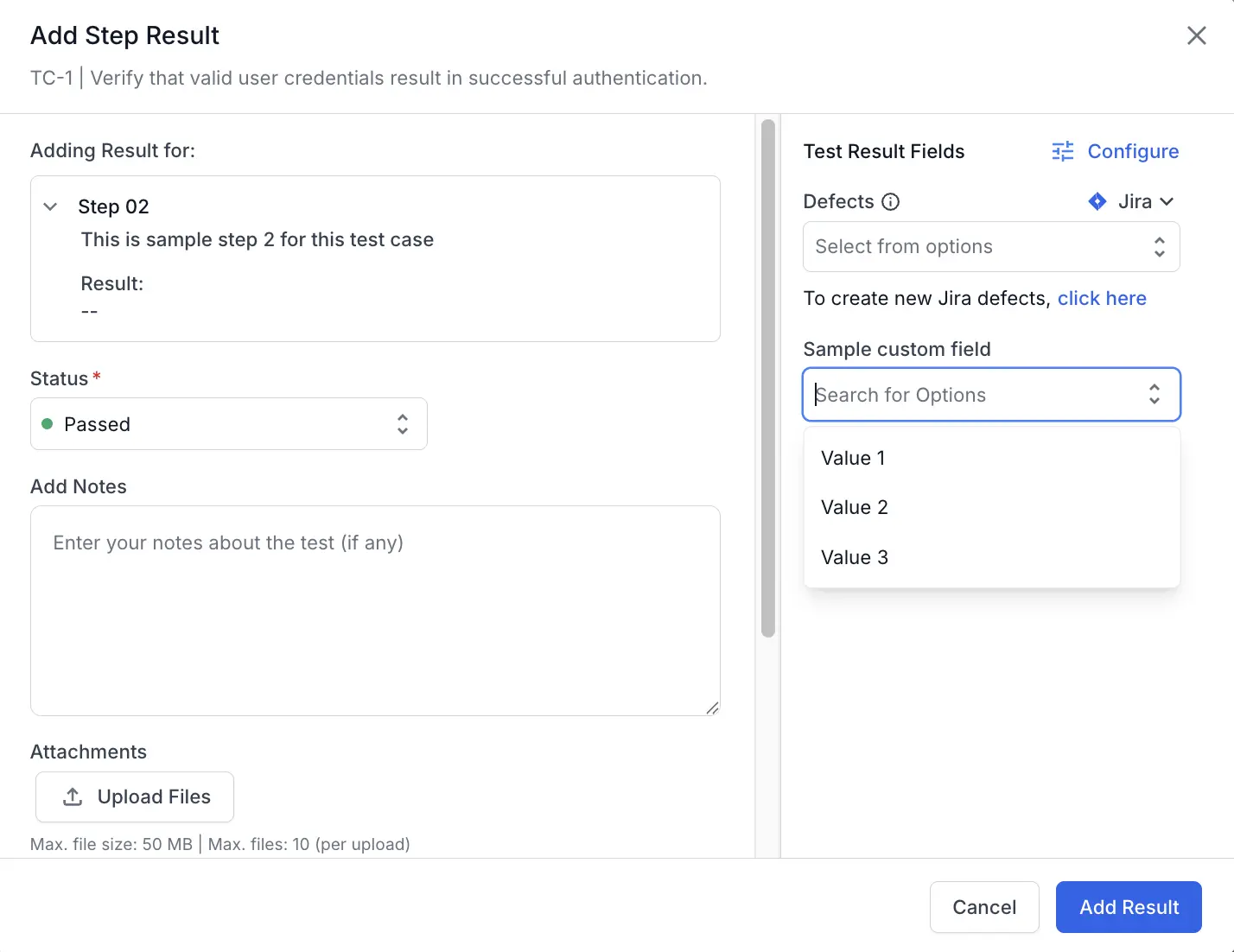
If you have not configured custom fields, read about how to create custom result fields.
- Click Add Result to save your changes.
After following these steps, defects and additional contextual information will be effectively linked to your individual test steps, providing enhanced clarity and traceability in your test reporting.
We're sorry to hear that. Please share your feedback so we can do better
Contact our Support team for immediate help while we work on improving our docs.
We're continuously improving our docs. We'd love to know what you liked
We're sorry to hear that. Please share your feedback so we can do better
Contact our Support team for immediate help while we work on improving our docs.
We're continuously improving our docs. We'd love to know what you liked
Thank you for your valuable feedback!