Add notes and attachments
Learn how to add notes and attachments to test case results and individual steps in a test runs.
During test execution, adding notes and attachments provides crucial context for your results. You can attach log files, screenshots of errors, or system reports to give you the evidence they need to reproduce and fix bugs. This can be done at both the overall test case level and for individual steps within a test case.
Add notes and attachments to test case result
You can add notes and attachments to the Test Case while adding the result.
- Select a test case in Test Runs.
- Click Add Result under Results tab in Test Case DETAILS slide over.
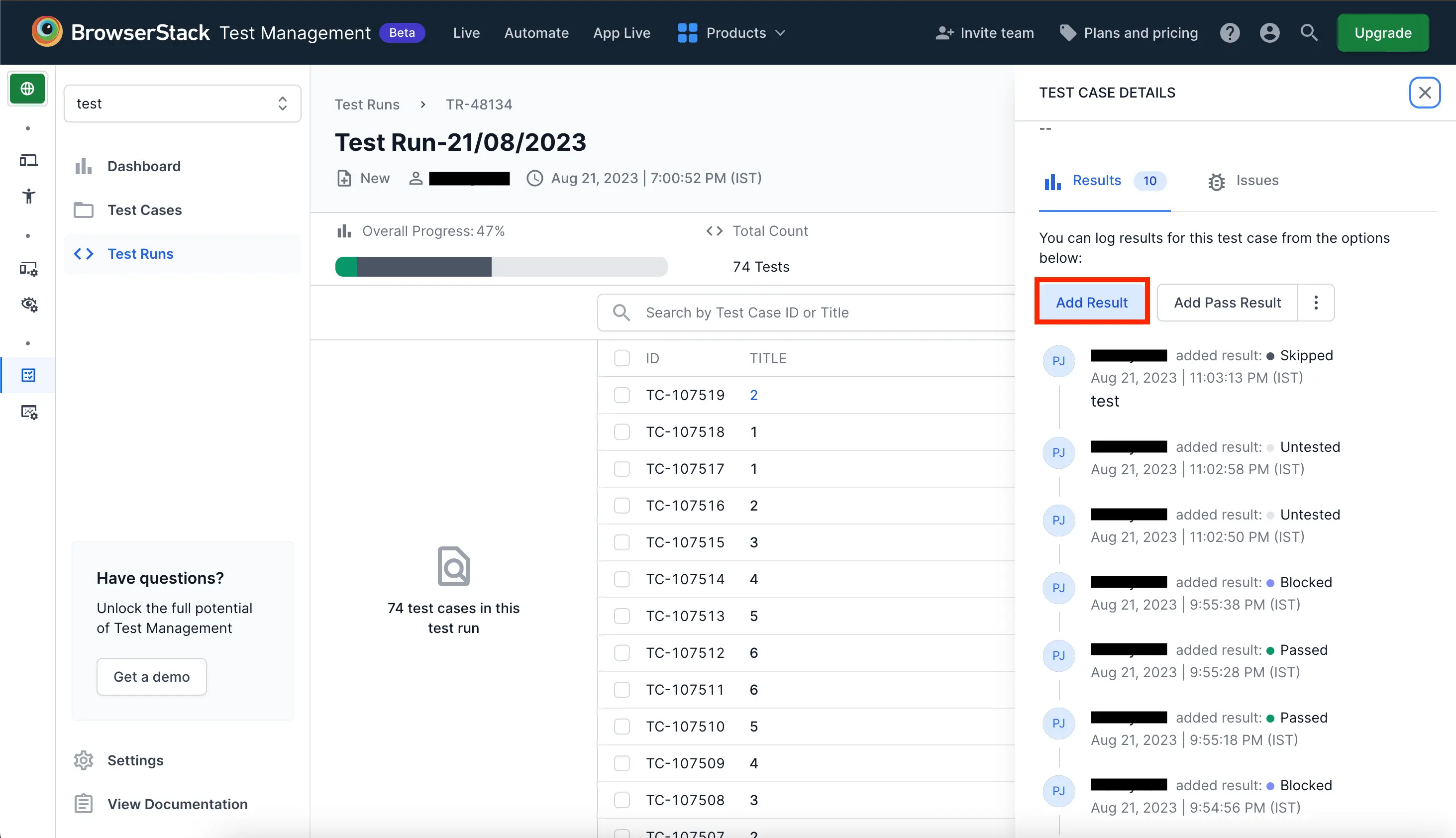
- Enter Add Notes and upload a file in Attachments.
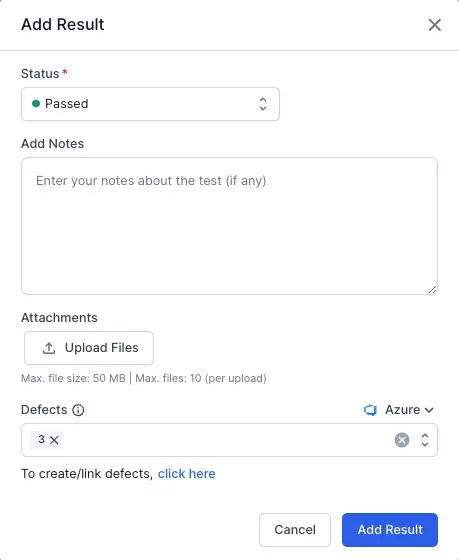
- Use the Defects field to add Jira issue and/or Azure work items where the bugs are documented.
- Click Add Result to add result to the test case.
Add attachments and notes for individual steps in test runs
Adding notes and attachments to individual test steps enhances clarity and traceability in your test execution process. You can provide specific feedback or context directly linked to each step within a test case. This allows for precise debugging and clear communication. With attachments, you can include screenshots, log files, or other relevant data directly within a test step, making it easier to pinpoint issues and document detailed observations.
Add notes and attachments to individual test steps
Follow these steps to add notes and attachments to specific test steps:
- Navigate to your Test Run and select the specific test case.
- Click the individual test case where you want to add a note or attachment.
-
In the test case details view, locate and click the Add notes button under the individual step.
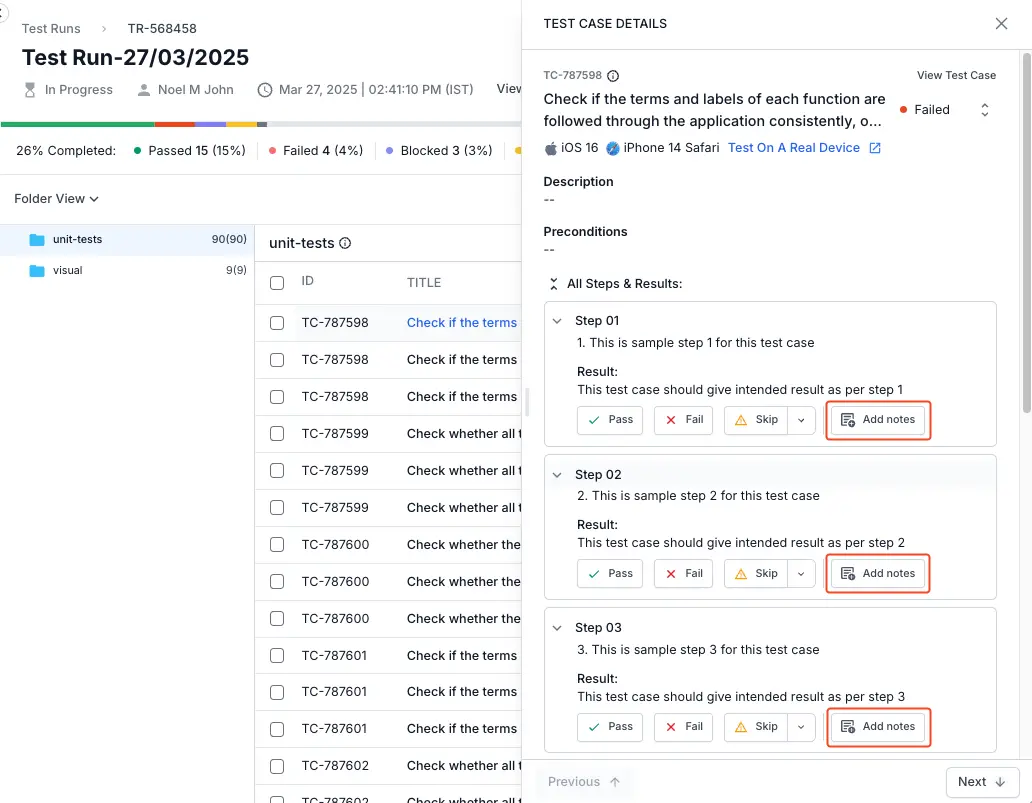
-
In the Add Notes field, enter the desired notes to provide context, instructions, or observations related to the step.
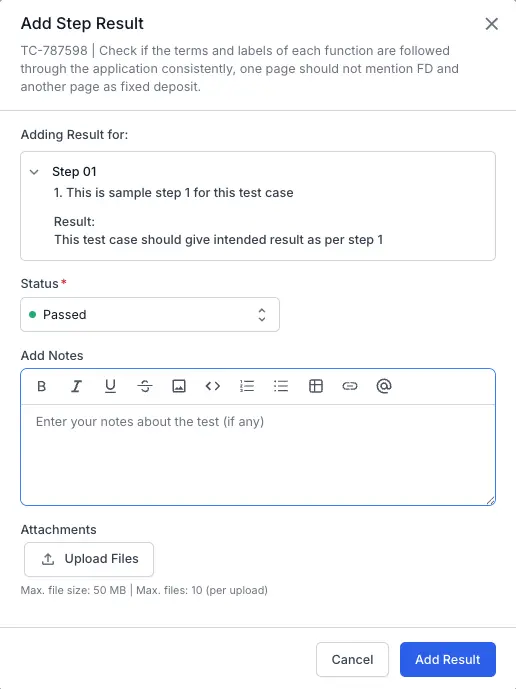
- To add attachments, click the Upload Files button under the Attachments field.
- After entering notes or attaching files, click Add Result to confirm your additions.
After you save, the notes and attachments become available directly within the test step, allowing immediate access to contextual details during test analysis and review.
We're sorry to hear that. Please share your feedback so we can do better
Contact our Support team for immediate help while we work on improving our docs.
We're continuously improving our docs. We'd love to know what you liked
We're sorry to hear that. Please share your feedback so we can do better
Contact our Support team for immediate help while we work on improving our docs.
We're continuously improving our docs. We'd love to know what you liked
Thank you for your valuable feedback!