Clone test runs
Learn how cloning existing test runs can save time and remove manual errors.
To reuse the existing active or closed test runs, clone the test runs.
To clone a Test Run:
Click the kebab menu of the test run you want to clone, and select Clone Run.
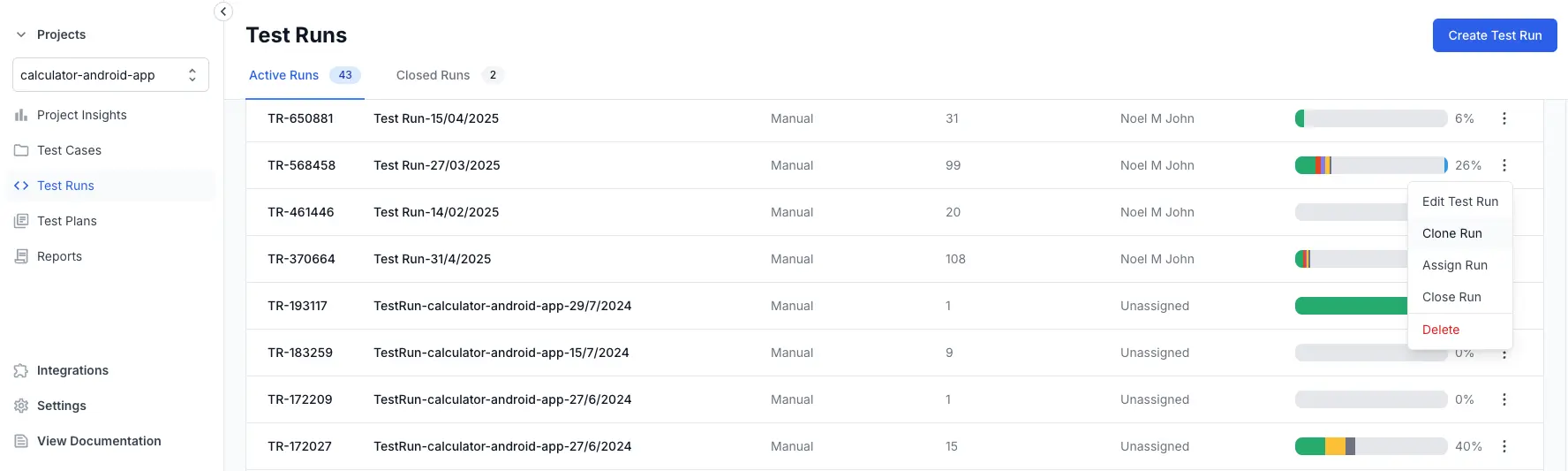
Enter Test Run Name.
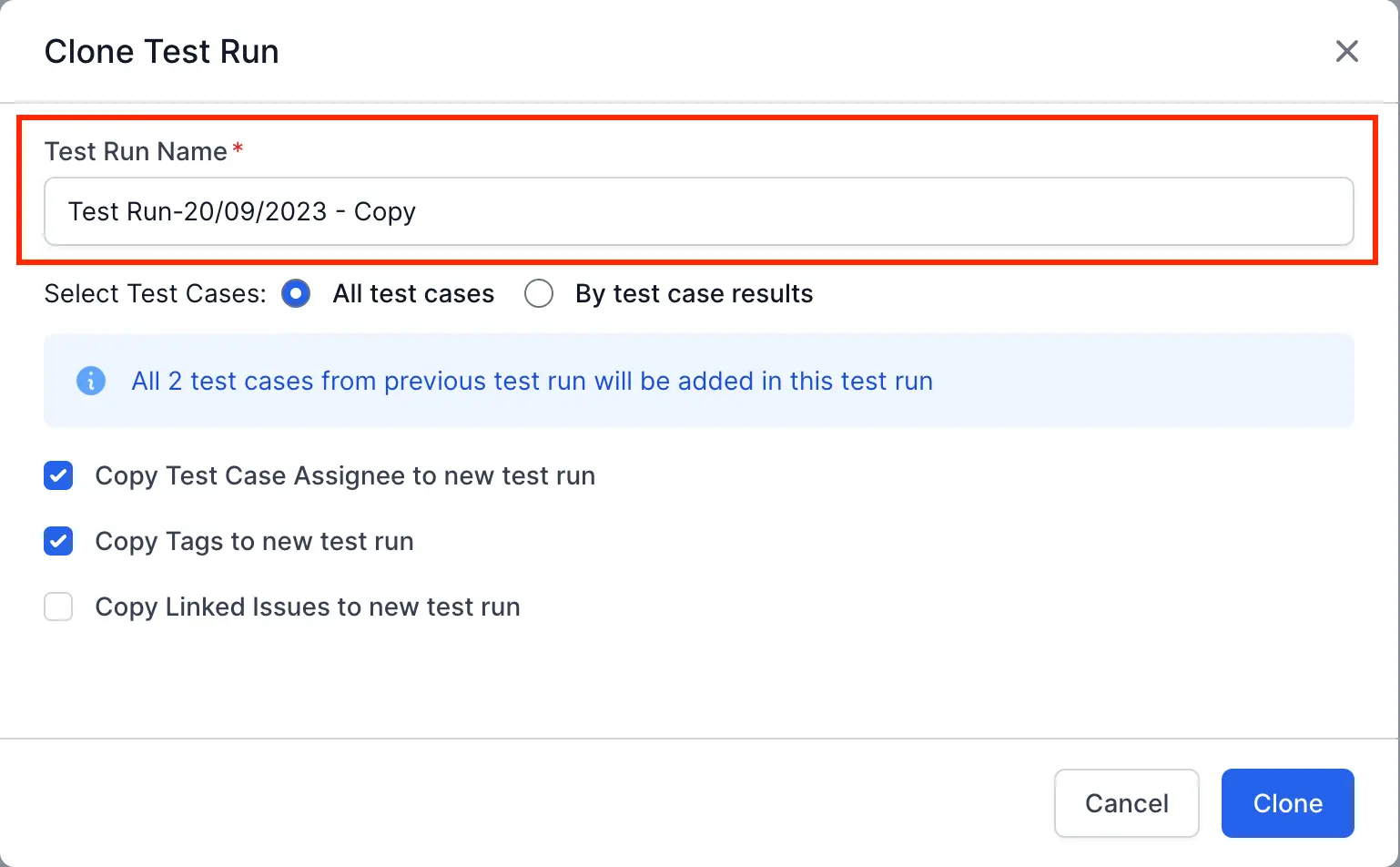
Select the test cases to include in the clone.
-
All test cases.
It shows the number of test cases in the original test run. All these test cases, by default, will be added in the Clone Test Run. -
By test case results.
Based on test case status, it allows you to select any one or a combination of passed, failed, retested, blocked, skipped, or untested test cases.
If you do not select any test case, it creates an empty clone of the test run without a test case.

Select from the below options if you want to include information from the original test run.
-
Copy Test Case Assignee to new test run
Copies the assignee names associated with different test cases selected for the clone test run operation. If you leave it unchecked, all the test cases will be set as unassigned. -
Copy Tags to new test run
Copies the tags associated with different test runs selected for the clone test run operation. -
Copy Linked Issues to the new test run
Copies linked issues from different test runs selected for the clone test run operation.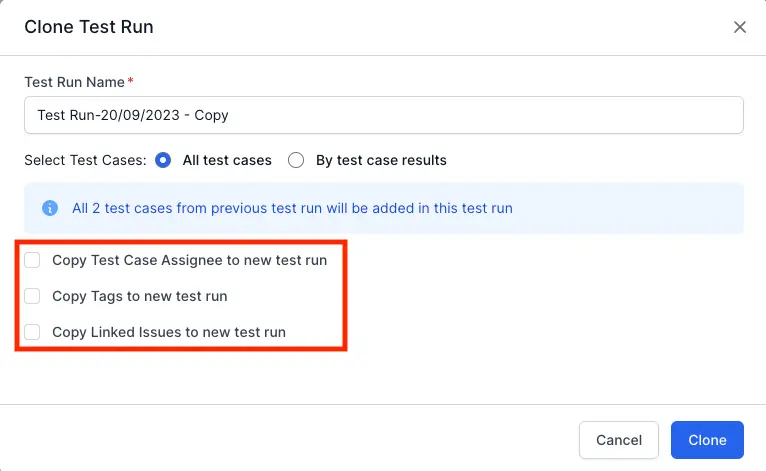
Click Clone.
A pop-up appears, indicating the test run is cloned. The Clone Test Run appears under Active Runs in the test runs dashboard irrespective of whether the original test run is Active or Closed.
We're sorry to hear that. Please share your feedback so we can do better
Contact our Support team for immediate help while we work on improving our docs.
We're continuously improving our docs. We'd love to know what you liked
We're sorry to hear that. Please share your feedback so we can do better
Contact our Support team for immediate help while we work on improving our docs.
We're continuously improving our docs. We'd love to know what you liked
Thank you for your valuable feedback!