Test runs list view
Learn how to use and manage your test runs from test runs list view.
The test runs list view is the home for every run you trigger or receive in Test Management. It shows manual and automated runs in one place so that you can create, find, triage, and act without leaving the page.
Key benefits of test runs list view:
-
Single place to work: View manual and automated runs together.
-
Fast triage: Sort, filter, and search to spot failing runs quickly.
-
Action oriented: Open details, re‑run (where available), archive, or delete test runs from the list.
-
Consistent entry points: Start a manual run here or jump to automation setup for SDK and CI.
Work with the test runs list view
The test runs list gives you the health of each test run. Start by reading key signals in each row, decide which runs need attention now, then act directly from the list without losing context.
What each row tells you
Each row is a compact snapshot of a run. Scan it left‑to‑right to understand health, ownership, and scope at a glance.
-
Progress/health (left badge): Overall completion or pass percentage. Treat this as your quick “is it healthy?” signal.
-
Run name: This is the primary identifier of the test run. Click to open full run details.
-
Metadata: Informs who ran it and when. This is helpful for ownership and recency information.
-
Counts and time: Gives the total Tests and Duration.
-
Tests Status: This shows the distribution of test outcomes (
Passed,Failed,Skipped,Blockedetc.) of the test run.
Filter the test runs list
From the test runs listing page, to filter test runs:
-
Click the filters funnel to open the side panel.
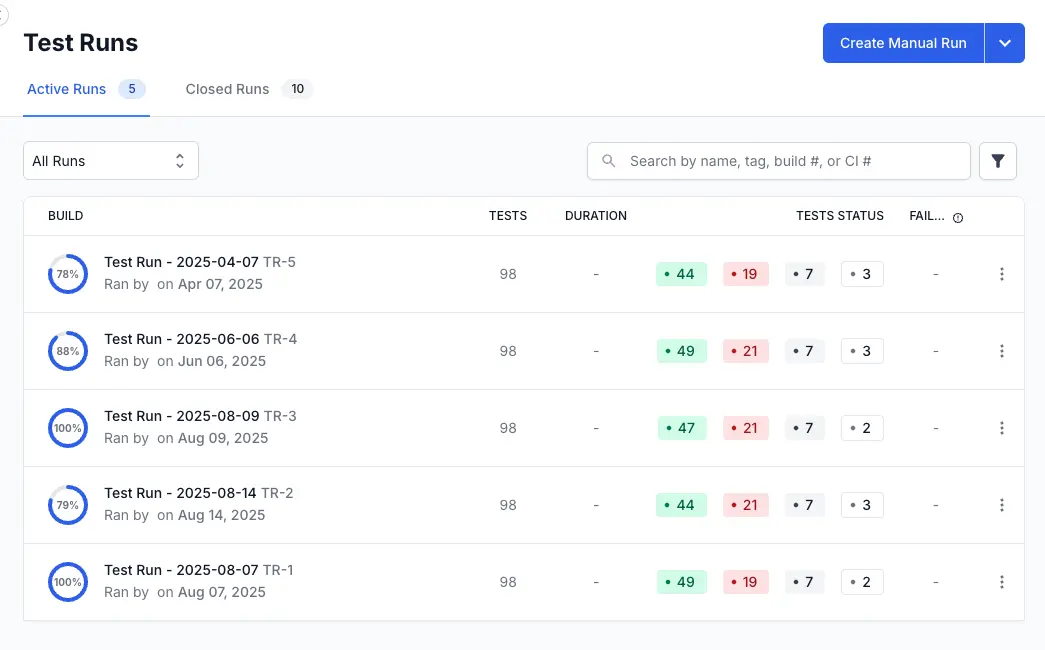
-
Choose values in one or more groups. Most groups use
ORlogic. For Frameworks and Tags, switch the operator toANDwhen you need items that match all selected values.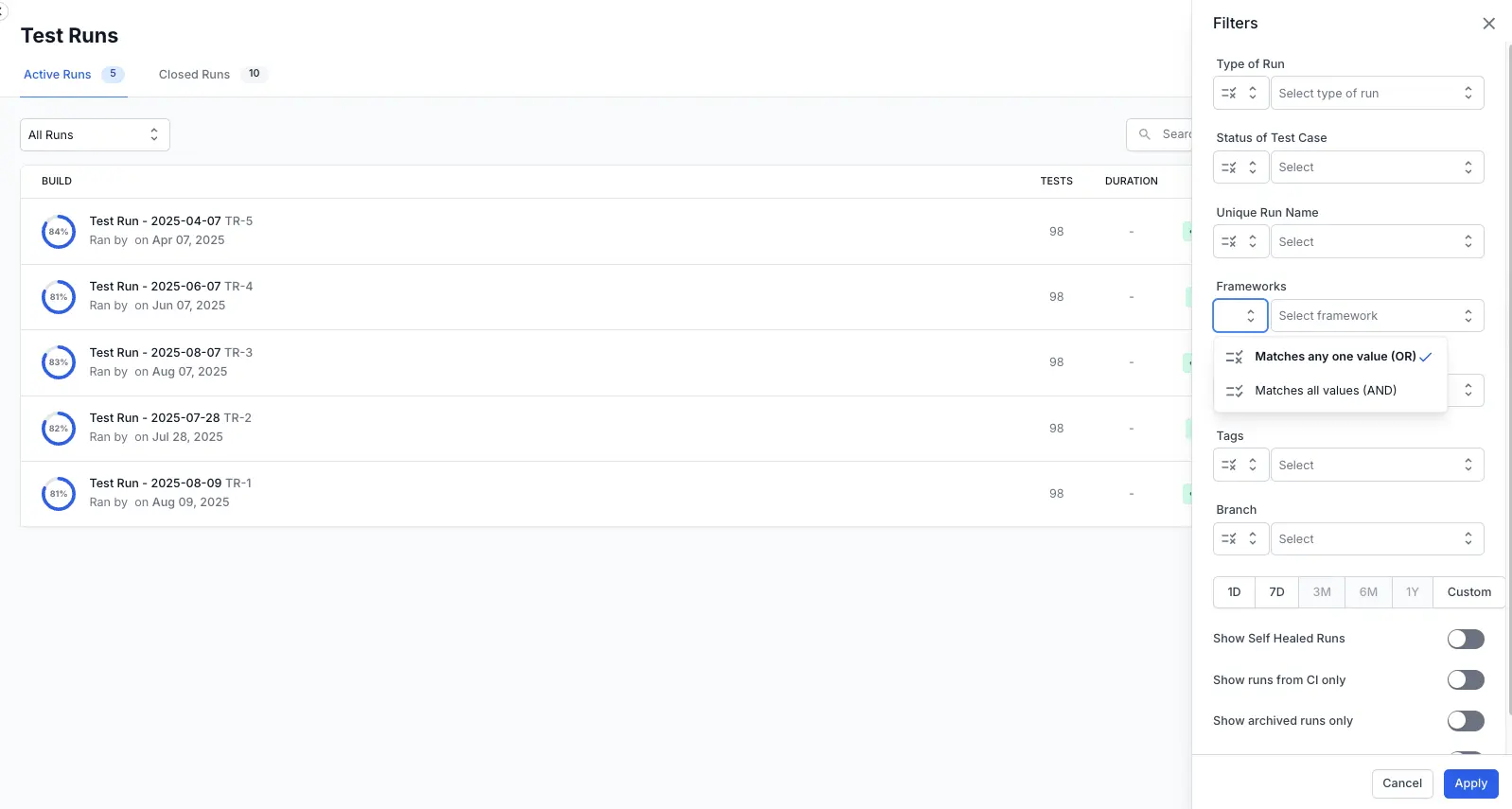
-
Set a Timeline (e.g.,
1Dor7D) or useCustomto pick exact dates. -
Optionally, toggle Show Self Healed Runs, Show runs from CI only, or Show archived runs only.
-
Click Apply. The table refreshes and the active filtered runs appear above the list. Use Cancel to discard changes.
Views
Views let you quickly switch between different filtered layouts of the test runs list, so you can focus on the runs that matter most to you without manually applying filters each time.
Default views
Following are the default views available in the view dropdown.
- All Runs: Displays every test run in the project, regardless of status.
- My Runs: Displays runs you have created or triggered.
- Failed Runs: Displays runs that contain one or more failing tests.
- Manual Runs: Displays only manual test runs.
- Automated Runs: Displays only automated test runs.
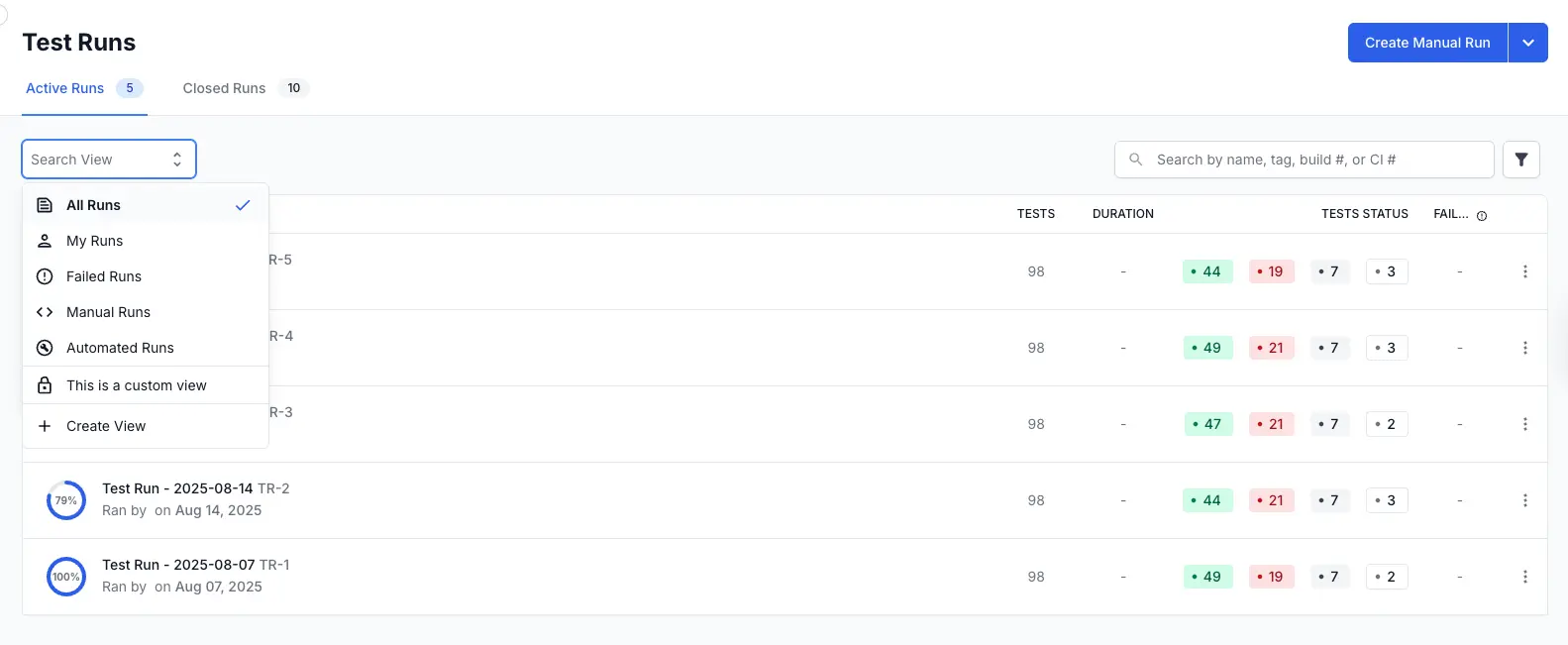 These default views cannot be renamed or deleted, but you can customize filters while using them.
These default views cannot be renamed or deleted, but you can customize filters while using them.
Create a custom view
Custom views are useful when you repeatedly need to see runs that match specific criteria, such as a particular framework, branch, or time range.
To create a custom view:
-
Click the views dropdown.
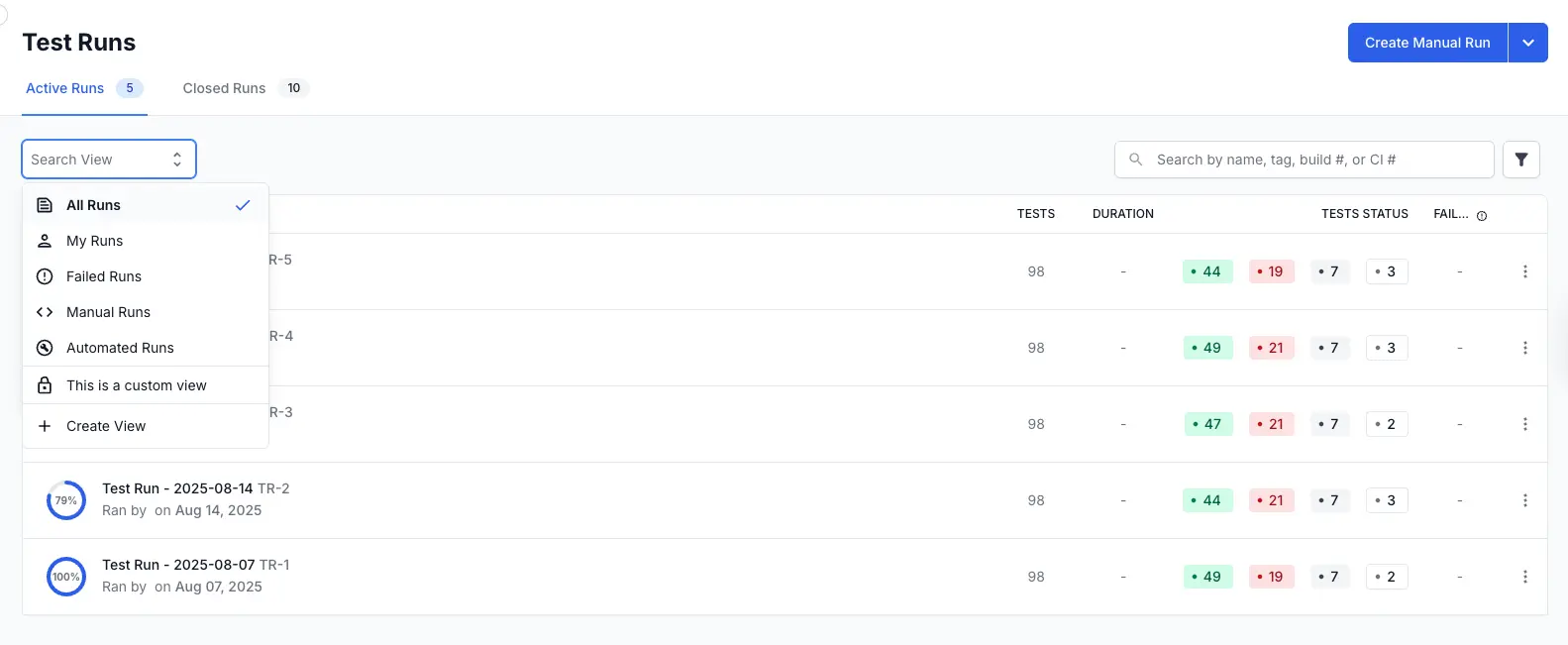
- Select Create View.
-
Enter a meaningful name for the view.
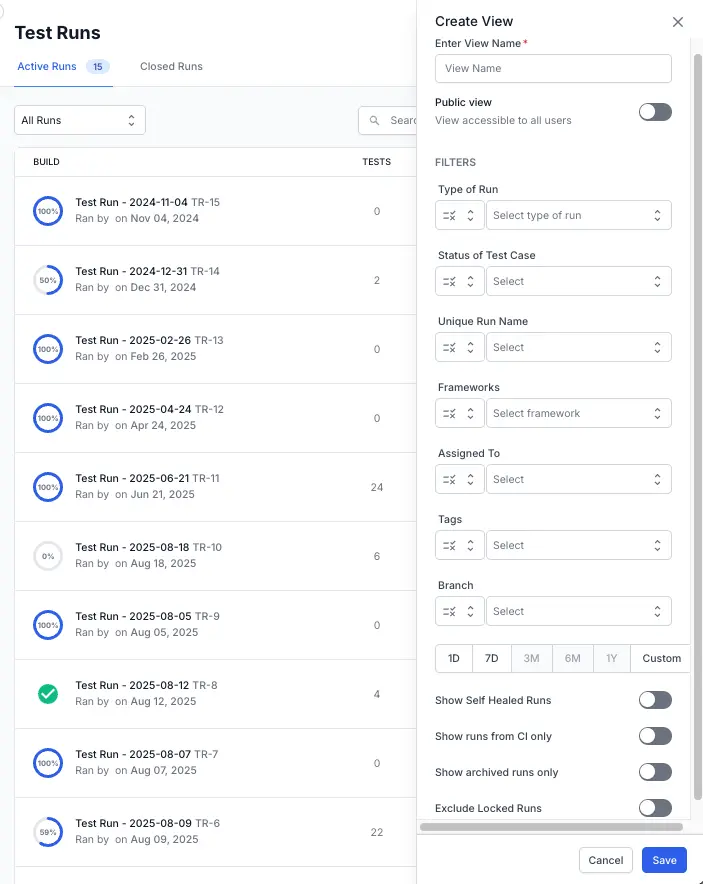
- Enable the Public view toggle to choose whether to make it visible to everyone or only to you.
- Apply the desired filters using the filters panel.
- Click Save. The new view appears in your View Selector dropdown, alongside the default views.
Manage your saved views
You can choose to perform the following actions on your custom view.
- Edit a view: Select the view, click the Edit view.
- Duplicate a view: Select the view, click the Edit view dropdown and select Duplicate view to create a copy of the current view.
-
Delete a view: Select the view, click the Edit view dropdown and select Delete. This removes the view from the dropdown but does not delete any runs.
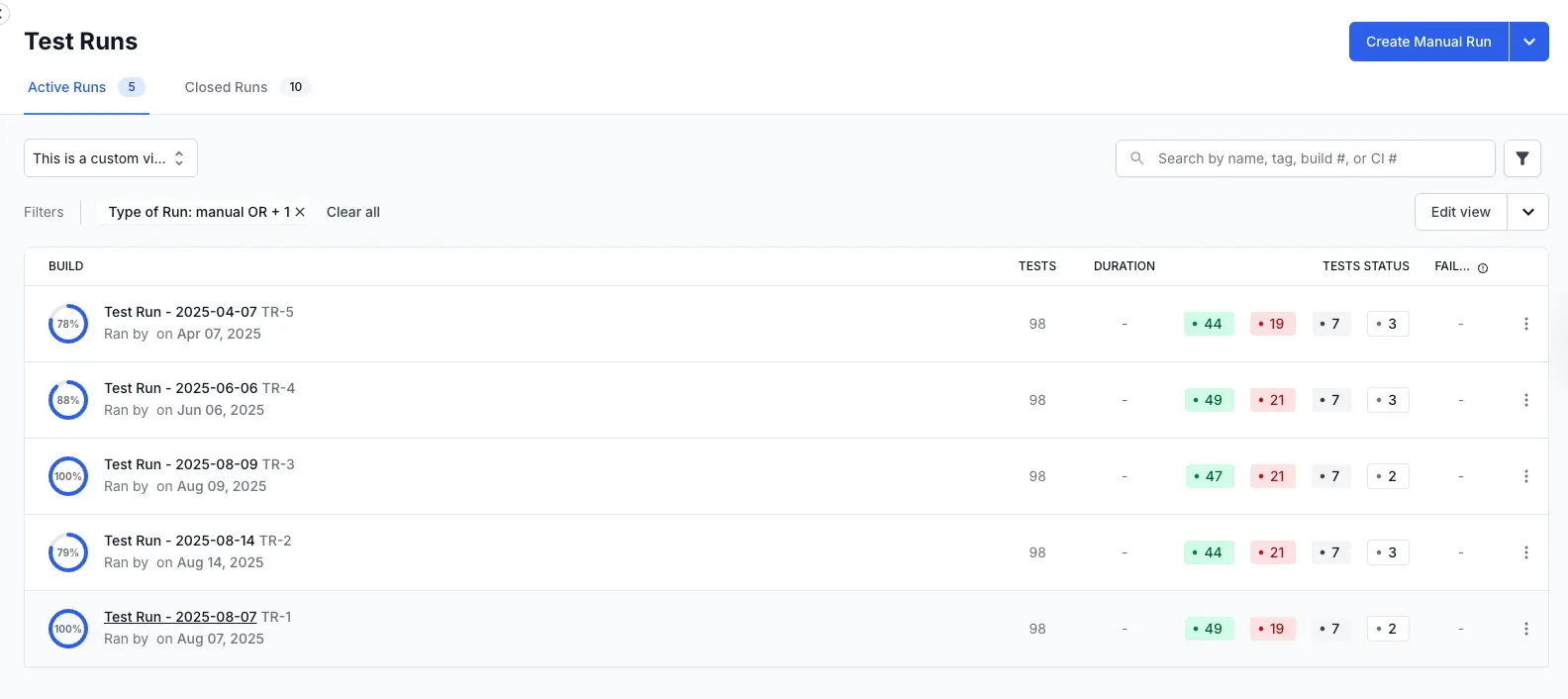
Why use views?
- Save time: No need to reapply filters repeatedly.
- Consistency: Ensure the same criteria are used every time you check a specific set of runs.
- Collaboration: Share views with your team so that everyone sees the same filtered data.
We're sorry to hear that. Please share your feedback so we can do better
Contact our Support team for immediate help while we work on improving our docs.
We're continuously improving our docs. We'd love to know what you liked
We're sorry to hear that. Please share your feedback so we can do better
Contact our Support team for immediate help while we work on improving our docs.
We're continuously improving our docs. We'd love to know what you liked
Thank you for your valuable feedback!