Troubleshooting TestRail quick import
Quick imports can sometimes run into issues due to connection problems, data conflicts, or server-side settings. This guide helps you diagnose and resolve the most common import failures.
Fails with Connection failed. Please verify TestRail Host Name error
When you attempt to quick import data from TestRail using the Test Management, and if you have entered an incorrect URL, an error message may appear: Connection failed. Please verify TestRail Host Name.
Solution:
Verify the hostname:
- Recheck the syntax of the TestRail Host URL you have entered. Ensure there are no typographical errors.
Fails with Connection failed. Please verify TestRail Email and API Key error
This error appears if the TestRail email address or API key is incorrect, invalid, or lacks the required permissions.
-
TestRail email address
When you attempt to quick import data from TestRail using the Test Management, an error message may appear:
Connection failed. Please verify TestRail Email and API Key.Solution:
Verify credentials:
- Recheck the TestRail Email you have entered. Ensure there are no typographical errors.
- If you have recently changed your TestRail credentials, update it in the quick import.
-
TestRail API KEY
The following steps aim to assist in identifying and potentially resolving the error message:
Connection failed. Please verify TestRail Email and API Key.. The issue may arise due to an incorrect or unsaved API key in TestRail. However, executing these steps may only sometimes solve the issue.Do the following steps to configure the API key:
- Log in to your TestRail account and navigate to the API KEYS tab under My Settings in the dashboard.
- You can use one of the API keys from the saved list or click Add Key to create a new key.
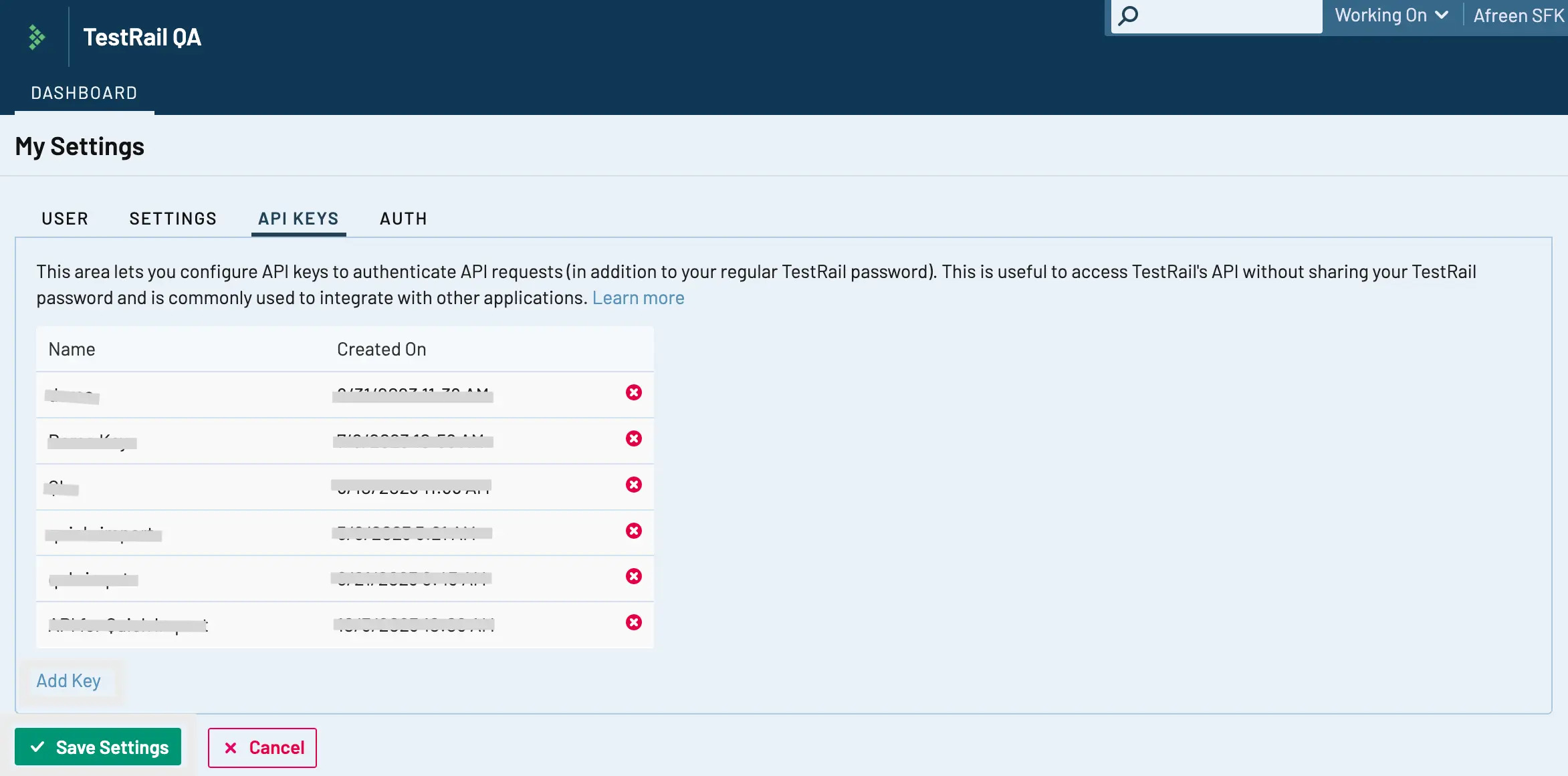
-
Enter a relevant API Key name in the Name field. Click Generate Key.
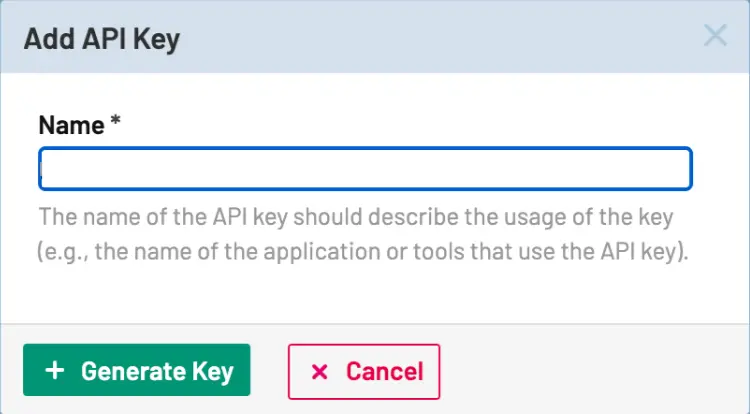
You have successfully generated an API key. Copy and store the key in a secure location. The key is visible only once and you will not be able to access it later.
-
Click Add Key.
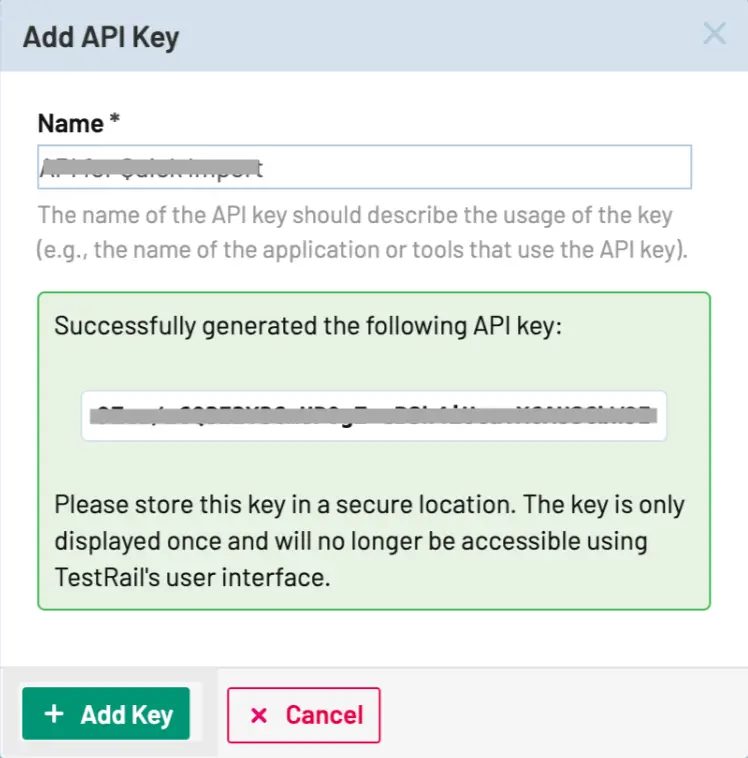
- Click Save Settings.
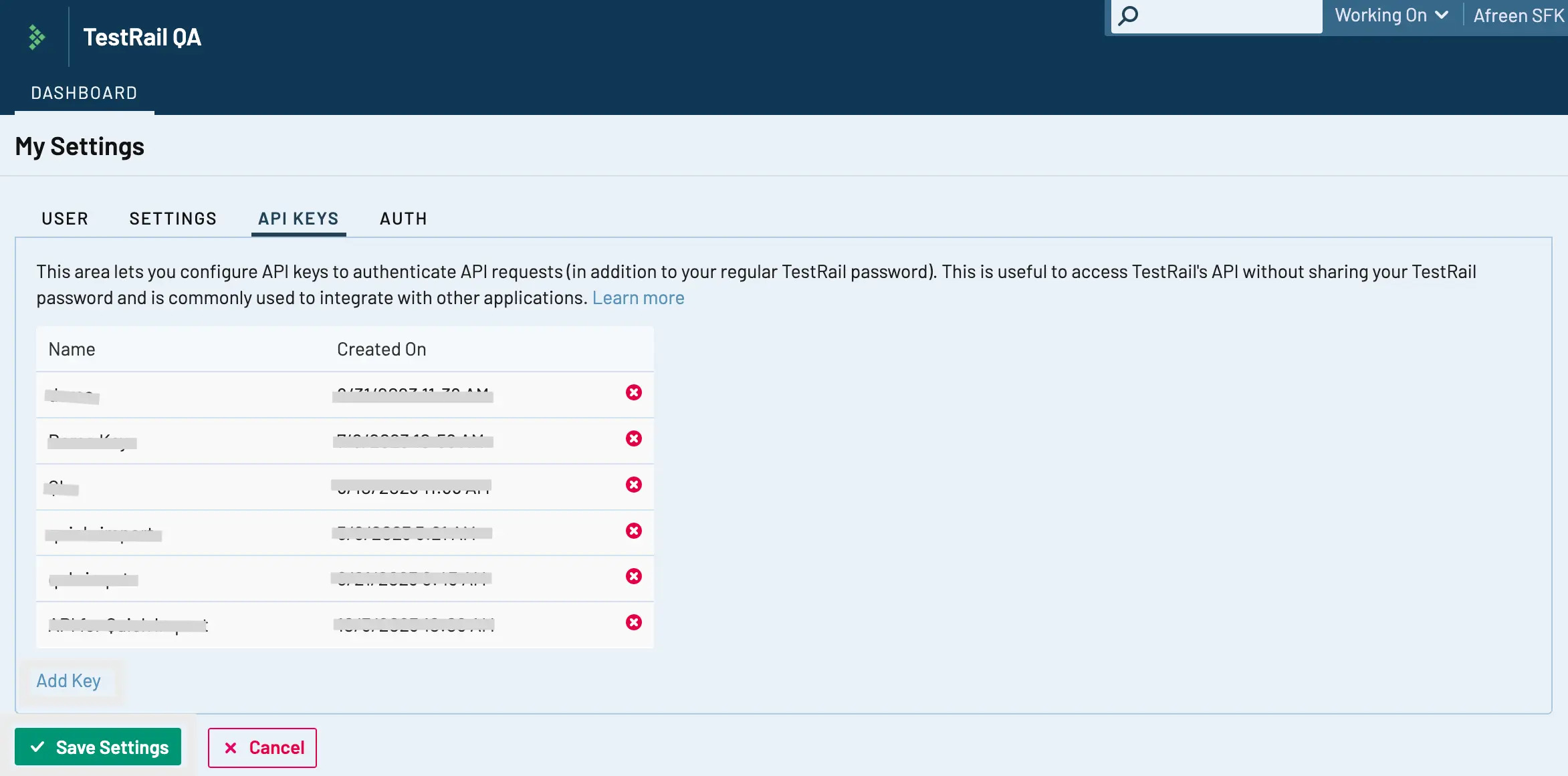
Once you have reconfigured the API key, perform the quick import from TestRail again to check if the
Connection failed. Please verify TestRail Email and API Key.issue has been resolved. If the issue persists, contact BrowserStack support. -
Unsupported TestRail version (On-Premise only)
The quick import feature only supports TestRail versions 7.5 and newer.
- Solution: Check your TestRail version. If you are on a version older than 7.5, you must upgrade your TestRail instance before you can migrate.
Fails with Duplicate Test Case ID error
This error occurs when you try to import test cases into a project that already contains test cases, and you have the “Retain Test Case IDs from TestRail” option checked.
You have two options to resolve this.
-
Option 1 (Recommended): Rerun the import for the failed project, but uncheck the
Retain Test Case IDs from TestRailbox. The original TestRail IDs will be stored in a custom field namedImported Test Case IDinstead. - Option 2: Delete all pre-existing test cases from the project within Test Management, and then retry the import with the Retain IDs box checked.
Import progress is Stuck at X%
Sometimes the import progress bar may appear to be stuck. Here are the most common reasons.
-
Cause 1: Processing large data
The import is processing a very large Test Run or Milestone. The percentage may pause for a while and then jump forward once the large item is complete.- Solution: This is normal behavior. Please wait for the import to finish.
-
Cause 2: New runs added during import
New test runs were created in TestRail after you started the import. The importer processes these new runs near the end, which can make the progress bar appear paused.- Solution: This is expected. Allow the import to complete.
-
Cause 3: Technical errors
The import may have stalled due to TestRail maintenance, network throttling, or an internal error.- Solution: Check if your TestRail instance is in maintenance mode. If the progress bar has not moved for a significant amount of time (e.g., over an hour), contact our support team for assistance.
Fails due to TestRail Maintenance Mode
If your import fails with API timeouts or incomplete responses, your TestRail instance was likely in maintenance mode.
-
Solution:
- Retry the import during your TestRail instance’s off-peak hours.
- If you are importing many projects, try importing them in smaller batches (e.g.,
2-3projects at a time) to reduce the risk of hitting a maintenance window.
Retry failed imports
You do not need to restart the entire migration for a single failed project. Our importer provides smart logging and selective retries.
- After an import finishes, review the Import Log.
- The log shows a project-by-project success or failure status.
- Use the Retry controls provided in the log to re-import only the projects that failed. This prevents creating duplicate data in your successful projects.
TestRail non-admin user
When you perform a quick import of data from TestRail using the Test Management, you may encounter an error message: Access denied. Entered TestRail credentials are not of an Admin user. Try with Admin credentials. It typically occurs when the credentials used for the TestRail account lack administrative privileges.
Solution:
To resolve this issue, ensure that the TestRail account with administrative rights is used to enable administrative privileges for non-admin user accounts.
Follow these steps to enable the admin access to the TestRail account:
- Log into your TestRail account and navigate to the non-admin user profile on the dashboard.
-
Click the Access tab in the user dashboard.

- Select This user is an administrator check box.
- Click Save User.
Retry the quick import process from TestRail using the Test Management. The issue should be resolved, and you can import the data.
TestRail API is disabled
When setting up a new TestRail account, the API integration is turned off by default. If you use this new account to quick import data from TestRail using the Test Management , an error message: Connection failed. Please enable the API on TestRail under 'Administration > Site Settings > API'.
Solution:
Follow these steps to enable API integration in the new TestRail account:
- Log into your TestRail account and navigate to the Site Settings tab under the administration dashboard.
-
Click the API tab in the dashboard.
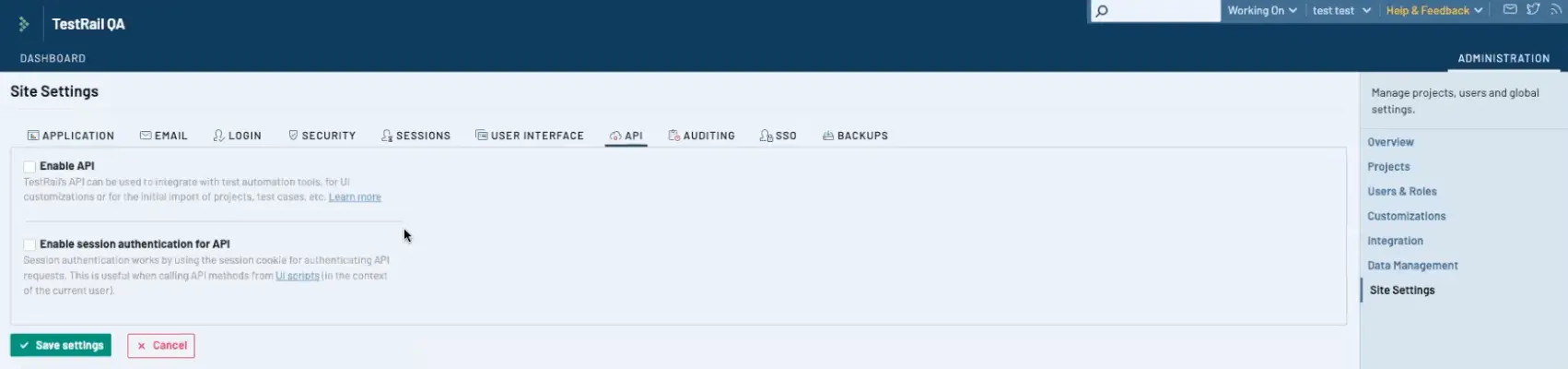
- Select Enable API check box.
- Click Save Settings.
Retry the quick import process from TestRail using the Test Management. The issue should be resolved, and you can import the data.
Connection error with TestRail servers
When you attempt to establish a connection with your TestRail account during quick import, you may encounter one of the following error messages:
Could not establish a connection with TestRail servers.This TestRail account seems to be in maintenance mode currently. Please try after sometime.
Causes:
- Interruptions or instability in your internet connection can prevent successful communication with TestRail servers.
- Occasional maintenance or unexpected downtime of TestRail servers may temporarily hinder connectivity.
Solution:
- Check TestRail’s status page or community forums for any notices about server maintenance or downtime.
- Retry quick import and try to establish the connection after sometime.
Missing data after import
If the import log shows success, but you cannot find specific data, review these scenarios.
1. Missing Attachments (On-Premise only) Some older or custom on-premise TestRail instances protect attachments with cookie-based authentication, which an API-only token cannot access.
- Solution: Rerun the import. When entering your credentials, provide both the TestRail API key and your TestRail password. This allows the importer to use cookie-based access to fetch the attachments.
2. Missing Test Runs or Milestones (Older than 1 Year) By default, the importer only fetches test runs and milestones created within the last year from the import start date. This is a performance guardrail.
- Solution: If you need data older than one year, contact our support team. We can request to have this limit extended for your import.
The retention period for imported runs is subject to your organization’s Test Management plan. For example, to import 3 years of data, you must have a 3-year run retention plan.
3. Missing TestRail Test Plans or Sub-milestones
This is expected behavior. Test Management does not have a direct equivalent for a TestRail Test Plan or sub-milestone.
- What to expect: TestRail Milestones are migrated and mapped to Test Plans in Test Management.
4. Missing Test Suites This is also expected. Test Management does not support Test Suites.
- What to expect: Your TestRail Test Suites are migrated as regular folders in Test Management.
5. Created By / Updated By fields show the Import User
This happens when the original user listed in TestRail (e.g., john.doe@example.com) does not exist or is deactivated in your BrowserStack organization.
- What to expect: Test Management assigns the user who initiated the import (you) as the fallback user for these fields.
We're sorry to hear that. Please share your feedback so we can do better
Contact our Support team for immediate help while we work on improving our docs.
We're continuously improving our docs. We'd love to know what you liked
We're sorry to hear that. Please share your feedback so we can do better
Contact our Support team for immediate help while we work on improving our docs.
We're continuously improving our docs. We'd love to know what you liked
Thank you for your valuable feedback!