Troubleshoot connection failures for Zephyr Squad
Following are the common connection errors that may occur when performing a quick import from Zephyr Squad into Test Management. It helps you identify the specific issue related to Jira Host URL, Jira email address and API token, Zephyr Squad API access token, or general server connection issues, and provides clear instructions to resolve each problem.
Fails with Connection failed. Please verify Jira Host Name error
When you attempt to quick import data from Zephyr Squad using the Test Management, and if you have entered incorrect Zephyr-linked Jira account URL, an error message may appear: Connection failed. Please verify Jira Host Name.
Solution:
Verify the host name:
- Recheck the syntax of the Jira Host URL you have entered. Ensure there are no typographical errors.
Fails with Connection failed. Please verify Jira Email and API Token error
When you attempt to quick import data from Zephyr Squad using the Test Management, an error message may appear: Connection failed. Please verify Jira Email and API Token.
Solution:
-
First, check your email address:
- Recheck the Zephyr-linked Jira account email you have entered. Ensure there are no typographical errors.
- If you have recently changed your credentials, update it in the JIRA Email address field.
-
If email is correct, verify your Jira API Token:
Do the following steps to configure the API token:
- Log in to your Jira account and navigate to the Security tab.
-
You can use one of the API keys from the saved list or click Create API token to create a new key.
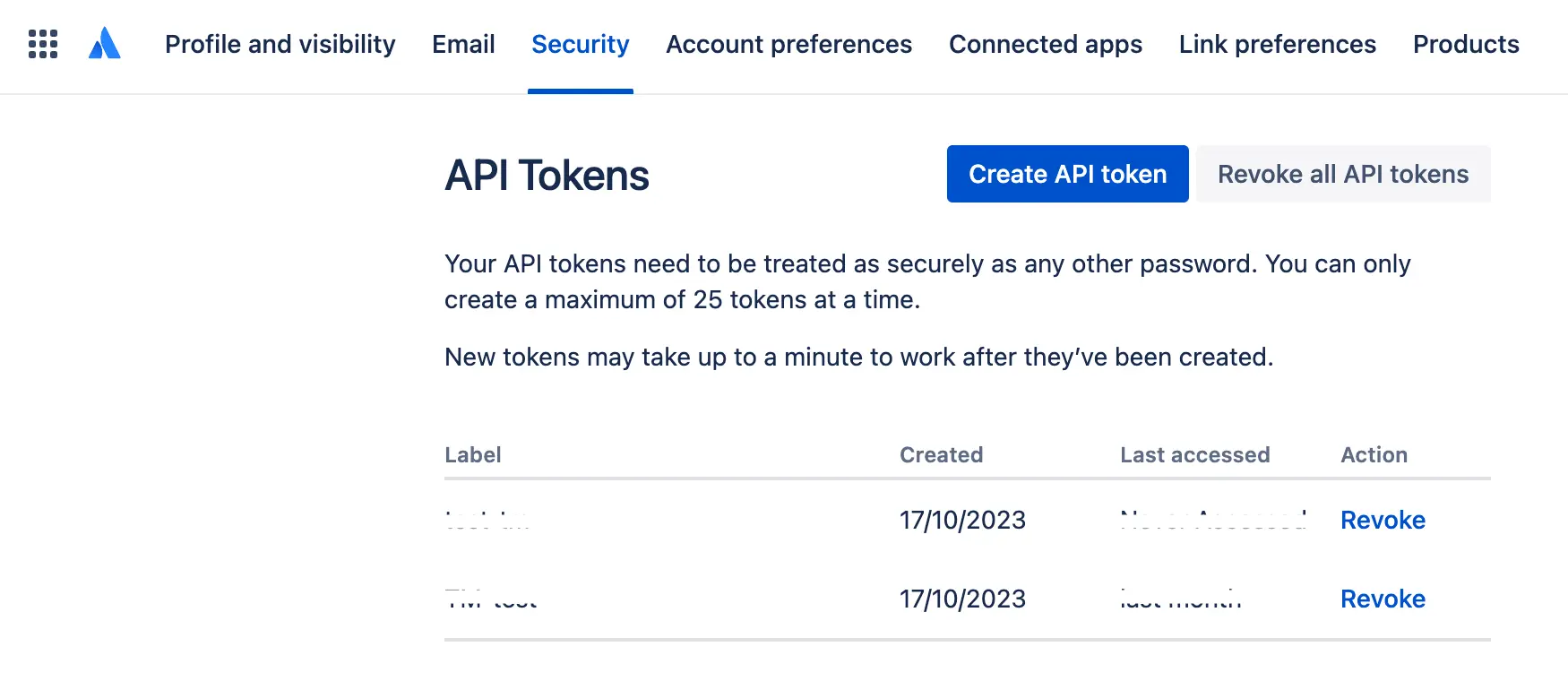
-
Enter a relevant API token name in the Label. Click Create.
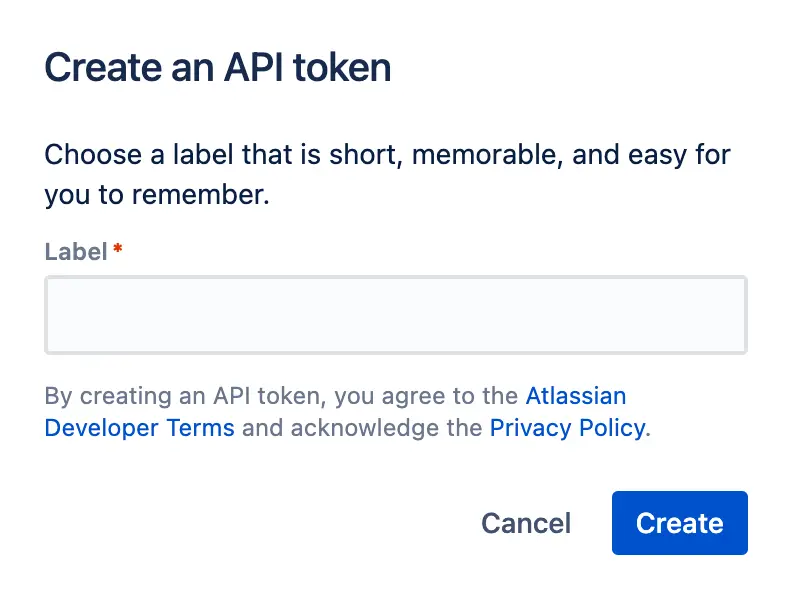
An API token is successfully generated.
-
Click Copy.
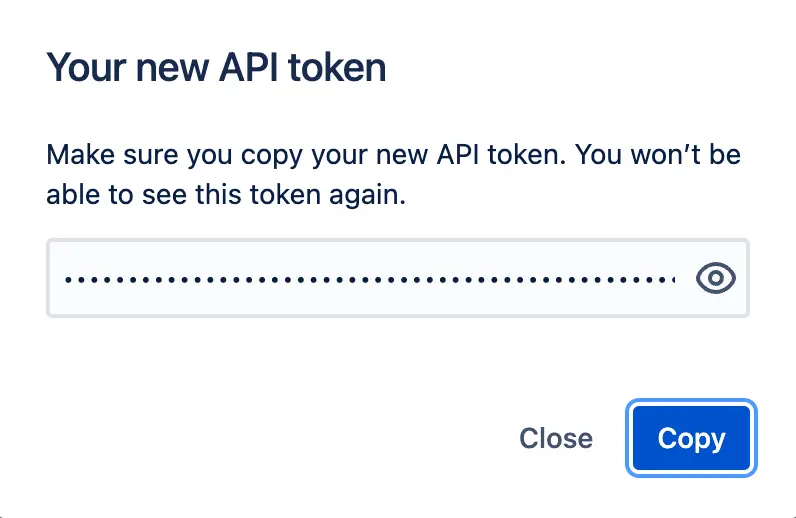
The API token is copied to the clipboard.
- Click Close.
Use the API token in the JIRA API Token field and perform the quick import from Zephyr again to check if the Connection failed. Please verify Jira Email and API Token issue has been resolved. If the issue persists, contact BrowserStack support.
Fails with Connection failed. Please verify Zephyr Squad API Access Token error
The following steps aim to assist in identifying and potentially resolving the error message: Connection failed. Please verify Zephyr Squad API Access Token. issue that may arise due to an incorrect Zephyr Squad API Access token.
Do the following steps to configure the API key:
- Log in to your Jira account.
- Navigate to your account on the top right corner and click Zephyr Squad API Access Tokens.
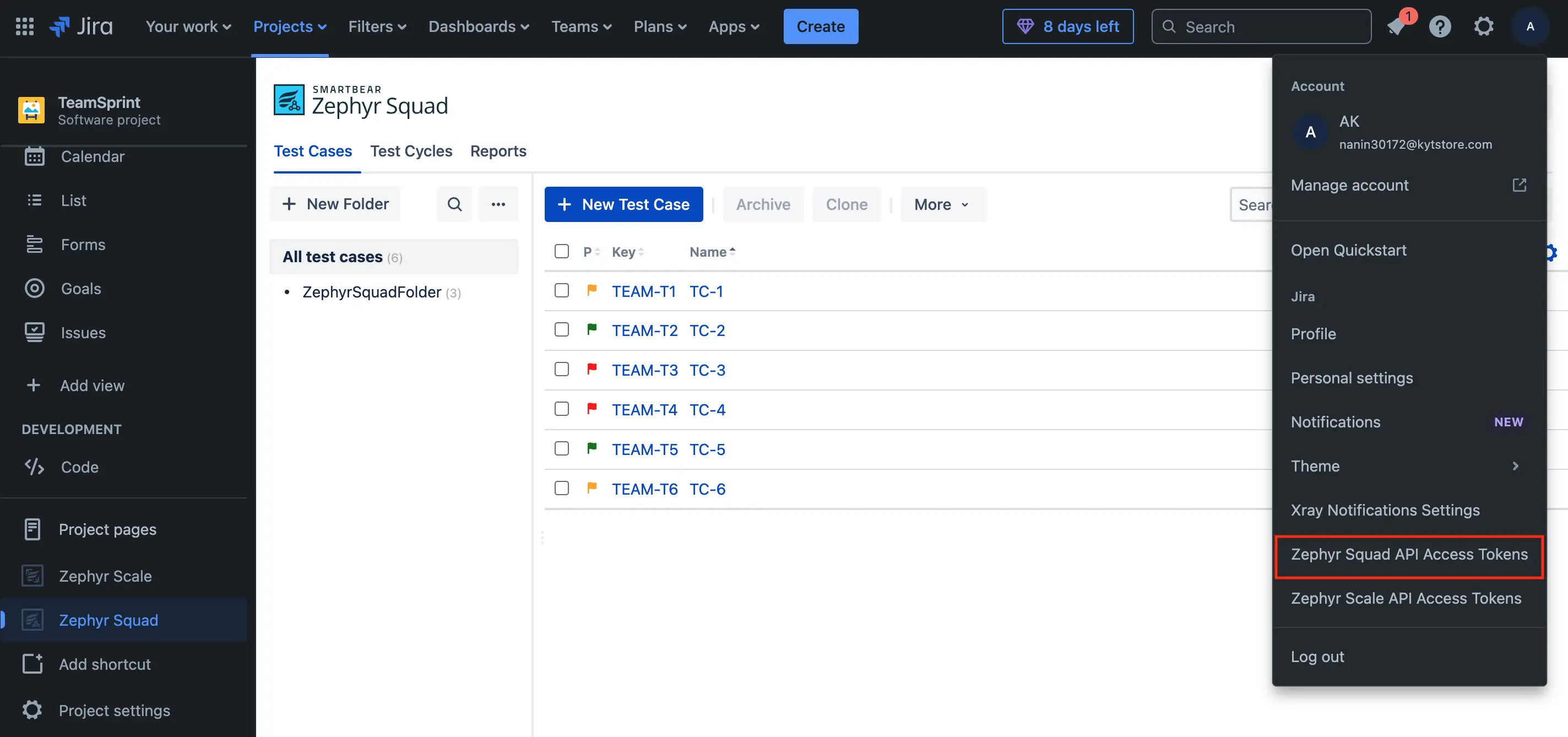
-
Click Create API token.
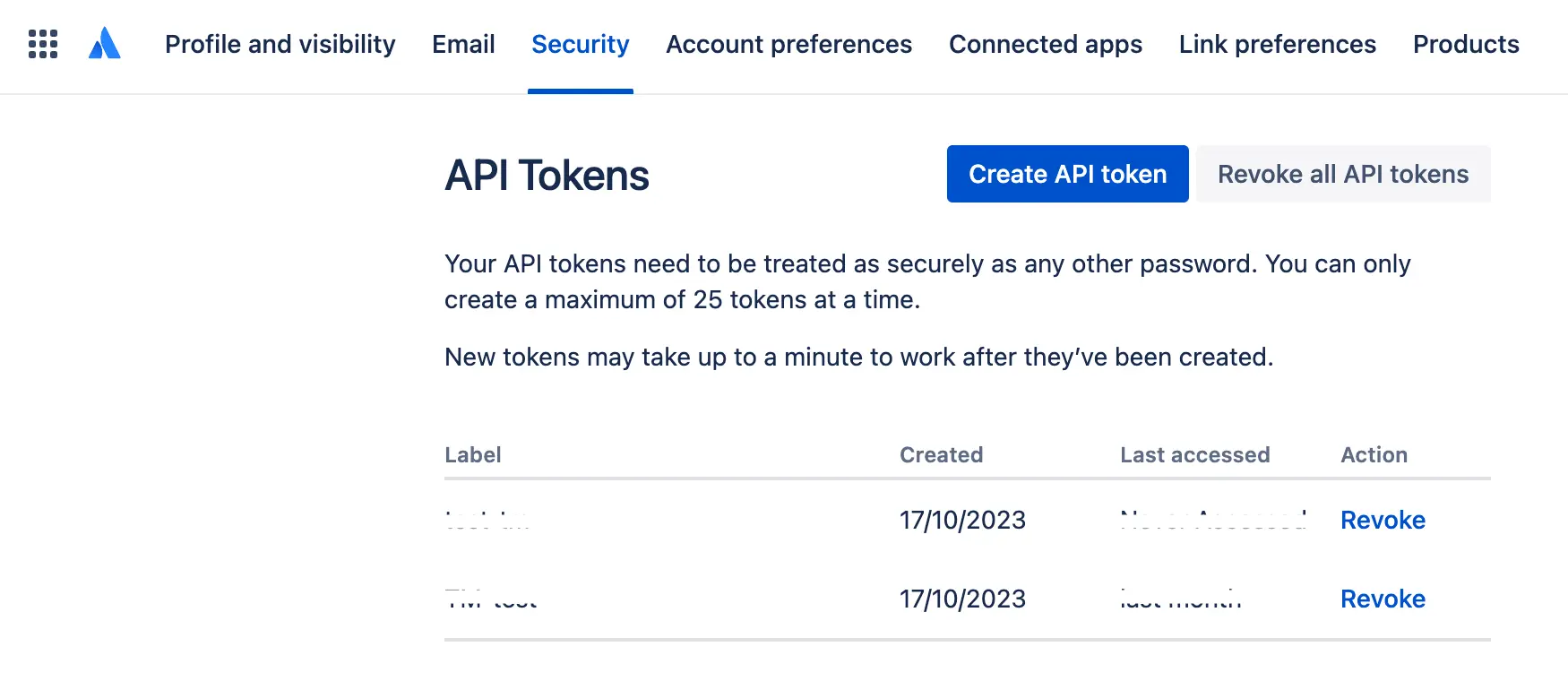
An Access token is successfully generated.
-
Click Copy.
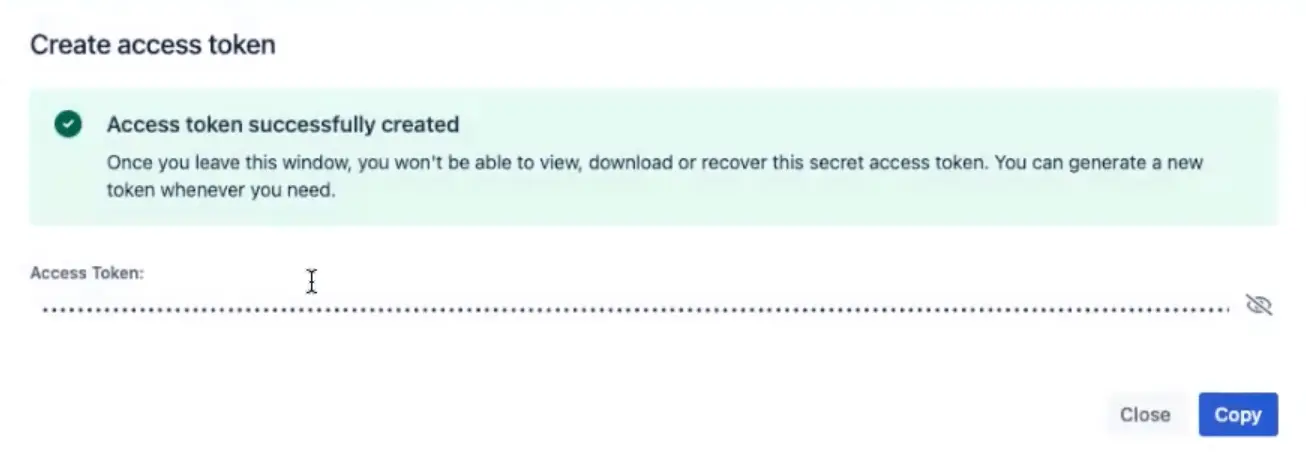
The access token is copied to the clipboard.
- Click Close.
Use the access token in the Zephyr Squad API Access Token field and perform the quick import from Zephyr again to check if the Connection failed. Please verify Zephyr Squad API Access Token. issue has been resolved. If the issue persists, contact BrowserStack support.
We're sorry to hear that. Please share your feedback so we can do better
Contact our Support team for immediate help while we work on improving our docs.
We're continuously improving our docs. We'd love to know what you liked
We're sorry to hear that. Please share your feedback so we can do better
Contact our Support team for immediate help while we work on improving our docs.
We're continuously improving our docs. We'd love to know what you liked
Thank you for your valuable feedback!