Common workflow automation
Easily create and run automated workflows using API configurations or visual recordings.
Automate repetitive workflows that you perform when during testing. For example, create and run automations to instantly generate new accounts for testing so that you can skip sign-in processes, or populate existing test accounts with data instead of entering data manually.
Key features
- Create and run automations by configuring an API.
- Create and run automations by recording actions in the browser and replaying them.
Create an automation through API configuration
Common Workflow Automation lets you set up and trigger repeatable API workflows. You can define automation rules to send API requests for specific tasks, such as creating a new account with a randomized email and password or generating test data in an account.
To set up an API automation workflow:
Click the Testing Toolkit icon in your Chrome toolbar, and select Common Workflow Automation
Click + Add Automation.
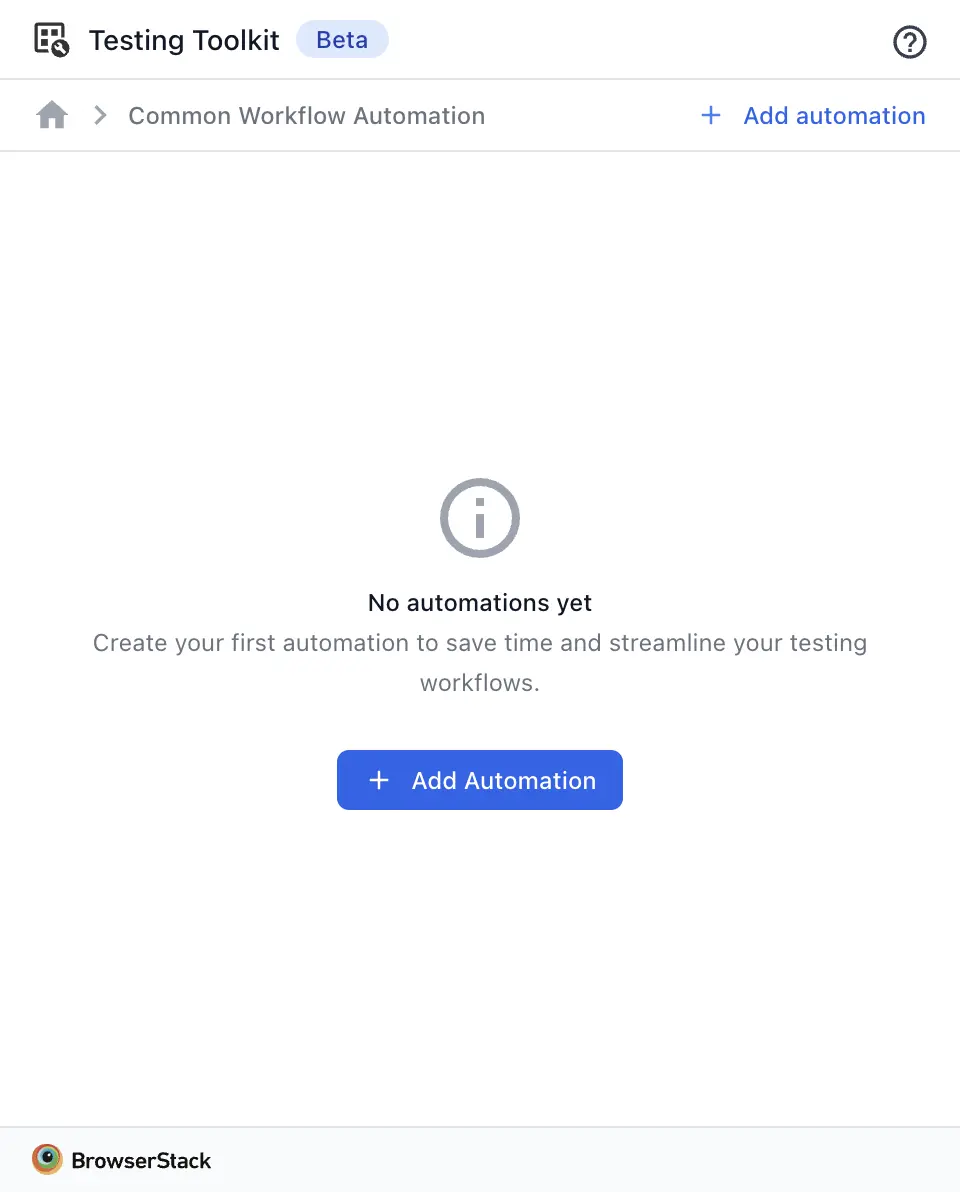
Select the Automate via API option.
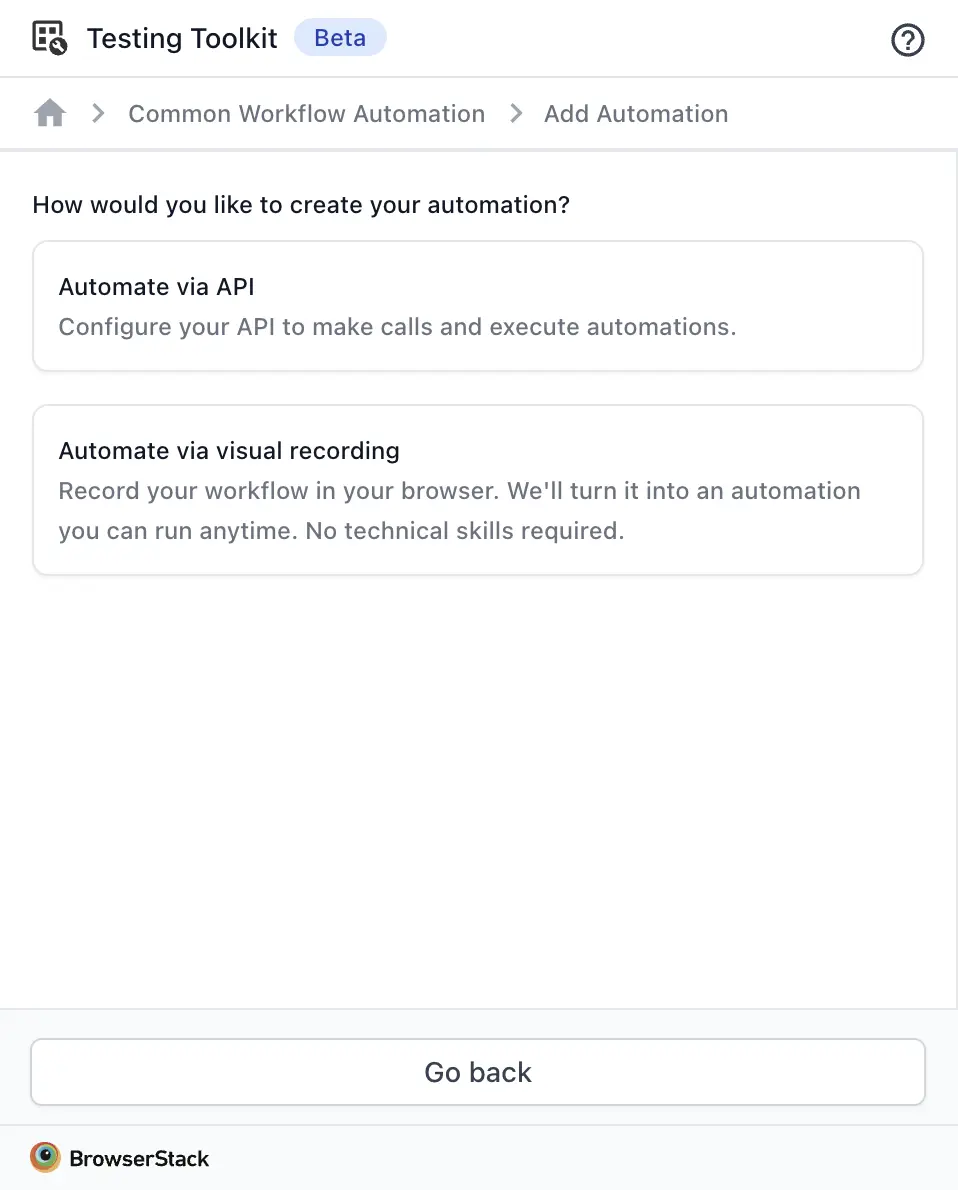
Configure your API automation by uploading a Swagger file or entering the API endpoint (e.g. POST/users) and Payload Values. You can randomize payloads like email or password for each run. Required fields depend on your API. When done, click Add Automation.
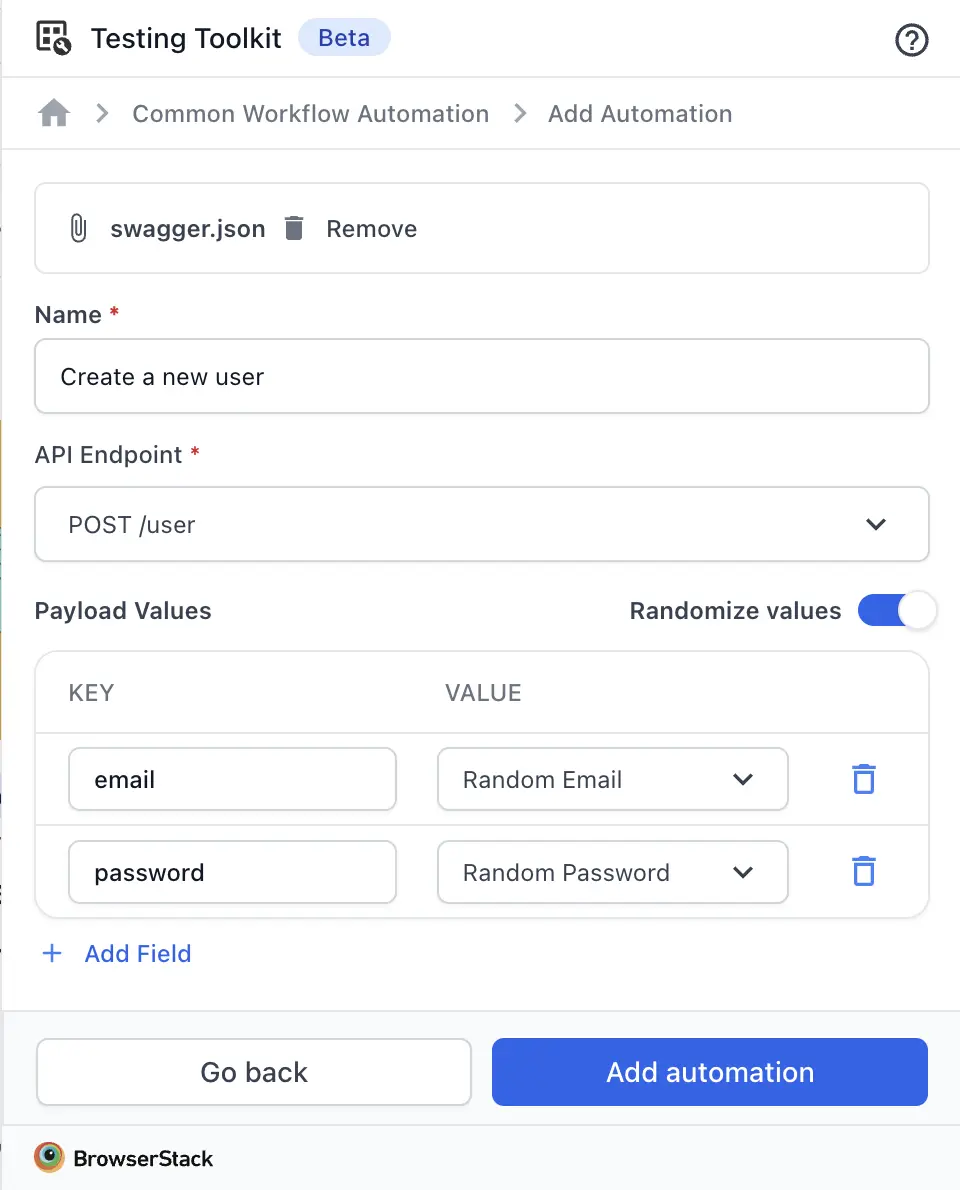
Once your automation is created, you’ll return to the main screen where it appears in the list. Click the play icon to run it, or use the ︙ icon to edit or delete it.
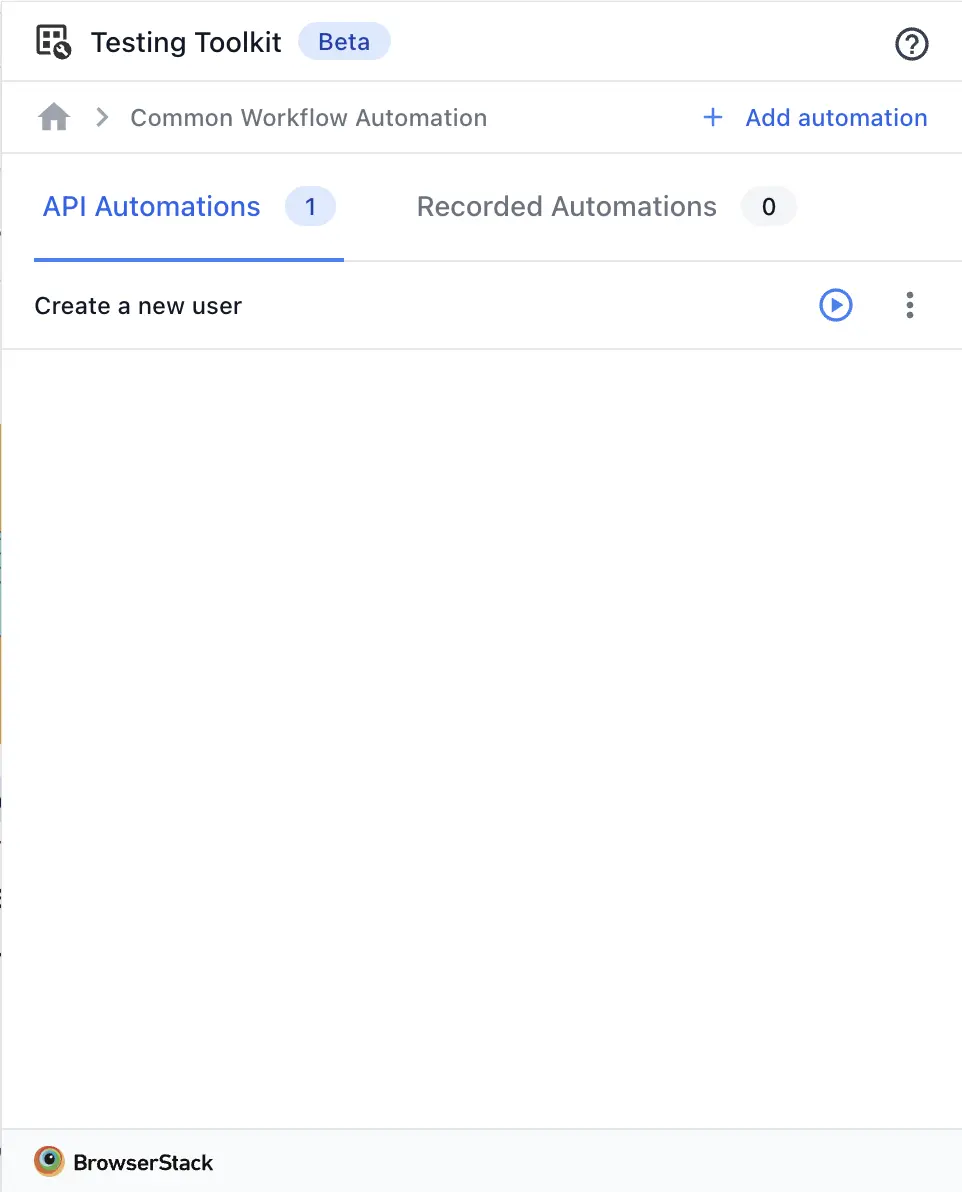
To run the automation, enter your API Server URL. If you used a Swagger file, you can select a server from the list. Add an Auth Token if your API requires it. Then, set how many times to run the automation in the Number of Iterations field. For example, setting it to 5 creates 5 new user accounts. When you’re ready, click Run Automation.
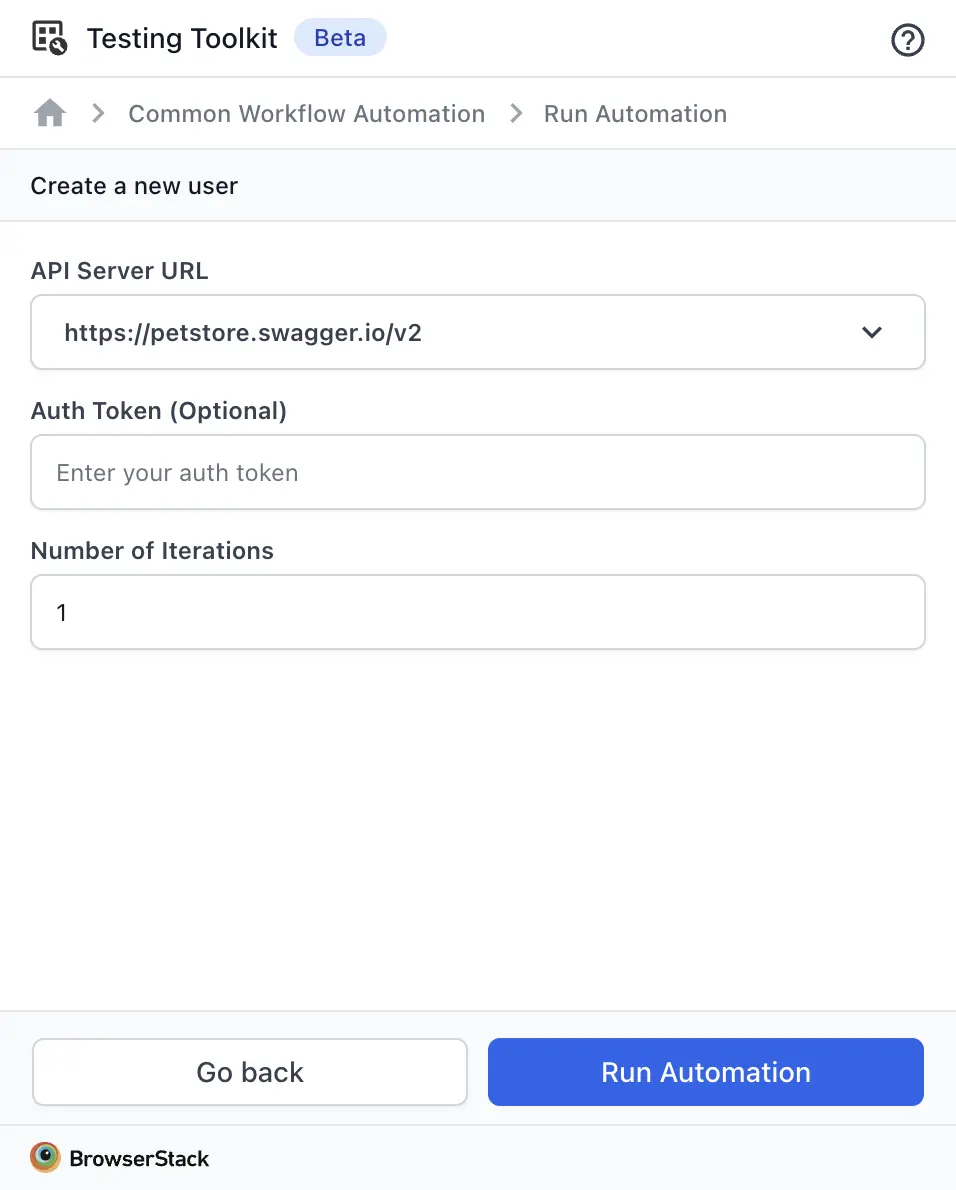
When you run the automation, it sends a request to your API and displays the response. For example, if a new user account is created, you’ll see the generated email and password. You can Download the response or Run automation again.
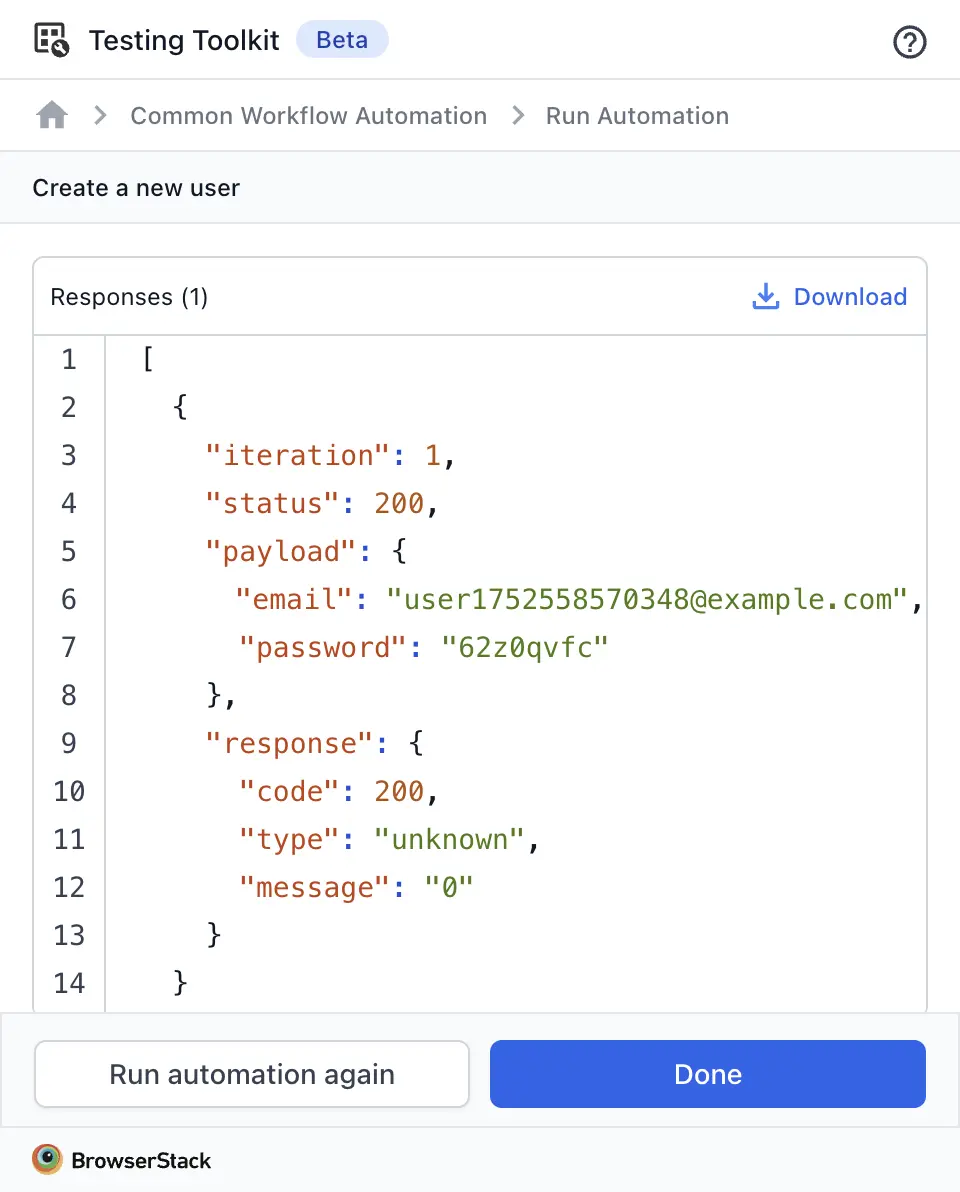
Create an automation through visual recording
You can also automate testing by recording actions on your webpage instead of setting up an API. Click record, perform the steps, and replay them live in your browser whenever needed.
To set up a visual recording automation workflow:
Click + Add Automation.
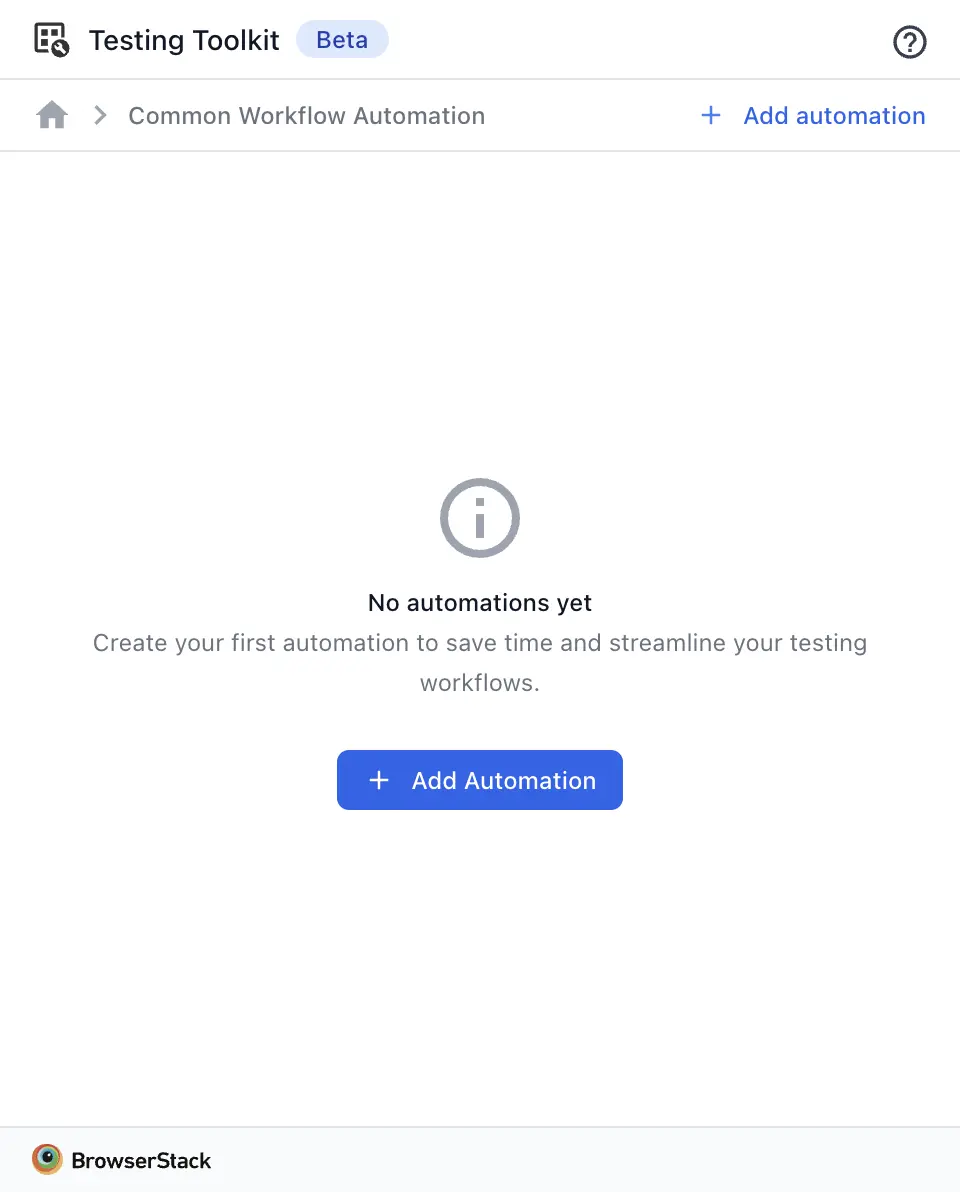
Select the Automate via visual recording option.
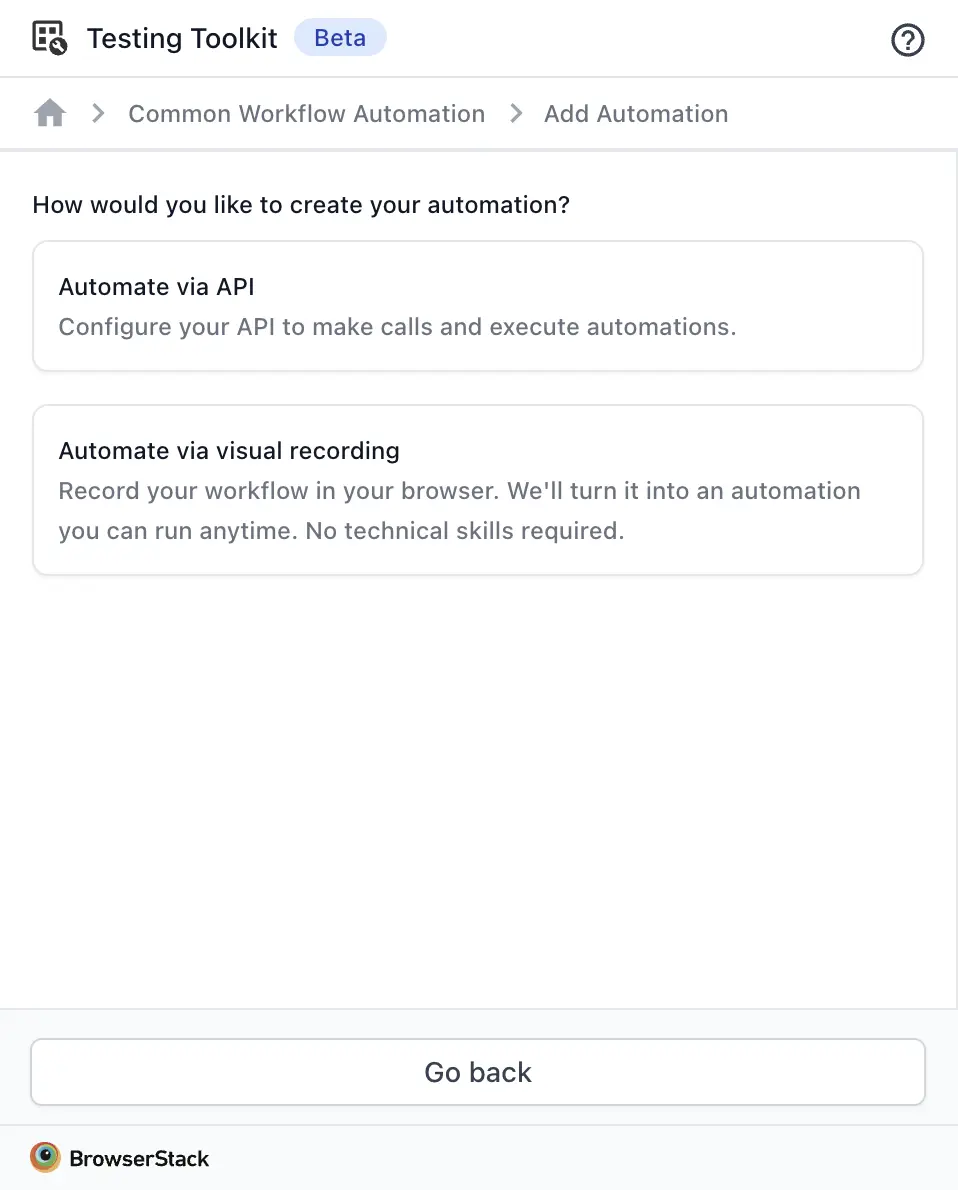
In this example, we’ll record a workflow for adding an item to the basket on Amazon. After the previous step, the visual recorder starts, indicated by the recording widget in the top-right corner.
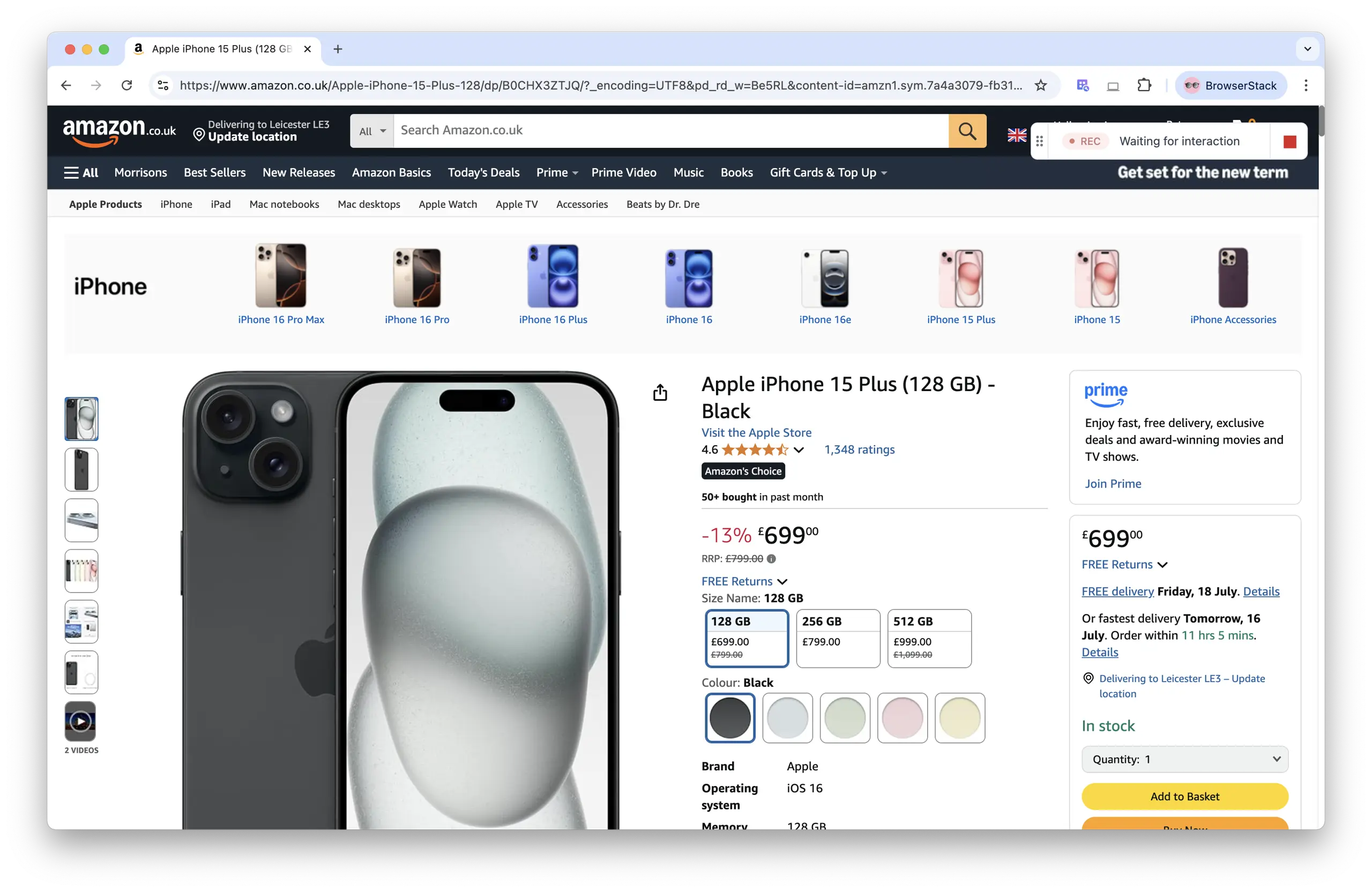
All actions on the page are now being recorded. In this example, we’ll add the item to the basket. When you’re done, click the red stop icon to end the recording.
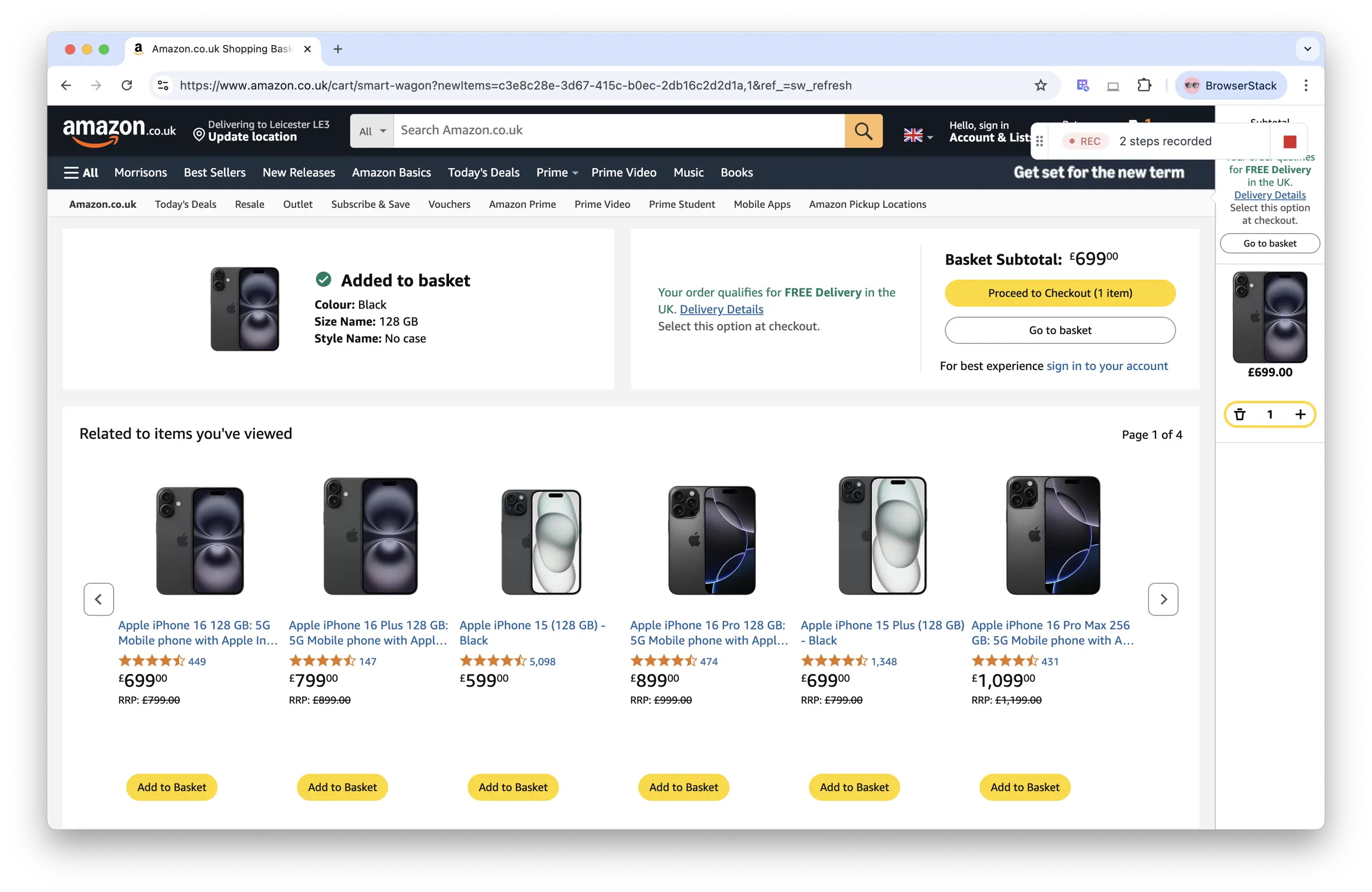
Finally, save the recording. You can now rerun the automation anytime.
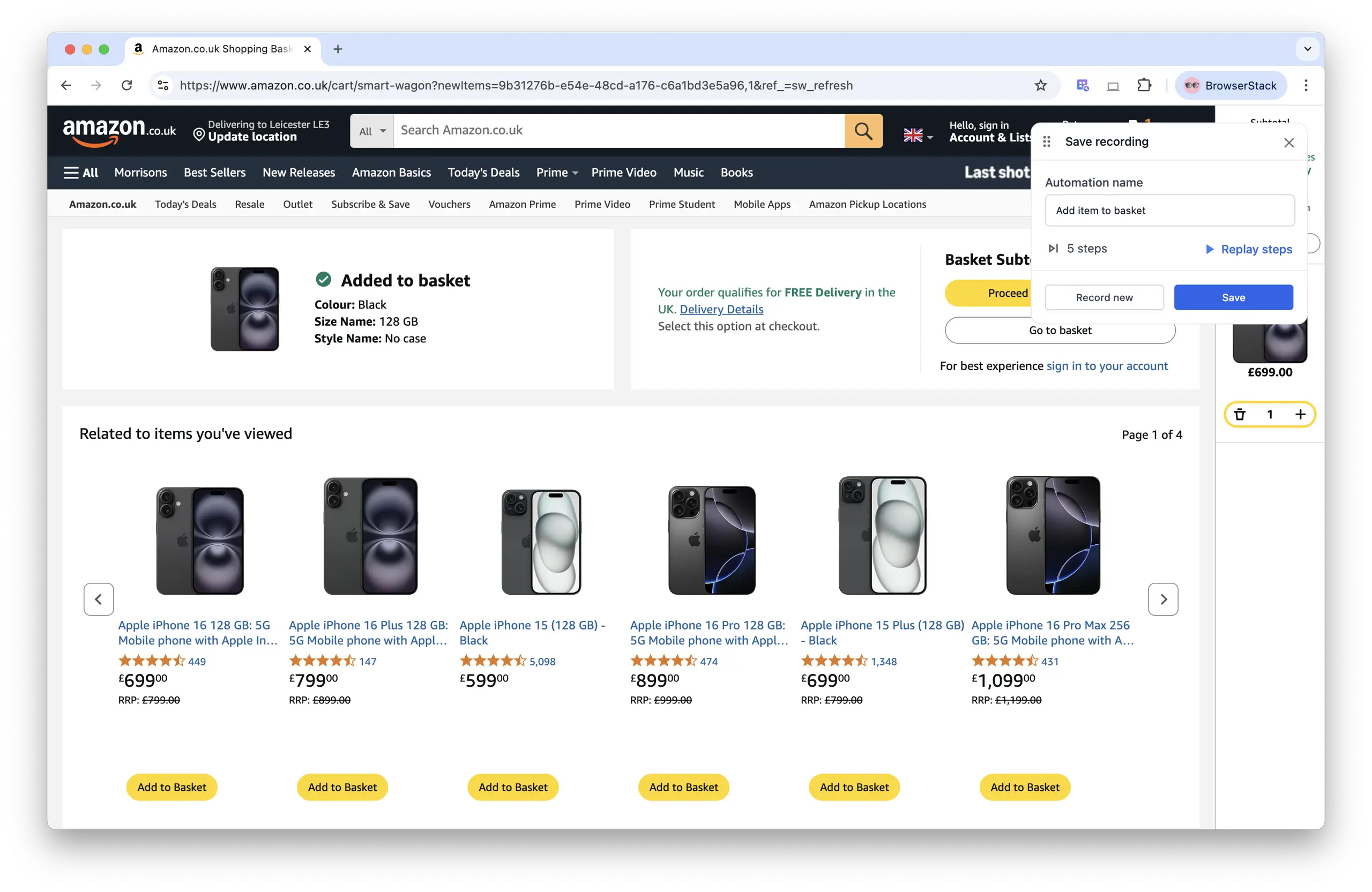
We're sorry to hear that. Please share your feedback so we can do better
Contact our Support team for immediate help while we work on improving our docs.
We're continuously improving our docs. We'd love to know what you liked
We're sorry to hear that. Please share your feedback so we can do better
Contact our Support team for immediate help while we work on improving our docs.
We're continuously improving our docs. We'd love to know what you liked
Thank you for your valuable feedback!