iOS App Testing at Scale
Instantly test your iOS apps across the latest and legacy versions of iOS (7-18). Get access to iPhone and iPad devices for comprehensive iOS app testing.
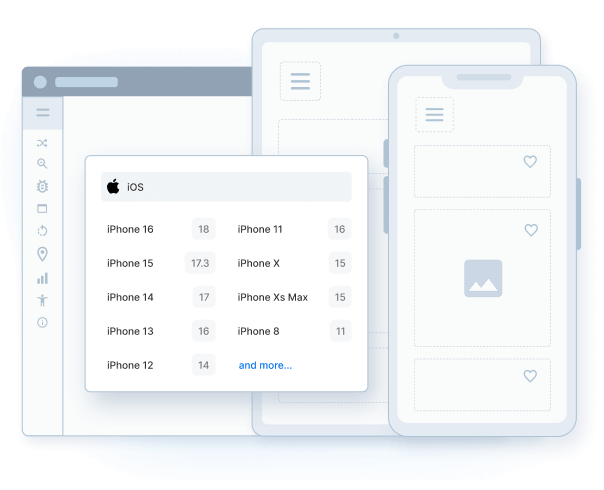
Trusted by more than 50,000 customers globally
Features
Real iOS Device Cloud
Test your mobile apps and websites on real iPhones and iPads for the most accurate testing results. Instant, browser-based access to the latest and most popular iOS devices.
Wide range of iOS versions
Choose from our comprehensive range of iPhones and iPads running on major and minor versions spanning from latest iOS version 18.0 to older iOS version 7.0
Debug & fix bugs instantly
Debug your iOS apps & websites instantly using device logs, browser console and network logs, video recordings and screenshots for every test you run.
Test local servers
Beta test your iOS mobile apps on internal dev and staging environments by utilizing the secure, encrypted BrowserStack tunnel. No set-up required.
Integrate with iOS frameworks
Integrate Browserstack effortlessly with test automation frameworks like XCUitest, Appium, etc. to run your automated iOS app tests.
Speed up test runs
Release iOS builds faster by running tests concurrently across devices. Reduce test execution time by more than 10x by using the parallel tests on BrowserStack device cloud.
iOS Versions we support
List of iOS Versions available for testing on.
Frequently Asked Questions
As the term suggests, iOS app testing refers to the testing of iOS application files (also known as .ipa files). It primarily helps with validating the functionality and performance of iOS apps across multiple iOS devices like iPhones and iPads operating on distinct iOS versions.
After Android, iOS is the second most popular mobile operating system globally with an overall market share of 27%. Naturally, for businesses to succeed in a digital landscape dominated by smartphones, delivering a robust and delightful user experience for iOS users is important.
Needless to say, comprehensive testing of iOS apps is integral to deliver a flawless user experience. Moreover, it helps uncover and resolve critical bugs that might pop up in the production stage and disrupt the user experience.
Primarily, there are three ways to perform iOS testing:
- Using a built-in simulator shipped with the Xcode IDE used for iOS app development
- Using third party emulators to mimic a specific iPhone or iPad for testing specific iOS apps
- Testing iOS apps on real iPhones or iPads
Regardless of the method used for testing iOS Apps, the primary goal is to prevent maximum bugs or issues from occurring in the production stage. This can be only achieved when iOS apps are comprehensively tested across real iPhones and iPads. Testing apps on real iOS devices is the most ideal method as it helps QAs to yield accurate test results and resolve critical bugs faster.
Both emulators and simulators are handy alternatives to test features of an iOS application in the initial stages of development. However, bear in mind that these iOS simulators are only capable of mimicking an iOS device up to a certain extent.
- They are not suitable for comprehensive testing of iOS apps.
- They can not replicate the actual performance and speed of apps running on iOS devices as they too are software programs that involve binary translations.
Consequently, critical bugs might be overlooked when apps are tested on emulators or simulators. These bugs can adversely affect app performance and user experience.
Teams primarily use the TestFlight application to conduct beta testing of iOS applications. An iOS app developer uploads a build file (.ipa file) on TestFlight and rolls out invitations via a public link or an email.
Team members seeking to conduct the beta testing need to:
- Install TestFlight on the specific iOS device to be used for testing.
- Open the invitation email or tap on the public link on the iOS device.
- Tap View in TestFlight or Start Testing; or tap Install or Update for the app to be tested.
One can install the beta app on up to 30 devices. Refer to this official guide to learn more in detail about beta testing of iOS apps.
BrowserStack provides integration with TestFlight to ensure that teams can seamlessly conduct beta testing for their iOS Apps on real iPhones and iPads among team members.
BrowserStack’s real device cloud provides individual testers and teams with 3000+ real devices and browsers for testing websites and apps at scale. Teams can choose to test their iOS apps on desired iPhones or iPads without any complex setup or configurations. More importantly, teams don’t need to spend huge amounts in setting up and maintaining on-premise device labs. Listed below are some of the key offerings of BrowserStack’s real device cloud:
- On-demand access to a wide range of iPhones and iPads for iOS app testing.
- Integrations with popular test automation frameworks like Appium and XCUITest.
- 24×7 access to securely hosted real device cloud for hassle-free remote testing
- Compatible with testing across distinct iOS versions like 7,8,9,10,11,12,13,14.
One simply needs to
- Signup for free
- Navigate to the App-live dashboard
- Upload the .ipa file
- Choose the desired iOS device
- Start testing
An ideal way to test iOS apps on Windows is to use a platform like BrowserStack that allows testing of iOS apps on real iPhones or iPads directly from a web browser. Simply follow the steps below to test an iOS app on Windows:
- Launch any web browser (Chrome, Safari, etc.) on your Windows desktop.
- Sign up for free on BrowserStack App Live or purchase a suitable plan
- Navigate to the App-live dashboard, upload the iOS app (.ipa file) and select the iPhone or iPad it will be tested on.
- This will initiate a new test session for the uploaded app on the selected iPhone or iPad.
- Start testing.
Developers or QAs can test an iOS app on iOS devices in two ways:
- Using iPhone simulators available in XCode for simulating a particular iPhone or iPad.
- Plugging in their personal iPhone or iPad to run live app tests on Xcode.
- Using a platform that offers real device cloud for iOS
Developers or QAs seeking to test iOS apps without any complex setup can directly opt for BrowserStack. It offers a real device cloud that enables developers or QAs to conduct iOS app testing directly from their web browsers.
Products to help deliver unmatched accuracy
TEST YOUR WEBSITES
Live
Interactive cross browser testing and debugging on desktop browsers and real mobile devices.
Automate
Run your automated tests on our massive Selenium grid of desktop browsers and real mobile devices.
TEST YOUR MOBILE APPS
App Live
Interactive testing of native and hybrid mobile apps on real iOS and Android devices.
App Automate
Test native & hybrid mobile apps using Appium, Espresso, XCUITest automation frameworks.
