Test app and website on iPhone & iOS devices
Easiest way to test mobile apps & websites on an exhaustive range of real iOS devices like iPhone 14, iPhone 13, 13 Pro, 13 Pro Max, 13 Mini, iPhone 12, 11, X, XS Max, iPhone SE, 8, 7 etc. Say goodbye to your iOS device lab.
Get Started for Free!
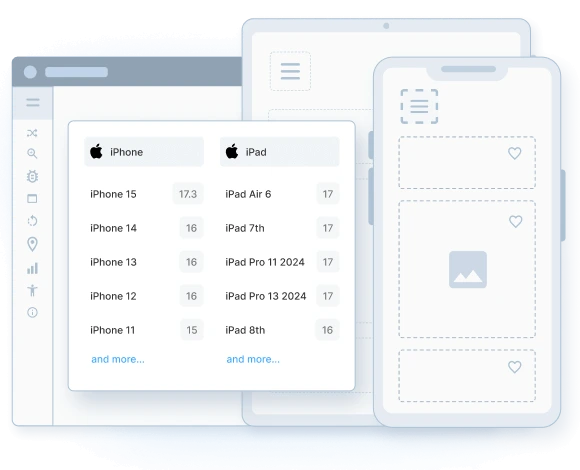
Latest Devices: iPhone 14, iPhone 13, 13 Pro, 13 Pro Max & iPhone 13 Mini, now available on Real Device Cloud for testing. Get Started Free
Trusted by more than 50,000 customers globally
Key features
Wide range of iPhone devices
Test your apps and websites on physical mobile iOS devices for most accurate testing results. Choose from our wide range of iOS devices, including iPhone 14, iPhone 13, 13 Pro, 13 Pro Max, 13 Mini, iPhone 12, 11, X, XS Max, iPhone SE, 8, 7 etc.
Real iOS Device Cloud
No need to build or maintain expensive iOS device labs. Instant, browser-based access to the latest and the most popular mobile devices including iPhone, iPad, etc. whenever you want.
Natural gestures
Interact with your website or mobile app on the remote device, just as you would with a device in hand. Tap, scroll, zoom, swipe and more.
Test development environments
Using our local testing feature, test your website and mobile apps, out of the box on internal development and staging environments.
Real-time debugging
Debug your websites & mobile apps, view crash reports and logs, and use stacktrace to find and fix bugs instantly.
Secure and private
Security is a primary focus, and our policies are constantly upgraded. We provide pristine devices for testing and all data is wiped clean from the device after the session ends.
iPhone Devices we support
List of iPhone devices available for testing on.
Frequently Asked Questions
BrowserStack App Live provides the option to install and test iOS apps via TestFlight. Simply follow the steps below to do so:
- Sign Up for App Live.
- Log In.
- Click on View All Sources at the bottom of the menu.
- Select Install via TestFlight.
- Choose the iPhone the app must be tested on.
- Start a test session.
If you have Apple’s Two-factor authentication enabled for your Apple ID, follow the steps below:
- Open the App Store. Click on the Blue User icon on the top right corner of the App Store Home Page.
- Enter your Apple ID and Password.
Note: You will not be able to see passwords being typed in iOS 13+, because, for security reasons, Apple blocks showing the password field during streaming. Simply complete typing the password and proceed to Sign in.
- Enter the verification code when prompted and complete the sign-in.
- OR open the Testflight App, and click ‘Continue’ to view and test your iOS Apps.
For a more detailed explanation, explanation, visit this page.
It is essential to test iOS apps on iPhones before releasing them for public download and usage. Given the differences in hardware and software specifications between different iPhones, one cannot expect that an app will work on all iPhones just because they work on a couple of them.
App developers and QAs can test apps on real iPhones with BrowserStack App Live. They simply need to follow the steps below:
- Sign up Free for App Live
- Upload the relevant .ipa file
- Once the App Live dashboard opens, choose the iPhone the app is to be tested on. There will be a vast number of options to choose from.
- On selecting the phone, the interface will open to offer access to that particular device.
- Users can choose from a variety of features to run comprehensive tests on their iOS app. For example, they can throttle internet speed to various speeds (2G, 3G, Edge, etc.), change device location, language, capture screenshots, and much more. They can scan through every one of the app’s features to ensure that they are performing as expected, regardless of the iPhone it is used on.
- Having tested the app on one iPhone, the user can switch to another device directly from this screen itself via the Switch Device option. They do not have to return to the dashboard and start the process all over again.
App Live provides a multitude of features that facilitates thorough app testing for a wide range of real user conditions. Some of these include:
- Testing from multiple sources – direct and URL uploads, beta distribution tool integrations, build tool integrations, App Store installation.
- Test published apps on App Store.
- Test native device features – geolocation testing, network throttling, push notifications, etc.
- Test localized versions of an app.
- Test apps in development environments with Local Testing. Try now.
Check out the full list of App Live features.
An iPhone simulator is actually an iOS simulator that mimics an iPhone device. These simulators allow developers and QA testers to do a quick check of their apps and websites on iPhones. The simulators have limited capabilities when running on Windows.
Interestingly, there are no iPhone emulators since Apple devices use custom binaries and proprietary chipsets, which cannot be mimicked. Thus iPhone emulator is just a misnomer.
Real device cloud supports testing of natural gestures, battery consumption, simulate GPS and IP geolocation. QA testers can share bugs via JIRA, Trello, Slack and Developers can replicate these bugs with ease and fix them. You can also integrate using CI/CD plugins with tools like Jenkins, CircleCI etc. BrowserStack provides instant access to real iPhone devices like iPhone 16, iPhone 15, iPhone 14, iPhone 13, iPhone 12, 11, X and others. Thus, companies need not compromise by testing on iPhone emulator or simulators and they don’t need to setup expensive real device labs. So, Get Started for Free with iPhone Real Device Cloud.
Here are the core disadvantages of using iPhone simulator:
- Running iPhone emulator on Windows or Mac, are normally slow
- Accuracy of such emulators can be below par/ sub-standard, based on the creator
- Limitation towards number of applications that can be supported
Testing on iPhone simulators or emulators can mean compromising on user experience. Simulators cannot mimic the exact performance on a real iPhone device. In fact, Apple recommends testing apps and websites on real devices since simulators cannot mimic all functionalities of the real device.
BrowserStack offers multiple real iOS devices, to test websites and mobile apps on. Browserstack App Live dashboard provides a range of real iOS devices to test on. One can either choose to upload an app from the computer or directly upload the app from App Store.
Similarly, BrowserStack Live provides access to a range of devices to test websites on iOS. Get Started Free with iOS Real Device Cloud.
Given iPhone’s high market share and their superior spending capacity, testing on iPhones is a must
Setting up and running a real iPhones device lab is expensive and hence companies prefer simulators
Since tests on iPhone simulators are only used for quick sanity tests, it works well
iOS have a 27.81% of market share of the Mobile OS market worldwide as of February 2025. However, Apple iPhones have gained immense momentum and audience adoption in the global market rapidly. iPhone users are known to spend nearly double of what users of other phones spend. Therefore, ensuring iPhone users get the best user experience is critical and it is vital to test applications on real iOS devices. Test Now on iOS Devices.
iPhone runs on Apple’s iOS and users predominantly browse using Safari. iOS behaves differently from Android and Safari supports CSS in a different form versus Chrome, IE. Therefore, testing on iPhones for responsive design and cross browser compatibility is important. Test Now on Real iPhone.
