Debug Android Apps on Real Devices
Try debugging apps on real Android devices and tablets across Android versions like 11.x, 10.x, Pie (9.0), Oreo (8.x), Nougat (7.x), Kitkat (4.x) etc.
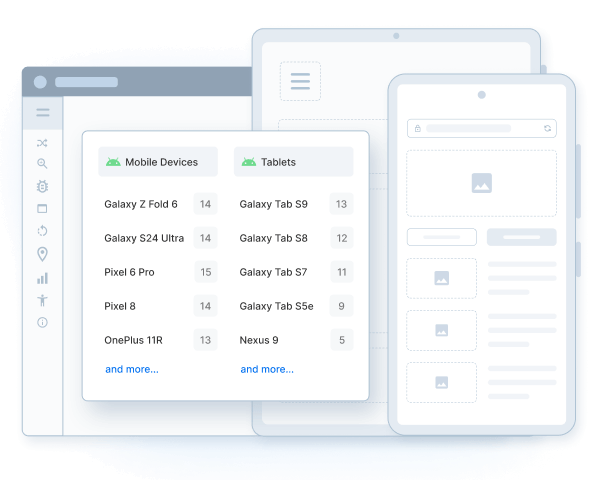
Trusted by more than 50,000 customers globally
Features
Real Android Device Cloud
Debug Android apps on real devices without the hassle of maintaining device labs. Instant, browser-based access to the latest and most popular Android devices.
Comprehensive Android versions
Choose from our exhaustive range of Android devices like Pixel, Nexus, Galaxy, etc. running on Pie (9.0), Oreo (8.0), Nougat (7.1, 7.0), Marshmallow (6.0), Lollipop (5.0, 5.1), Kitkat (4.4, 4.3) etc.
Debug with ease
Debug your Android apps & websites instantly using device logs, browser console and network logs, crash logs, video recordings and screenshots for every test you run.
Test development servers
Test your native, hybrid and mobile apps on internal dev and staging environments by utilizing the secure, encrypted BrowserStack tunnel. No set-up required.
Integrate effortlessly
Easily Integrate BrowserStack with Android test automation frameworks like Espresso, Appium, etc. to run your automated Android tests.
Speed up test runs
Release Android builds faster by running tests concurrently across devices. Reduce test execution time by more than 10x by using the parallel tests on BrowserStack device cloud.
Android OS Versions we support
List of Android OS Versions available for testing on.
Frequently Asked Questions
The process of identifying and resolving potential bugs in a particular Android application is known as Android app debugging.
Why is it critical for developers to debug Android apps?
Debugging Android apps is critical because it directly impacts app quality, user experience, and business success. With over 2.5 billion active Android devices globally and over 72% market share, even minor bugs can affect a massive Android user base, leading to poor reviews, crashes, and uninstalls.
What are the benefits of Android app debugging?
Here are the benefits of Android app debugging:
- Ensures app stability: Fixes crashes, memory leaks, and ANRs early.
- Enhances user experience: Prevents slowdowns, glitches, and freezes.
- Improves retention: 70% of users abandon apps with performance issues.
- Saves development time and cost: Early bug detection reduces rework.
- Supports device compatibility: Handles variation in OS, screen size, and hardware.
- Protects app store ratings: Prevents negative reviews due to bugs.
- Enables better collaboration: Helps teams reproduce and fix issues faster.
- Meets Google Play policies: Ensures compliance with app quality standards.
Remote debugging of Android apps via a cloud-based infrastructure (that offers real Android devices) eliminates the need for purchasing or maintaining on-premise Android devices. This means developers or testers simply have to sign up, log in, and choose the desired device-OS combinations to test on. Then, they can upload an app, run requisite tests and start debugging directly through a web browser without worrying about any additional setup.
BrowserStack’s real device cloud provides access to real Android devices for testing purposes. This means developers or QAs can test and debug Android apps on desired Android devices (For example, Samsung S10 or Galaxy Note 10) remotely at any time.
Developers and QAs can choose between manual and automated app testing. With features like real-time device logs, stack trace, crash reports, finding and fixing bugs becomes close to effortless during manual app testing.
For automated Android app testing, BrowserStack provides integrations with frameworks like Appium or Espresso for comprehensive testing. For fixing bugs instantly during test automation, testers can make use of features like native device logs, Appium test logs, screenshots, and video recordings.
Apart from debugging tools, BrowserStack also enables text execution on environments with native device features like Push Notifications, Geolocation testing, Network simulation, etc. Find the complete list of features here.
Follow the steps below to debug an Android app on a real Android device:
- Sign up for a free trial on BrowserStack App Live.
- Upload your app through Play Store or directly upload the APK file from the system.
- Choose the desired Android real device.
- Start testing and debugging.
Products to help deliver unmatched accuracy
TEST YOUR WEBSITES
Live
Interactive cross browser testing and debugging on desktop browsers and real mobile devices.
Automate
Run your automated tests on our massive Selenium grid of desktop browsers and real mobile devices.
TEST YOUR MOBILE APPS
App Live
Interactive testing of native and hybrid mobile apps on real iOS and Android devices.
App Automate
Test native & hybrid mobile apps using Appium, Espresso, XCUITest automation frameworks.
