Responsiveness assisted test
Identify responsiveness issues in your website.
Responsiveness of a website is its ability to adapt and display correctly across various devices and screen sizes. A responsive design ensures that content is legible, interactive elements are usable, and the overall layout remains intuitive regardless of orientation and zoom.
This assisted test checks the following aspects of a website or application:
Orientation: Ensures that the overall arrangement of content and elements adjusts appropriately in both portrait and landscape orientations.
Zoom: Verifies that all essential content remains visible and readable when zoomed by 200%.
Steps to run and review a responsiveness assisted test
Run a responsiveness assisted test
To run a responsiveness assisted test, follow these steps:
- Launch BrowserStack Accessibility Toolkit.
- In the Assisted Test tile, click Select test.
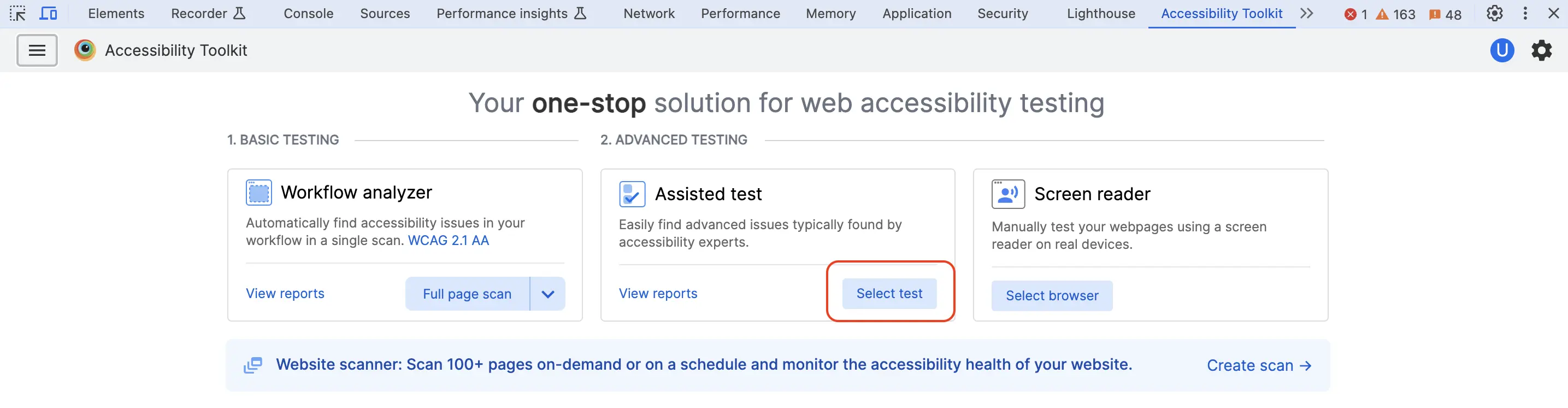
-
From the Starting test drop-down, select the Responsiveness test type.
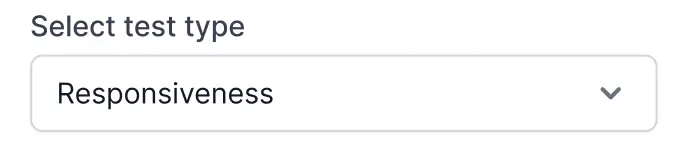
- Click Start test. The assisted test changes the resolution of the page to detect any accessibility issues.
- You can select 200% zoom or 100% zoom tabs to inspect elements for any accessibility issue when zoomed in at various levels. The assisted test asks specific questions about possible issues on each element. You can check each element to decide if there is any issue.
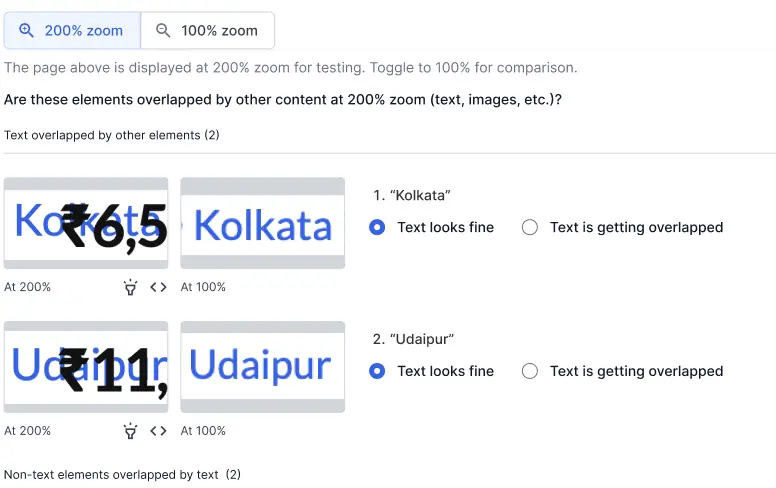
- Click Next. You can use the DOM selector to inspect the responsiveness of any element that was missed.
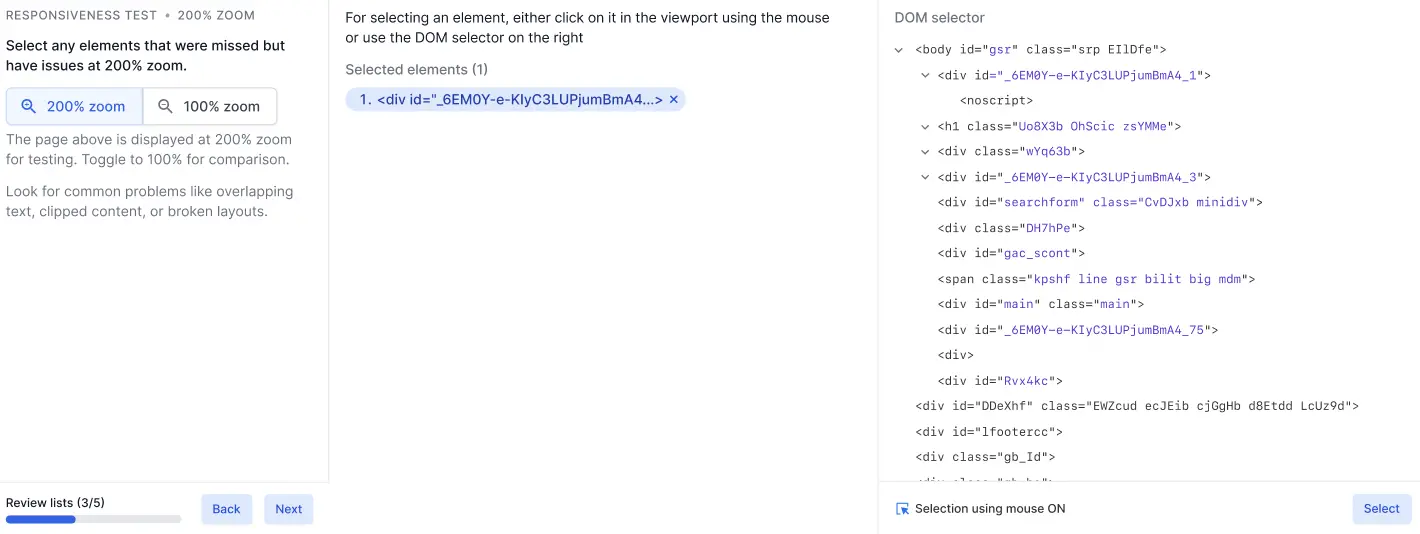
- Click Next. You can select Review in portrait or Review in landscape to review the orientation of the elements in portrait or landscape mode.
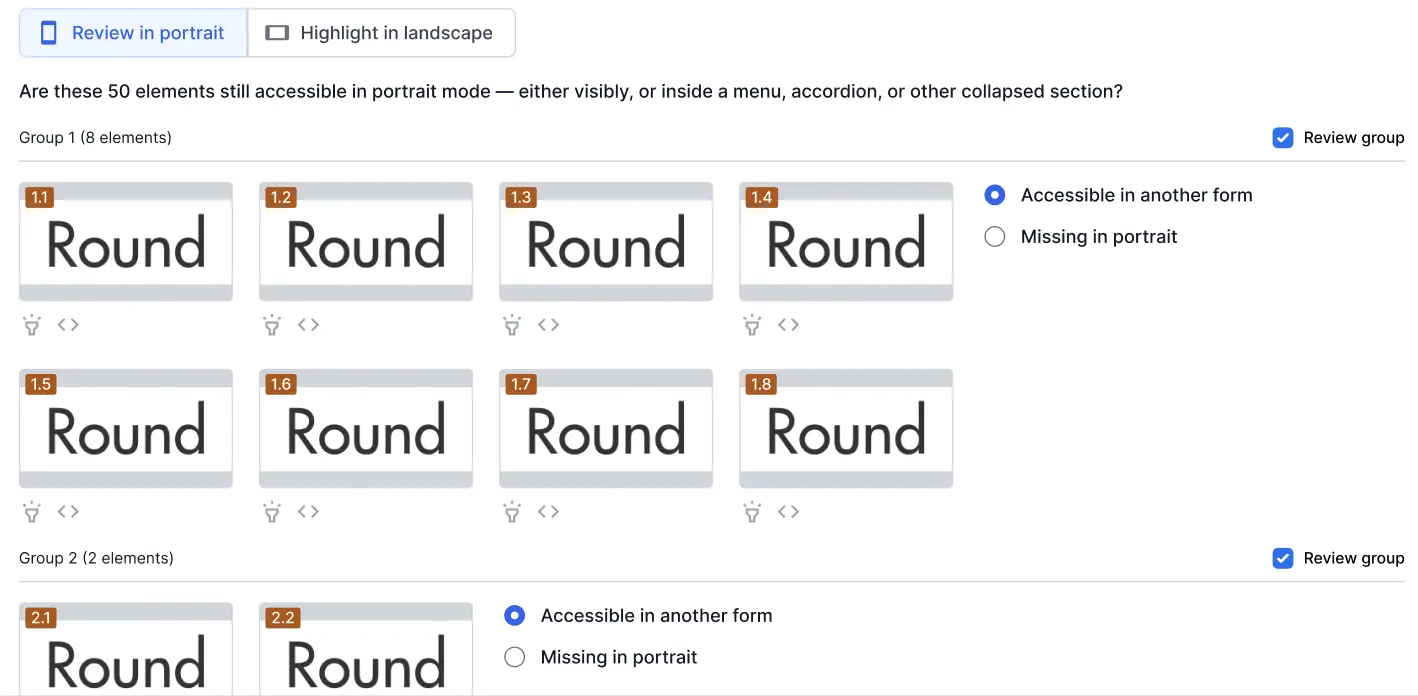
- Click Save & end test. The assisted test prompts you to save the test report.
- Enter the report name and click Save. You can share the report link or download the report as a CSV file.
Next steps
- Access the accessibility test reports on the Accessibility Testing Dashboard.
- See rules for assisted tests.
We're sorry to hear that. Please share your feedback so we can do better
Contact our Support team for immediate help while we work on improving our docs.
We're continuously improving our docs. We'd love to know what you liked
We're sorry to hear that. Please share your feedback so we can do better
Contact our Support team for immediate help while we work on improving our docs.
We're continuously improving our docs. We'd love to know what you liked
Thank you for your valuable feedback!