Connect & Get help from fellow developers on our Discord community.
 Ask the Community
Ask the Community
Tables assisted test
Identify accessibility issues in tables on your web pages.
Tables are components of websites that represent information in a structured format. Incorrectly defined tables present accessibility challenges for people using screen readers, keyboard navigation, or other assistive technologies.
A tables assisted test in Accessibility Testing is a specialized check that helps identify and resolve accessibility issues within tabular information.
Steps to run and review a tables assisted test
To run and review a tables assisted test, follow these steps:
- Launch BrowserStack Accessibility Toolkit.
- In the Assisted Test tile, click Select test.
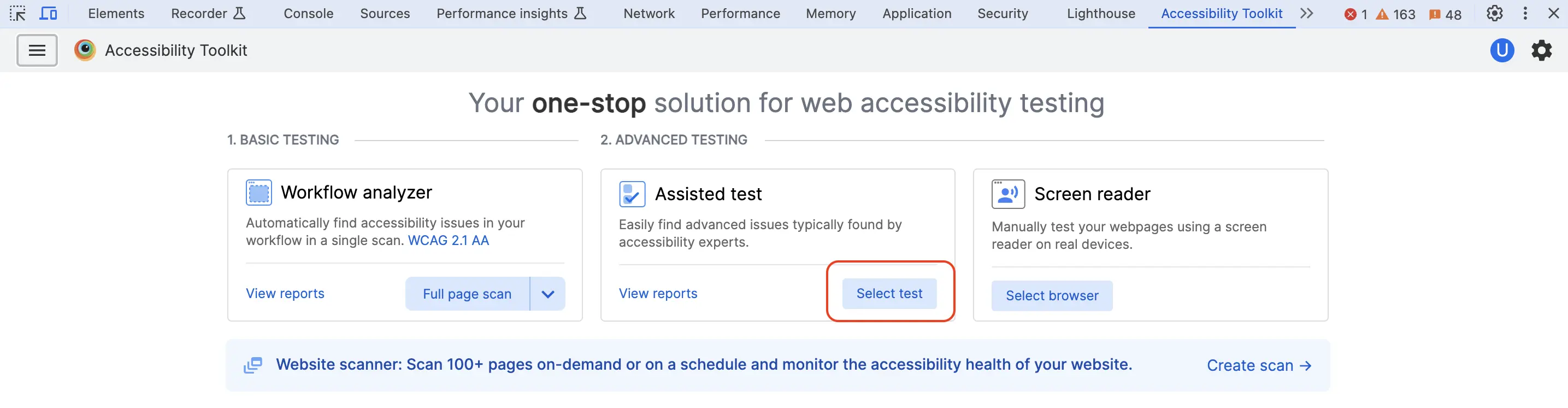
- From the Starting test drop-down, select the Tables test type.
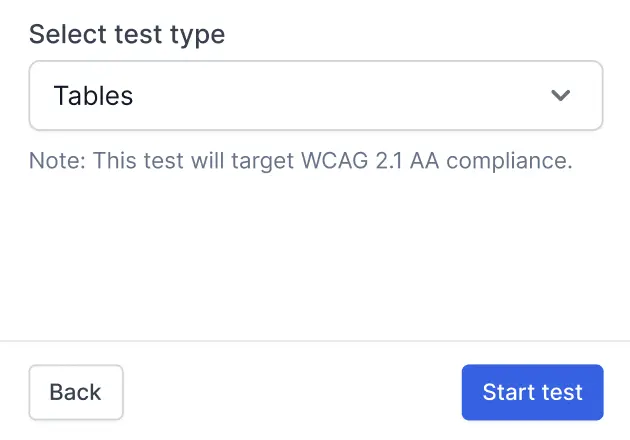
- Click Start test.
- The extension automatically detects all tables available on the webpage. Select the table you want to test. In case your table is not detected, you can choose the option Table not listed? select manually to select your table manually.
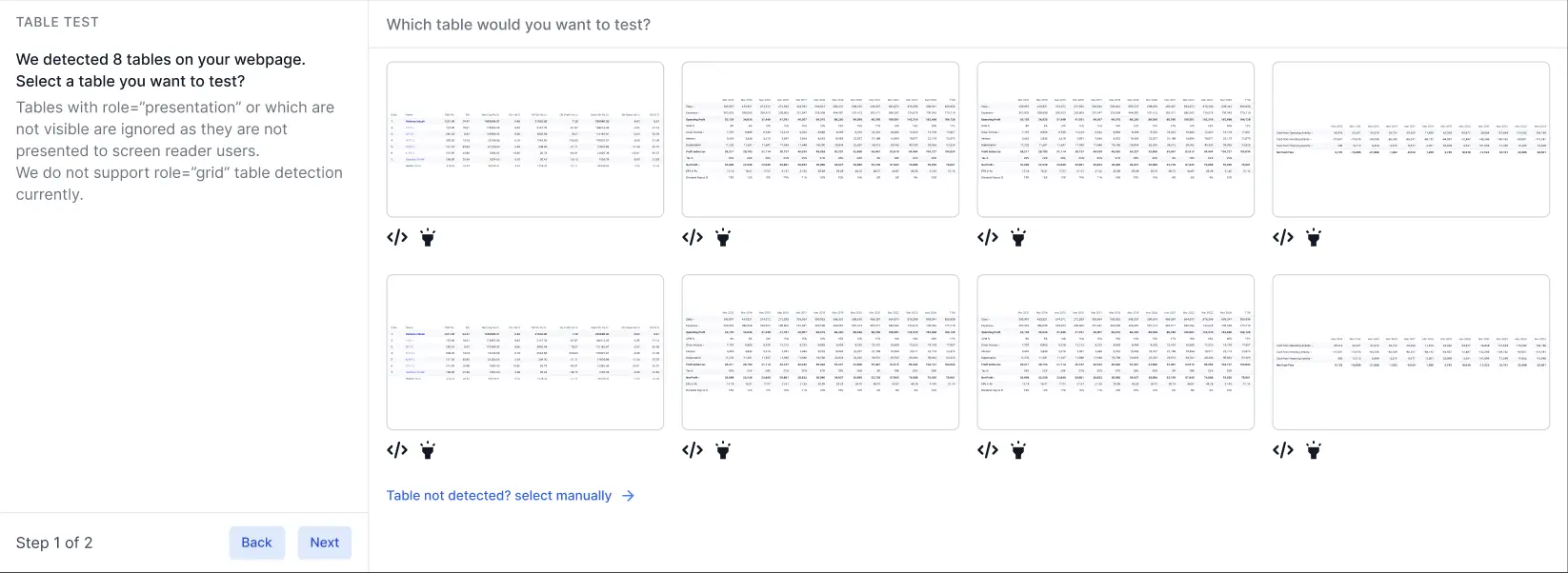
- Click Next. When prompted, choose from the options to answer questions on the labels used in the field. Use the navigation buttons to browse through all the questions. You also get inputs and suggestions from BrowserStack AI’s smart analyzer.
- Click Next. All accessibility issues related to tables, detected on the website are listed.
- Click a component to know more about the issue and ways to resolve.
- Click Save and end test.
- Give the report a name and click Save.
- Review the detailed test reports in the Accessibility Testing Dashboard. You can share the report link or download the report as a CSV file from the dashboard.
Next step
- View rules for assisted tests.
We're sorry to hear that. Please share your feedback so we can do better
Contact our Support team for immediate help while we work on improving our docs.
We're continuously improving our docs. We'd love to know what you liked
We're sorry to hear that. Please share your feedback so we can do better
Contact our Support team for immediate help while we work on improving our docs.
We're continuously improving our docs. We'd love to know what you liked
Thank you for your valuable feedback!