Connect & Get help from fellow developers on our Discord community.
 Ask the Community
Ask the Community
Launch a Screen Reader session
Learn how to launch a Screen Reader session on BrowserStack Accessibility Testing.
To run a screen reader test, follow these steps:
- Launch BrowserStack Accessibility Toolkit.
- In the Screen reader tile, click Select browser.
- Select the operating system and browser combination. The screen reader test session starts.
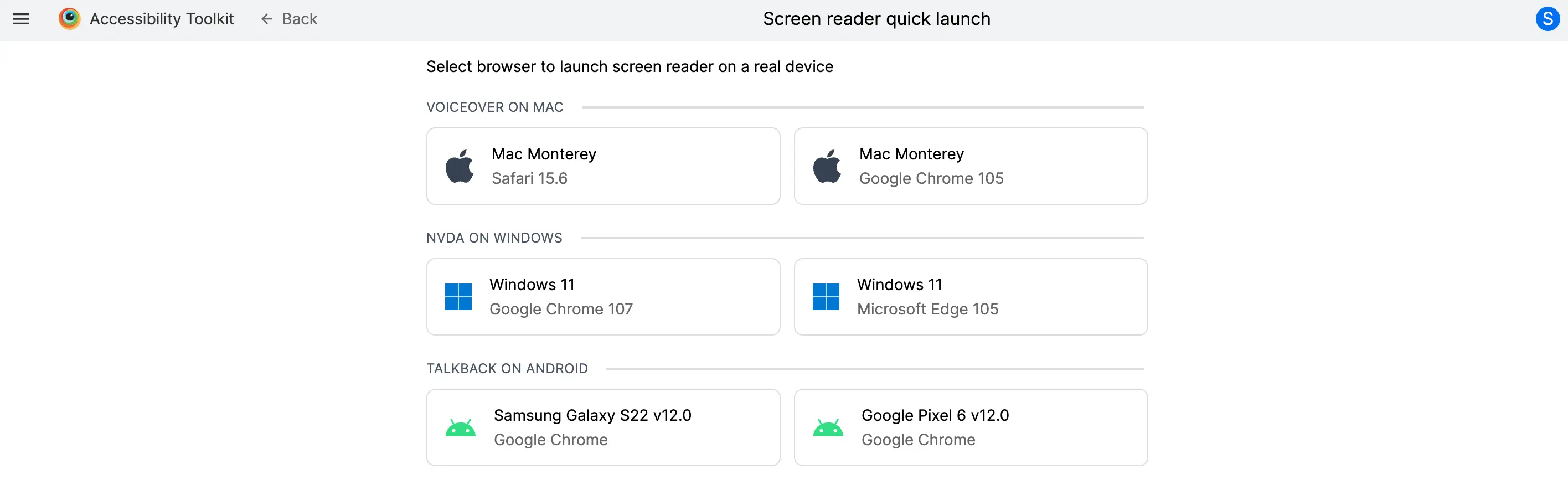
- In the Screen Reader menu option, select the Enable ScreenReader checkbox.
The screen reader test session starts.
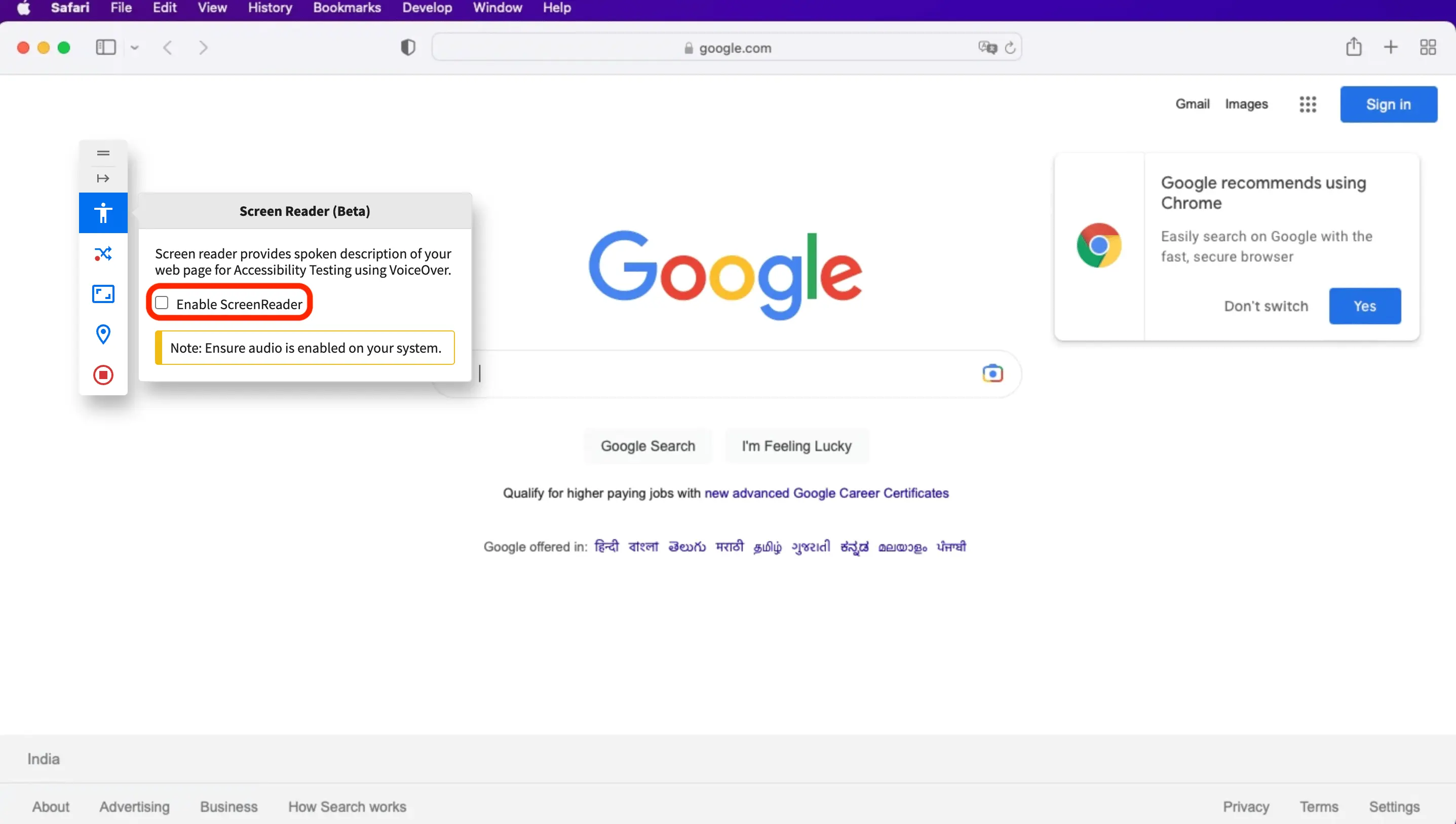
- After the test is complete, in the Screen Reader menu option, clear the Enable ScreenReader checkbox.
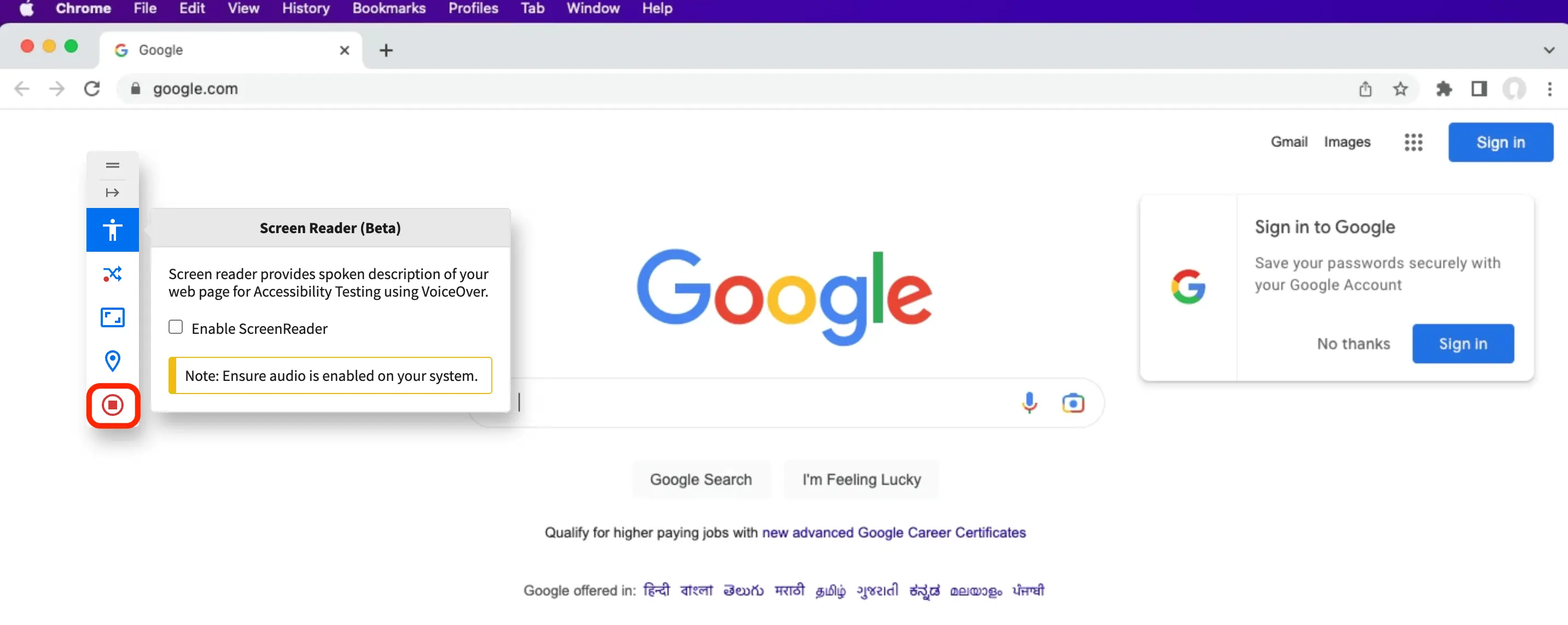
- In the navigation menu, click Stop Session. The Accessibility Testing Dashboard opens, where you can re-launch a screen reader session.
We're sorry to hear that. Please share your feedback so we can do better
Contact our Support team for immediate help while we work on improving our docs.
We're continuously improving our docs. We'd love to know what you liked
We're sorry to hear that. Please share your feedback so we can do better
Contact our Support team for immediate help while we work on improving our docs.
We're continuously improving our docs. We'd love to know what you liked
Thank you for your valuable feedback!