Configure Workflow analyzer settings
Select the preferred settings for your Workflow analyzer.
The WCAG standards cover a wide range of accessibility recommendations and best practices to make your website and application accessible to all. WCAG has different versions (including WCAG 2.2 AAA, WCAG 2.2 AA, WCAG 2.2 A, WCAG 2.1 AAA, WCAG 2.1 AA, WCAG 2.1 A, WCAG 2.0 AAA, WCAG 2.0 AA, and WCAG 2.0 A). Each version introduces new guidelines and improvements based on the evolving understanding of web accessibility.
Steps to configure Workflow analyzer
To configure the Workflow analyzer settings, follow these steps:
- To open the Workflow analyzer settings, click the Settings icon on the right-top corner of the extension.
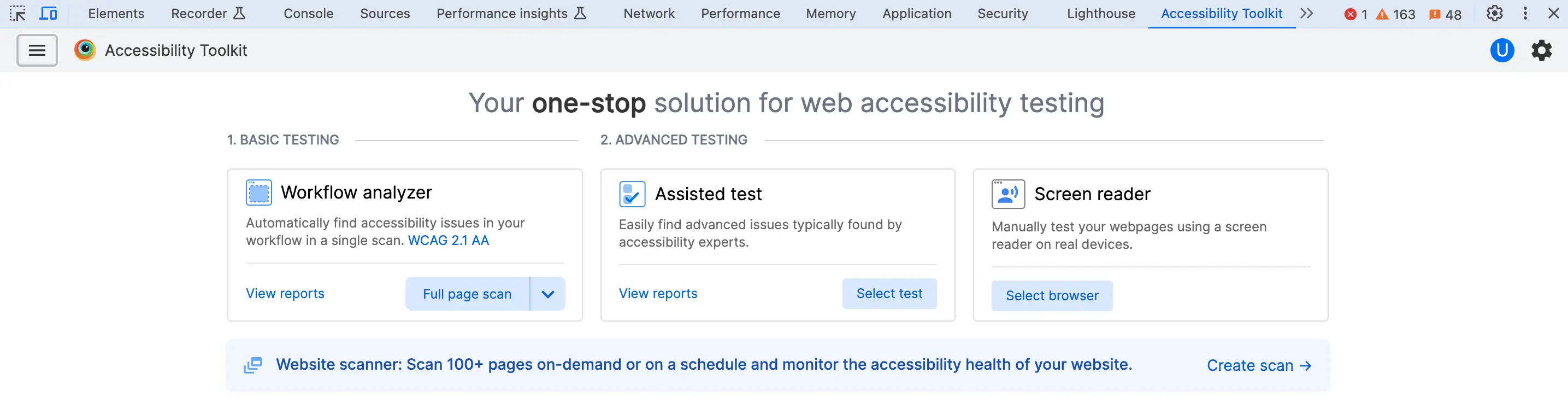
- From the WCAG version drop-down, select the WCAG version.
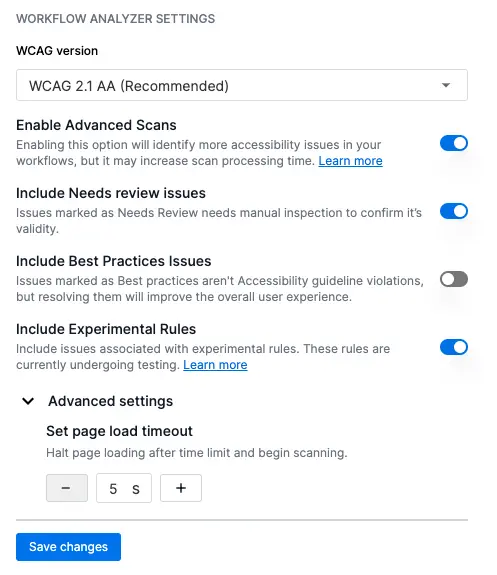
- To enable Advanced scans, switch on Enable Advanced Scans.
BrowserStack has developed a proprietary rule engine to cover more WCAG violations and become a comprehensive accessibility testing solution. Enabling advanced scans allows BrowserStack to flag accessibility issues associated with these proprietary rules. This scan, however, might lead to an increase in the scan processing time, owing to the complexity of these rules. - To display issues that potentially need your review, switch on the Include Needs review issues setting.
- To test your applications against the accessibility best practices, switch on the Include Best Practices Issues setting.
- To include Experimental rules in your scan, turn on the Include Experimental Rules setting.
BrowserStack continuously enhances the Accessibility rule engine by introducing new experimental rules. Enabling experimental rules in your scans allows BrowserStack to flag accessibility issues associated with these rules. Your feedback is invaluable in refining and improving the effectiveness of these experimental rules. Please note that experimental rules may still undergo adjustments and optimizations based on user feedback and ongoing testing.
To disable the use of Experimental rules for your organization, contact support. - Optionally, set a page load timeout in Advanced settings.
- Click Save changes.
Next steps
We're sorry to hear that. Please share your feedback so we can do better
Contact our Support team for immediate help while we work on improving our docs.
We're continuously improving our docs. We'd love to know what you liked
We're sorry to hear that. Please share your feedback so we can do better
Contact our Support team for immediate help while we work on improving our docs.
We're continuously improving our docs. We'd love to know what you liked
Thank you for your valuable feedback!