Connect & Get help from fellow developers on our Discord community.
 Ask the Community
Ask the Community
View App Accessibility Testing reports
Learn how to view reports in the BrowserStack App Accessibility Testing dashboard.
The scan reports provide detailed information about accessibility issues detected during a scan. Each report includes annotated screenshots to help you identify affected elements and labels.
Prerequisites
- You have completed a manual scan using the Workflow Analyzer.
View reports
To view Workflow Analyzer reports:
- In the App Accessibility dashboard, select one of the following based on your testing method:
-
Manual Test Reports: Reports for manual scans conducted using the Workflow Analyzer.
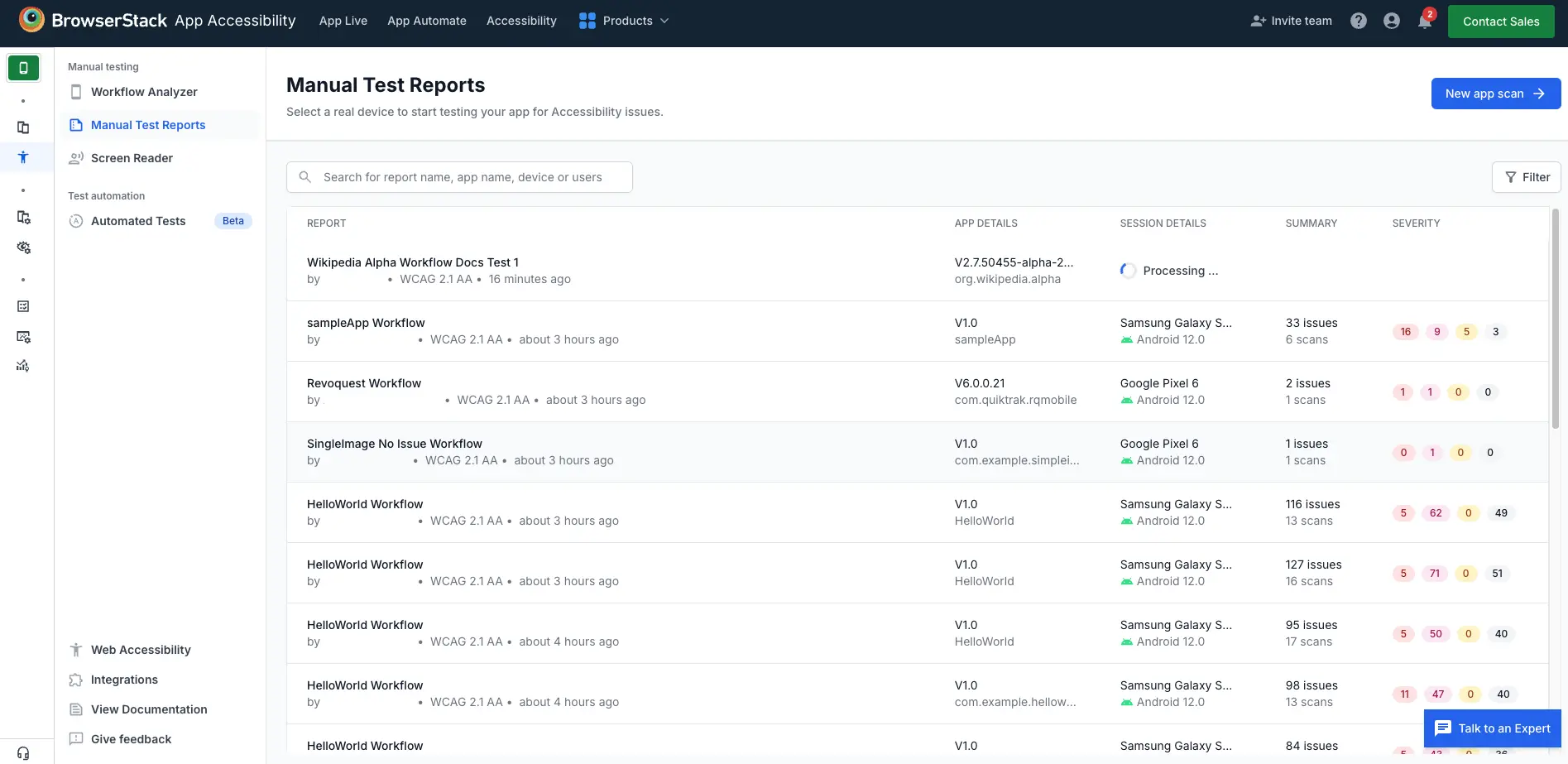
-
Automated Tests: Reports for scans conducted using App Accessibility Automated testing.
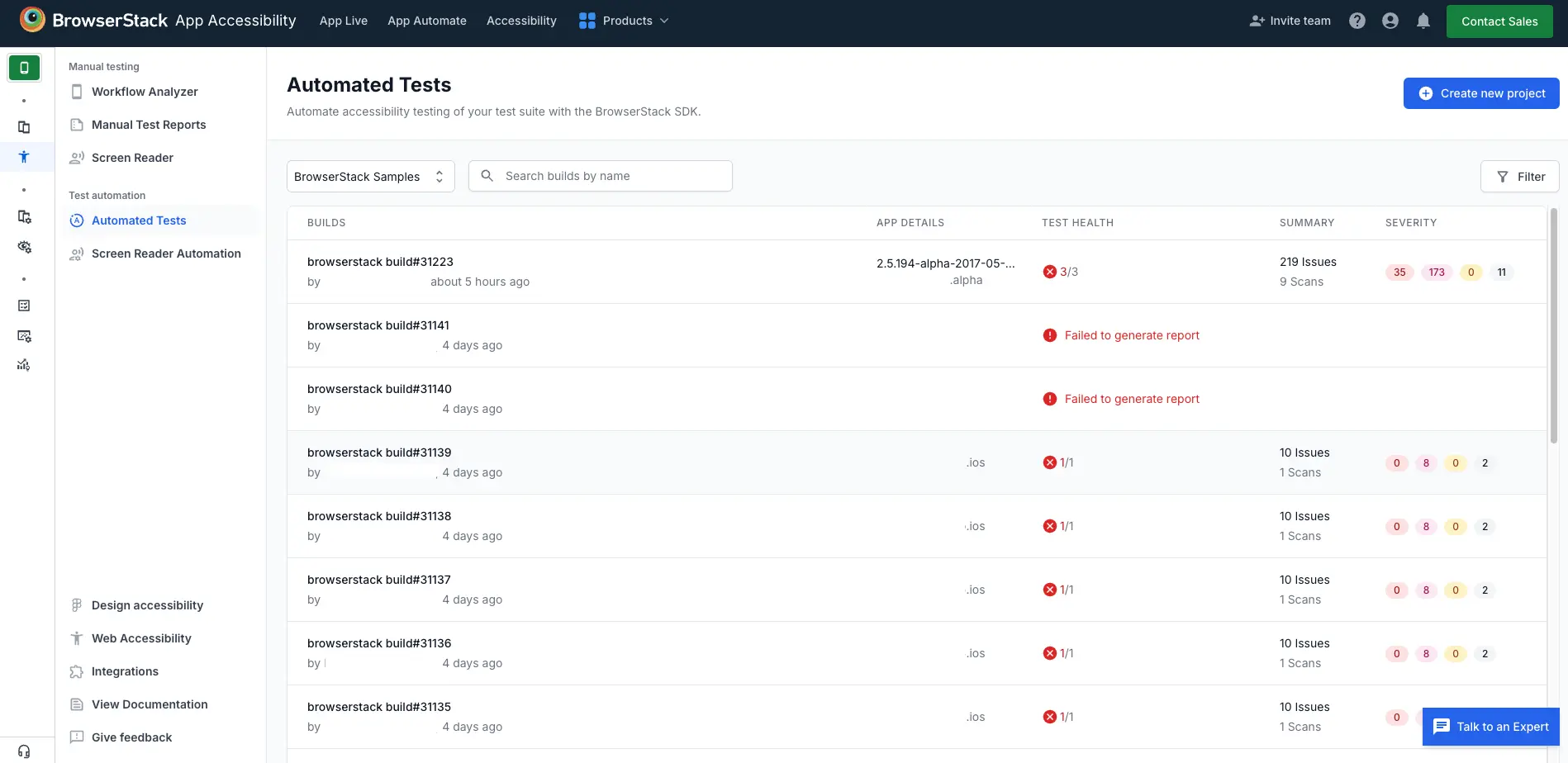
-
Manual Test Reports: Reports for manual scans conducted using the Workflow Analyzer.
- Locate a report using one of the following methods:
- Enter a report name, app name, device, or user in the search field (annotation 1).
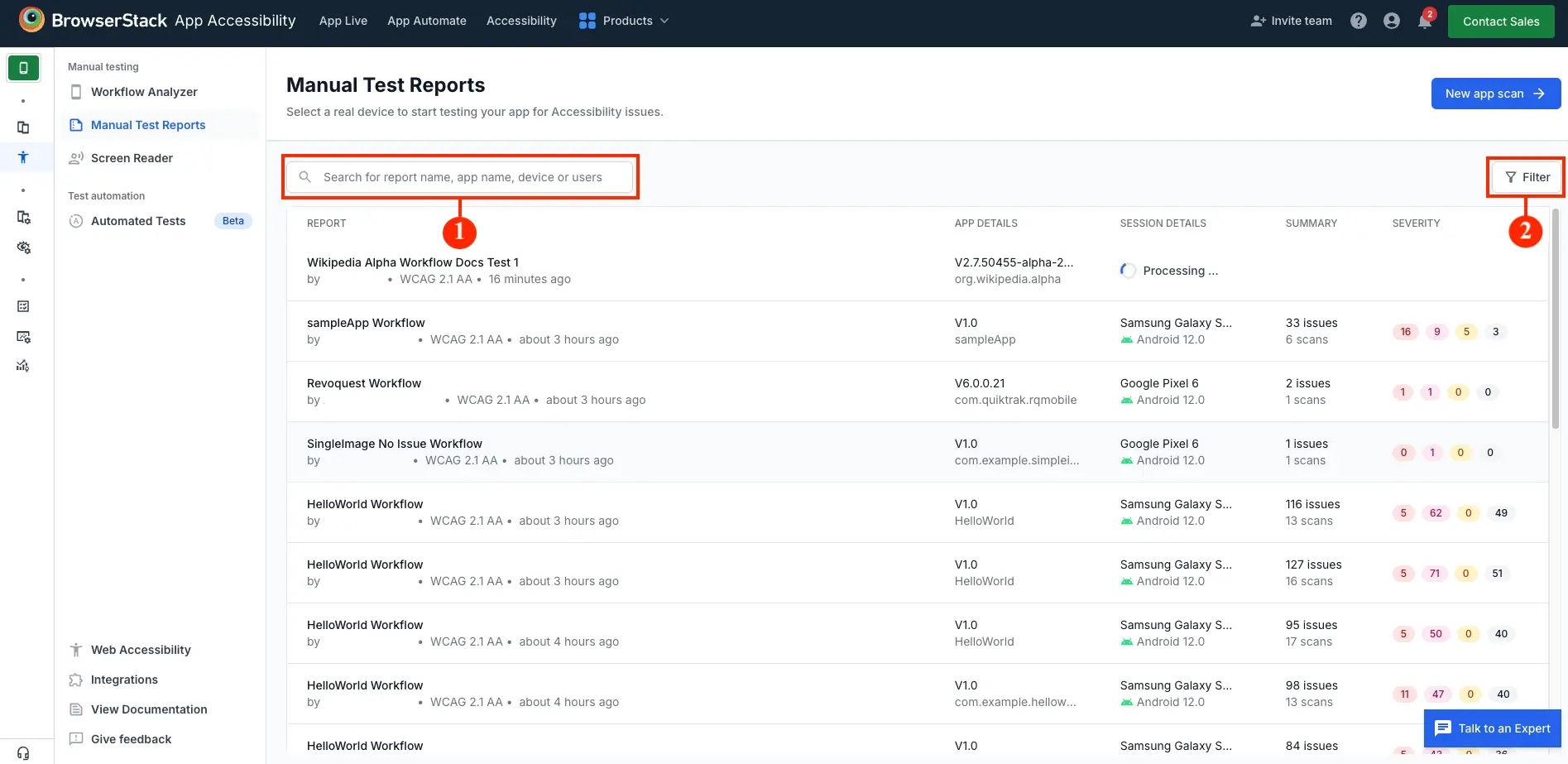
- Select Filter (annotation 2) to refine the report list by options, such as creation date, user, device, or OS.
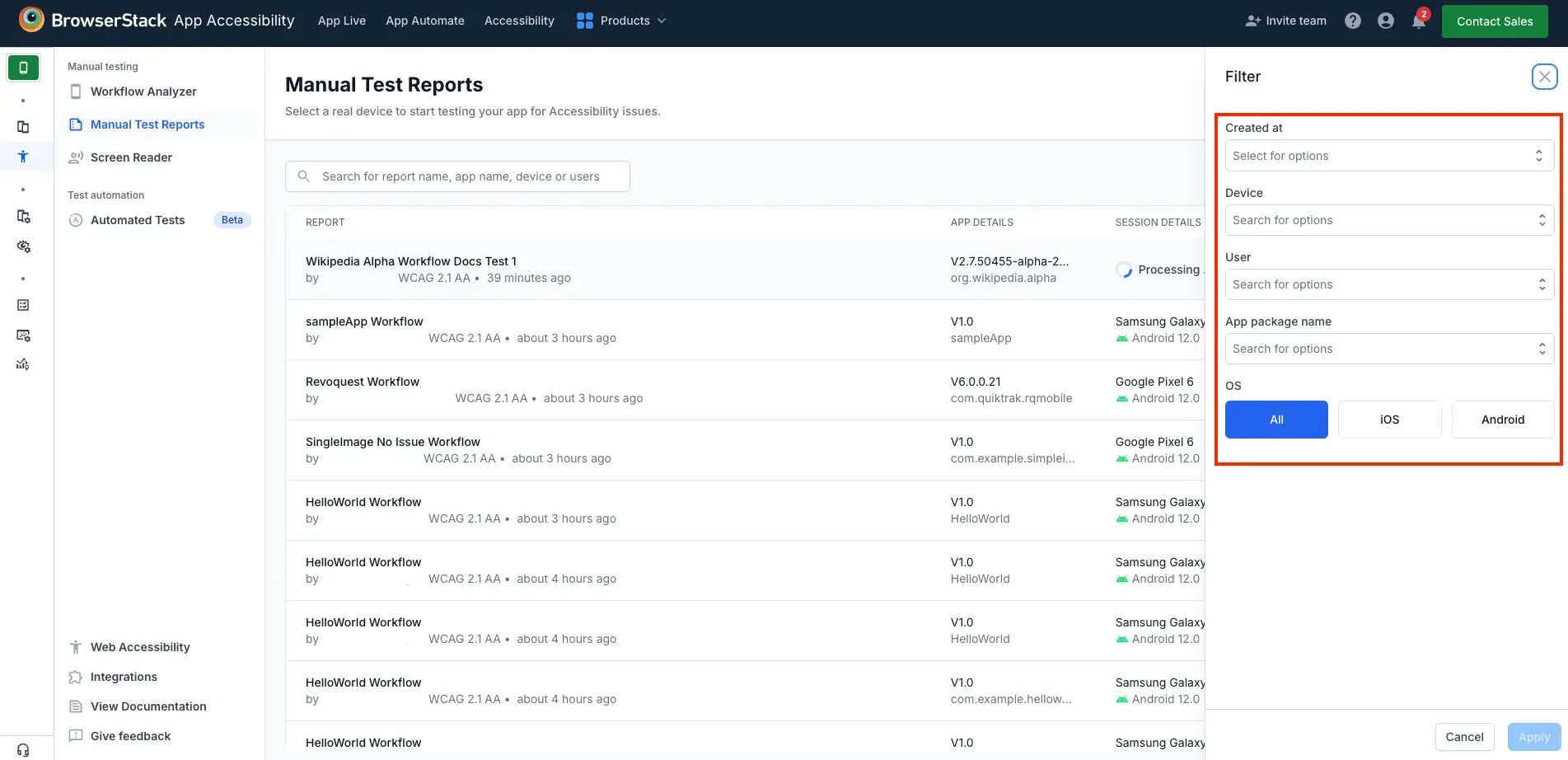
- Enter a report name, app name, device, or user in the search field (annotation 1).
- Click a report to open it.
The report displays details about detected accessibility issues, including severity levels, affected elements, and associated labels.
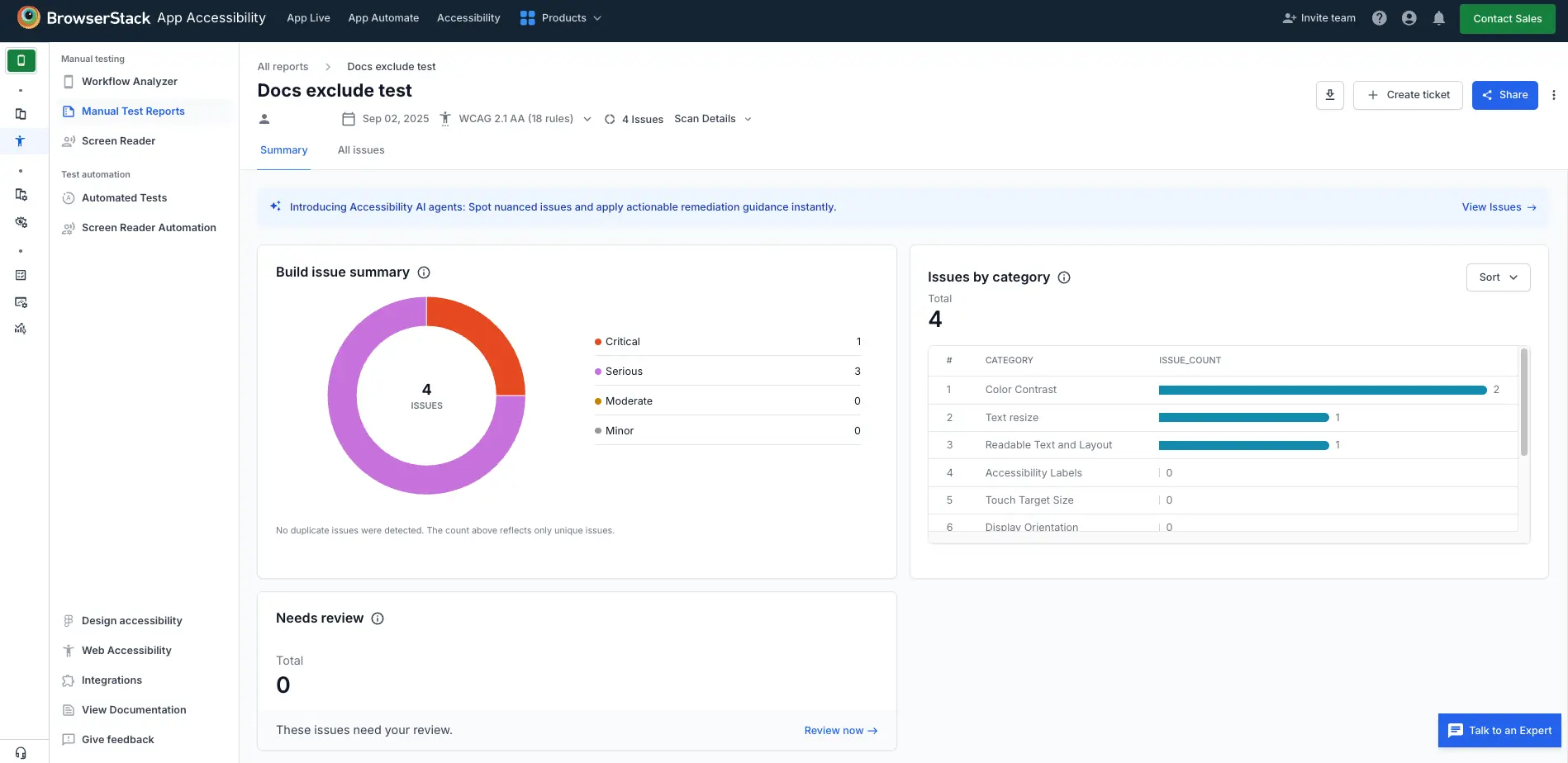
If you excluded specific rules or rule categories from the scan, select the WCAG version in the report header to view the list of excluded rules.
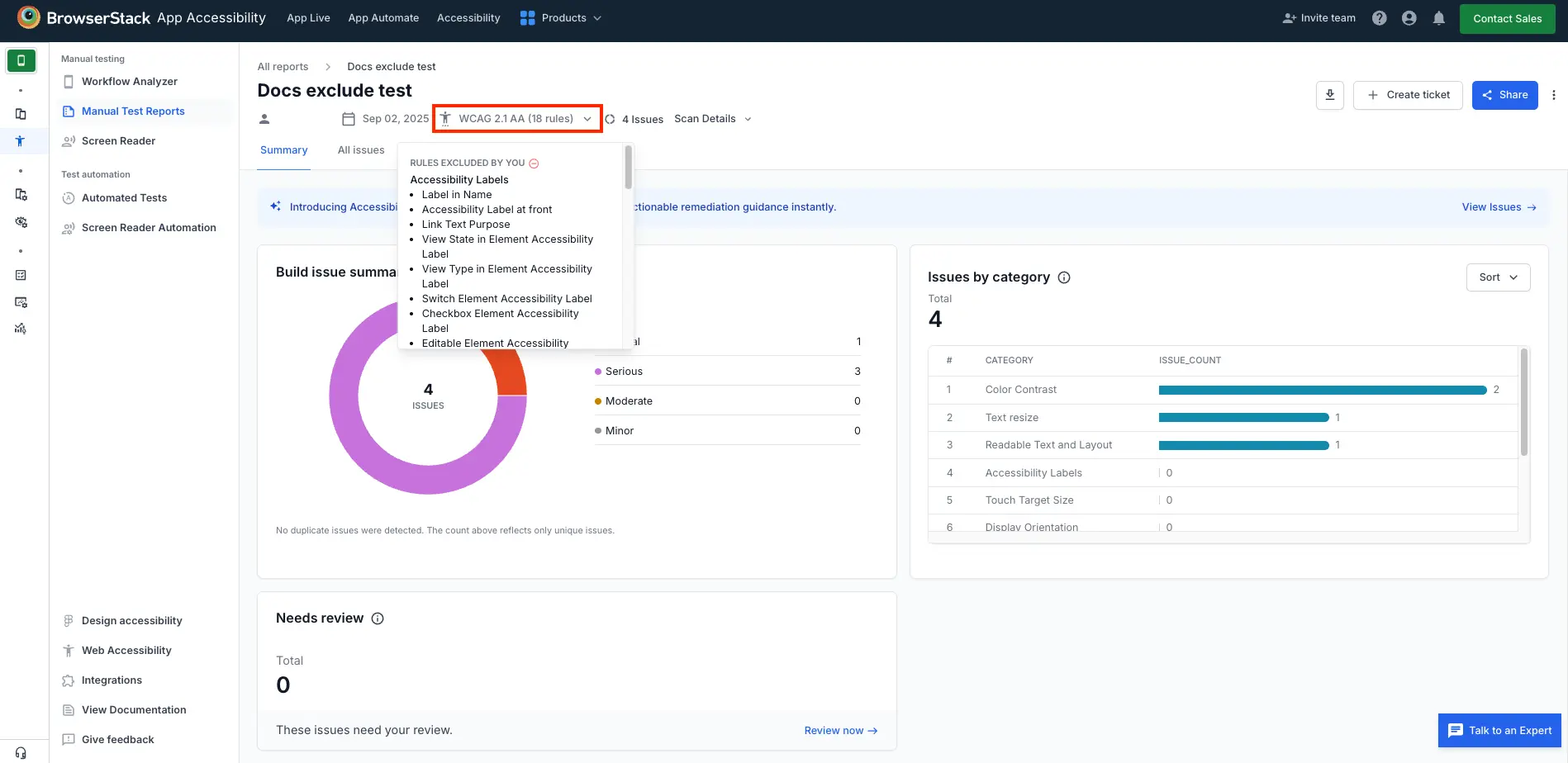
We're sorry to hear that. Please share your feedback so we can do better
Contact our Support team for immediate help while we work on improving our docs.
We're continuously improving our docs. We'd love to know what you liked
We're sorry to hear that. Please share your feedback so we can do better
Contact our Support team for immediate help while we work on improving our docs.
We're continuously improving our docs. We'd love to know what you liked
Thank you for your valuable feedback!