Network simulation on BrowserStack real devices using App Live
Learn how to use network simulation on BrowserStack real devices to test your apps.
The Throttle Network feature is only available on Team, Team Pro, and Enterprise plans. To upgrade your plan, see Pricing.
Users access your mobile apps from different geographical locations, some of which may have low or poor network conditions. Using network simulation, you can test the performance and behavior of your app by simulating different network conditions. You can select any of the preset network profiles, set your custom network profile, or use offline mode to test various use cases for your app.
This page explains how to use the following features:
Enable network simulation
To enable network simulation:
- Log in to the App Live dashboard.
- Upload or install your app, and select the device from the device listing, to launch your test session.
- On the App Live vertical toolbar, click Throttle Network.
- In the Throttle Network prompt, select one of the following:
- Choose a preset network profile: Simulates specific network conditions.
- Custom profile: Simulates custom network conditions. Set the bandwidth, latency, and packet loss, and click Apply to create your own network simulation profile.
- Offline: Simulates no data connectivity. For more information about offline mode and how to enable it, see Offline mode.
-
Turn off network simulation: Disables network simulation and restores the default network condition.
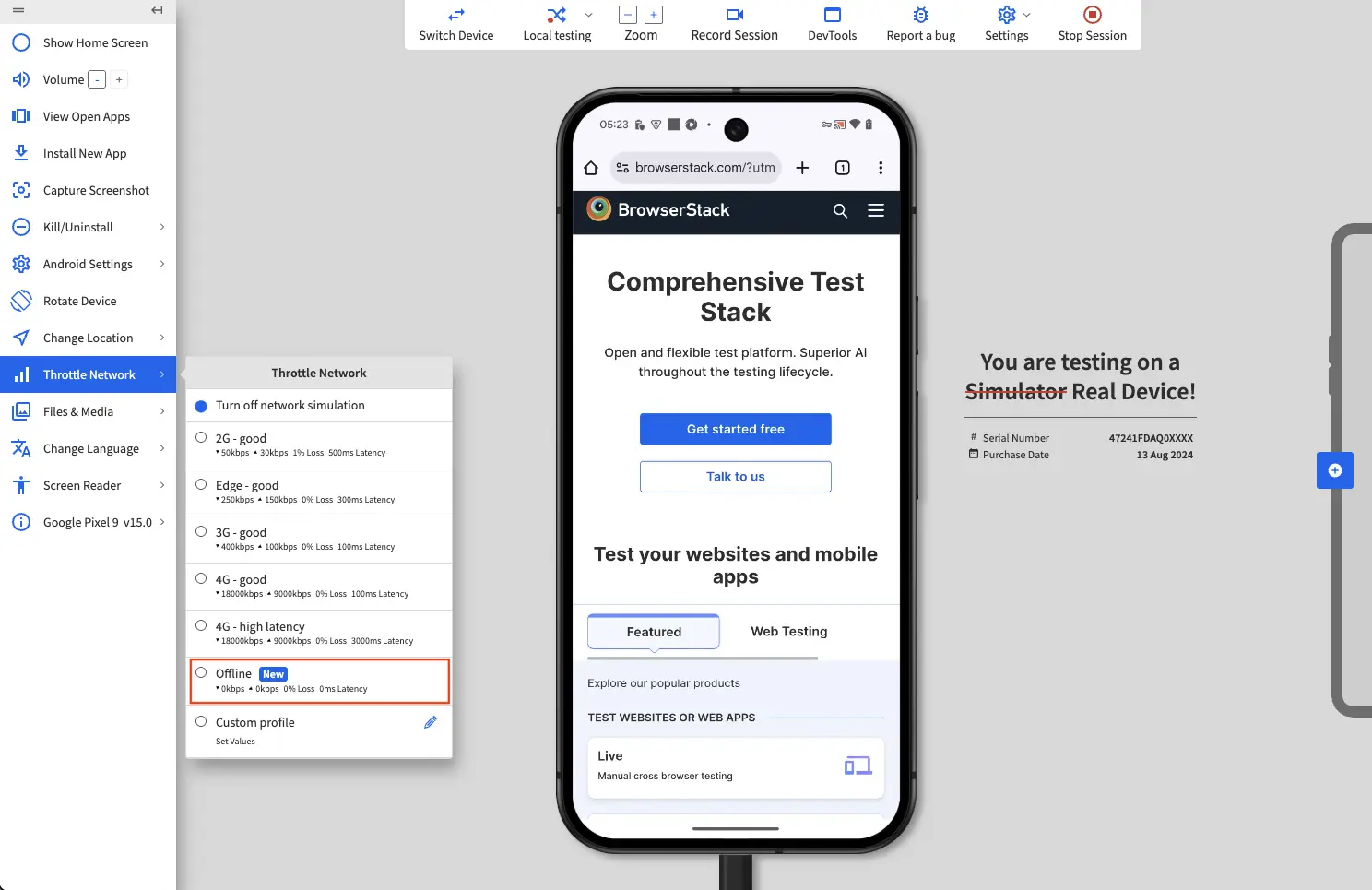
You see a message on the dashboard that the network condition changes are applied.
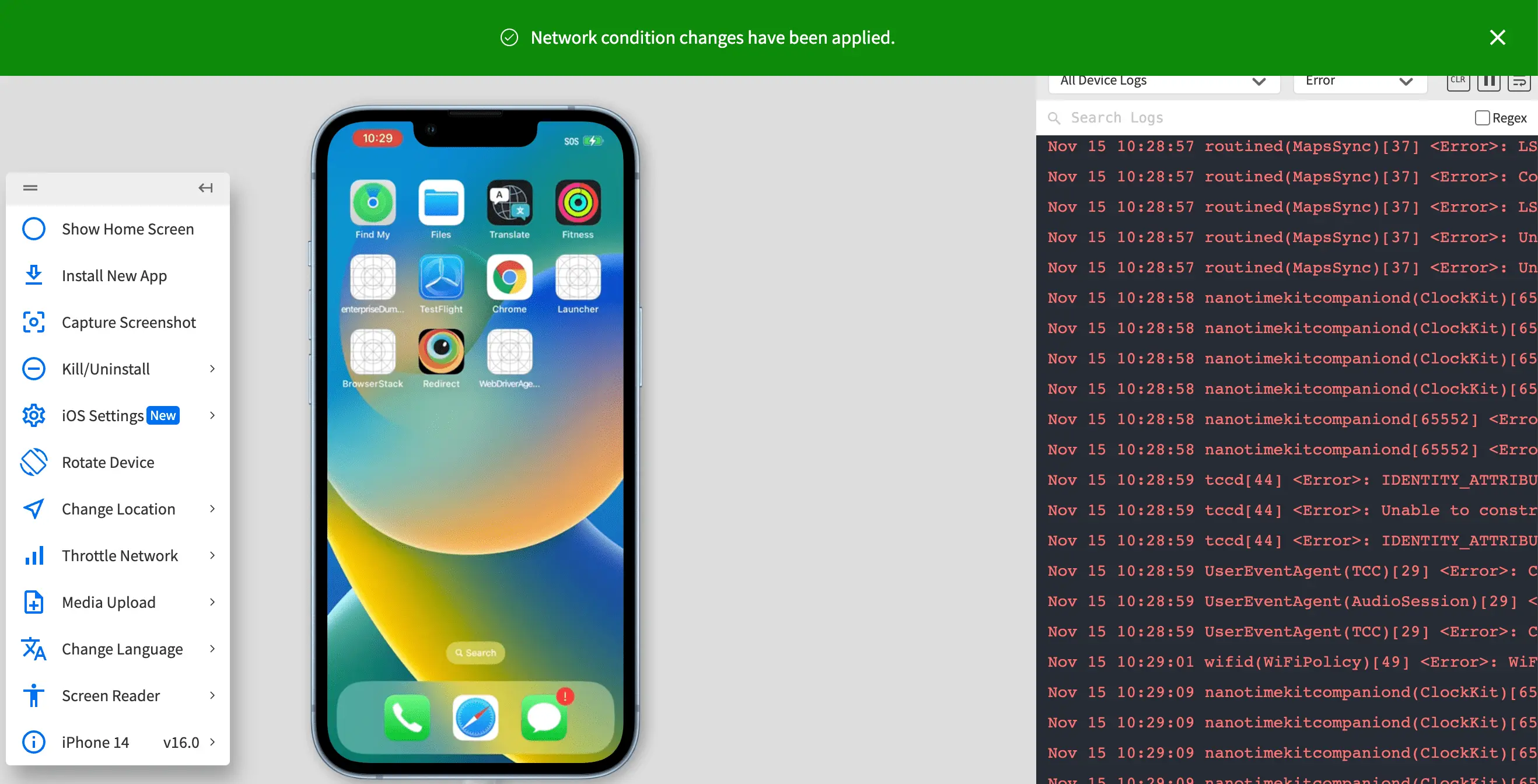
Offline mode
Offline mode allows you to test your app’s behavior when there is no internet connectivity. This feature lets you simulate scenarios where users may lose connection while using your app.
Supported devices
The following devices support offline mode:
- iOS 11 and above.
- iPadOS 15 and above.
- Android 11 and above.
Enable offline mode
To enable offline mode:
- Log in to the App Live dashboard.
- Upload or install your app, and select the device from the device listing, to launch your test session.
- On the App Live vertical toolbar, click Throttle Network.
- In the Throttle Network prompt, select Offline mode.
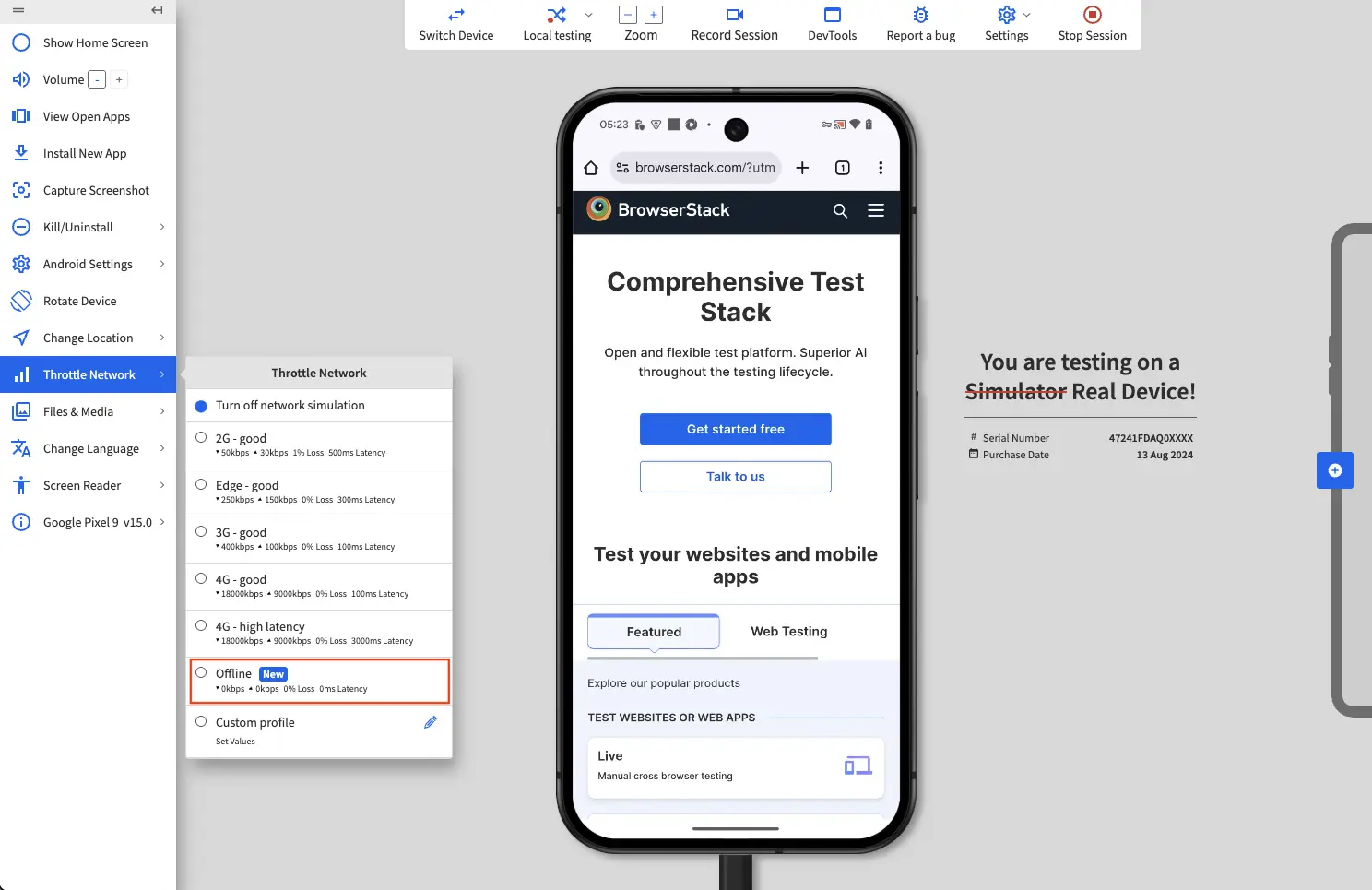
- Log in to the App Live dashboard.
- Upload or install your app, and select the device from the device listing to launch your test session.
- On the App Live vertical toolbar, click iOS Settings.
- On the iOS Settings prompt, under General Settings, enable Offline Mode Simulation.
You see a message on the dashboard that offline mode simulation is enabled.
We're sorry to hear that. Please share your feedback so we can do better
Contact our Support team for immediate help while we work on improving our docs.
We're continuously improving our docs. We'd love to know what you liked
We're sorry to hear that. Please share your feedback so we can do better
Contact our Support team for immediate help while we work on improving our docs.
We're continuously improving our docs. We'd love to know what you liked
Thank you for your valuable feedback!