Upload OBB files to BrowserStack real Android devices
An OBB file is an expansion file that is used to store additional data such as graphics, audio, and other components and assets of an Android gaming app, which are not stored in the main .apk file of the app. When testing a gaming app, you must test the app with the associated OBB expansion file.
App Live enables you to upload OBB files and test your gaming app on BrowserStack real Android devices.
In this guide, you learn about:
Upload your OBB file
Prerequisites
- Ensure that the size of the
.obbfile you are uploading does not exceed2 GB. - The
.apkfile of your app is configured with an associated OBB file. Ensure that the file name of the OBB file that you are uploading is the same as the OBB file name associated with the.apkfile.
To upload your OBB file:
- Log in to the App Live dashboard.
- Upload the
.apk/.aabfile of your app from the Select Source panel.
Ensure that the app you are uploading is associated with an OBB file. - Click the configuration icon near the
.apk/.aabfile name of your app.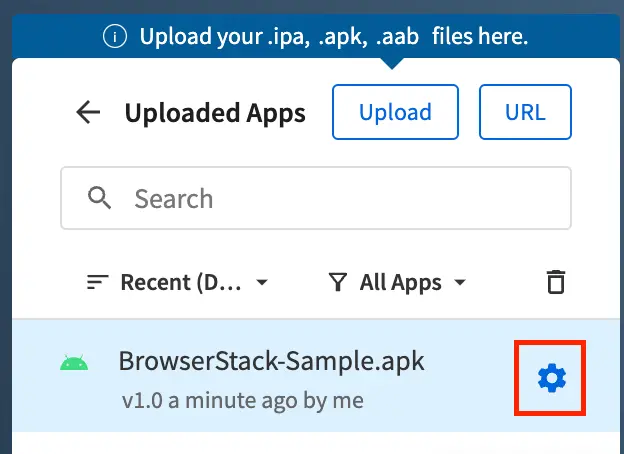
- Under App Configurations, in the Large App Support (Gaming) option, click Upload.
- On your system, select the
.obbfile you want to upload, and click Open to upload the file.
The .obb Expansion Files prompt is displayed that lists the uploaded.obbfile.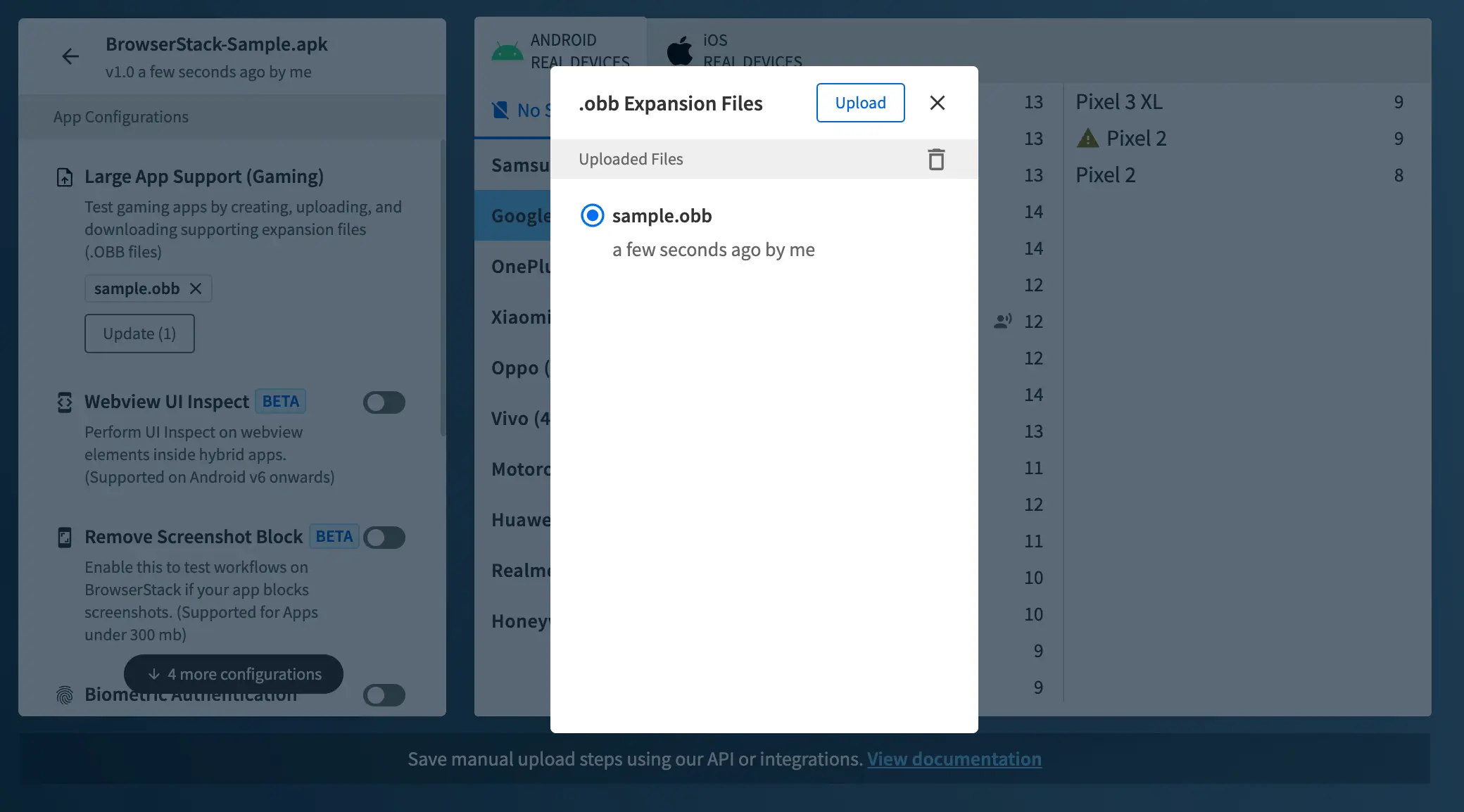
- From the uploaded
.obbfiles list, select the uploaded.obbfile you want to test your app with.
The selected.obbfile is displayed in the Large App Support (Gaming) option.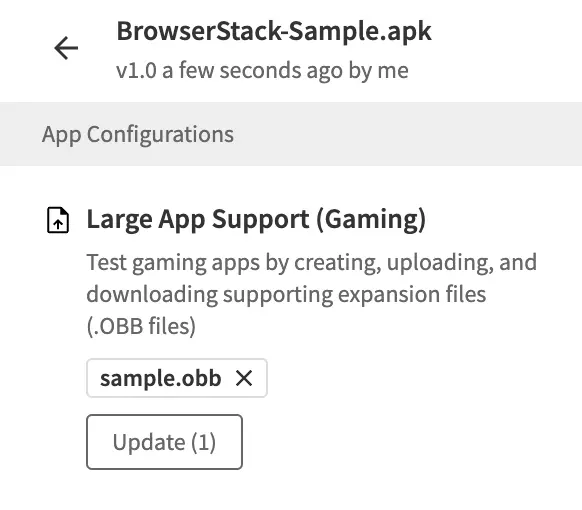
Start your test session
Prerequisite
To start your test session, on the App Live dashboard, select the Android device from the device listing.
During device setup, the following actions are completed automatically:
- The
.obbfile is downloaded. - The
.obbfile is placed in the app folder.
After your test session is launched, you can test your app on the BrowserStack real Android device.
Replace your OBB file
If you make updates or changes to the data stored in the OBB file associated with your app, you can replace the OBB file that you uploaded on the BrowserStack real device, with the updated OBB file.
To replace your OBB file:
- Stop your ongoing test session.
- On the App Live dashboard, click the configuration icon near the
.apk/.aabfile name of your app. - Under App Configurations, in the Large App Support (Gaming) option, click the close icon near the
.obbfile name.
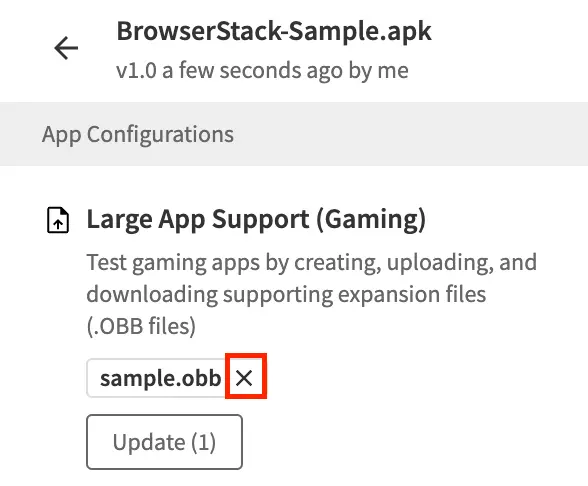
- On the confirmation message, click Remove.
- In the Large App Support (Gaming) option, click Select.
- In the .obb Expansion Files prompt, click Upload and select the updated
.obbfile you want to upload from your system.
The newly uploaded.obbfile is listed in the Uploaded Files list. Select the.obbfile and close the prompt.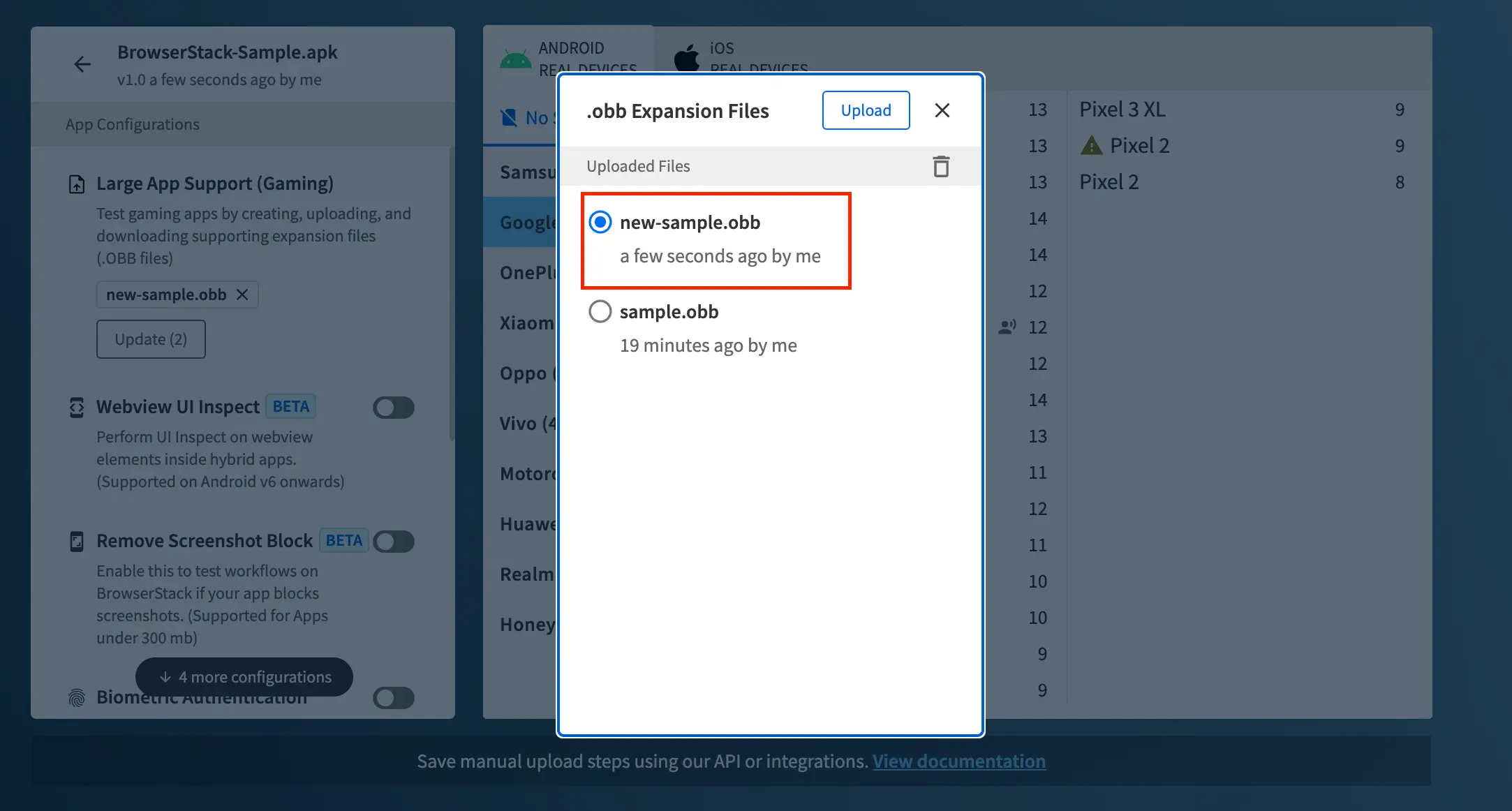
- Start your test session and test your gaming app with the new OBB file.
We're sorry to hear that. Please share your feedback so we can do better
Contact our Support team for immediate help while we work on improving our docs.
We're continuously improving our docs. We'd love to know what you liked
We're sorry to hear that. Please share your feedback so we can do better
Contact our Support team for immediate help while we work on improving our docs.
We're continuously improving our docs. We'd love to know what you liked
Thank you for your valuable feedback!