Multi-Device Testing in a single tab
Starting July 1, 2024, Multi-Device Testing will only be available in the Team Pro and above plans. Upgrade your plan for continued access. Currently, this feature is in the Beta phase and runs only on the Google Chrome browser. Since the feature is in Beta, you might experience some stability issues.
You can run test sessions of your app on up to four BrowserStack real devices simultaneously in a single browser tab. For example, in a single tab, you can simultaneously test an app on an iPhone 13, a Pixel 7, a Samsung Galaxy S21, and an OnePlus 11R.
Use cases
- Test your app on families of devices together and compare them side by side.
- Seamlessly remove and add devices as you continue testing.
- Use a variety of features such as access app controls, rotate, and zoom across all devices.
Test on multiple devices in a single tab
Multi-Device Testing in a single tab supports up to four devices. To view the list of supported devices, see the Multi-Device Testing Overview page.
To test on multiple devices in a single tab, follow these steps:
- Log in to the App Live dashboard.
- Upload your app or select an app from the uploaded apps list.
- Select your preferred real device to run your app.
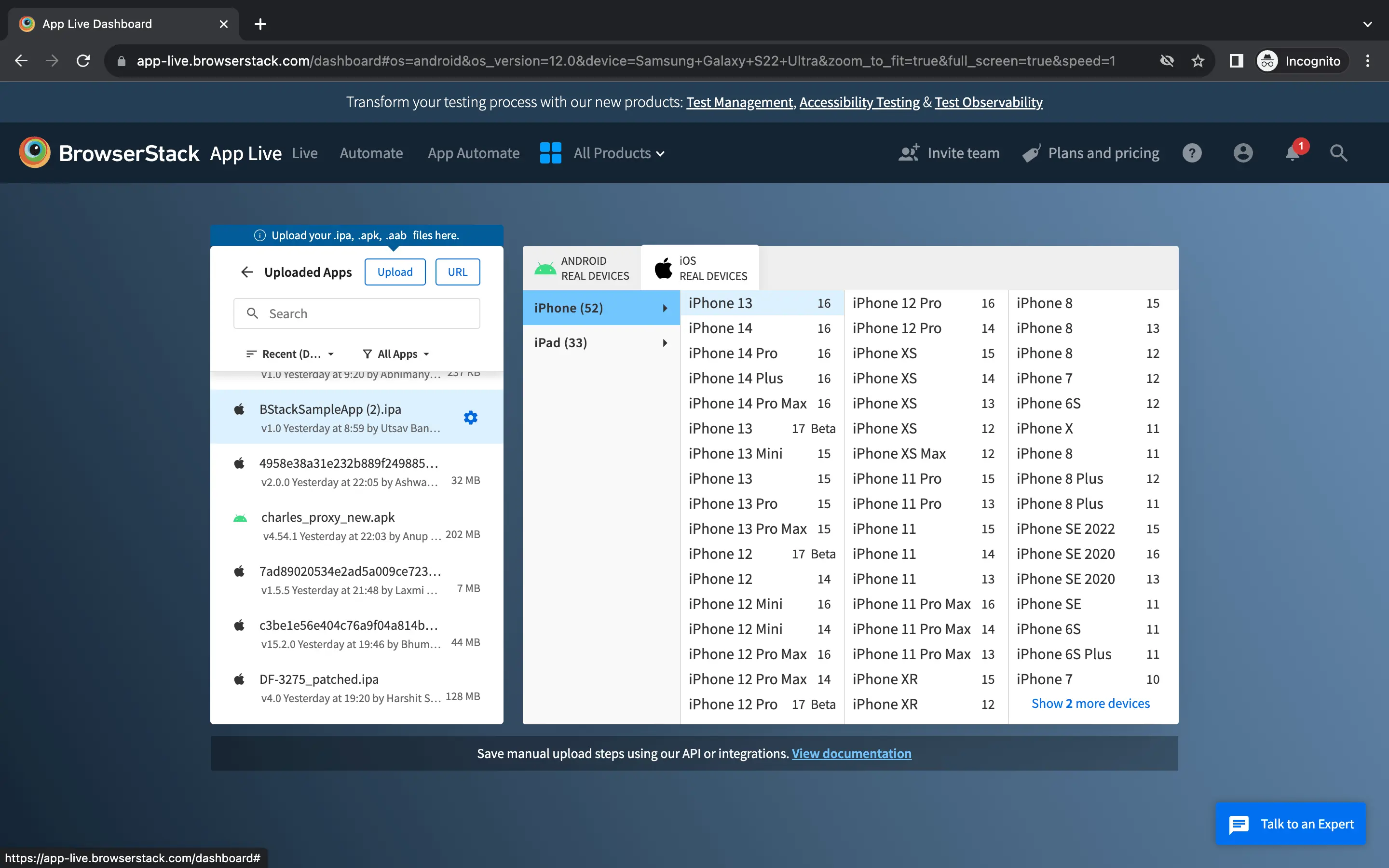
- Click the Plus sign next to the device to open the device and browser selection window.
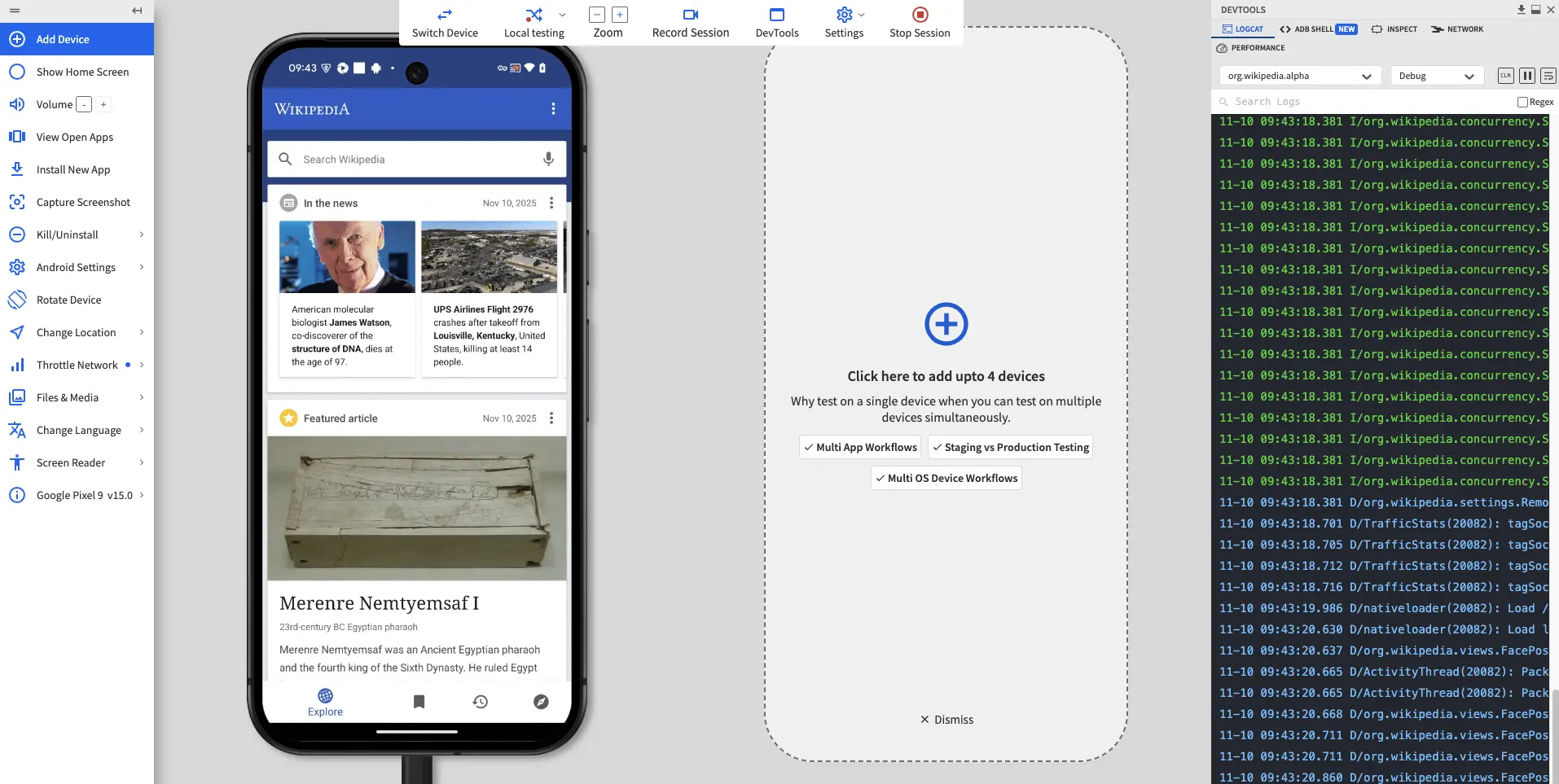
- In the device and browser selection window, choose another device.
- Repeat steps 4 and 5 to add up to four devices in total.
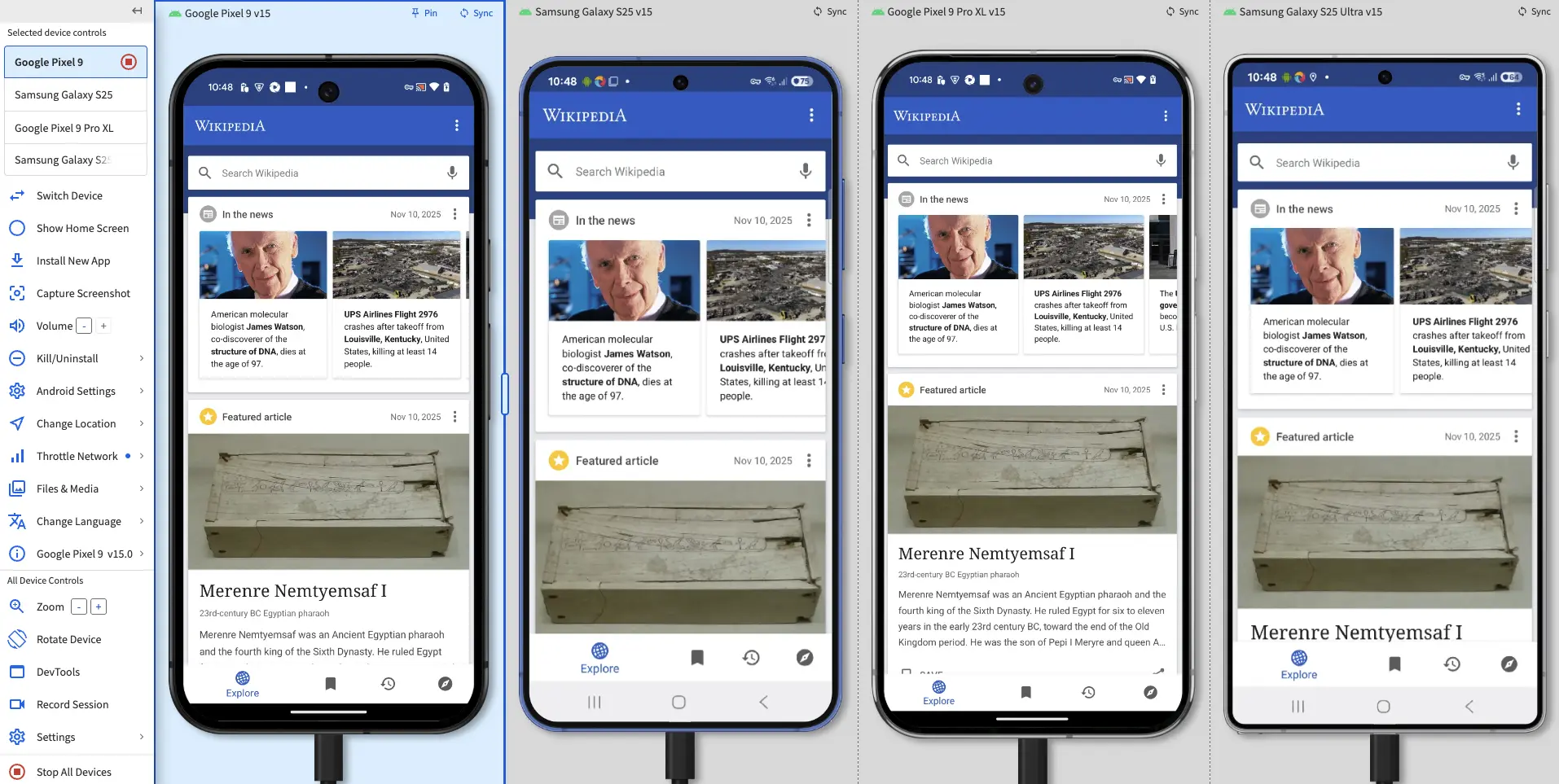
- Use the toolbar to perform your tests.
- To end testing on one or more devices, stop the corresponding device.
Alternatively, to end testing on all devices, click Stop All Devices.
Device controls
In a single tab multi-device testing session, the vertical toolbar is divided into two sections: Selected Device Controls and All Device Controls.
The following image shows the device controls:
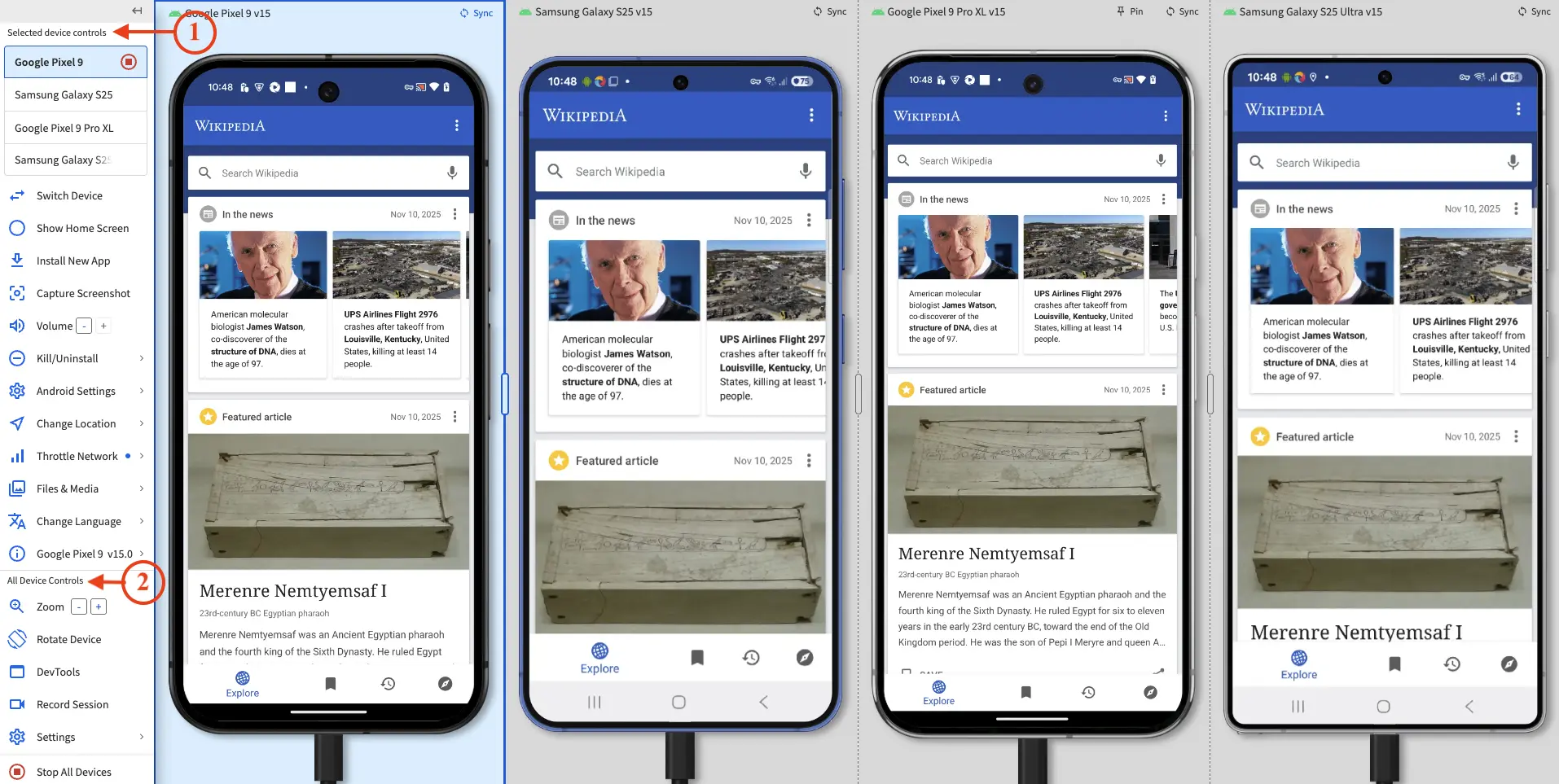
-
Selected Device Controls: These controls affect only the active device.
An active device is the currently selected device. The name of the active device is highlighted with a blue background in the vertical toolbar and the device itself is also highlighted with a blue background. -
All Device Controls: These controls affect all devices in the session.
Unsupported toolbar options
The following toolbar options, which are available on regular App Live test sessions, are unsupported in single tab multi-device testing:
- Local Testing
- Report a Bug
- View Open Apps
We are actively working to support most of these in single tab multi-device testing in the near future. Currently, you can access these options in Multi-Device Testing in multiple tabs.
Advanced features and controls
The following enhancements expand the capabilities of Multi-Device Testing in a single tab:
Resize devices
-
When you have multiple devices open, you can resize the devices by dragging the vertical edges between devices.
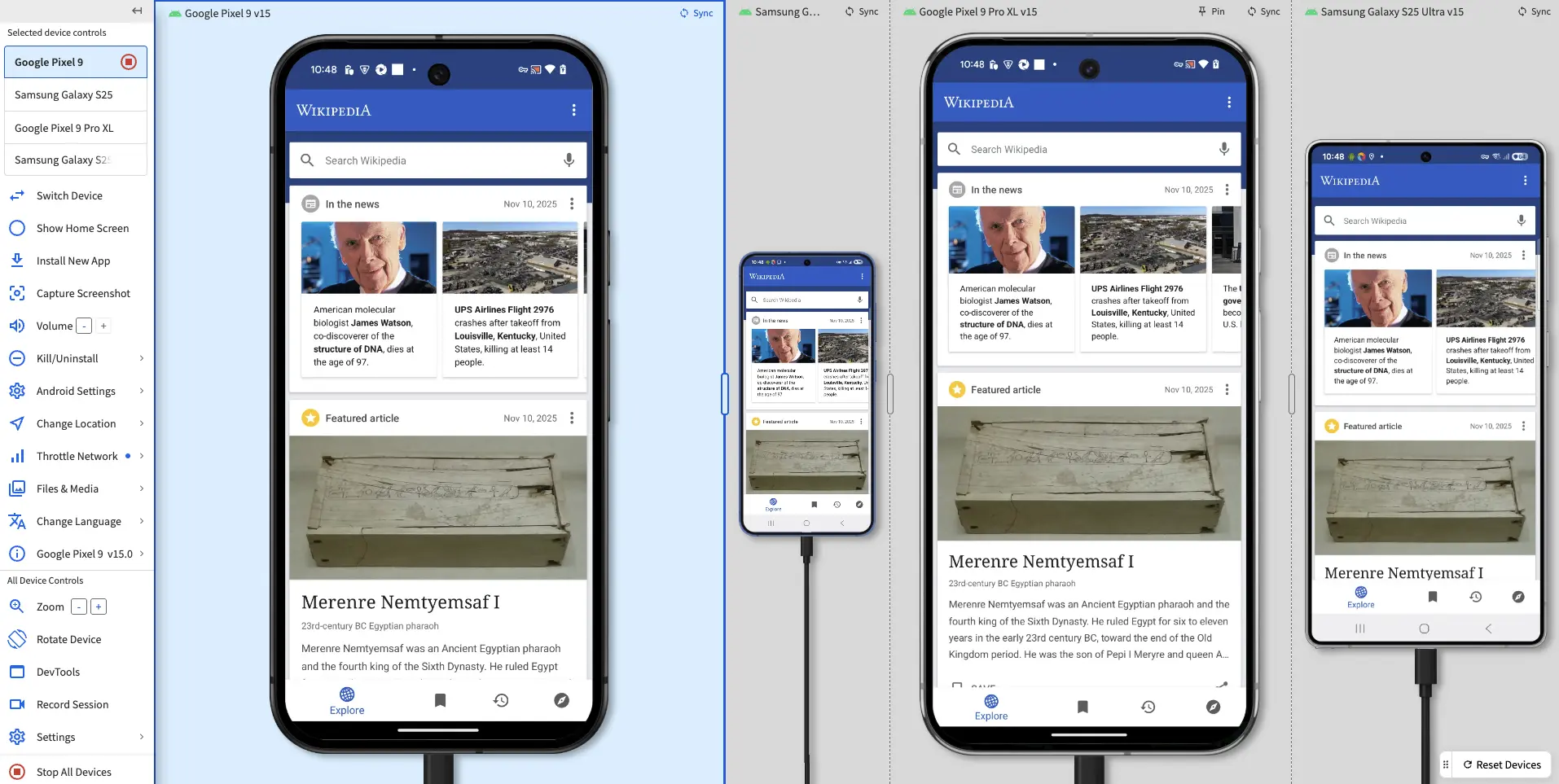
-
Devices rearrange themselves in a tiled layout when you expand the DevTools pane.
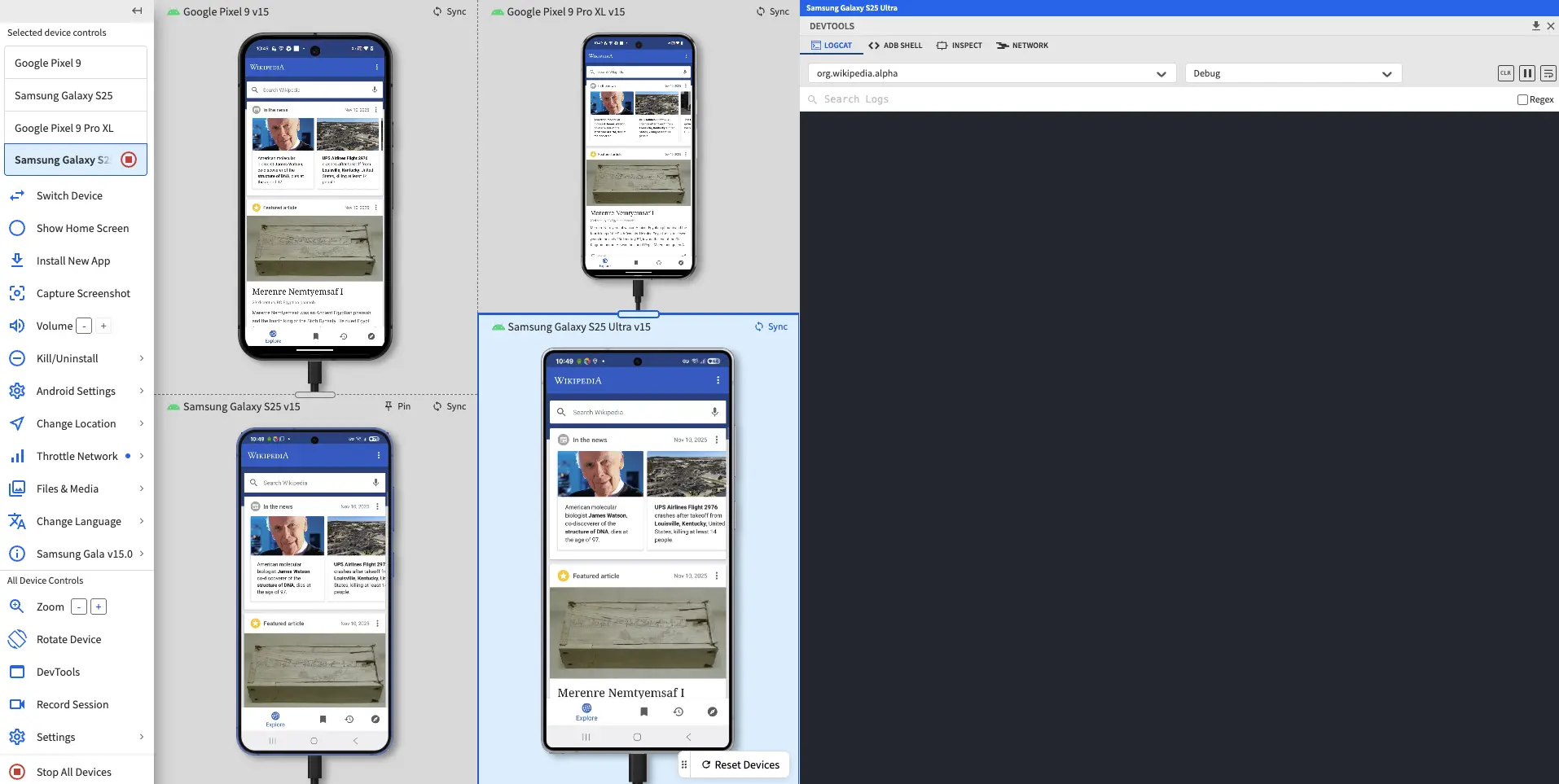
-
You can resize devices only vertically when they are in the default position and only horizontally when they are rotated. You can’t resize multiple devices aligned in the same direction at the same time.
- Vertical resizing only
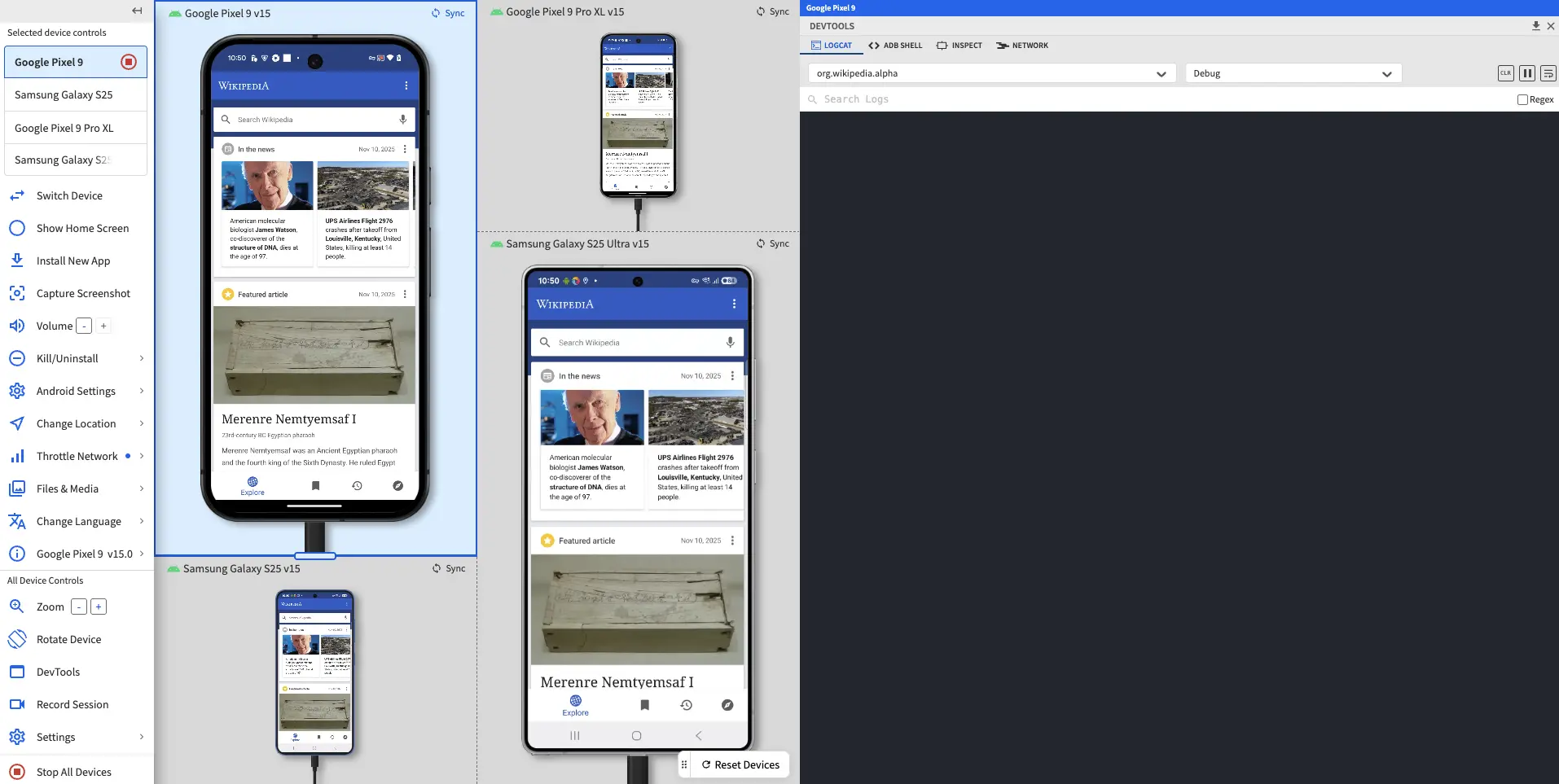
- Horizontal resizing only
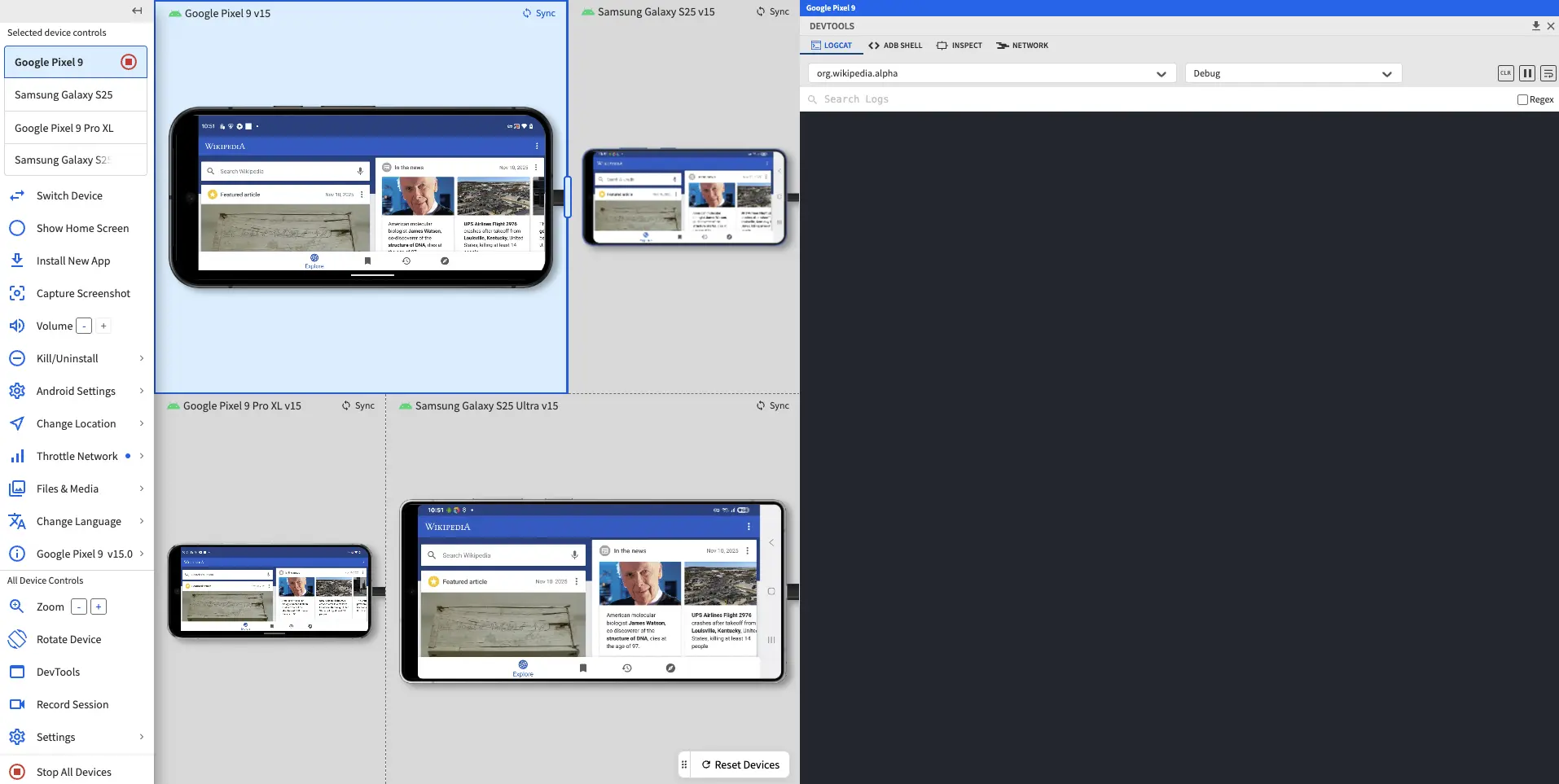
- Vertical resizing only
Zoom, scroll, and pan
You can zoom in and out of devices using the Zoom device control in the Vertical Toolbar. Once zoomed in, use one of the following methods to scroll and pan:
-
To scroll and pan on a single device, move your cursor outside the device screen to its background, and use gesture navigation.
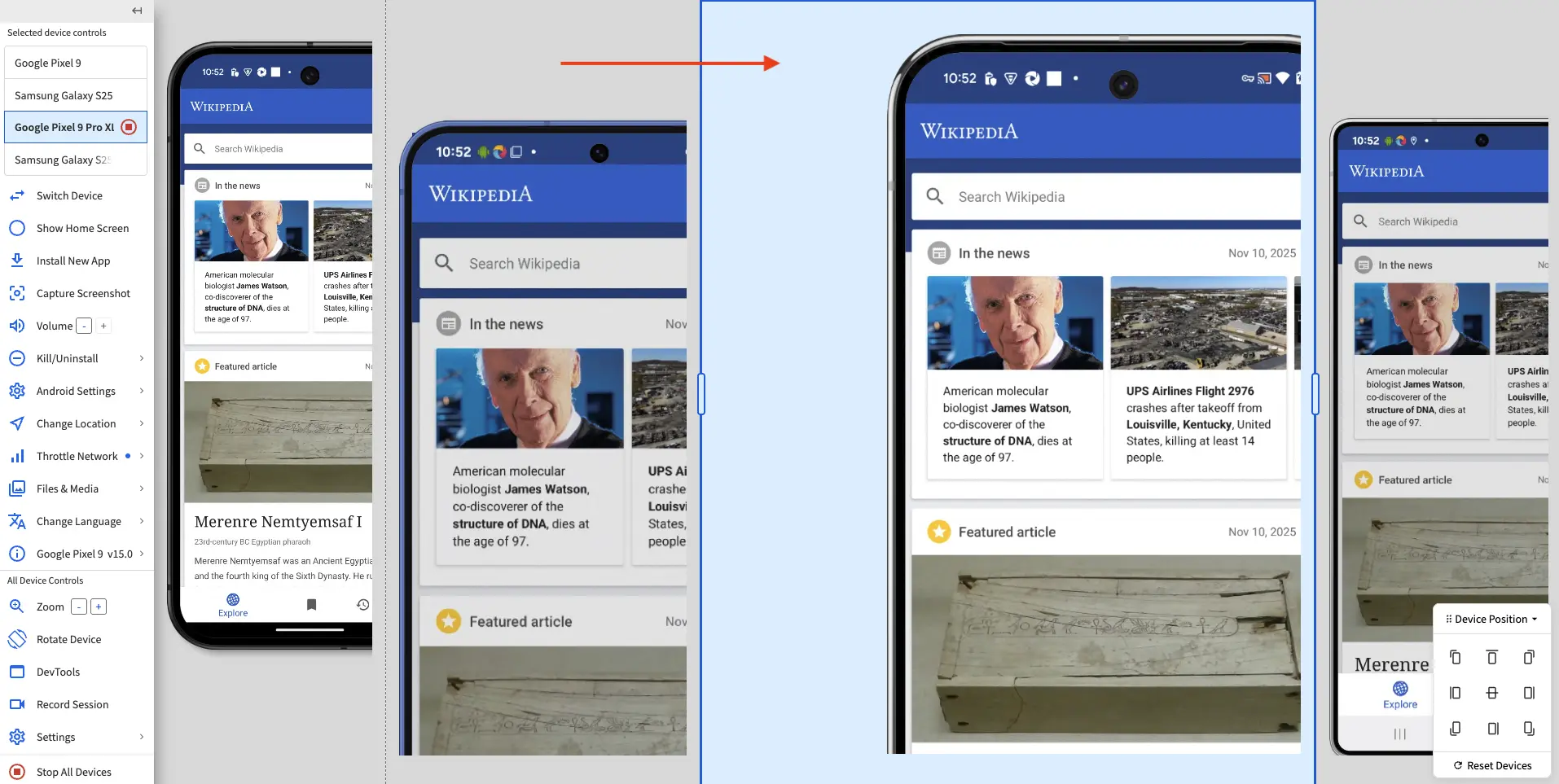
-
To scroll and pan across all open devices at the same time, use the Device Position widget.
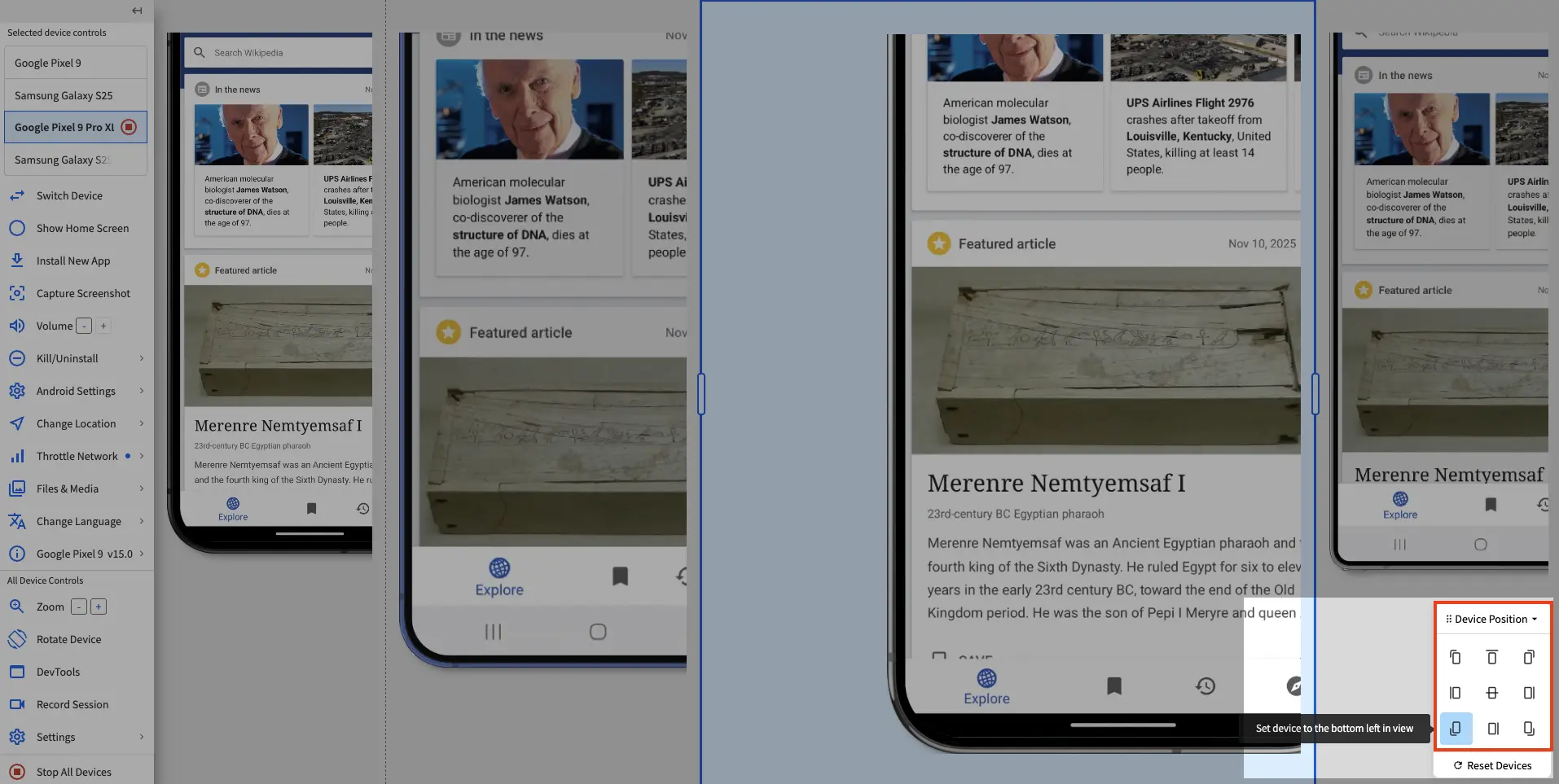
Pin devices
- When you have more than one device open, you can pin a device using the pin button in the upper-right corner of the device background. You can pin only one device at a time.
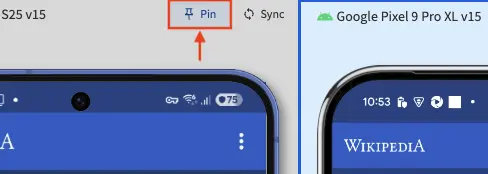
- When you pin a device, the other devices rearrange into a vertical stack on the right.
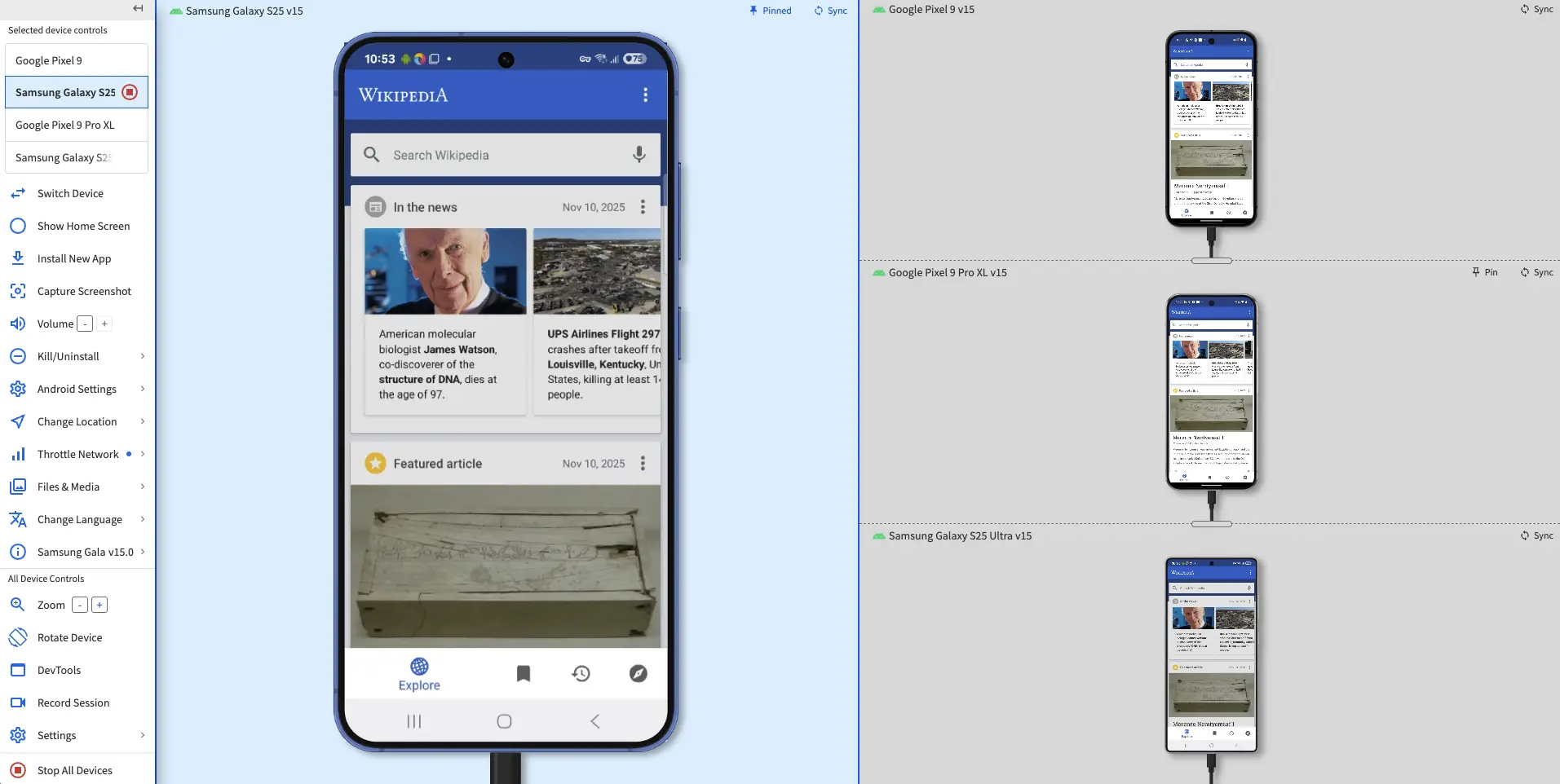
- You can resize the unpinned devices by dragging the horizontal edges between them. The pinned device can’t be resized.
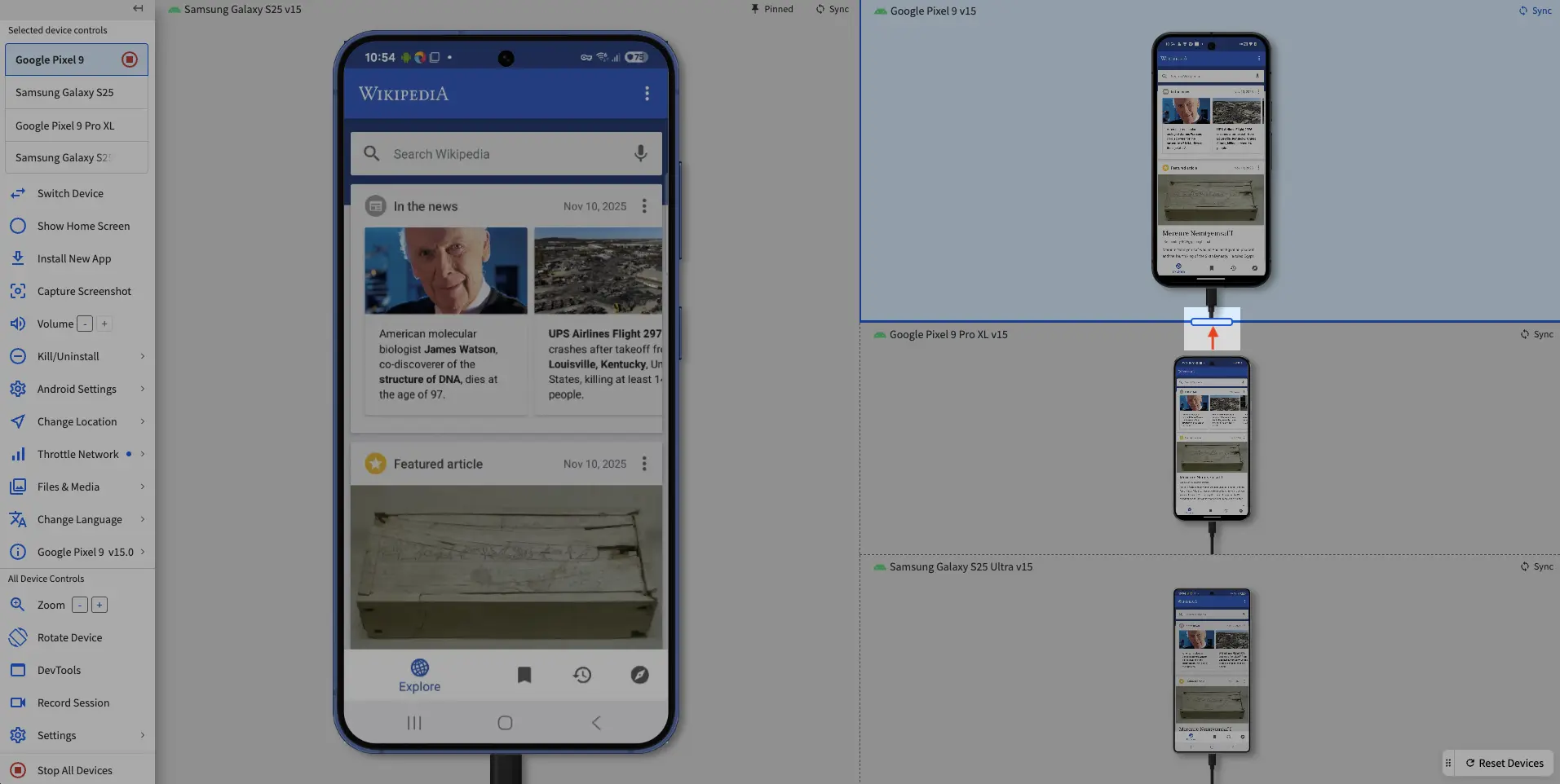
- To unpin a device, click the unpin button in the device background.
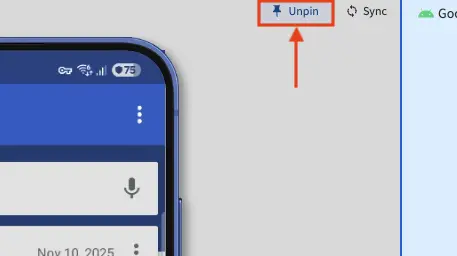
Reset devices to their default size and layout
- To reset all devices to their default size and layout, click the Reset Devices widget.
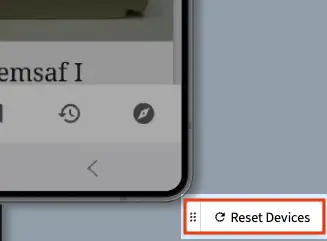
We're sorry to hear that. Please share your feedback so we can do better
Contact our Support team for immediate help while we work on improving our docs.
We're continuously improving our docs. We'd love to know what you liked
We're sorry to hear that. Please share your feedback so we can do better
Contact our Support team for immediate help while we work on improving our docs.
We're continuously improving our docs. We'd love to know what you liked
Thank you for your valuable feedback!