Connect & Get help from fellow developers on our Discord community.
 Ask the Community
Ask the Community
Record a bug on Bug Capture
Learn how to record a bug on Bug Capture
Recording a bug on Bug Capture depends on how you are using Bug Capture.
After installation, the extension can be found behind the browser extensions menu (puzzle icon).
Pin the extension by clicking the pin icon to make it easier to find later on.
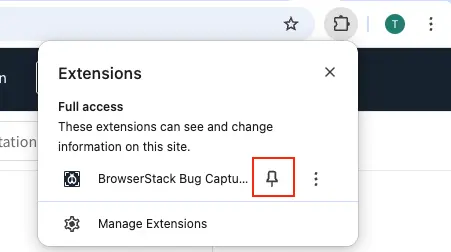
Follow these steps to record a bug from the Bug Capture extension:
- Click the Bug Capture extension and then click the Record current tab button to start a recording.
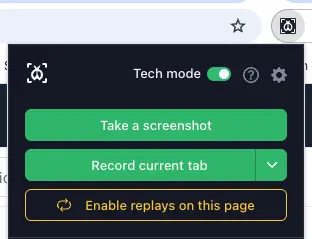
- To end the recording, click the extension again or the stop button in the toolbar.
- Your complete recording is displayed. Now, click Upload to save and share the recording.

Follow these steps to record a bug from the Web SDK widget:
- After the Web SDK Widget has been installed, click the widget to open the recording window. With the default configuration, you should see a Report a bug widget at the bottom right corner.
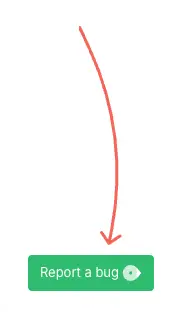
Note that the widget could look different if you have customized the widget. - Click the Start recording button to initiate the recording, and the red stop button to end the recording.
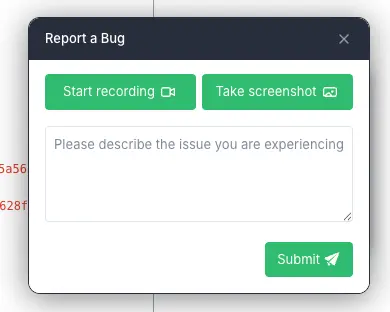
- Finally, add any additional information such as a description of the bug, and then click Submit to upload your recording.
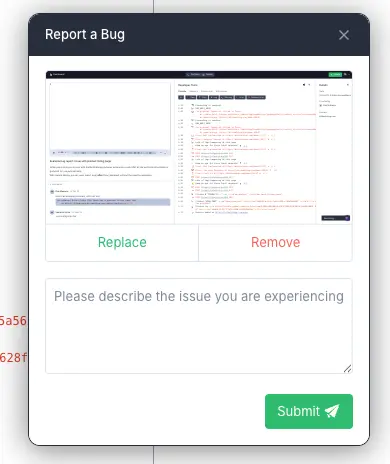
We're sorry to hear that. Please share your feedback so we can do better
Contact our Support team for immediate help while we work on improving our docs.
We're continuously improving our docs. We'd love to know what you liked
We're sorry to hear that. Please share your feedback so we can do better
Contact our Support team for immediate help while we work on improving our docs.
We're continuously improving our docs. We'd love to know what you liked
Thank you for your valuable feedback!