Integrate Bug Capture with Intercom
Learn how to integrate with Intercom for faster and better testing and debugging
Integrations are currently available on Team plan and above. For more details, check the pricing page.
The Bug Capture SDK can supplement your customer support flows with Intercom. When your customers or end-users encounters an issue, they can simply click on the Bug Capture icon, which can auto-create a Bug Capture report. Once the user submits, it automatically opens the Intercom chat room, sending a Bug Capture link. This allows your support agents to respond to the user right away.
Before the Intercom integration is set up:
- User encounters an issue.
- User opens a chat and has to wait until an agent responds.
- Once an agent is online, the user then has to explain the issue.
- Agent usually asks for more info (screenshots, screen recording, etc.).
- User then manually takes a screenshot and/or screen recording.
- User then uploads screenshots and/or screen recording in the Intercom chat room.
A lot of time spent on back-and-forth and waiting on each party to respond. A frustrating and suboptimal experience for both your user and your support agent.
After setting up the integration with Intercom:
- User encounters an issue.
- User clicks on the Bug Capture icon and auto-creates a Bug Capture session (with the option to add further information).
- User uploads the session, which automatically opens up an Intercom chat room and sends a Bug Capture session link to your customer support team.
- Support agent receives a complete bug report and can take the necessary steps to respond and fix the issue.
Prerequisites
Make sure you have Intercom and the Bug Capture SDK installed in your application.
SDK configuration
The following configuration will open Intercom and auto-send the Bird session link to customer support via Intercom after a session was uploaded.
To allow users to submit an issue instantly to Intercom without the need to manually record a reproduction of what happened, also enable Instant Replay.
Limitations
Currently, the Intercom integration does not work if Intercom is configured such that the user needs to interact with the widget before being able to type the message, as shown in the screenshot below:
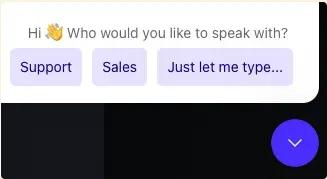
Identity verification
If you have Identity Verification enabled on Intercom, set window.intercomSettings.user_hash matching to the email of the user who uploaded the session.
window.birdeatsbug.setOptions({
/* ...otherOptions, */
ui: {
previewScreen: {
/* email input needs to be filled */
email: 'required',
},
},
hooks: {
afterUpload: async function setIntercomUserHash({session}) {
// the function getUserHashForEmail would probably have to make a call to your back end to get the hash
const user_hash = await getUserHashForEmail(session.uploaderEmail)
window.intercomSettings.user_hash = user_hash
},
},
integrations: {
intercom: true,
},
})
We're sorry to hear that. Please share your feedback so we can do better
Contact our Support team for immediate help while we work on improving our docs.
We're continuously improving our docs. We'd love to know what you liked
We're sorry to hear that. Please share your feedback so we can do better
Contact our Support team for immediate help while we work on improving our docs.
We're continuously improving our docs. We'd love to know what you liked
Thank you for your valuable feedback!