Organize your bug reports
Learn how to organize your bug reports to make them more effective
BrowserStack Bug Capture allows you to create folders to effectively organize your bug reports.
To create a folder, click the + button, then follow the on-screen instructions to complete the folder creation.
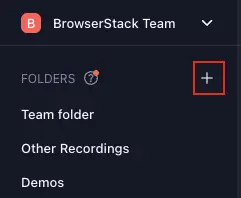
Once you have created a folder, you can upload bug reports directly to the folder, set up automations for it via the integrations settings page, or move bug reports between folders.
Access permissions
You can control which members of the workspace can access a folder by setting the access permissions to private or public. This can be configured when you create a new folder. To change access later, hover over the folder, click the menu button and then click Manage access.
Private folders
Private folders and the recordings contained within can only be accessed by specific team members who have been given explicit permission. Team members without permissions will not be able to see the folder, and will also not be able to view the bug reports in it if the access permissions for the bug report have also been set to private. However, bug reports with access set to “anyone with link” can still be viewed by anyone, even if the parent folder is private. For information on access permissions, see the report access permissions section.
Private folders will always be highlighted with a lock icon next to the folder name.
Public folders
Public folders and the recordings contained within can be accessed by all members of the workspace.
Archive or delete a folder
Deleting a folder will delete both the folder and all of the bug reports stored within it. The action cannot be undone, therefore please use this with caution.
Alternatively, you can archive a folder. Archived folders will be hidden under the Archived section. You will no longer be able to upload to an archived folder, however, you can still access and manage the bug reports in an archived folder. An archived folder can also be restored at any time.
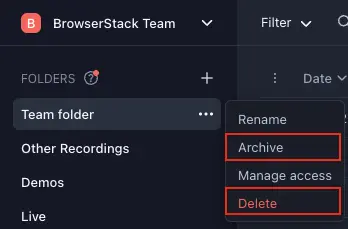
We're sorry to hear that. Please share your feedback so we can do better
Contact our Support team for immediate help while we work on improving our docs.
We're continuously improving our docs. We'd love to know what you liked
We're sorry to hear that. Please share your feedback so we can do better
Contact our Support team for immediate help while we work on improving our docs.
We're continuously improving our docs. We'd love to know what you liked
Thank you for your valuable feedback!