Manage user profile
Learn how to update, delete, and manage your profile at BrowserStack.
User can manage their profile on BrowserStack by visiting the Account dashboard.
Update user profile
User profile in BrowserStack can be updated by performing the following steps:
- Log in to your BrowserStack account.
- Click the User Profile icon in the top-right corner, then select Account & Profile and click My Profile.
- Click Edit details in the Profile section.
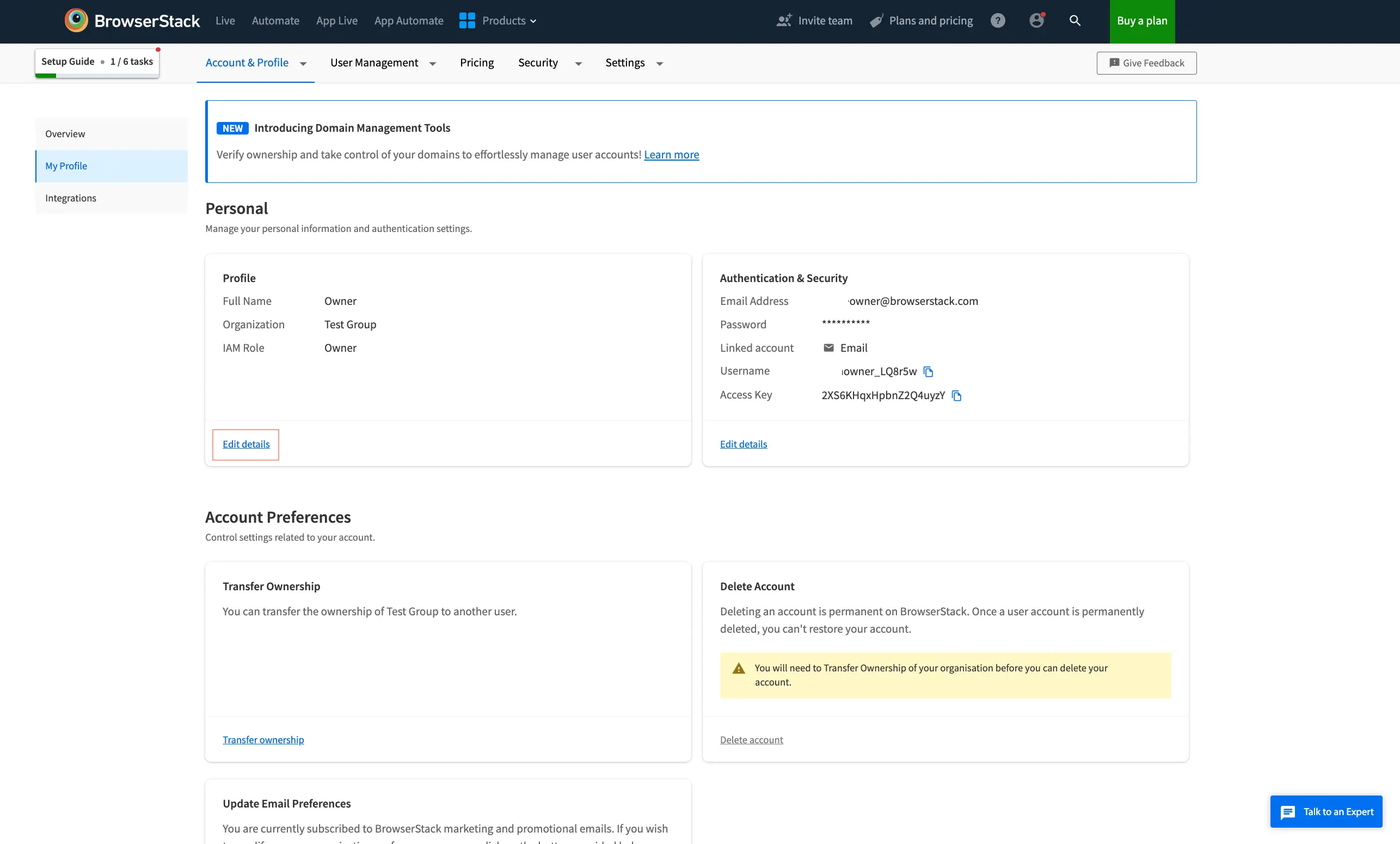
- Update the fields that needs to be modified.
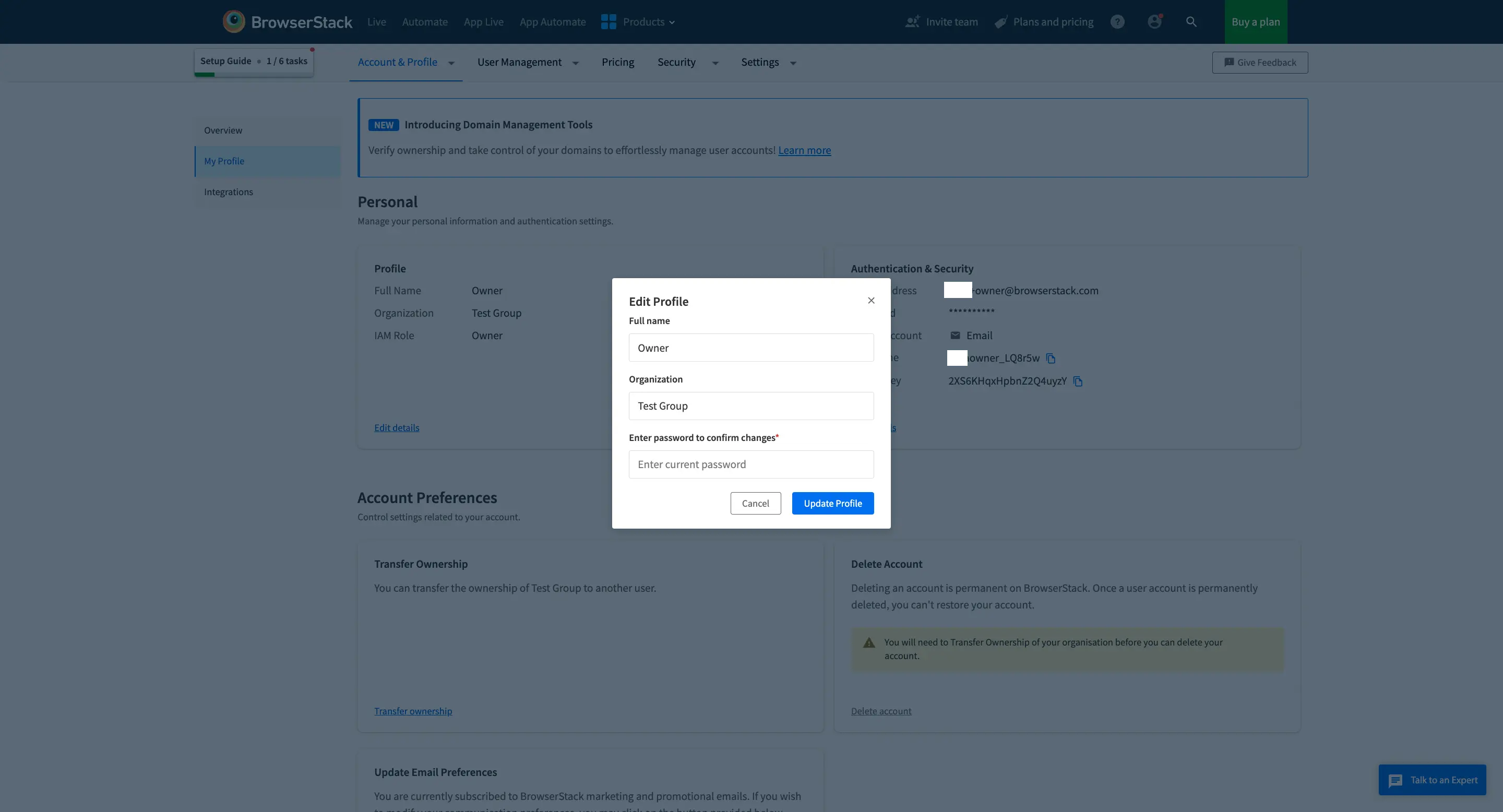
- Enter the current password and click Update Profile to confirm changes.
Organisation Name can only be updated by Owner and Team Name can only be updated by corresponding Team Admin.
If SSO or Login with Google authentication is enabled for your account, the current password field would not be visible.
Delete your account
Account in BrowserStack can be deleted by performing the following steps:
- Log in to your BrowserStack account.
- Click the User Profile icon in the top-right corner, then select Account & Profile and click My Profile.
- From the Delete Account section, click Delete account.
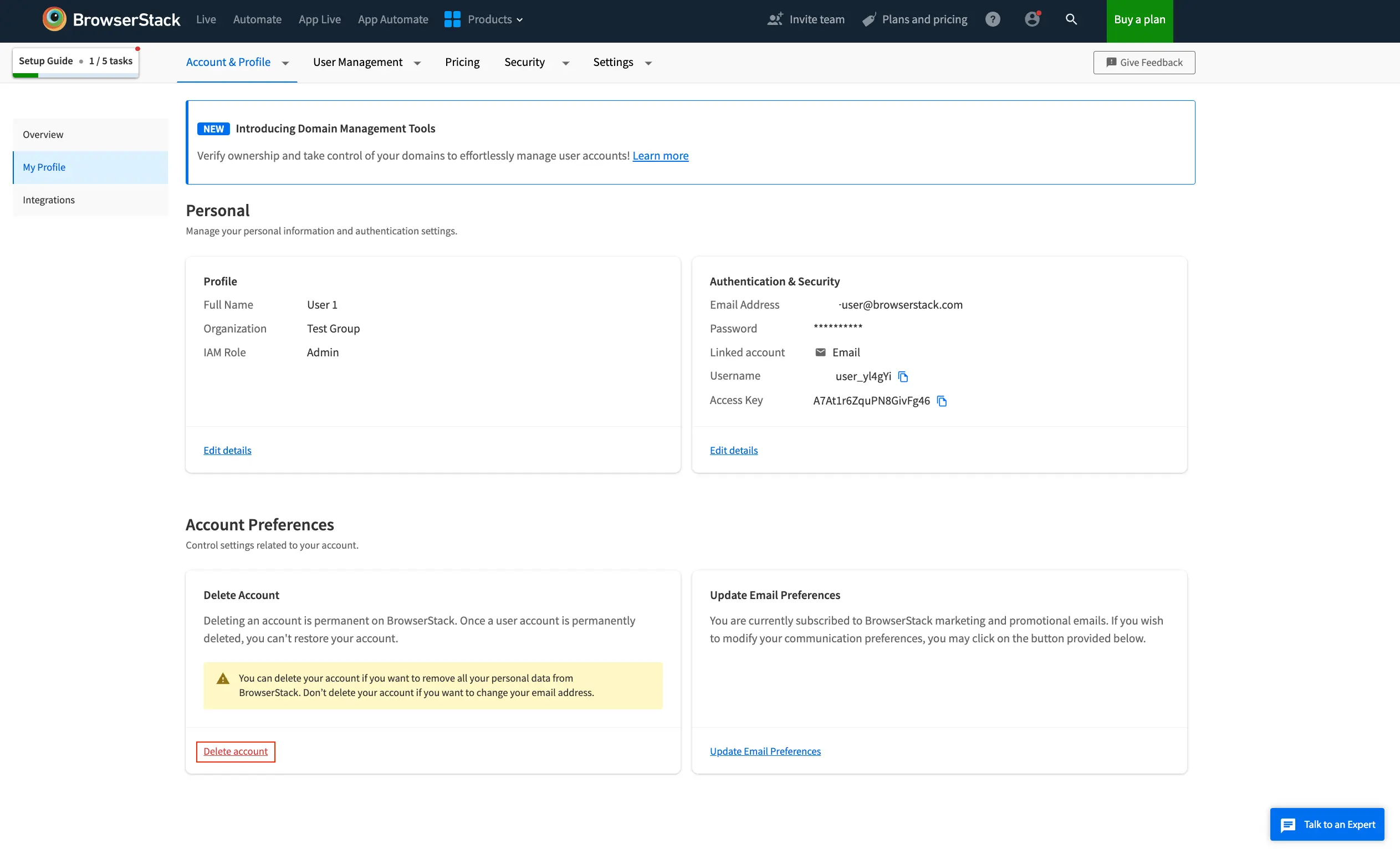
- Read carefully and understand the information in the confirmation modal.
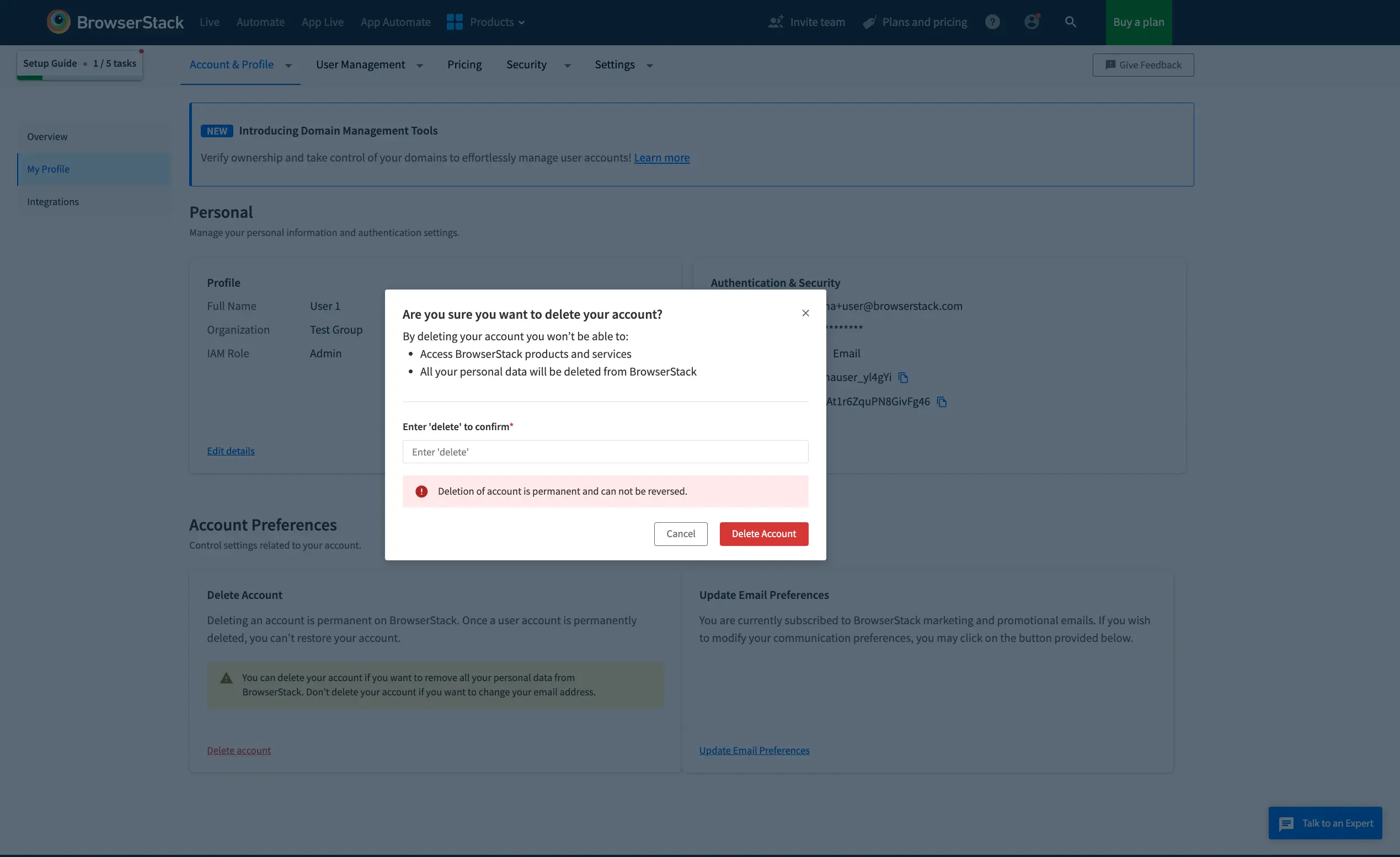
- Enter delete in the textbox and click Delete Account to confirm.
The Owner of an organisation account on BrowserStack, can delete their account only if the following conditions hold true:
- There are no other users in the organization account.
- There is no active paid subscription. In case you are Owner of an organization account on BrowserStack with an active paid subscription, then you can delete the account only after transferring the ownership to another user or your subscription has expired.
Organisations on Enterprise Plan are able to manage their members accounts.
-
Owner and Admins will be able to delete their members account using steps mentioned in user-management section.
-
Users won’t be able to delete their account and will need to reach out to their Admin or Owner to get their account deleted.
Deletion of account is permanent and cannot be reverted.
Effects of account deletion
On deleting the account from BrowserStack:
- User will be logged out and land on BrowserStack sign-in page.
- A success message will be displayed informing account deletion.
Deleted account information
On deleting the account, following information will get deleted:
- Full Name
- Email Address
- Billing information
- Organisation
- Team
- Role
Tests executions (across products like Automate, App Automate etc.) will not be deleted but the name (of the user who executed them) will be replaced by Previous User.
We're sorry to hear that. Please share your feedback so we can do better
Contact our Support team for immediate help while we work on improving our docs.
We're continuously improving our docs. We'd love to know what you liked
We're sorry to hear that. Please share your feedback so we can do better
Contact our Support team for immediate help while we work on improving our docs.
We're continuously improving our docs. We'd love to know what you liked
Thank you for your valuable feedback!