Manage Projects in BrowserStack
Learn how to view, edit, sort, filter, archive, unarchive, or delete a project using Project Management.
Manage your projects in BrowserStack to stay organized. This document explains how to view project details, update information, archive or delete projects, and use filters to quickly find what you need.
Permissions to manage projects
Your permission to manage projects depends on the IAM and RBAC roles assigned to you. For more information, see the Project RBAC documentation.
You can edit, archive, unarchive, or delete projects only through Project Management, these options are not available in individual product interfaces.
View project details
- Log in to your BrowserStack account.
- Click the User Profile icon in the top-right corner, then select Manage Projects.
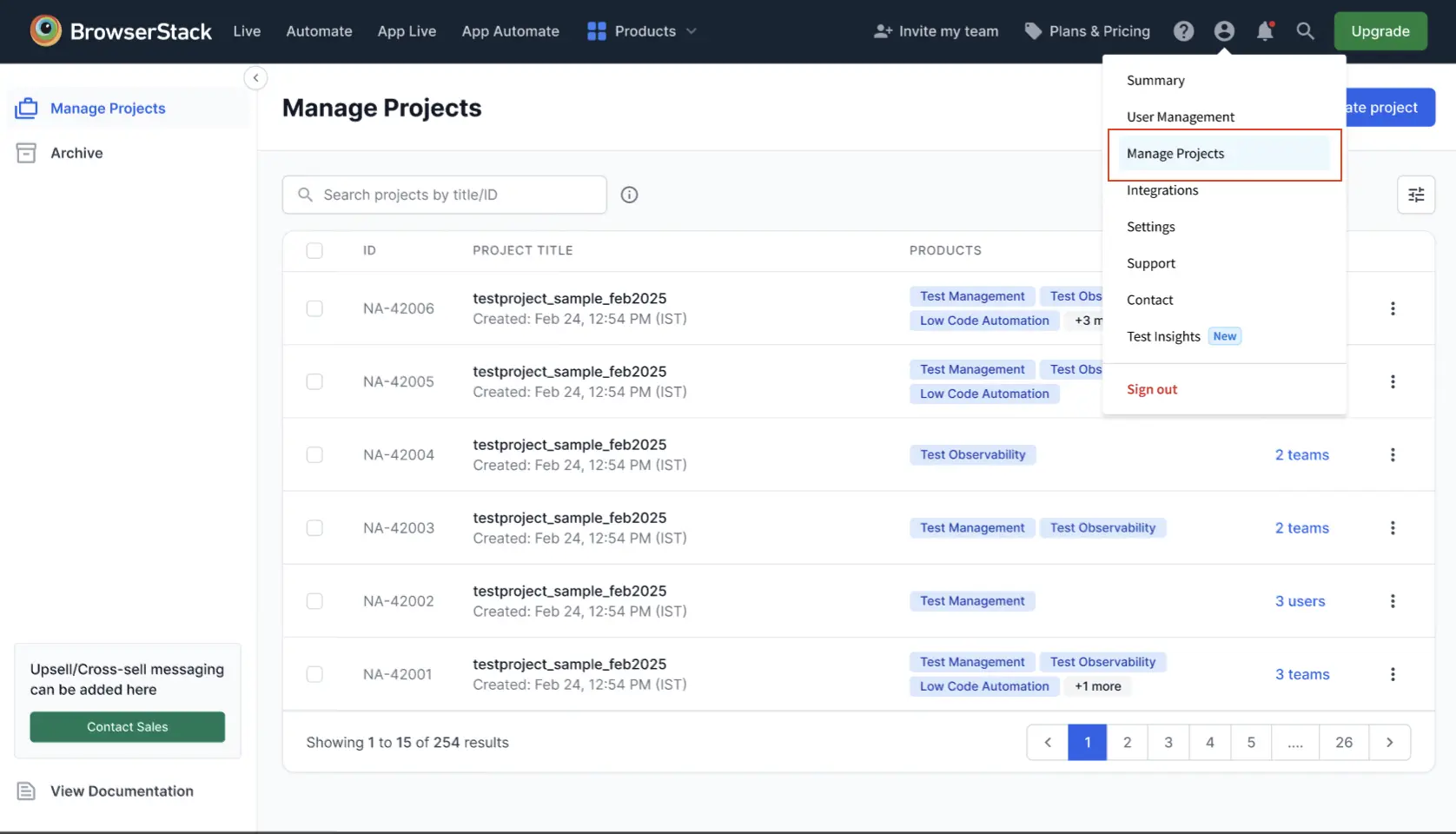 A table view displays the following details for each project:
A table view displays the following details for each project:
- ID: A unique identifier assigned to the project.
- PROJECT TITLE: The name of the project. It also displays the
- PRODUCTS: The BrowserStack products linked to the project. For example, Test Observability, Test Management, etc. Clicking on each product redirects you to the corresponding project within that specific product.
-
ACCESS: Click to view the teams and users who have permission to access the project.
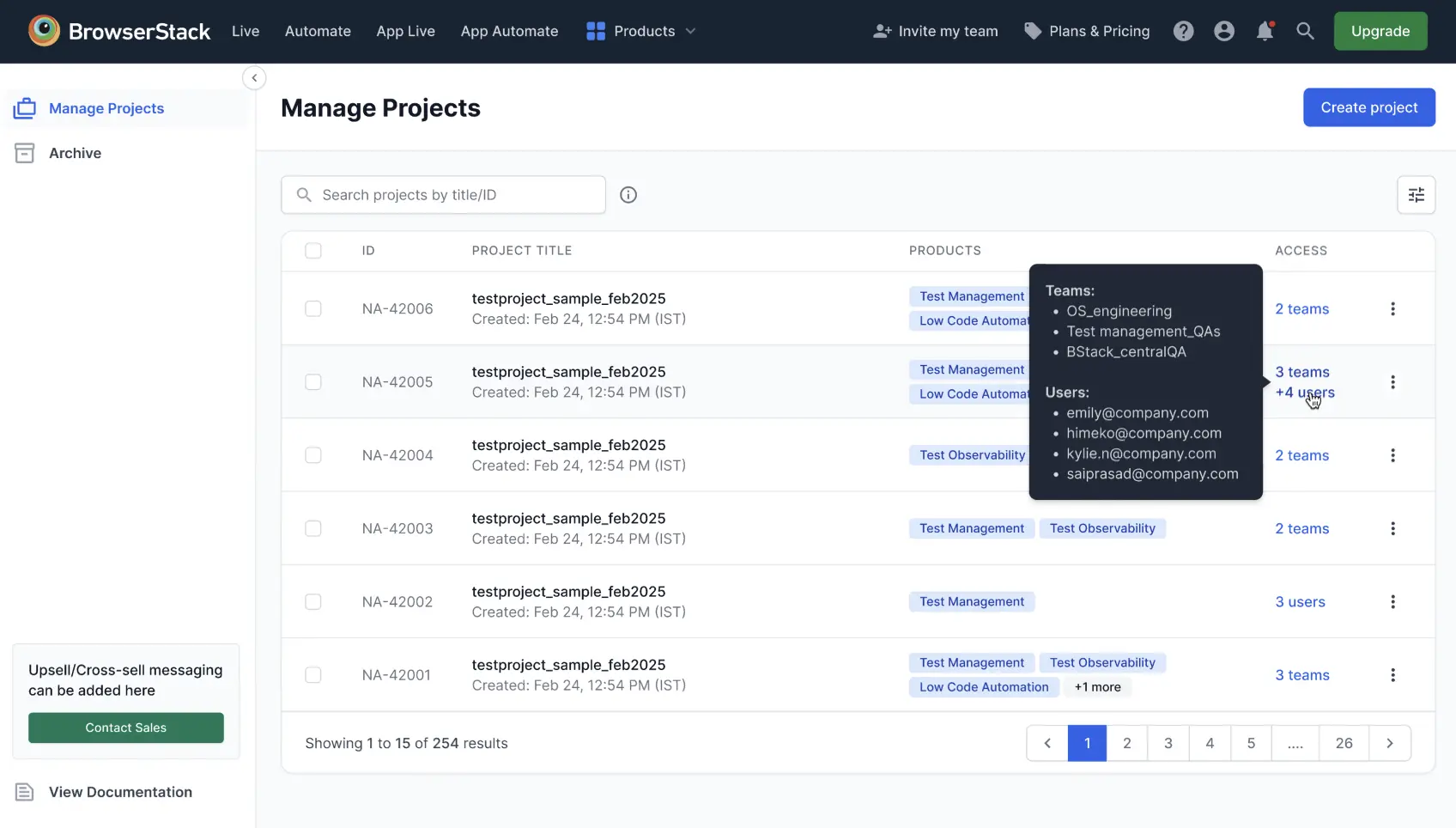
- Select the project you want to view. A pane opens on the right, displaying detailed information about the project, including access settings, assigned teams, and users.
-
Information: Shows the project ID, description, creator, build number, associated products, and owner.
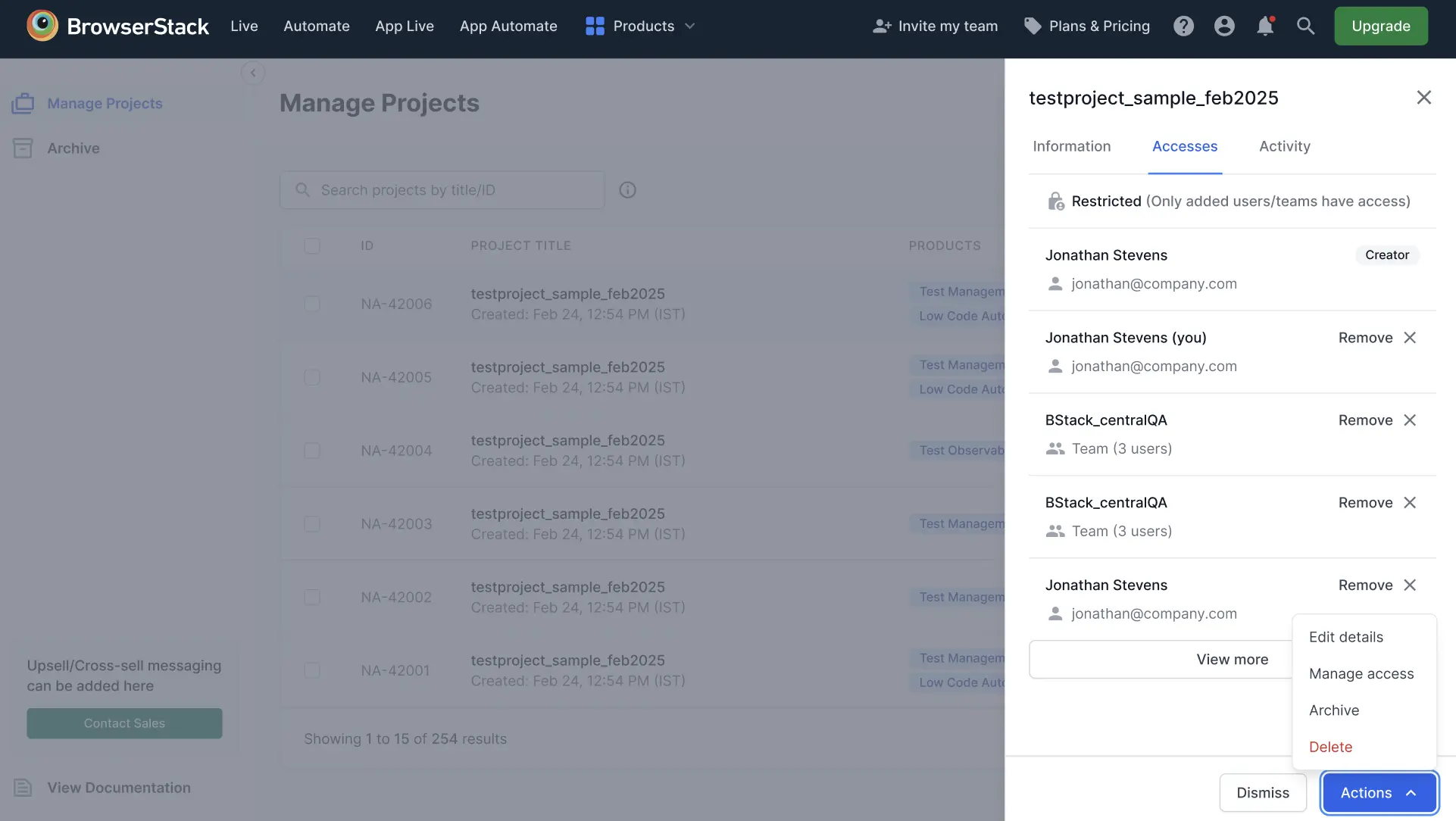
-
Access: Displays the following details:
- Access type (such as Restricted or Org-wide) at the top.
- Project creator and their email address.
- Teams assigned to the project, including the number of users in each team and options to remove teams if you have permission.
- Users assigned to the project, with their email addresses and options to remove users if you have permission.
- Actions button at the bottom to edit details, manage access, archive, or delete the project.
- Removing a user or team immediately revokes their access to the project.
- If the project is team-wide or org-wide, you cannot modify access assignments. A message appears to indicate this restriction.
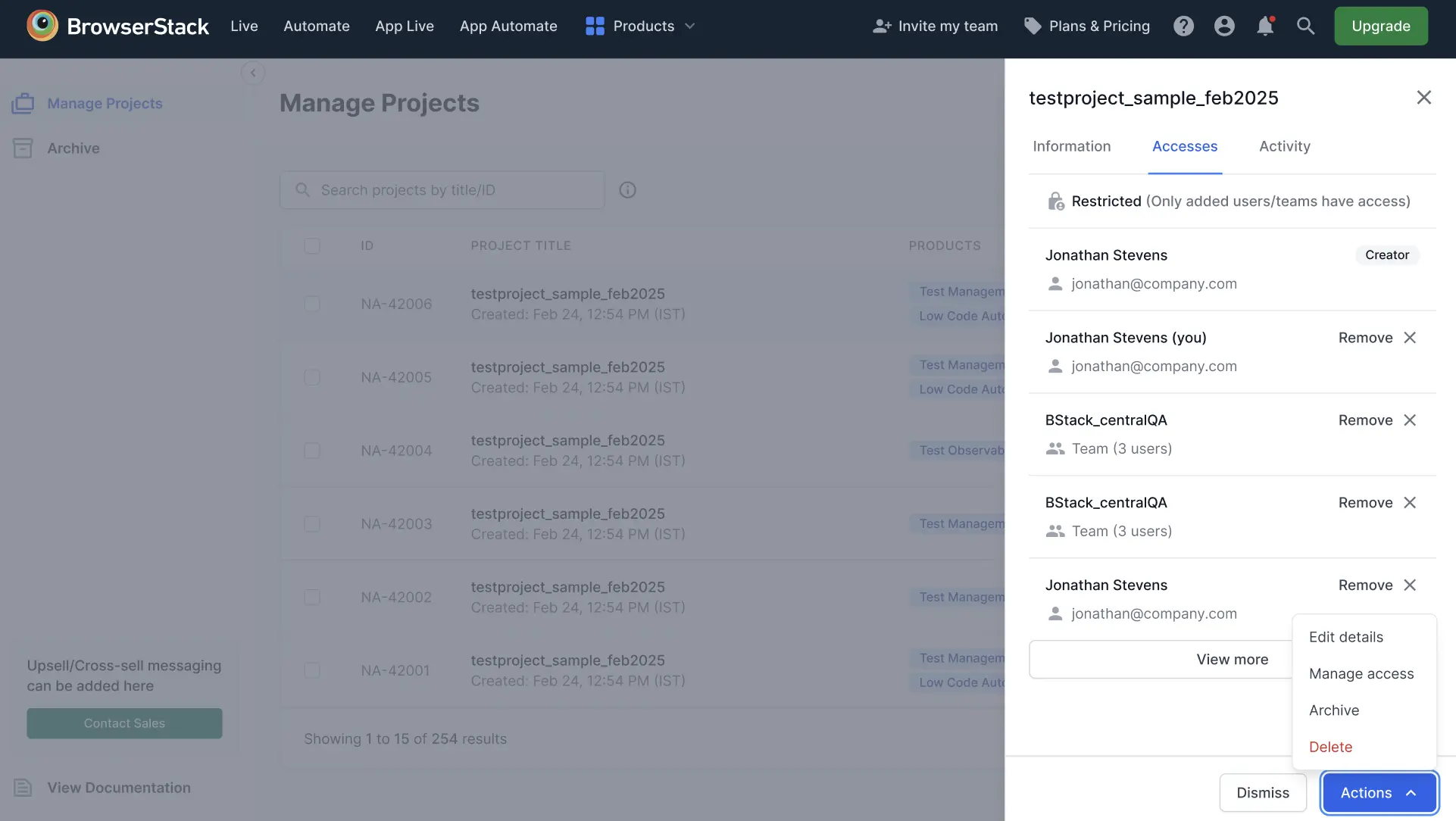
-
Information: Shows the project ID, description, creator, build number, associated products, and owner.
Sort projects
To sort the projects:
- On the Manage Projects dashboard, click the Sort icon at the top right corner.
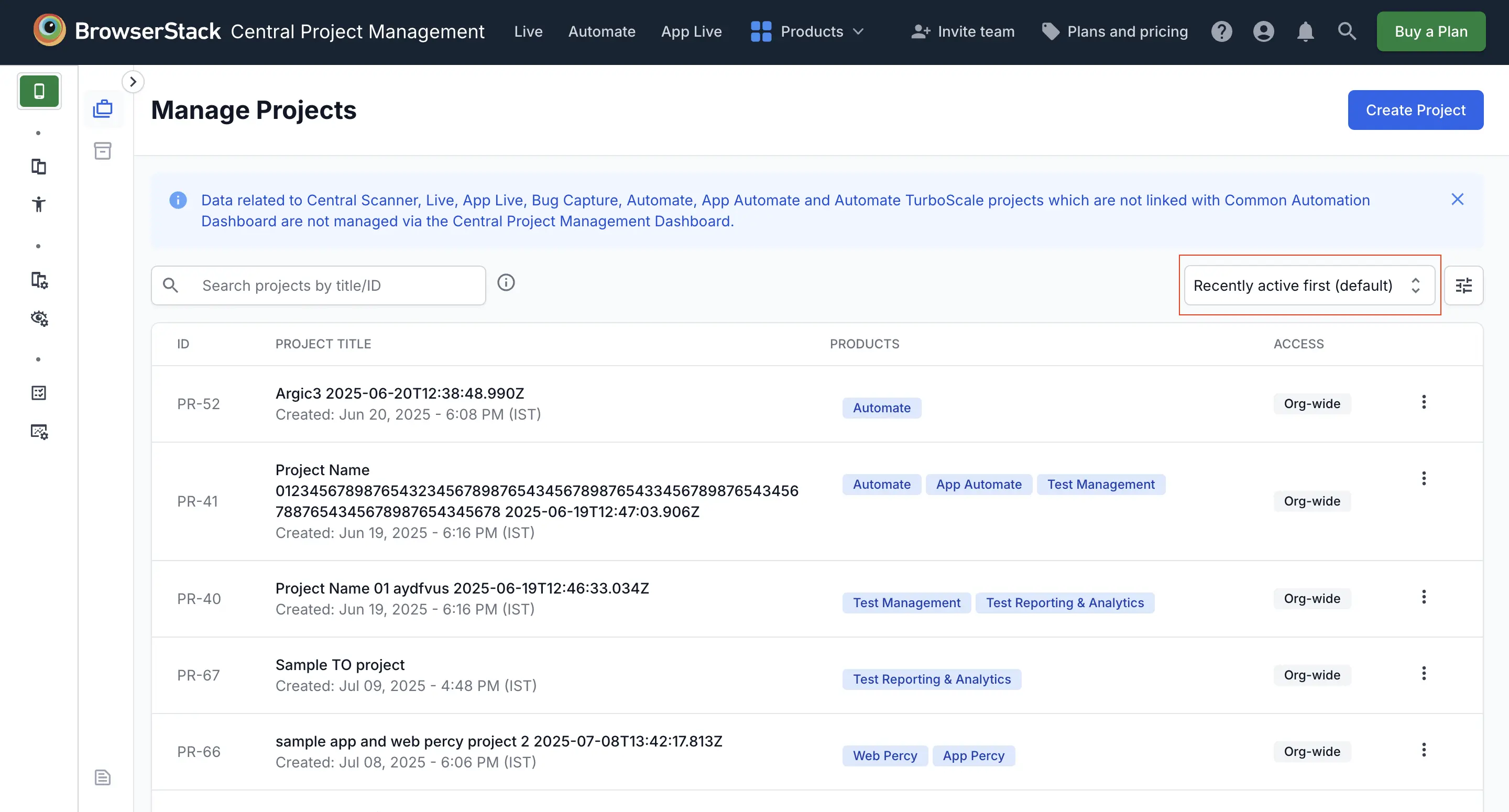
- Choose from the following options to sort your project list:
- Recently active first (default): Sorts projects by the most recent update date, with the latest shown first.
- Created (Newest first): Sorts projects by when they were created, showing the newest first.
- Created (Oldest first): Sorts projects by when they were created, showing the oldest first.
- Project title (A→Z): Sorts projects alphabetically in ascending order.
-
Project title (Z→A): Sorts projects alphabetically in descending order.
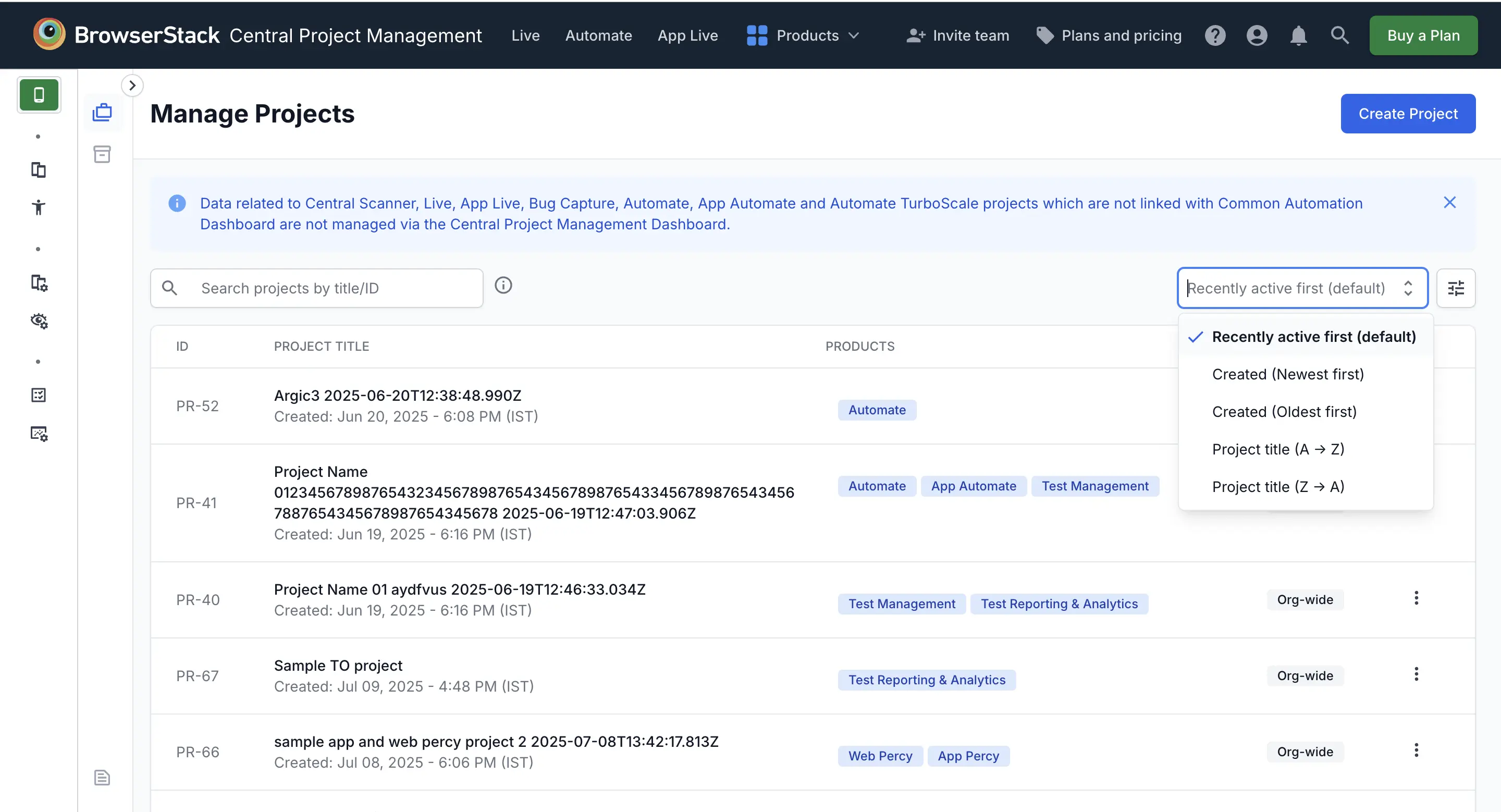
Your project list is updated instantly based on the selected sorting option. This makes it easier to find and manage your projects efficiently.
Similarly, you can sort archived projects. Go to the Archive section and use the Sort option.
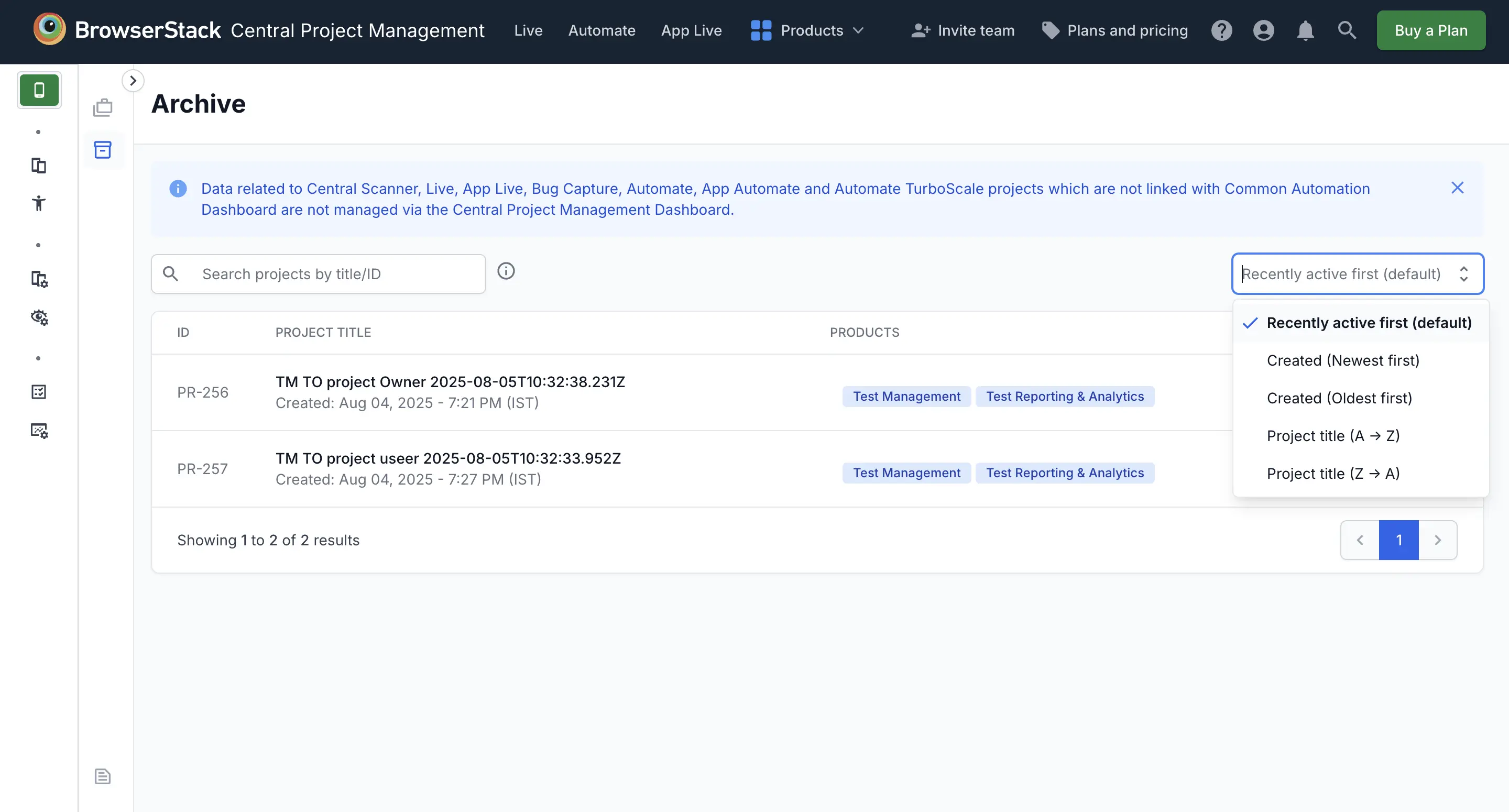
Filter projects
To filter the projects:
- On the Manage Projects dashboard, click the Filter icon at the top right corner.
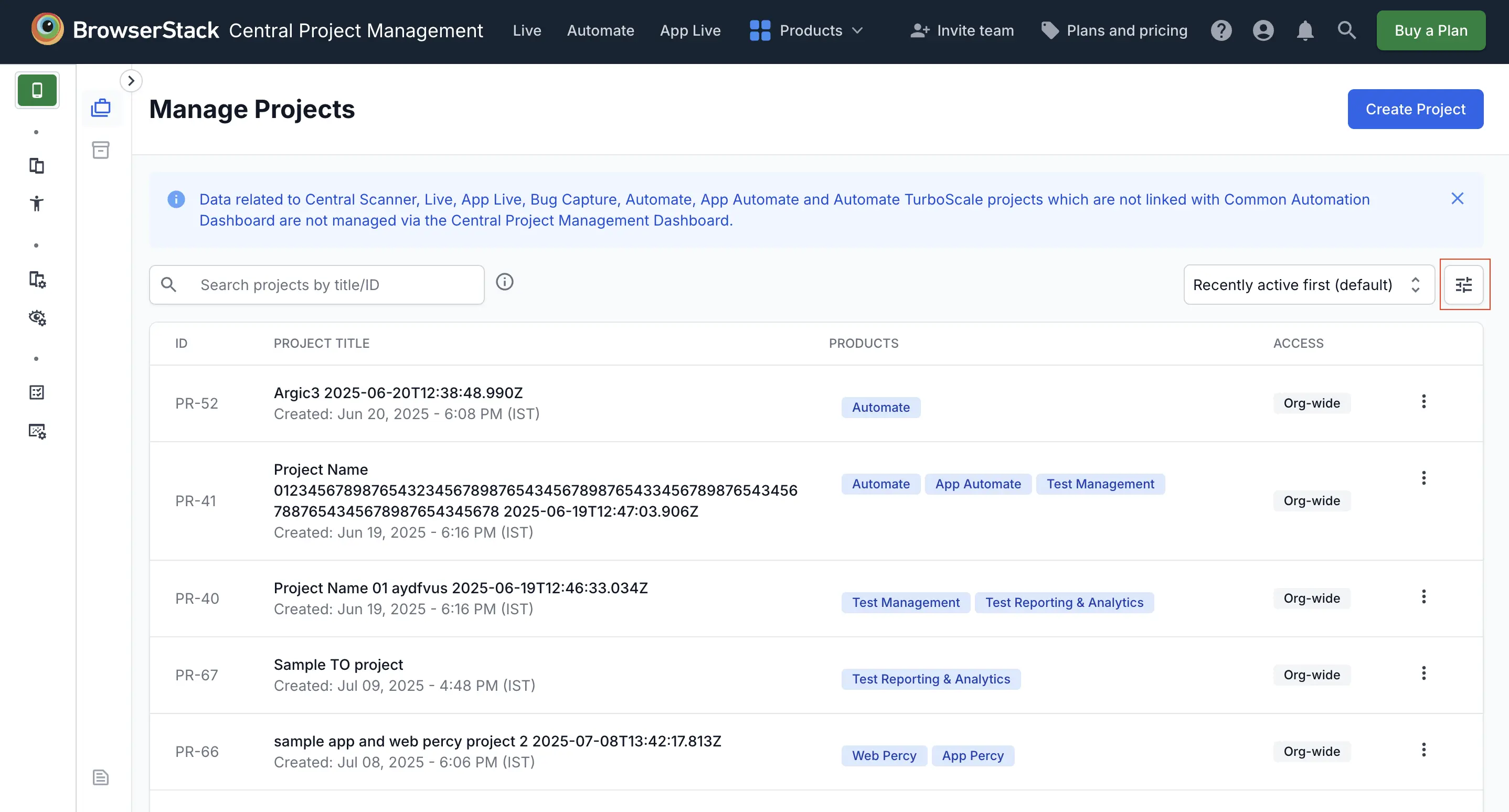
- Use the following options to narrow down your search:
-
Show projects based on access: View projects based on the following access:
- All projects: Displays all projects the user has access to.
- Projects I can modify: Displays projects that the logged-in user has permission to edit.
- Projects I have created: Displays only projects created by the logged-in user.
- Projects shared with me: Displays projects shared with the user through team access, excluding those the user created.
- Show projects from these products: Filter projects by linked products. You can enter the product name in the field.
-
Reset all: Clears all selected filters and restores the default view of projects.
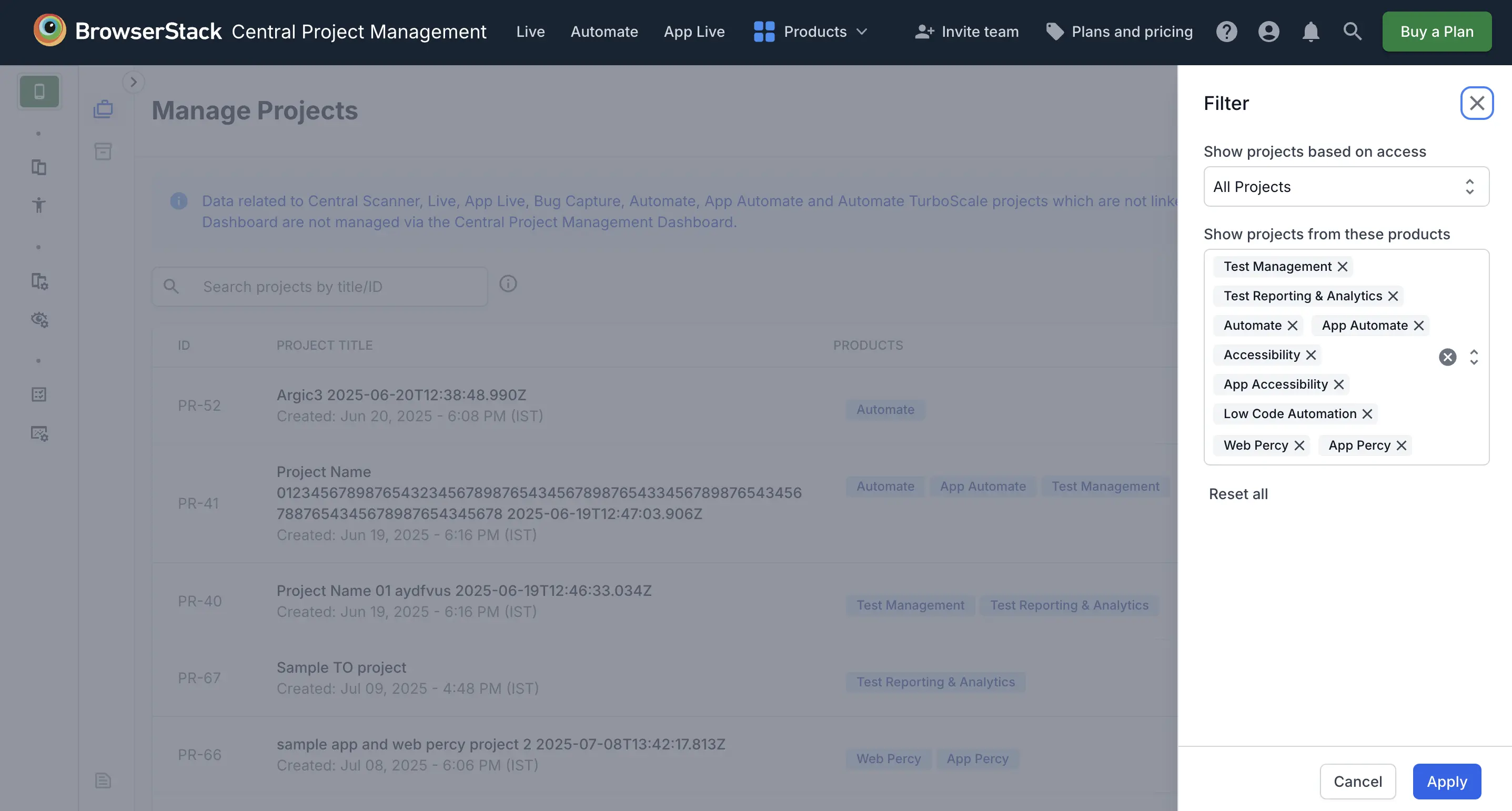
-
Show projects based on access: View projects based on the following access:
- Click Apply.
Edit a project
- On the Manage Projects dashboard, click the ︙ icon next to the project and click Edit details.
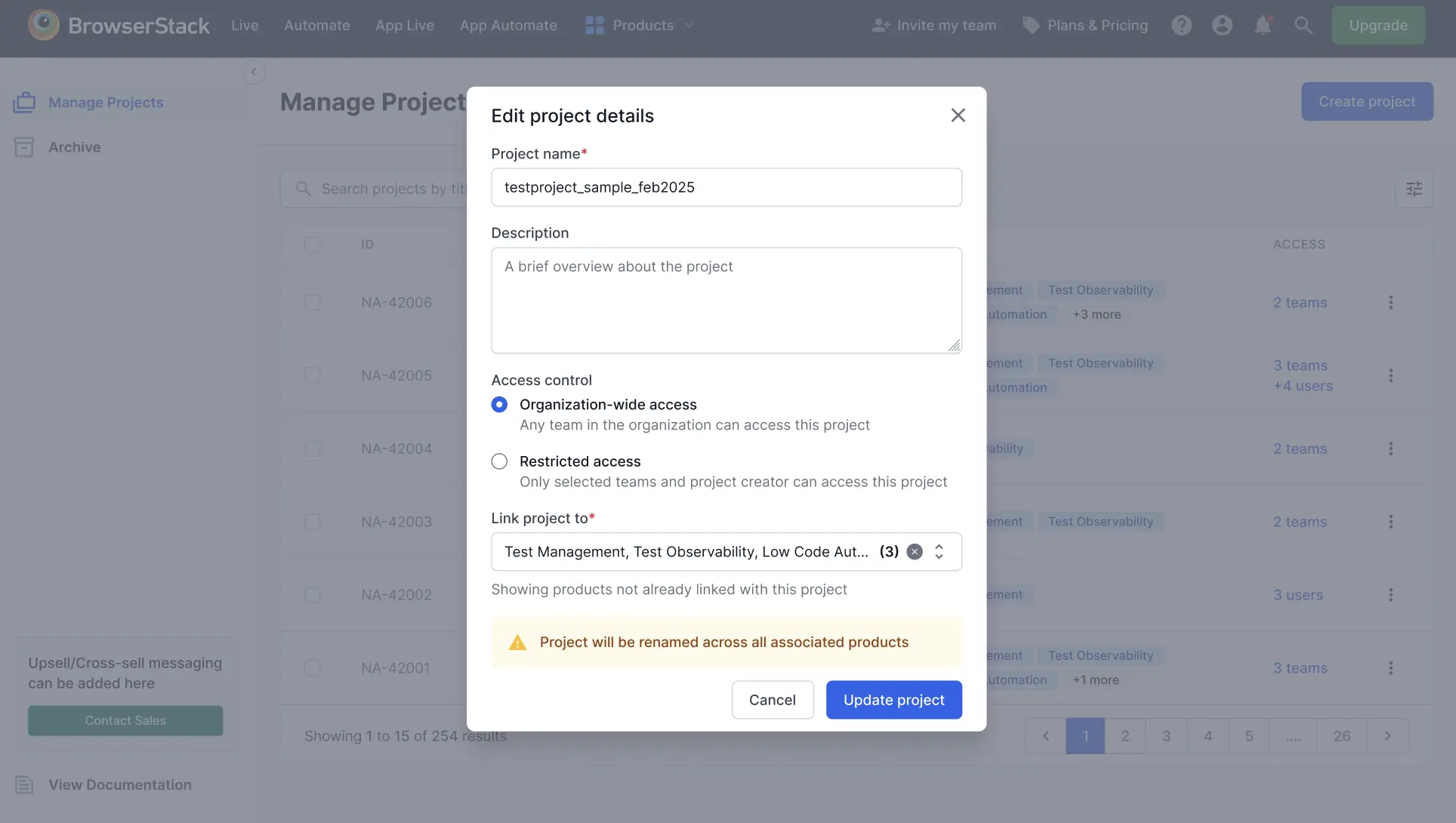
- In the Edit project details window, you can:
- Update the project name and description. When you rename a project, the new name appears in all associated products.
- If PBAC is enabled, adjust the access control settings:
- Organization-wide access: All teams in your organization can access the project.
- Restricted access: Only selected teams and the project creator can access the project. If you choose restricted access, you must assign teams and user email addresses.
- You cannot change the access control for team-wide or org-wide projects. For more information, refer to the Project access control document.
- Link or unlink products as needed.
- Click Update project.
The Project details updated dialog appears with a confirmation message.
Renaming a project updates its name across all linked products.
Ensure to update your configuration with the new project name so that builds are assigned to the correct project. If you’re using the BrowserStack SDK, update the project name in your SDK setup to keep receiving builds. Use the Copy button to quickly copy the project name.
Manage or edit project access
To update which teams and users have access to a project:
- On the Manage Projects dashboard, click the ︙ icon next to the project and select Manage access.
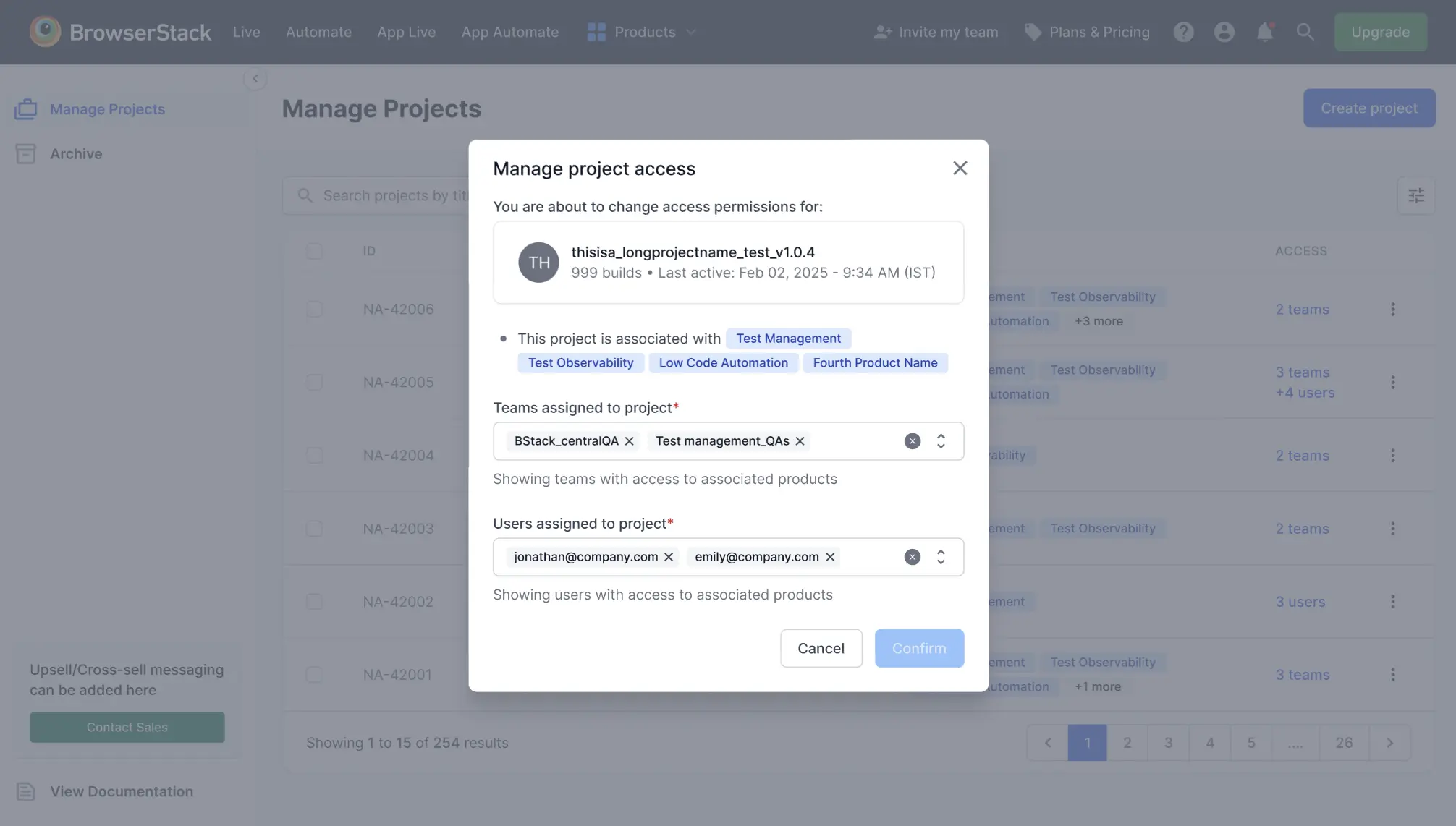
- The Manage project access window appears. If the project has restricted access, you can:
- Add or remove teams as needed.
- Add or remove user email addresses as needed. If you remove a user, the user loses access to the project.
- You cannot modify access for team-wide or org-wide projects.
For more information, refer to the Project access control document.
- Click Confirm.
Archive or unarchive a project
- On the Manage Projects dashboard, click the ︙ icon next to the project and select Archive. The project moves to the Archive section.
- In the left navigation, click Archive to view archived projects.
- To unarchive a project, click the ︙ icon next to it and select Unarchive.
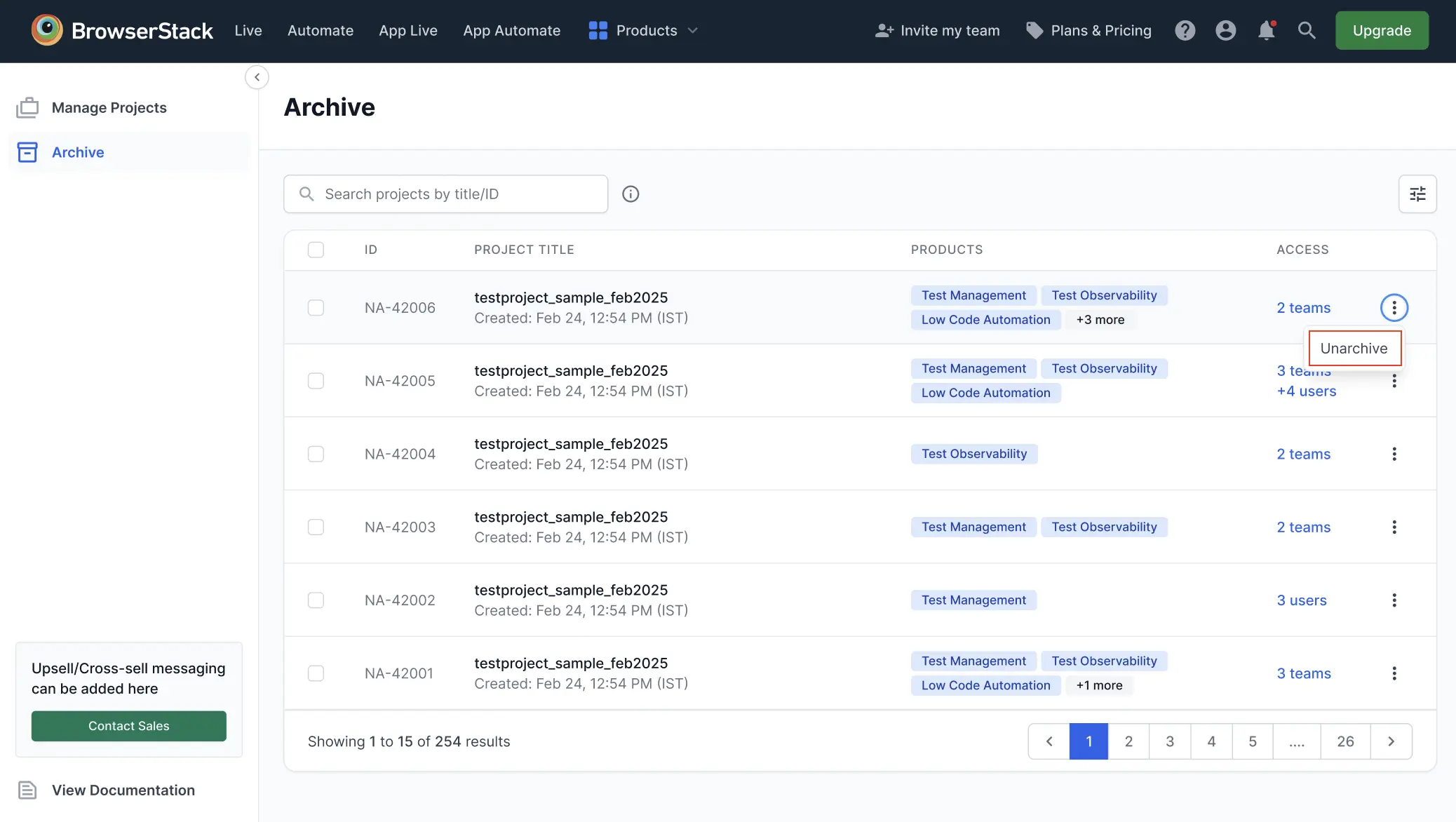
- A panel opens on the right with project details. Review the information and click Unarchive.
- In the Unarchive project? dialog, review the details again and click Unarchive project.
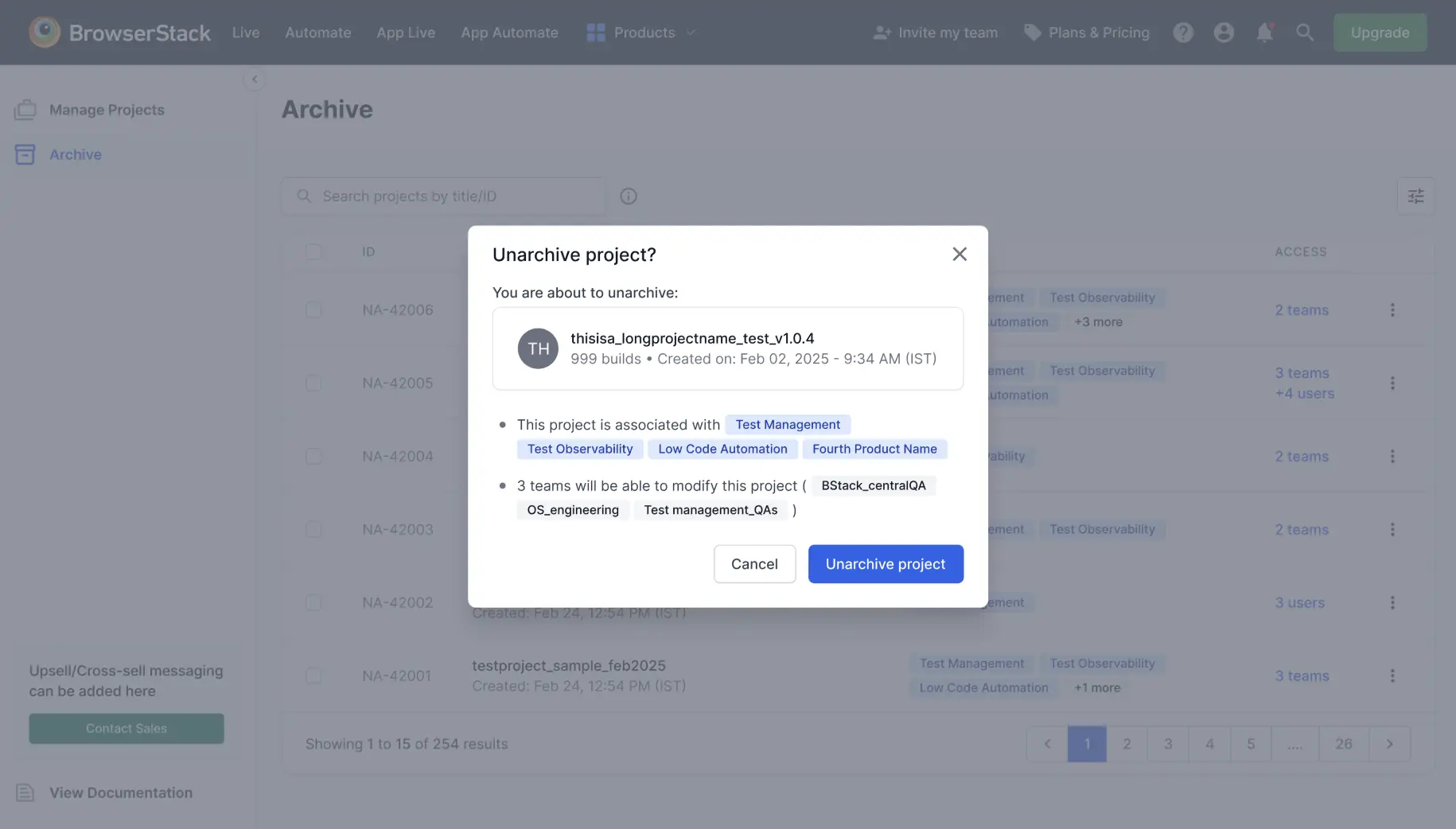 .
.
The project will return to the Manage Projects section.
Archived projects cannot be modified.
Delete a project
- On the Manage Projects dashboard, click the ︙ icon next to the project and select Delete.
- In the Delete project? dialog, enter the project name and click Delete project.
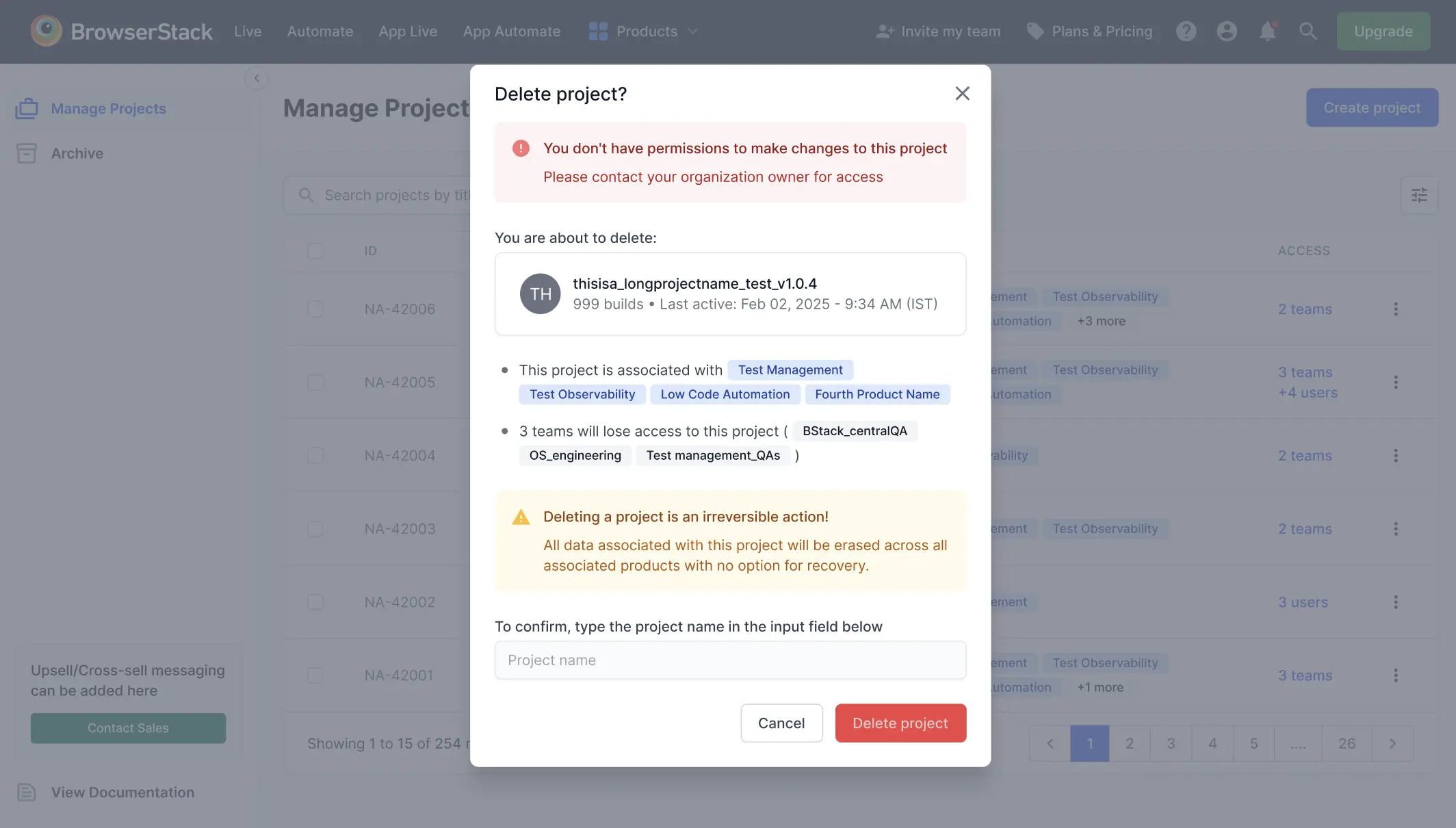 .
.
If you delete a project, all data connected to it will be permanently removed from all linked products and cannot be restored.
We're sorry to hear that. Please share your feedback so we can do better
Contact our Support team for immediate help while we work on improving our docs.
We're continuously improving our docs. We'd love to know what you liked
We're sorry to hear that. Please share your feedback so we can do better
Contact our Support team for immediate help while we work on improving our docs.
We're continuously improving our docs. We'd love to know what you liked
Thank you for your valuable feedback!