BrowserStack Low Code Automation Troubleshooting
Troubleshooting docs for BrowserStack Low Code Automation
Get support by providing details for issue diagnosis. You can use the following options to help us understand your problem and request assistance.
Send diagnostic logs
You can send diagnostic logs to help us troubleshoot your issue. To do this, click Help > Send diagnostic logs.

A window appears. In the description field, describe your issue, including the following information:
- Test name: The name of the test where the issue occurred.
- Build URL: The URL of the build where the issue occurred, if the issue happened in the cloud environment.
- Issue description: A clear summary of the problem you’re experiencing.
- Intermittent: Indicate whether the issue occurs occasionally (Yes) or consistently (No).
-
Attachments: Add any screenshots, logs, or other relevant files that can help us understand the issue.
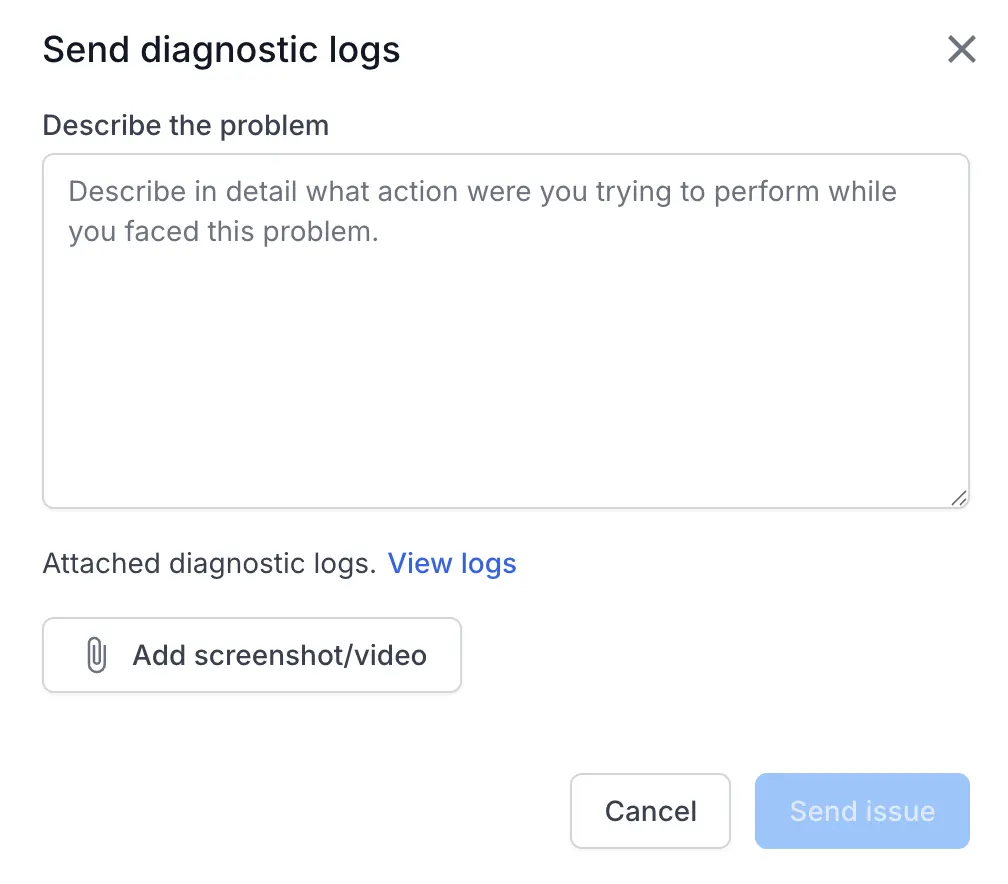
Click Send issue to submit your logs and issue details to our support team.
Providing detailed information enables a more thorough diagnosis and helps us resolve your issue more efficiently.
View app version
Click Help > About Low Code Automation to view the current app version installed on your machine.

Related FAQs
- What are the minimum requirements for recording tests on Low Code Automation?
- Unable to start recording due to browser not launching. How to fix?
- Why am I unable to perform Visual Validations?
- Executing tests on localhost or private websites
Need more help?
If you need any additional help, feel free to contact us.
We're sorry to hear that. Please share your feedback so we can do better
Contact our Support team for immediate help while we work on improving our docs.
We're continuously improving our docs. We'd love to know what you liked
We're sorry to hear that. Please share your feedback so we can do better
Contact our Support team for immediate help while we work on improving our docs.
We're continuously improving our docs. We'd love to know what you liked
Thank you for your valuable feedback!