Edit or Delete test cases
Edit or delete test cases based on the project priorities and requirements
To edit a test case:
- Click the pencil icon next to the test case or select Edit Test Case from the menu (three dots).
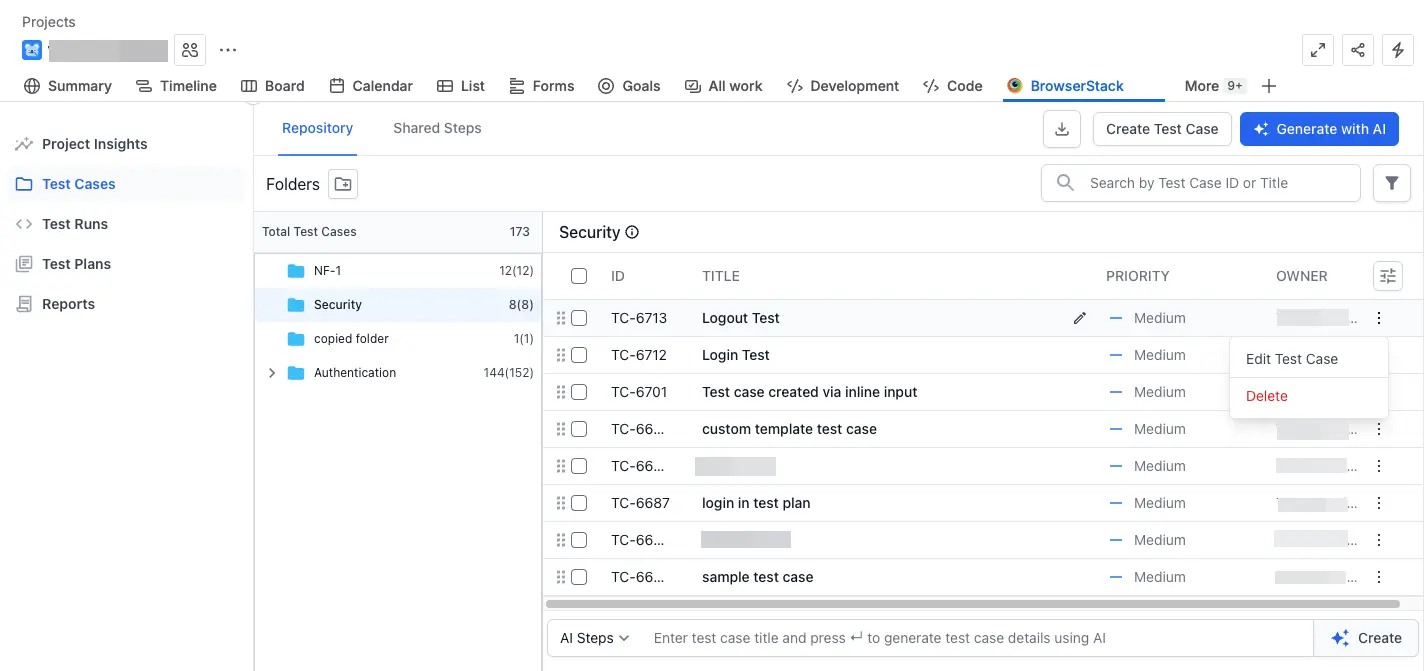
- Update details such as
- State, Owner, Priority, Type of Test Case, Automation Status, Tags, Attachments,
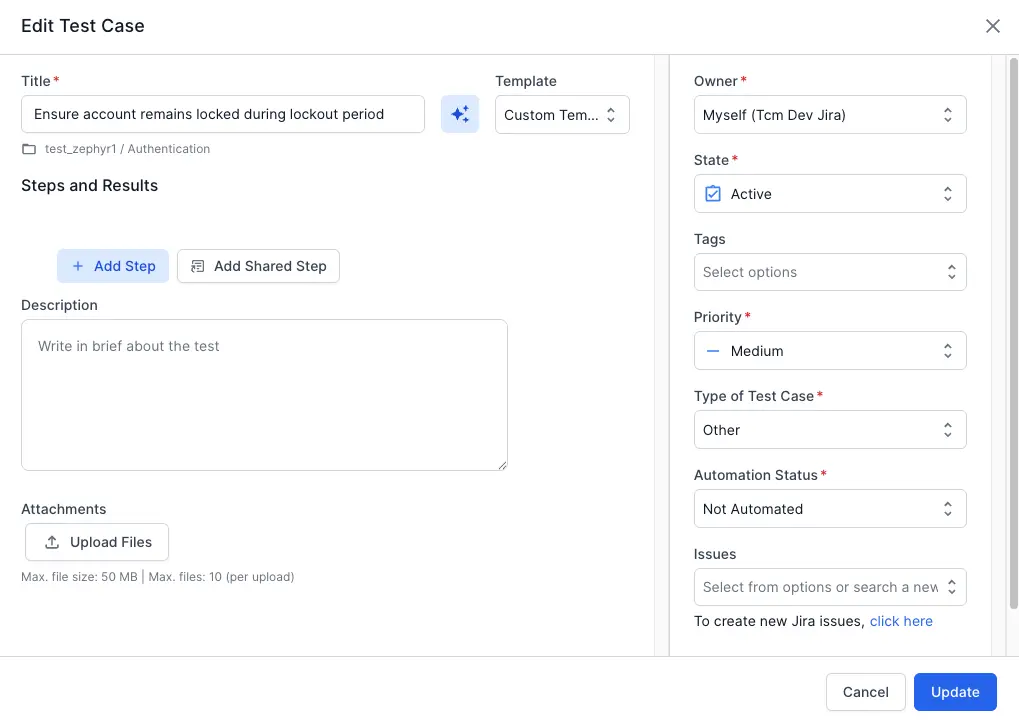
- Click Update to submit all the changes.
The test case is now updated with the new information.
Search test cases
You can search for test cases using specific keywords by typing them into the search bar.
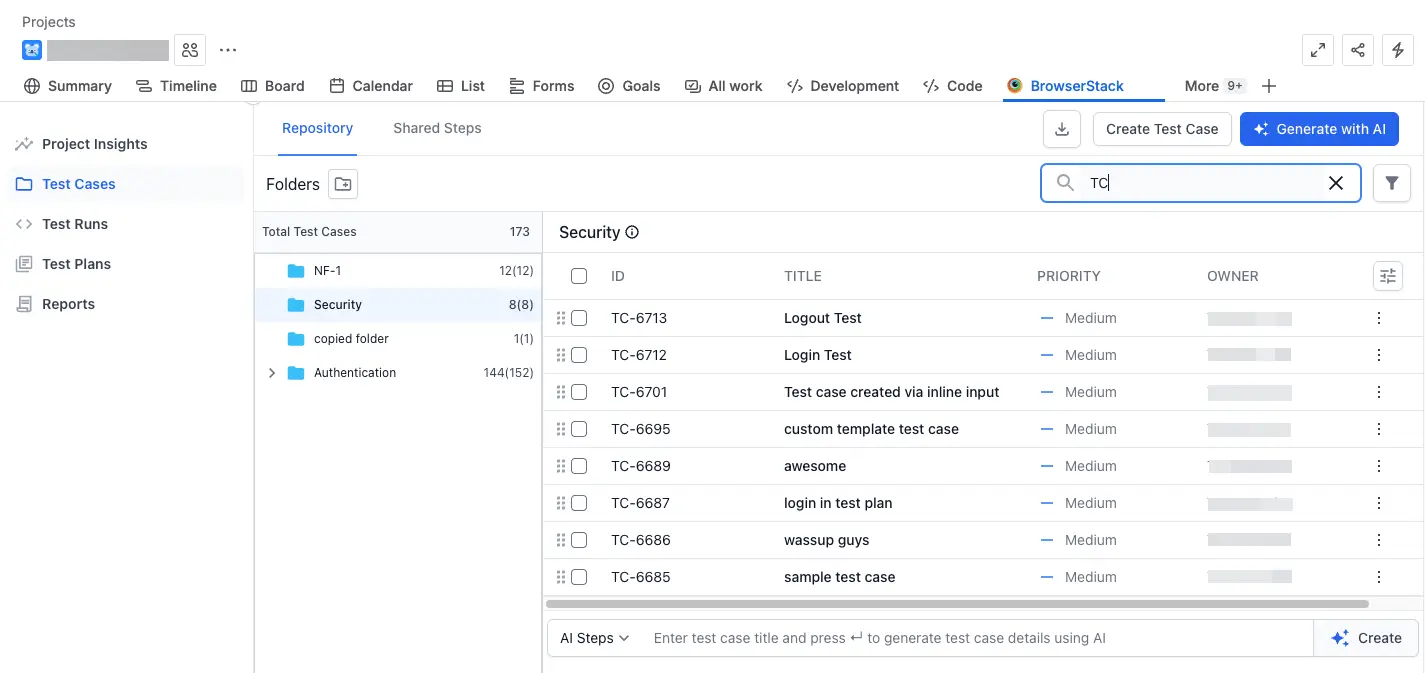
Delete a test case
To delete a test case:
- Select Delete in the kebab menu appearing in the test case detail view.
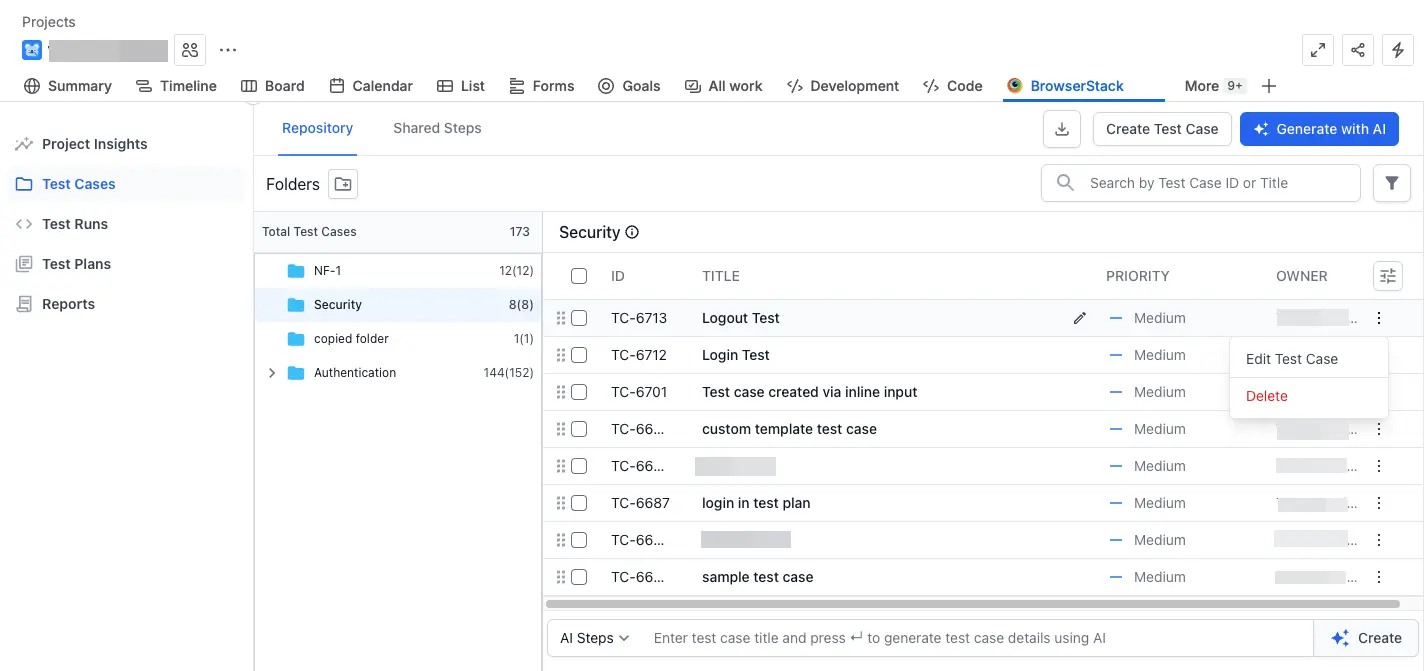
- Click Delete Test Case in the pop-up to confirm delete.
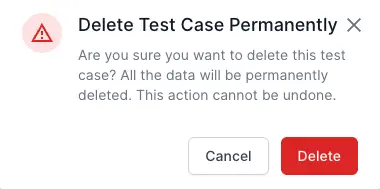
Bulk delete
Perform the following steps to bulk delete your existing test cases.
Drag and drop test steps and shared steps
The drag-and-drop feature allows you to easily reorder test steps and shared steps when you create or edit a test case using a steps template. This helps maintain an organized, logical sequence of test execution steps.
Follow these steps to reorder test steps or shared steps:
-
Navigate to the test case list view.
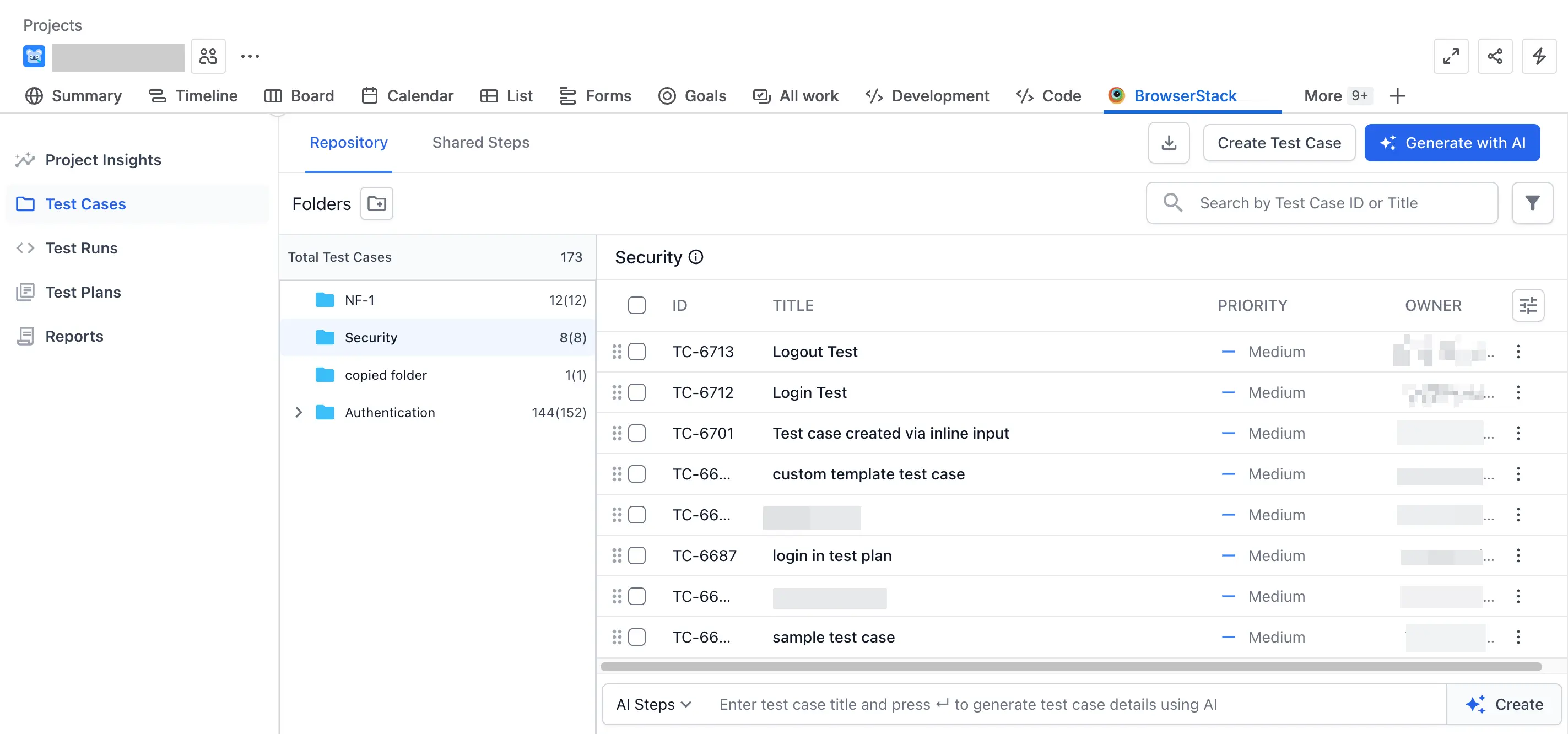
- Each test step and shared step has a drag handle located next to the step number. To drag a step:
- Click and hold the drag handle next to the step number.
- Drag the step to the desired position. A visual indicator will guide you.
- Release the mouse button to finalize the new position of the step.
By following these steps, you can effectively reorder your test steps and shared steps in any test case using steps template, improving the flow and organization of your test scenarios.
Test case details view
When you click a test case TITLE or ID, a window slides over on the right side. The window has the test case details. To edit the test case, click Edit. To delete it, select Delete from the kebab menu.
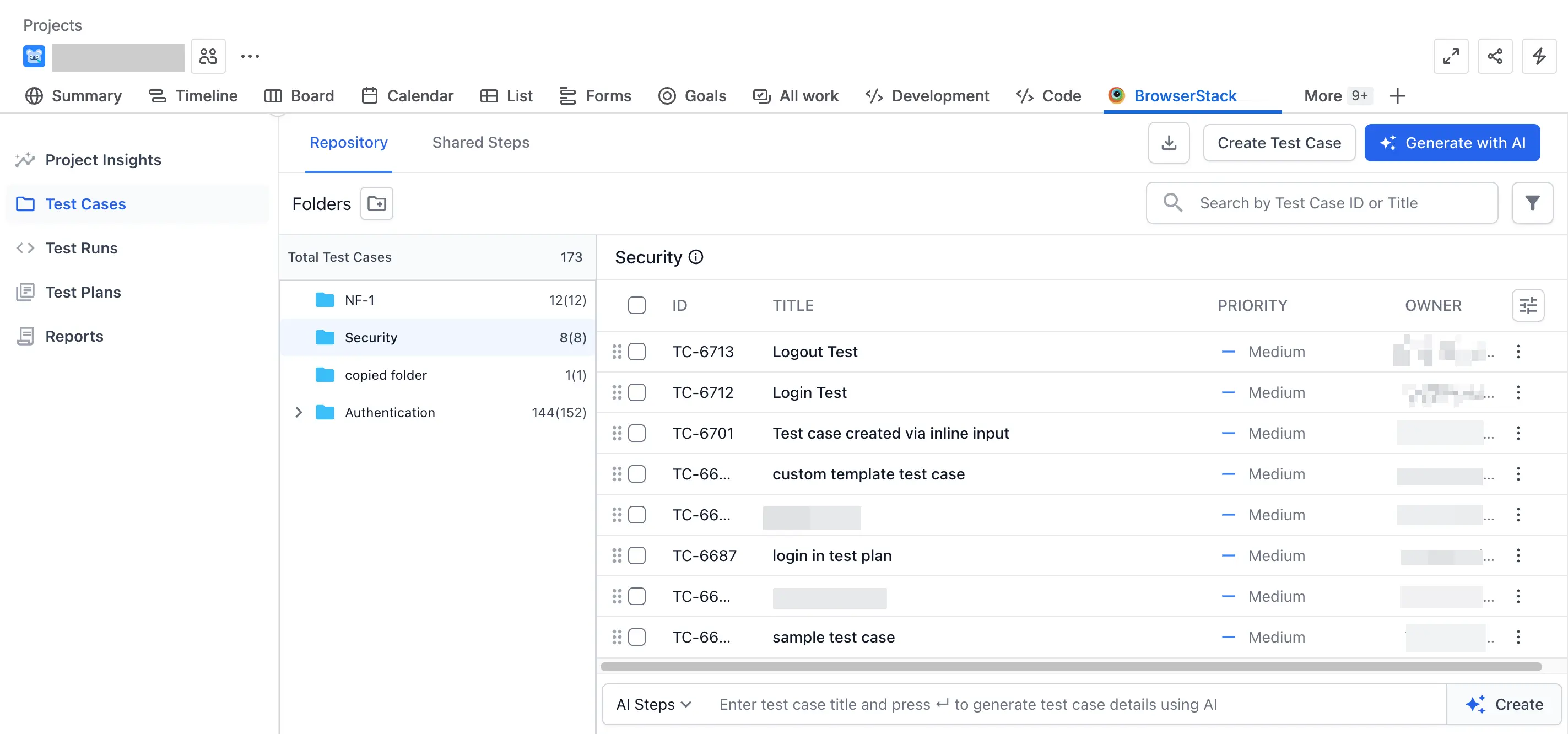
We're sorry to hear that. Please share your feedback so we can do better
Contact our Support team for immediate help while we work on improving our docs.
We're continuously improving our docs. We'd love to know what you liked
We're sorry to hear that. Please share your feedback so we can do better
Contact our Support team for immediate help while we work on improving our docs.
We're continuously improving our docs. We'd love to know what you liked
Thank you for your valuable feedback!