Generate test cases using Jira issue, Confluence, or Figma links
Use a Jira issue, Confluence, or Figma link to generate test cases directly from your existing requirements, keeping a single source of truth.
You can now generate test cases directly from a Jira issue, Confluence, or Figma link without manually downloading or uploading documents. Use a Jira issue, Confluence, or Figma link when your product requirement document (PRD), functional spec, user story, or design notes are already authored and maintained on Confluence. This keeps a single source of truth and reduces duplication.
You can also generate test cases directly from an existing requirement, such as a Jira issue or an internal user story. This method ensures you can trace your tests back to the original requirement.
- When BDD test cases are selected, the generator returns Feature/Scenario style output using Given / When / Then.
- Before you begin, ensure that your Jira or Confluence account has been connected. If you have not yet configured the integration, you will be prompted to do so.
- Currently, only one Jira or Confluence link can be submitted per request.
- Context from Jira attachments, including PDF and image files, is considered when generating test cases from a JIRA issue.
For the most accurate AI-generated test cases, ensure the information in your prompt does not conflict with the content in your linked Jira issues or Confluence pages.
When details conflict, the AI cannot determine the correct source of truth, which may lead to incomplete or incorrect test cases.
To generate detailed test cases based on what you want to test:
- Navigate to the test cases list view in your project and select an existing test case folder or create a new one.
- Click Generate with AI.
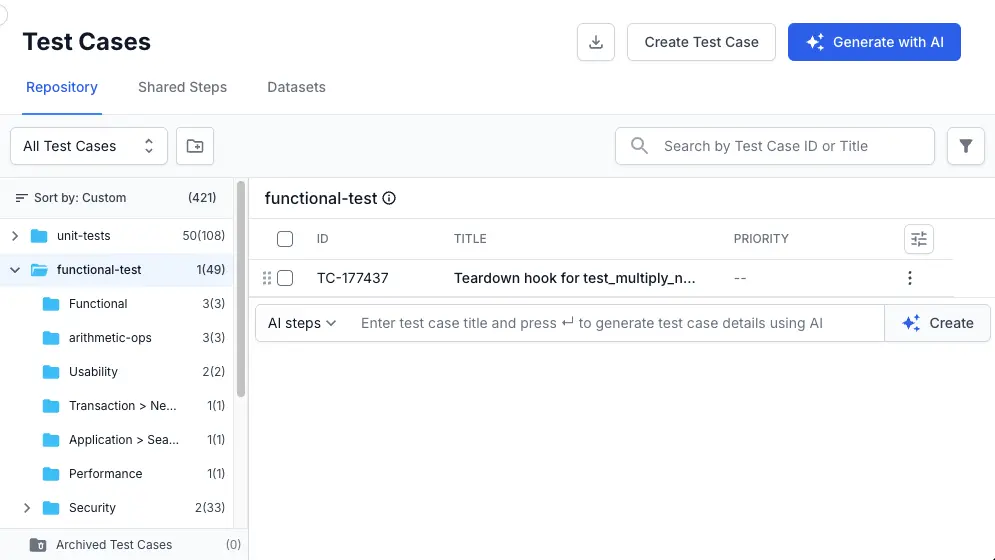
- On the generation screen:
Use Jira issue context (See annotation 1)
- Click Add Link and select Jira from the integrations list.
- In the Jira dialog, select your Host from the dropdown menu.
- Choose the Project that contains the relevant issues.
- Select one or more Issues from the list.
- Click Link to fetch the context from the selected issues.
Provide a Confluence page link (See annotation 1)
- Click Add Link and select Confluence from the integrations list.
- In the Confluence dialog, select your Host from the dropdown menu.
- Choose the Space where your requirements are documented.
- Select the specific Page you want to use.
- Click Link to fetch the content from the selected page.
Provide a Figma design link (See annotation 1)
- Click Add Link and select Figma from the integrations list.
-
In the Figma dialog, enter the Figma link.
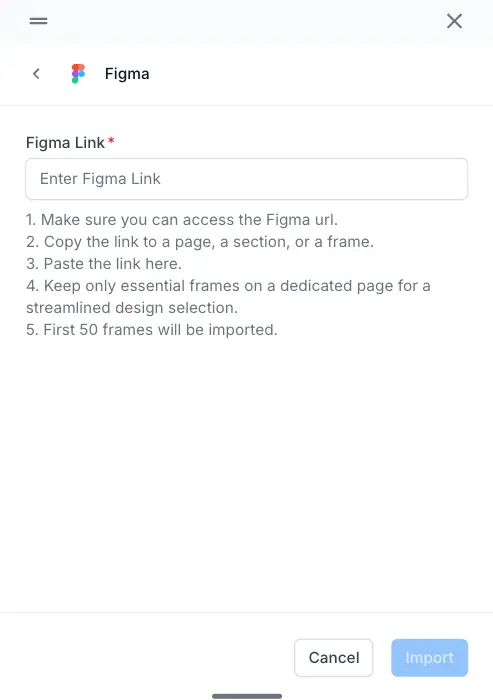
- Click Import.
-
Select individual or all the frames.
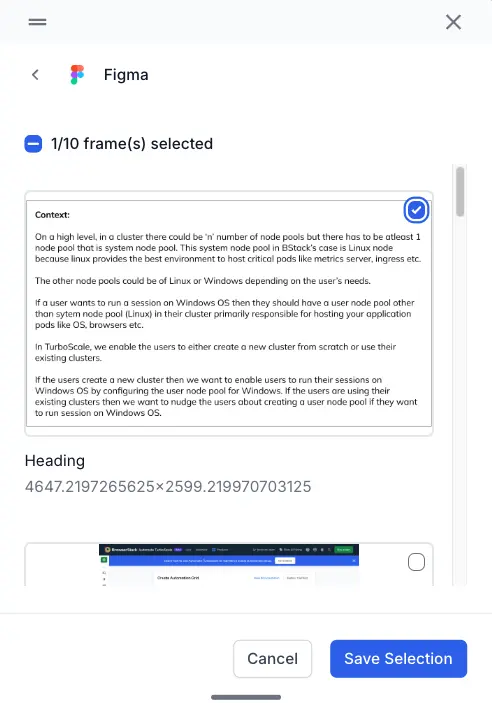
- Click Save Selection.
-
Give a prompt (Optional - See annotation 2):
- Enter a detailed description of the test case scenarios you need. The prompt has a character limit of 30,000 characters.
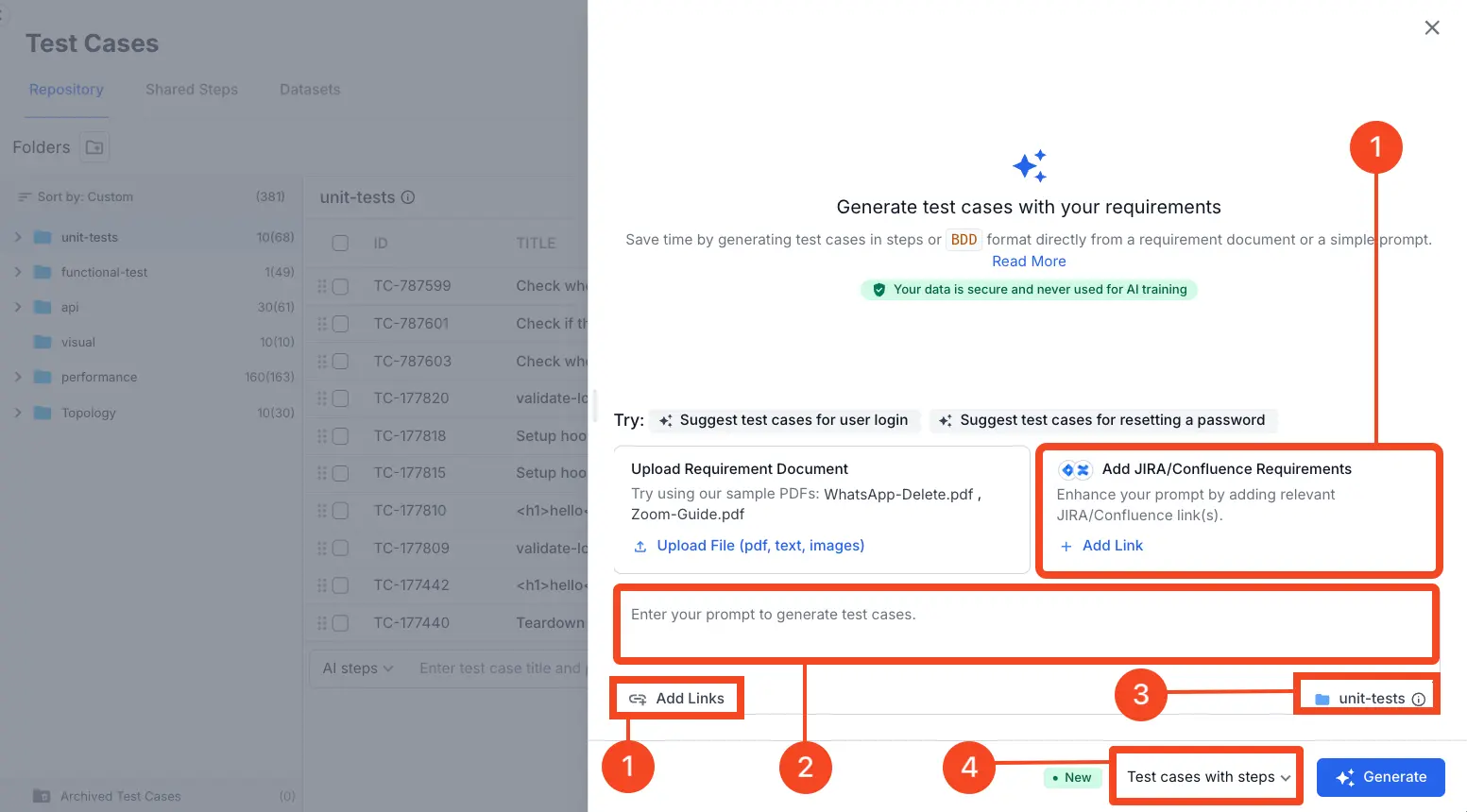
-
Choose the destination folder where accepted AI-generated test cases will be saved (See annotation 3):
- Click the folder icon next to the folder name at the bottom of the modal window.
- From the displayed folder structure, select the desired folder.
- By default, the test cases are saved in the currently selected folder. You can change the folder at any time before generating test cases.
- Choose the output format for your test cases (See annotation 4) from the dropdown menu beside Generate button.
- Test cases with steps: Creates comprehensive test cases complete with preconditions and detailed, step-by-step instructions.
- Test cases without steps: Generates concise cases with Title, Description, Priority, State, and Type of test case.
- BDD test cases: Generates test scenarios using the Gherkin Given/When/Then structure.
- Click Generate button.
- The AI generates test cases across scenarios, with all test cases selected by default and categorized accordingly.
- Monitor the AI’s analysis.
The AI will now analyze your input and provide real-time feedback on its process. You can expand each section to see more details. The process includes:- Analyze your requirement: The AI parses the prompt, documents, and linked pages to understand the core functional and non-functional requirements.
- Scan for context: It searches for existing test cases and linked artifacts in your project to avoid duplication and gather more context.
- Generate a summary: The AI presents its findings, including core requirements and relevant artifacts, before it begins creating the test cases.
- After test case generation completes, review the generated results.
- If you selected Test cases with steps or Test cases without steps, the AI groups your test cases into scenarios. On the review screen, you can perform the following actions:
- Expand a scenario: Click the arrow (>) next to the scenario to see its individual test cases.
- Edit dataset: You can view or edit the dataset if it is generated within a test case. Refer to generate test datasets with AI documentation.
- Review test cases: Deselect any test case you do not need by unchecking its box.
-
View test case details: Click View besides a generated test case to view test case details and make inline edits.
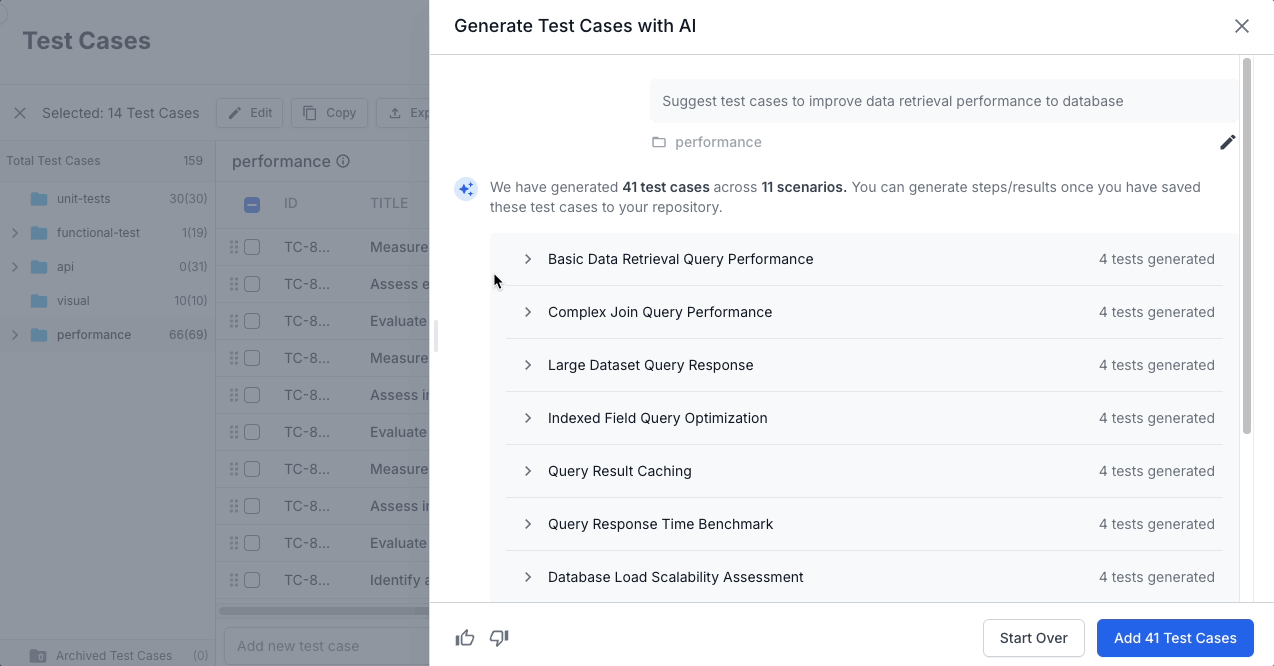
- Add individually: Click Add next to a specific case.
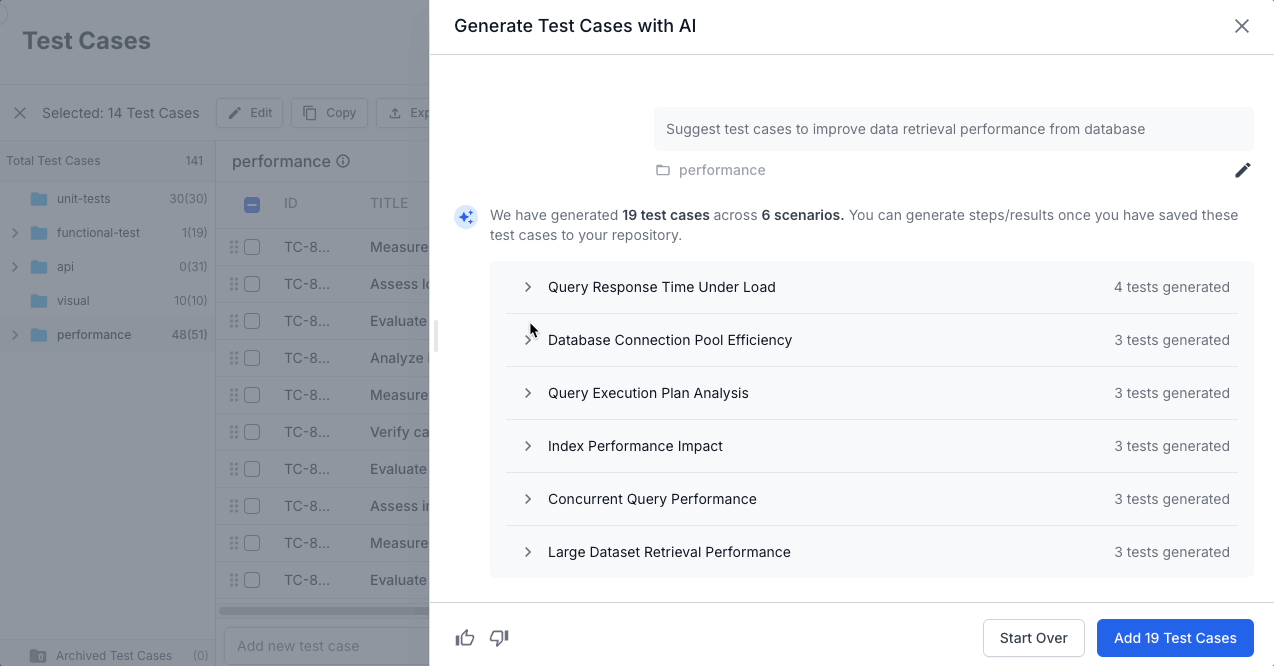
- If you selected BDD test cases, the AI groups your BDD scenarios into features. On the review screen, you can perform the following actions:
- Expand a feature: Click the arrow (>) next to the feature to see its individual test cases.
- Review test cases: Deselect any test case you do not need by unchecking its box.
- View test case details: Click View besides a generated test case to view test case details and make inline edits.
-
Add individually: Click Add next to a specific case.
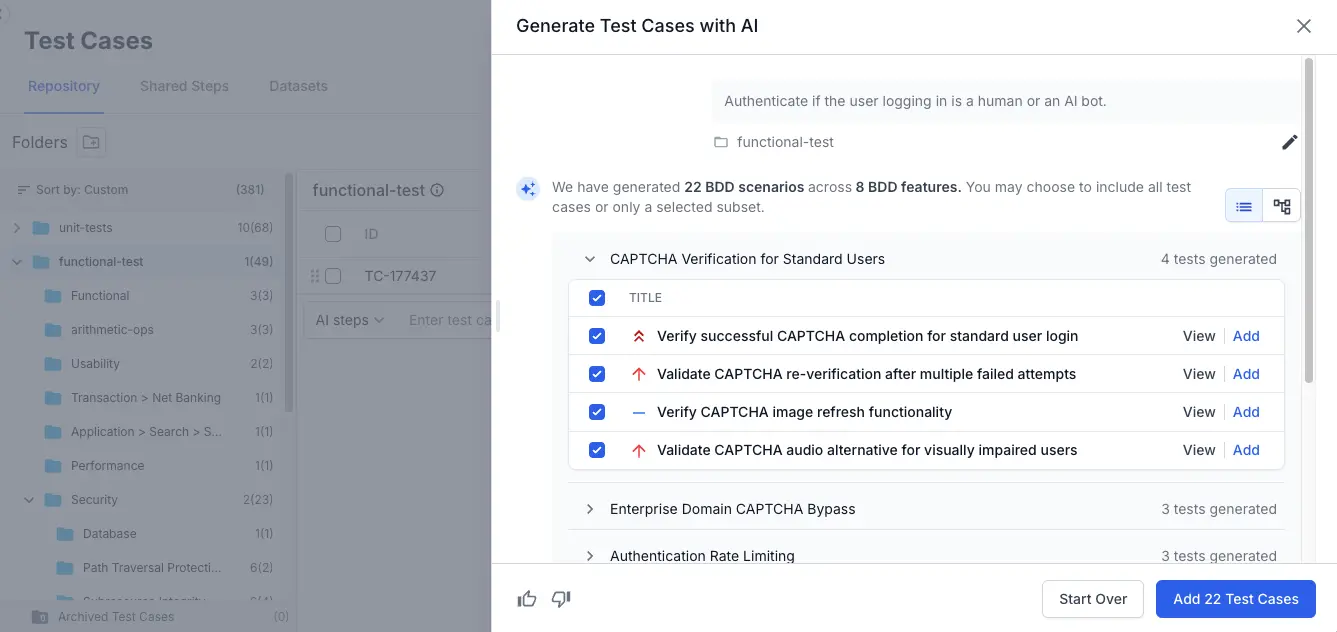
- If you selected Test cases with steps or Test cases without steps, the AI groups your test cases into scenarios. On the review screen, you can perform the following actions:
- Add to your repository:
- Add to destination folder: Adds the selected test cases directly to destination folder.
-
Create subfolders and add: Organizes results into subfolders inside the destination folder:
- For Test cases with/without steps: one subfolder per Scenario.
- For BDD test cases: one subfolder per Feature.
- Click Add Test Cases to include the selected test cases in your suite.
- To discard and start over, click Start Over and choose any method to regenerate test cases.
You have now successfully generated a comprehensive set of test cases linked directly to your requirement, ensuring your testing is aligned with your project goals.
Test case details are generated asynchronously and may take some time.
Now, you have successfully generated and added AI-powered test cases with detailed test case details to your test case repository, tailored to your specific requirements and context.
The following image shows an example of an AI-generated test case along with its details.
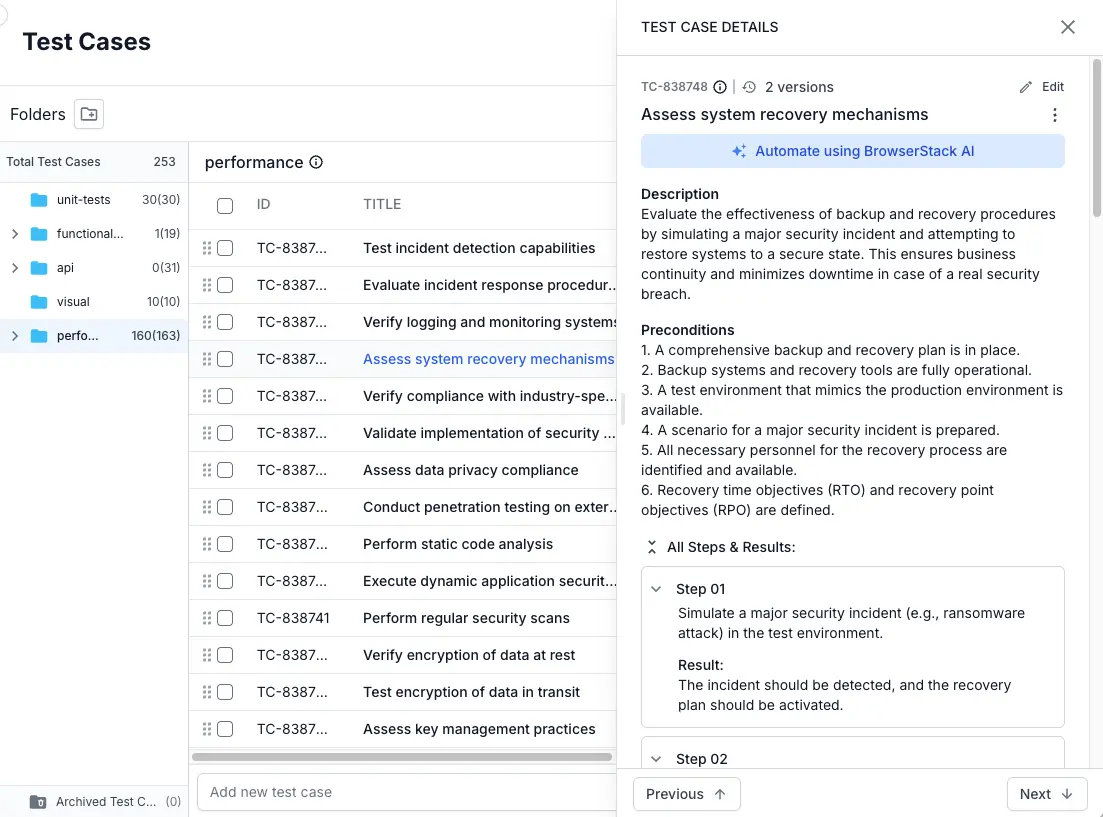
Persistent background generation
Once you start, the AI test case generation runs in the background. You can safely close the generation window or navigate to other parts of the application without interrupting the process. The job is tied to your current browser session and will only stop if you refresh the page or log out. To check the progress, simply reopen the Generate with AI modal.
Document limitations
BrowserStack AI performs best with PRD’s that are well-structured, detailed, and unambiguous. For optimal performance, adhere to the following PRD constraints:
| File Category | Supported Formats | Maximum Size | Other Limits |
|---|---|---|---|
| Documents |
DOC, DOCX, PDF, RTF
|
25 MB |
25 pages |
| Presentations | PPTX |
10 MB |
25 slides |
| Images |
PNG, JPG, JPEG
|
5 MB |
N/A |
| Data & Text |
CSV, JSON, TXT, XLSX
|
500 KB |
N/A |
| Figma frames | N/A | 10 frames | N/A |
If your document exceeds the size or page limit, the upload will fail. To proceed, you must split the document into smaller parts or compress its content before uploading.
Example of an AI-generated BDD test case
The following image shows an example of an AI-generated BDD test case along with its details.
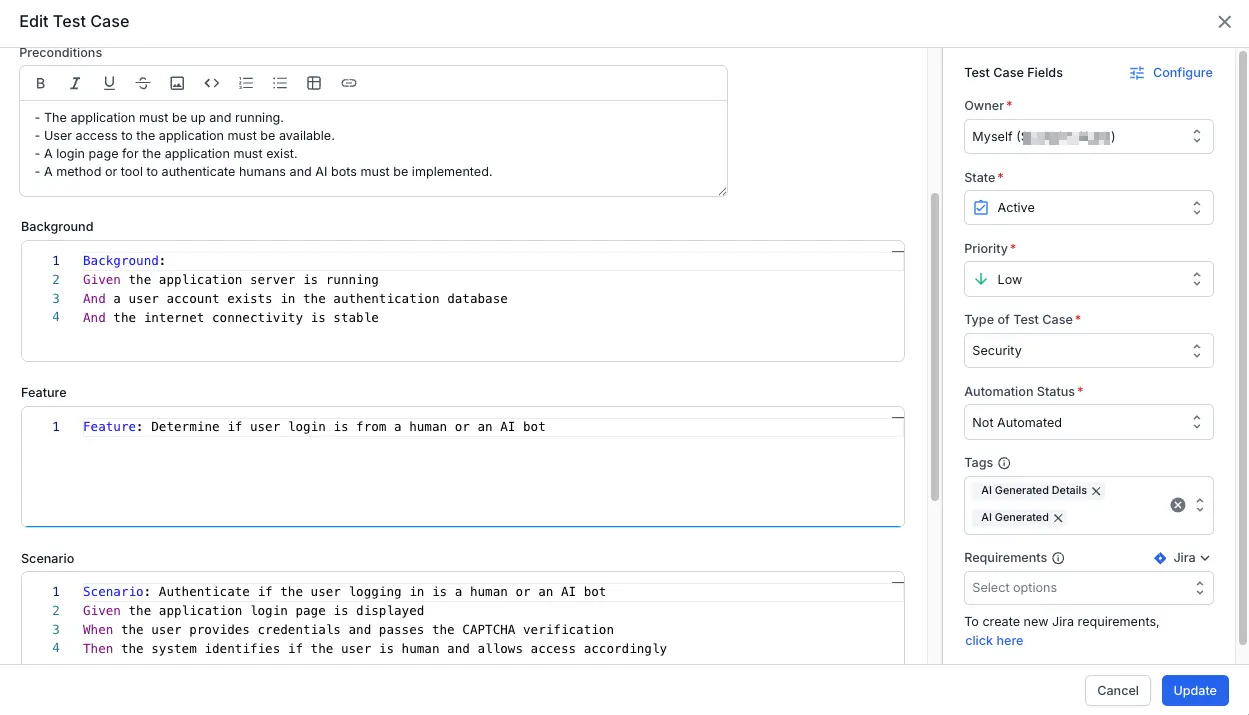
Traceability and source retention
- Each generated test case stores the original Jira issue or Confluence URL as a reference attribute.
- The link remains clickable, so you can jump back to the exact source page at any time for clarification or updates.
- If the Jira issue or Confluence page changes later, you can re-run generation with the same link to produce updated or supplemental coverage.
Best practices
- Provide the most specific page (avoid large index/parent pages with broad, unrelated content).
- Pair a concise guiding prompt with the link if the page is lengthy or covers multiple modules.
- After major edits to the Confluence page, regenerate or manually review impacted test cases to keep them aligned.
Limitations
- Private or restricted pages require that the authenticated Atlassian user has at least view permission.
- Very large pages may be truncated to a maximum processed size (system automatically prioritizes structured sections first).
- Embedded diagrams or images are not semantically parsed yet—add clarifying prompt text if critical flows are only in images.
This option streamlines context ingestion and strengthens end-to-end traceability between requirements and generated test cases.
We're sorry to hear that. Please share your feedback so we can do better
Contact our Support team for immediate help while we work on improving our docs.
We're continuously improving our docs. We'd love to know what you liked
We're sorry to hear that. Please share your feedback so we can do better
Contact our Support team for immediate help while we work on improving our docs.
We're continuously improving our docs. We'd love to know what you liked
Thank you for your valuable feedback!