Connect & Get help from fellow developers on our Discord community.
 Ask the Community
Ask the Community
Link ClickUp issues to test cases
Learn how to link ClickUp issues to test cases in Test Management.
Use this flow to add requirements to a test case by creating a new ClickUp task or linking an existing one.
You can add a ClickUp requirement while creating or editing a test case. This allows you to directly associate relevant ClickUp issues within the test case form.
- Navigate to the create or edit existing test case window in the desired project.
-
Select ClickUp from the dropdown menu in the Requirements field.
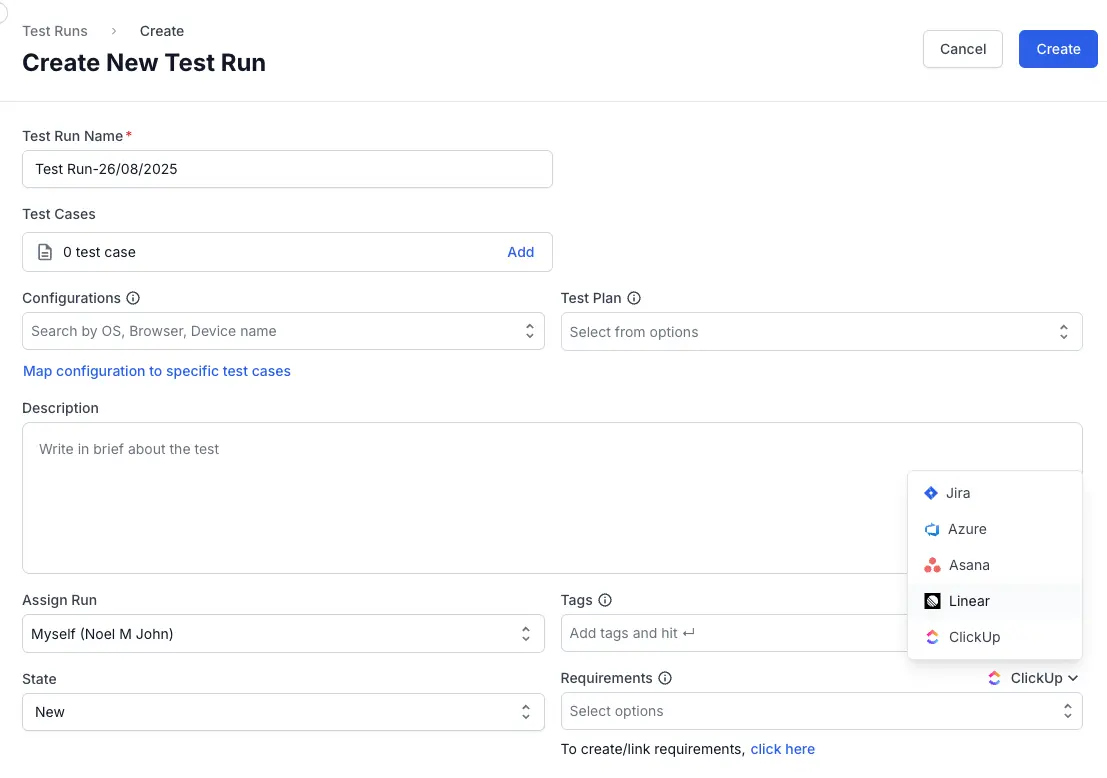
- Under the Requirements field, select the click here link.
- Choose one of the following:
- Create Issue to add a new ClickUp task
- Update existing issue to link an issue that already exists.
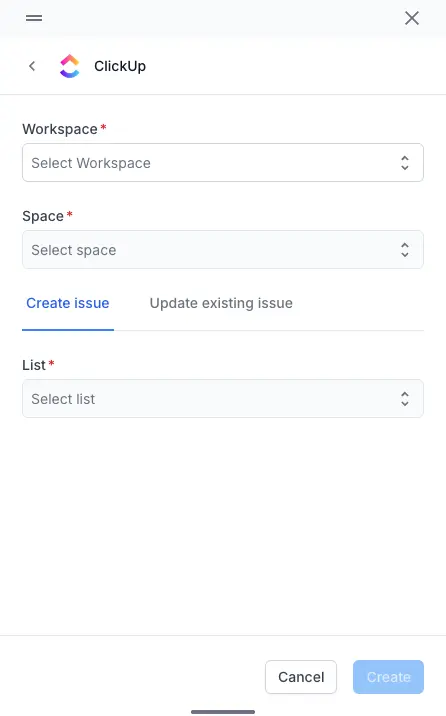
-
Provide the details in the mandatory fields.
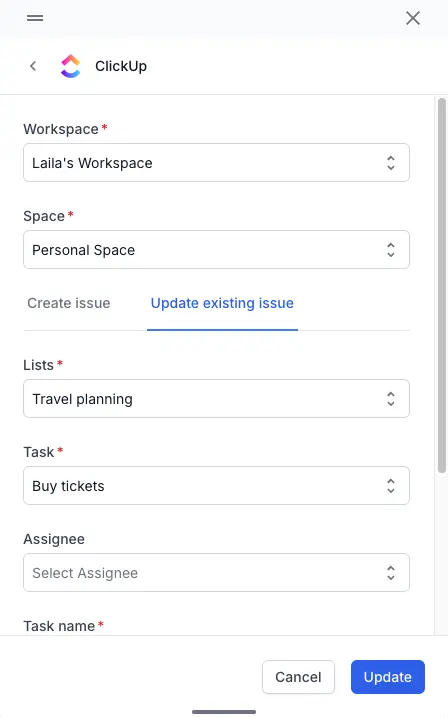
- Click Create/Update.
The task is now linked to the test case and visible in the test case form.
We're sorry to hear that. Please share your feedback so we can do better
Contact our Support team for immediate help while we work on improving our docs.
We're continuously improving our docs. We'd love to know what you liked
We're sorry to hear that. Please share your feedback so we can do better
Contact our Support team for immediate help while we work on improving our docs.
We're continuously improving our docs. We'd love to know what you liked
Thank you for your valuable feedback!