Link ClickUp issues to test runs
Learn how to link test runs and test results with ClickUp issues.
You can add ClickUp issues while creating a new test run or editing an existing one. This allows you to directly associate relevant ClickUp issues within the test run form. Optionally link defects to individual test results.
Add a requirement to a test run
- Navigate to the create/edit existing test run window in the desired project.
-
Select ClickUp from the dropdown menu in the Requirements field.
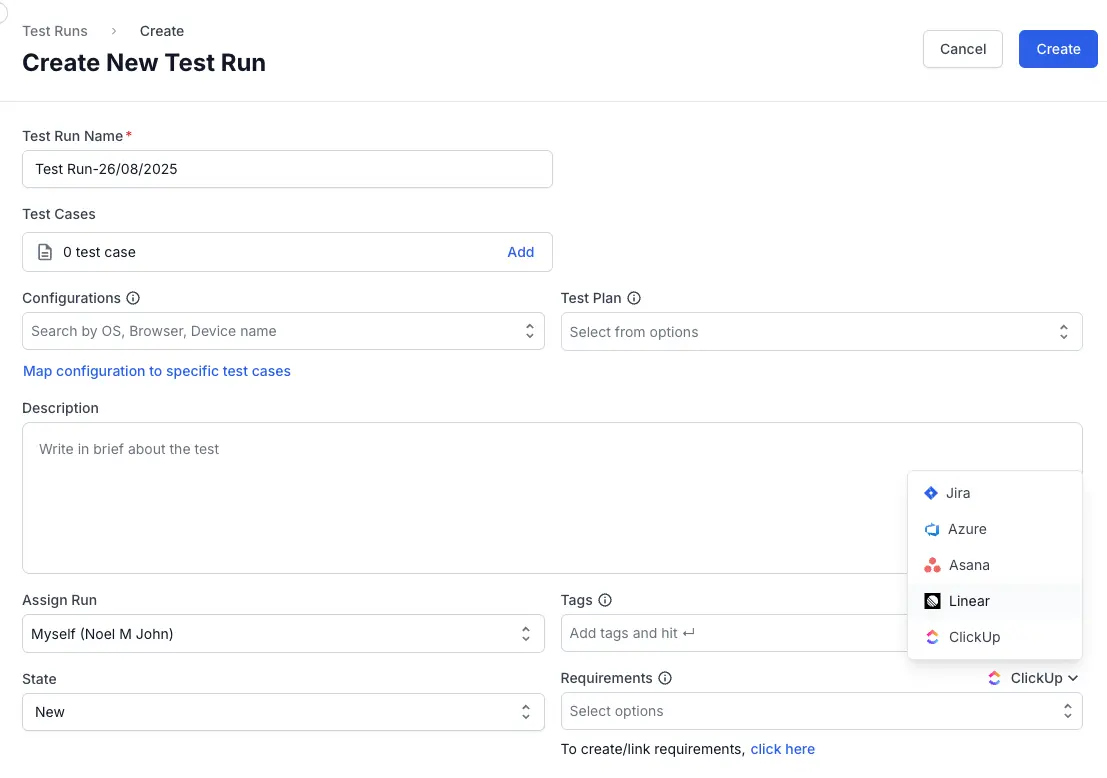
-
Under the Requirements field, select the click here link.
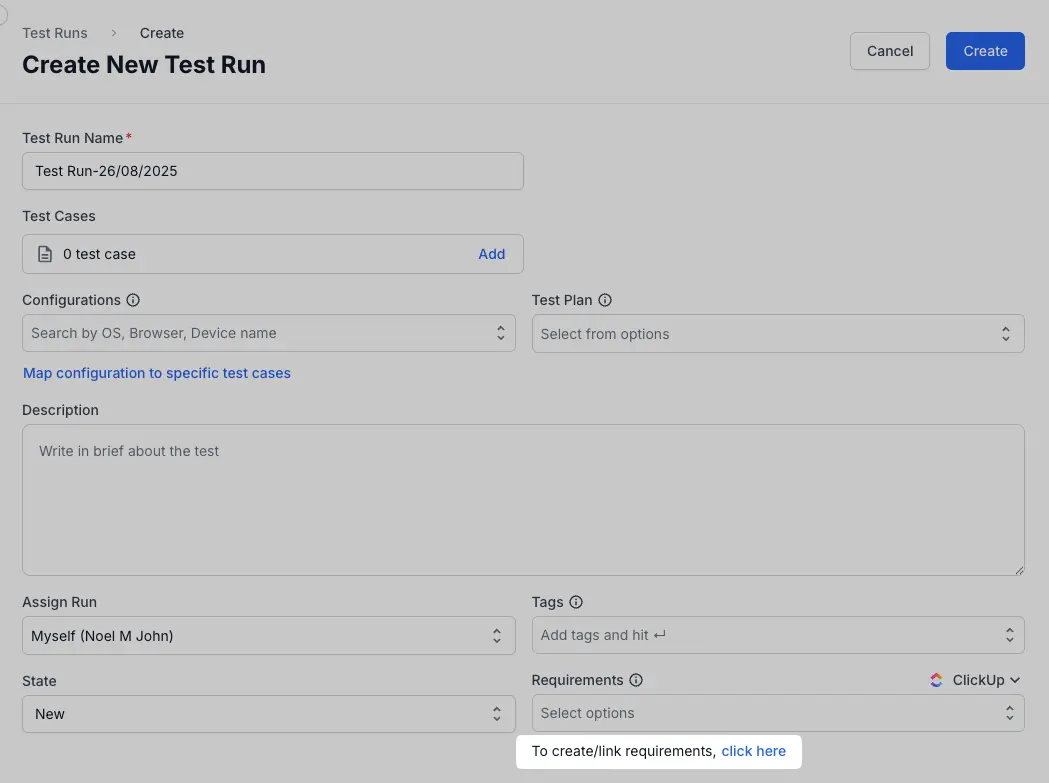
- Choose one of the following:
- Create Issue to add a new ClickUp task
- Update existing issue to link an issue that already exists.
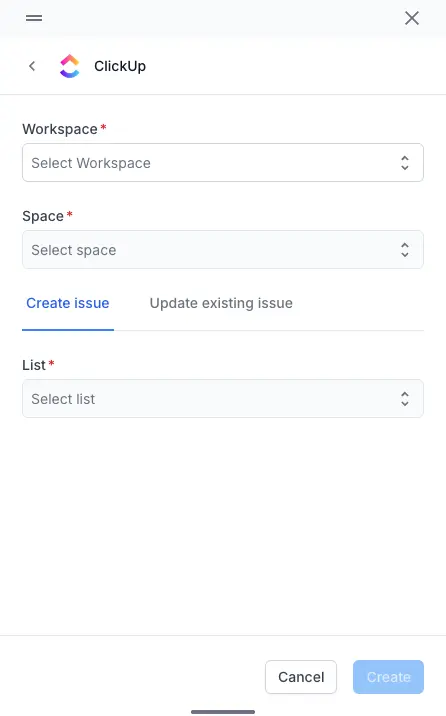
-
Provide the details in the mandatory and necessary fields.
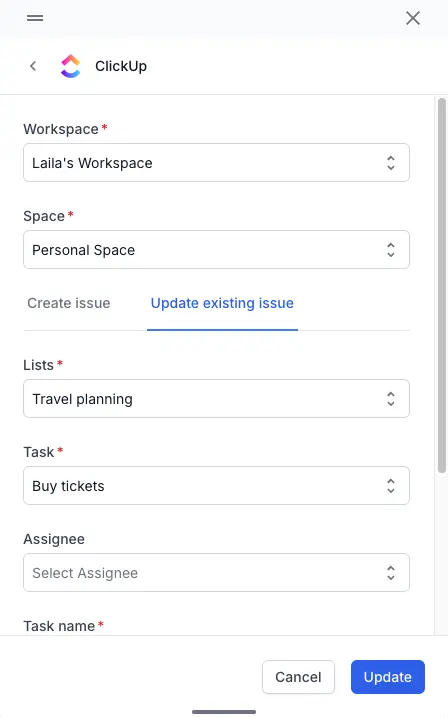
- Click Create/Update.
The task is now linked to the test run.
Link test results with ClickUp tasks (defects)
You can link test execution results with ClickUp tasks. This allows you to file or attach defects in ClickUp.
- Navigate to the desired test run with test cases.
- Select the checkboxes next to the test cases to which you want to add results.
-
Click Add Result.
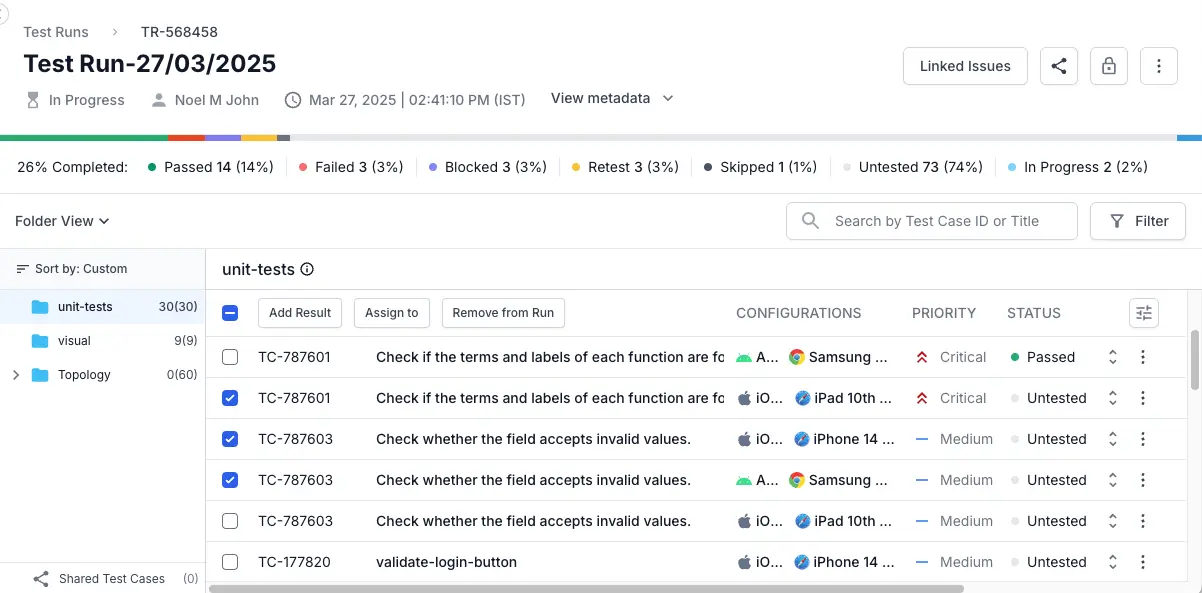
- Under the Defects field, select the click here link.
- Choose one of the following:
- Create Issue to add a new ClickUp task
- Update existing issue to link an issue that already exists.
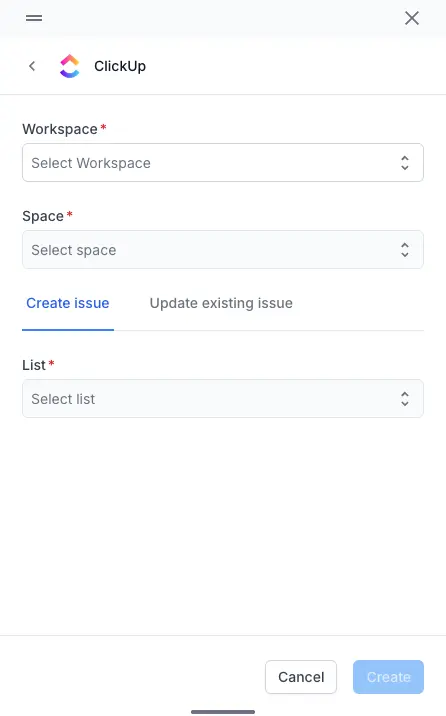
-
Provide the details in the mandatory and necessary fields.
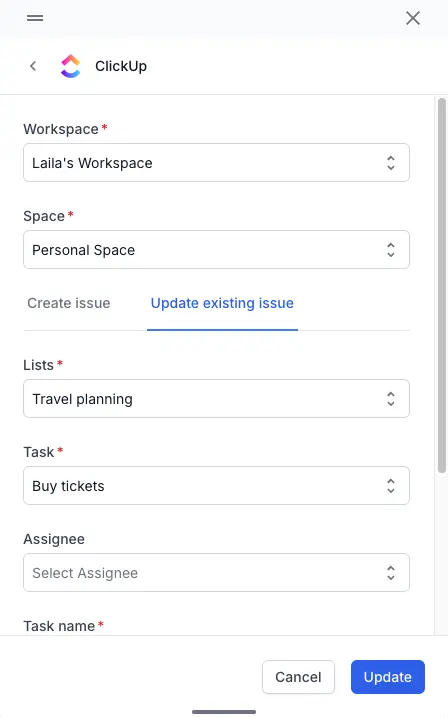
- Click Create/Update.
- Click Add Result to save the results with linked defects.
Your defects are now linked to the corresponding test results.
We're sorry to hear that. Please share your feedback so we can do better
Contact our Support team for immediate help while we work on improving our docs.
We're continuously improving our docs. We'd love to know what you liked
We're sorry to hear that. Please share your feedback so we can do better
Contact our Support team for immediate help while we work on improving our docs.
We're continuously improving our docs. We'd love to know what you liked
Thank you for your valuable feedback!