Quick Import data using TestRail
Set up BrowserStack Test Management by quickly importing projects and test cases from TestRail.
- Only TestRail Cloud versions are supported.
- Do not change/modify the folder structure in TestRail while you import in Test Management.
Prerequisites
- Before you start your import, ensure you have a TestRail user account that has full administrative privileges.
Quick Import from Dashboard
You can do a Quick Import of TestRail by selecting the Quick Import option on top-right of the dashboard.
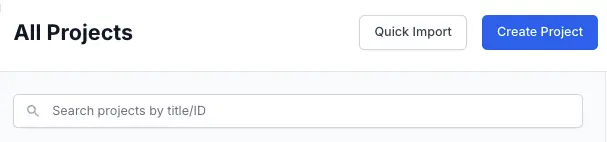
Also, you can do a Quick Import from TestRail once you have created a project in the dashboard.
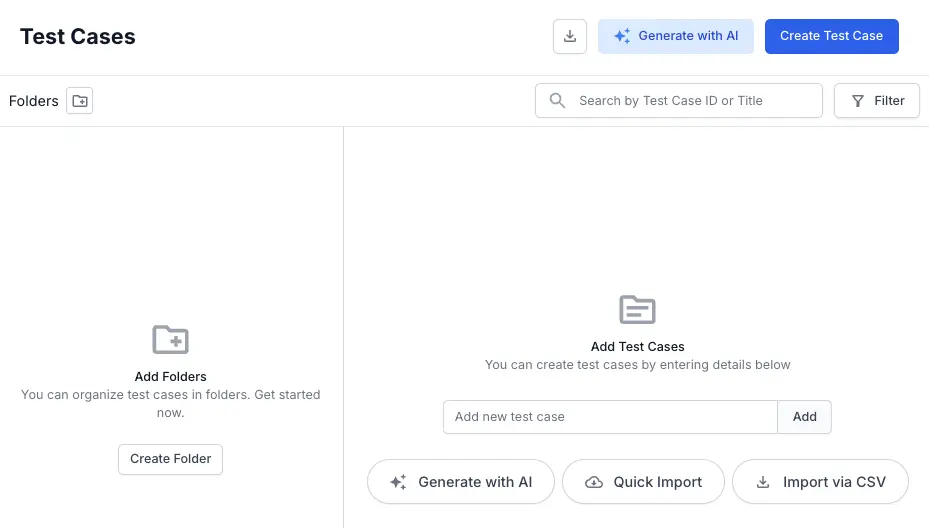
You can import TestRail data by entering API tokens and establishing a connection.
Provide TestRail details and test connection
- Enter your TestRail Email Address.
- Enter your TestRail Host Name or web address.
For example:
https://abcd.testrail.io - Enter your TestRail API Key.
- You can find TestRail API Key in the
mysettingssection of your TestRail web address, such ashttps://<testrail-host-name->/index.php?/mysettings.
- You can find TestRail API Key in the
- Click Test connection to verify the connection with provided details.
- Click Proceed to save and establish the connection.
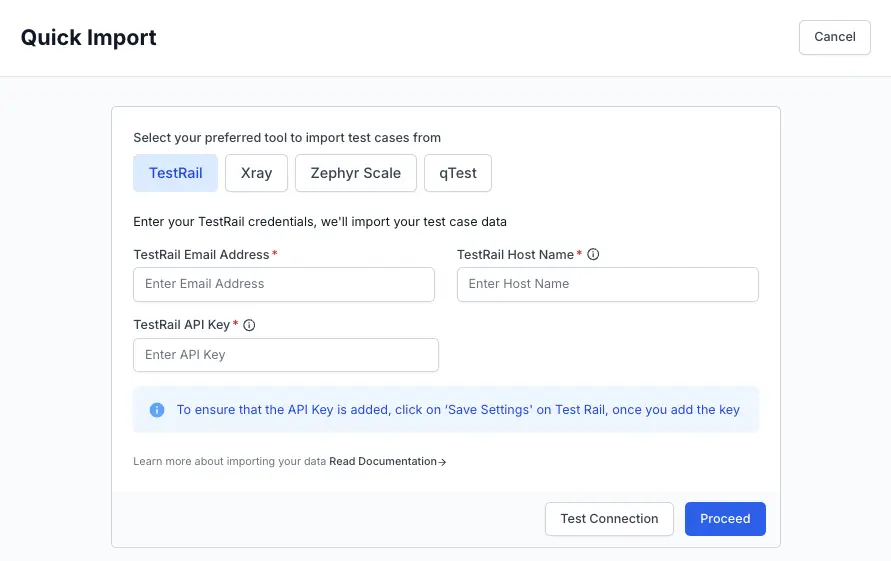
Confirm import
Before starting the import process from TestRail into Test Management, review the following settings carefully. These choices will impact the handling of your test cases, test runs and test plans and the overall success of the import:
- Choose whether to retain existing Test Case IDs:
- Keep Retain Test Case IDs from TestRail while importing to Test Management selected to use the original IDs. This option could cause import failures if there are duplicate IDs.
- Uncheck Retain Test Case IDs from TestRail while importing to Test Management to allow Test Management to generate new IDs for all test cases. This is the recommended option to avoid import failures.
- If you want to import TestRail’s test runs and milestones, check the Import Test Runs & Test Plans box.
-
Choose the TestRail projects you want to import.
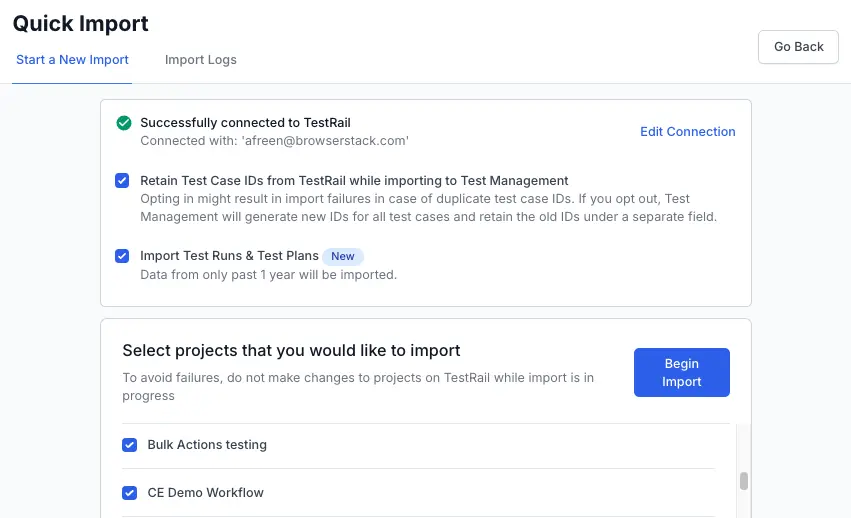
- Click Begin Import to start importing.
After completing these steps, the selected TestRail projects will begin importing into Test Management.
- All TestRail projects are selected for import by default.
- TestRail’s test runs are linked to test runs, and milestones are linked to test plans.
- Only test runs and milestones from the past year will be imported, while test cases have no time restrictions.
View and manage Import Logs
After confirming your import settings and initiating a TestRail import, you can track its progress and review the outcomes of current and all previous imports from the Import Logs tab. This centralized log helps you stay informed about ongoing imports and maintain a historical record of all completed or failed attempts, ensuring you have the details needed for troubleshooting and analysis.
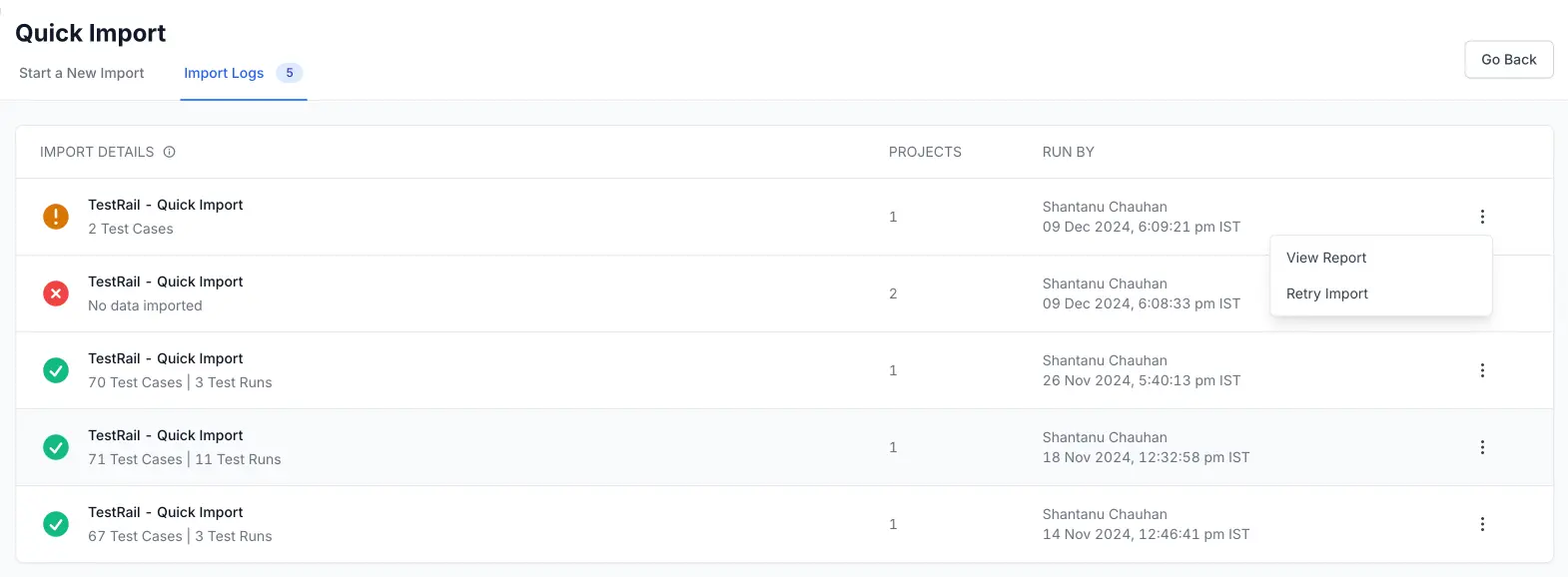
Key features of the Import Logs:
-
Real-time status tracking:
As soon as you start an import, it will appear in the list with a corresponding status indicator. You’ll be able to see if the import is still in progress, has completed successfully, or encountered errors. The status icons and textual cues offer a quick snapshot of the current state. -
Detailed metrics per Import:
Each entry in the logs provides essential metrics about that specific import, such as:- Number of test cases imported: How many test cases were successfully brought over from TestRail.
- Test runs & test plans data: The number of test runs and test plans associated with the import, allowing you to verify that key project elements have been accurately transferred.
- Project count: The number of projects affected by the import operation.
-
User & timestamp information:
The logs capture who initiated the import and when it was started. This helps maintain accountability and trace changes back to specific team members. If you have multiple team members initiating imports, this information streamlines coordination and follow-up. -
Access to detailed error information:
Using the action menu (the three dots next to a specific import), you can:
- View Report: Dive deeper into the results of a completed or partially completed import. These reports can include success metrics, error messages, and other diagnostic details.
- Retry Import: If an import encountered errors or did not yield the expected results, quickly reinitiate the process from here. This feature streamlines troubleshooting and reduces the time spent switching between different sections of the interface.
Import progress
You can check the import progress on the All Projects page and click View Details to check import progress in the Quick Import detailed view.
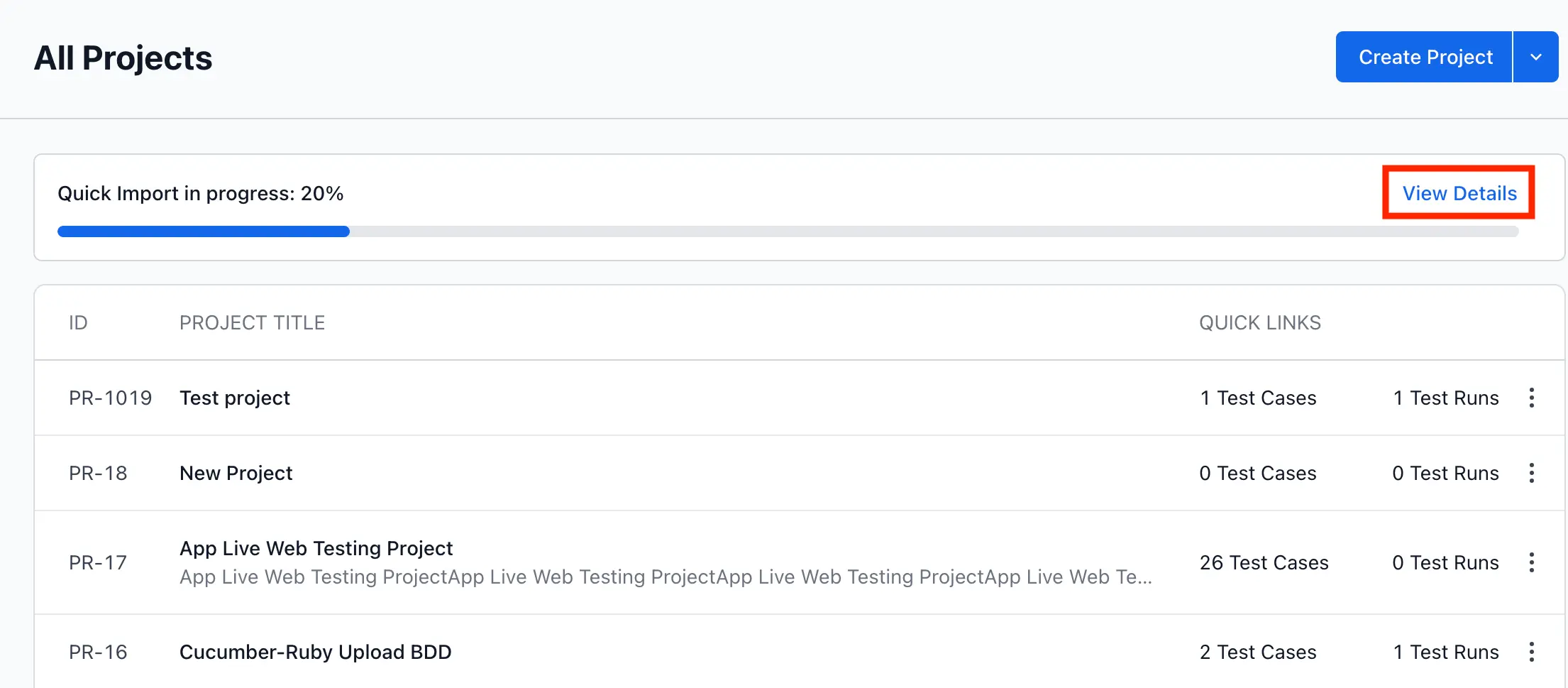
If required, you can also Cancel the import process from the Quick Import detailed view.
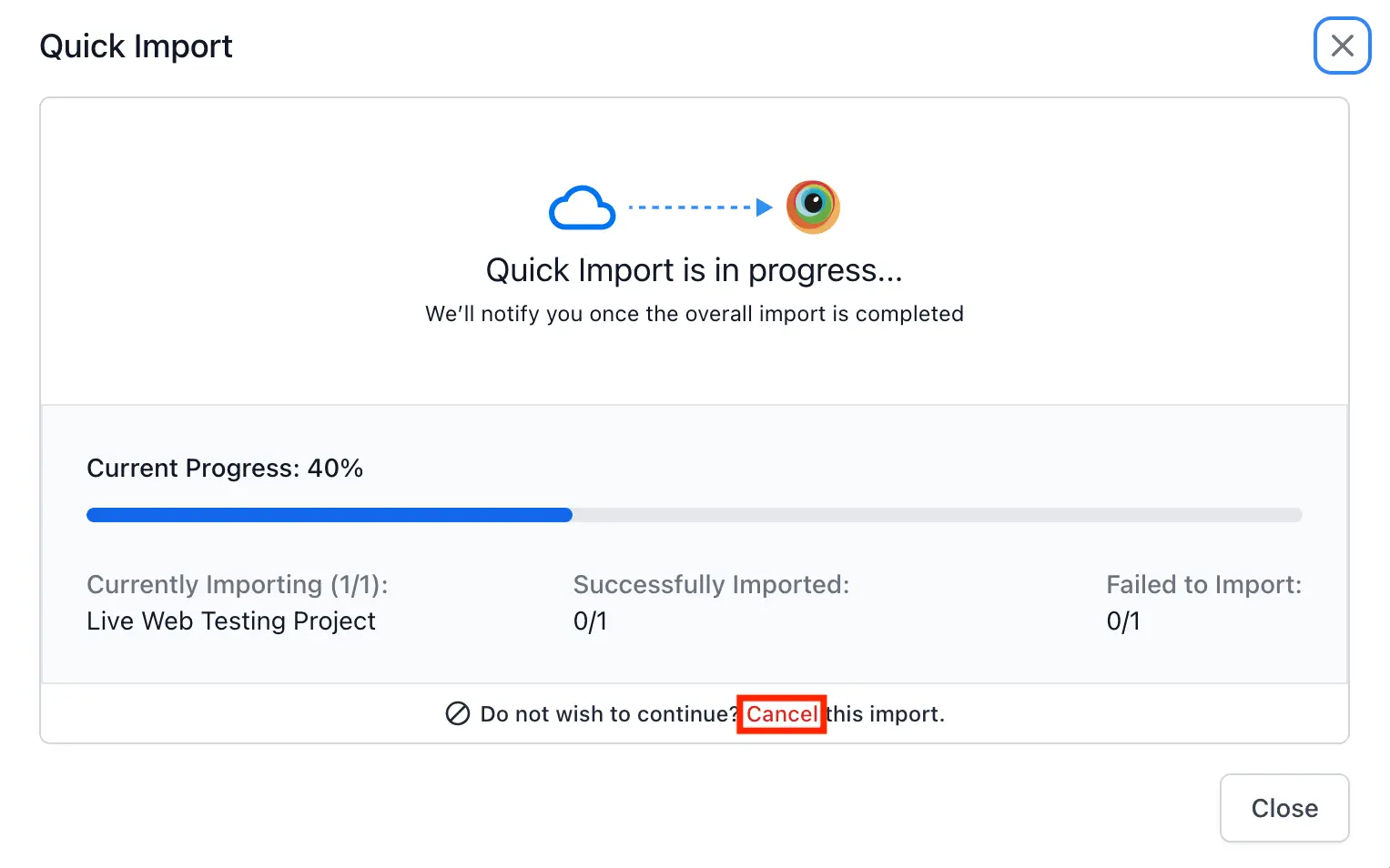
After the import completes successfully, click View Report to check the result of the import process.
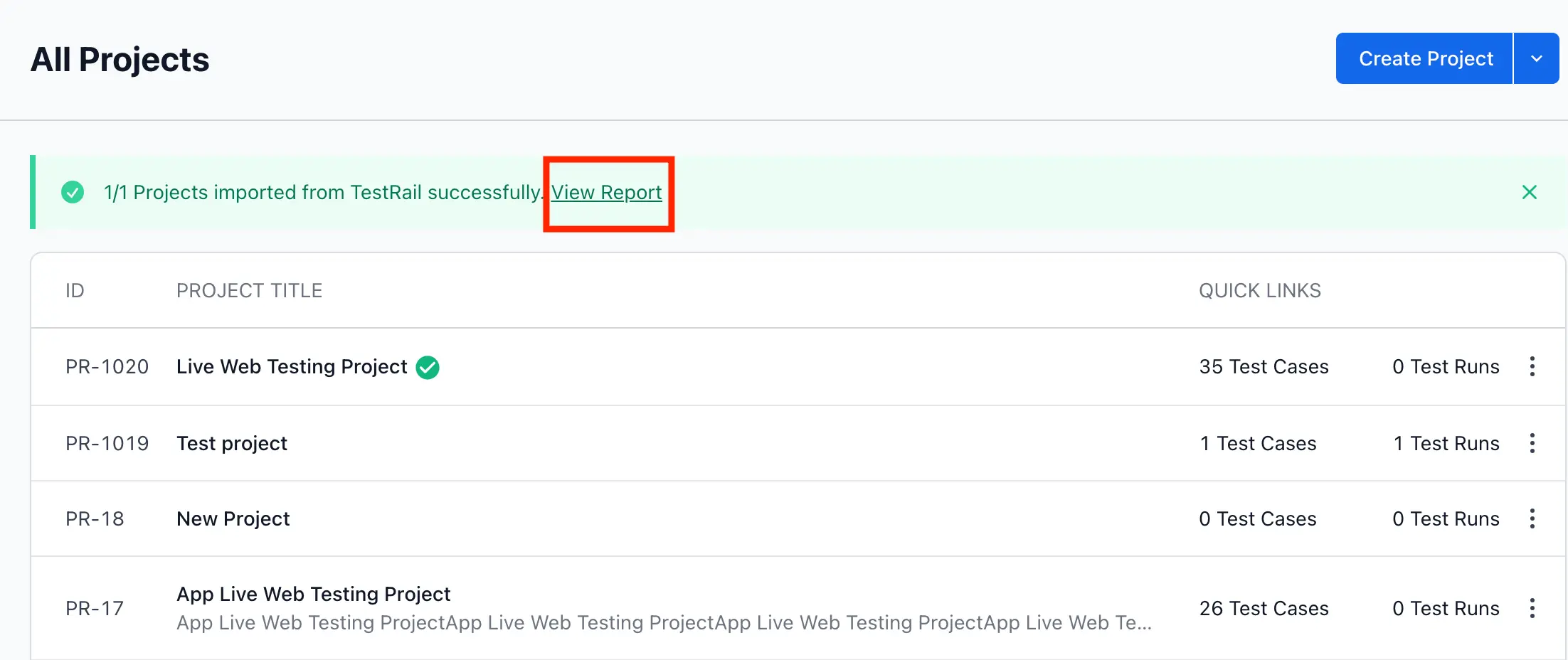
TestRail to Test Management mapping
When you perform a quick import from TestRail, each TestRail entity converts to a corresponding Test Management entity as per the following mapping.
| TestRail | Test Management |
|---|---|
| Test Suite | Main folder |
| Section | Sub-folder |
| Test Case | Test Case |
Email notification
An email notification is also sent to your registered email ID when the Quick Import process completes successfully.
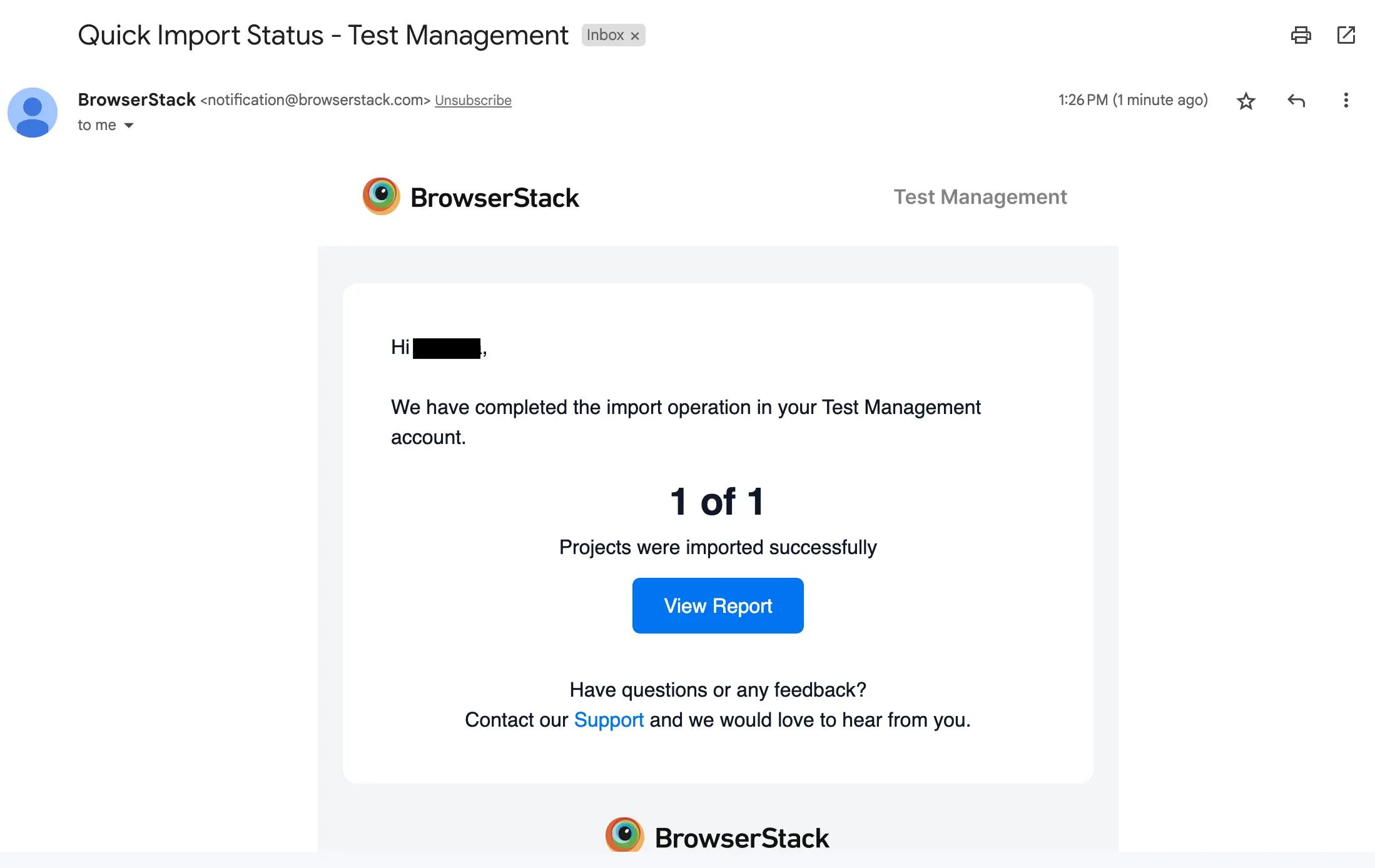
Quick Import or CSV import saves email addresses of unregistered users and automatically assigns the associated test cases and test runs when they register or login to Test Management.
Troubleshooting the TestRail Quick Import
Have you encountered an error, or is your import stuck? Find solutions to the most common problems in our TestRail Quick Import troubleshooting documentation.
We're sorry to hear that. Please share your feedback so we can do better
Contact our Support team for immediate help while we work on improving our docs.
We're continuously improving our docs. We'd love to know what you liked
We're sorry to hear that. Please share your feedback so we can do better
Contact our Support team for immediate help while we work on improving our docs.
We're continuously improving our docs. We'd love to know what you liked
Thank you for your valuable feedback!