Managing Needs Review
Learn how the Needs Review feature helps you identify and manage accessibility issues that require manual attention.
The Needs Review feature highlights issues the BrowserStack rule engine can’t conclusively classify because they are context-dependent or interaction-specific cases. You can manually confirm these issues as valid accessibility issues or dismiss them as false positives.
How the Needs Review feature helps
- Highlights context-dependent issues: Flags issues for manual review that automated checks cannot conclusively classify because they depend on specific context or user interactions. This ensures that complex issues are not overlooked or misclassified in your accessibility workflow.
- Streamlines triage: Allows you to quickly filter and focus on items that need manual attention.
Managing and classifying issues that need review
The issues that require manual review are classified as Needs review in your test reports. To validate and manage these issues:
- On the App Accessibility Testing dashboard, navigate to the Manual Test Reports page or the Automated Tests page depending on your testing method.
- Select a specific test report from the list of reports to view its summary.
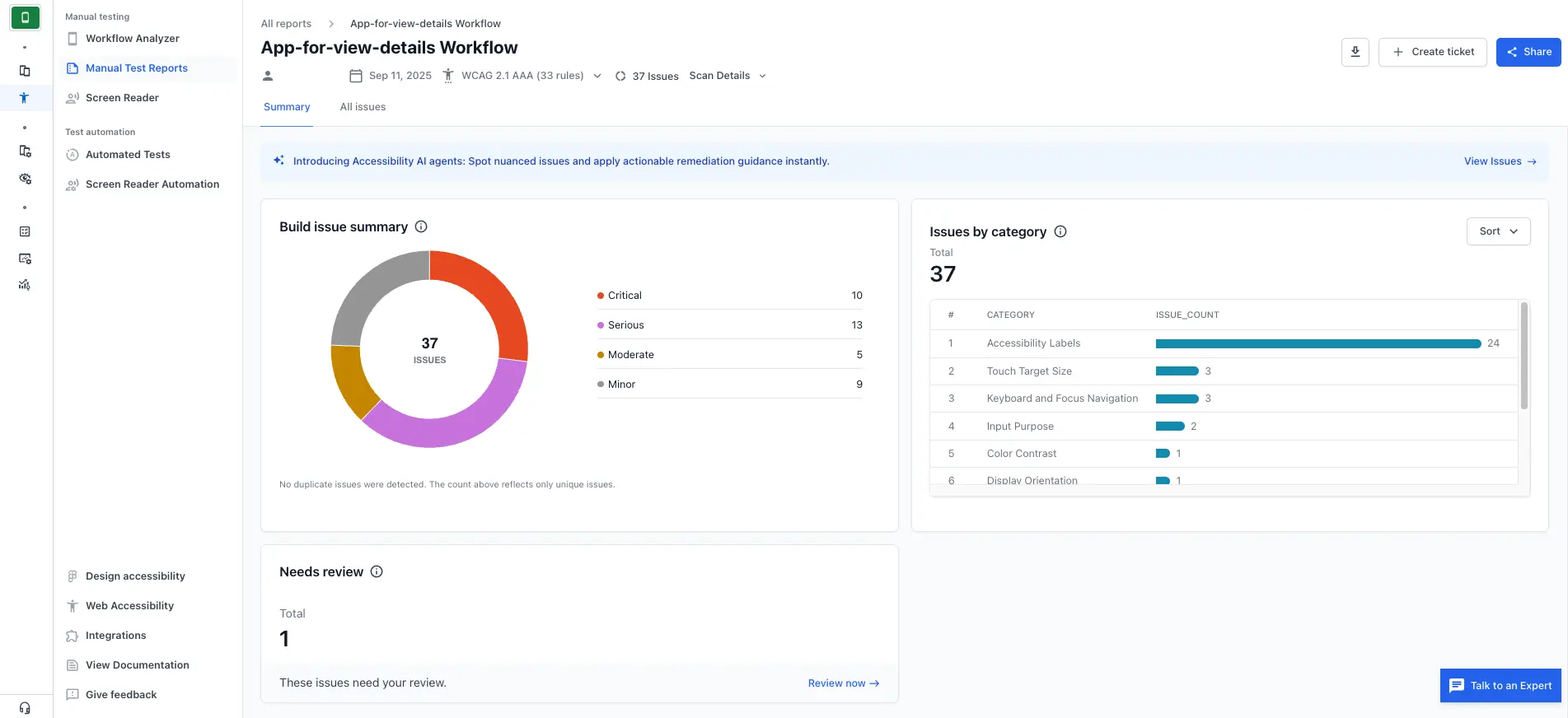
- On the Summary page, click the All issues tab to see the list of detected issues.
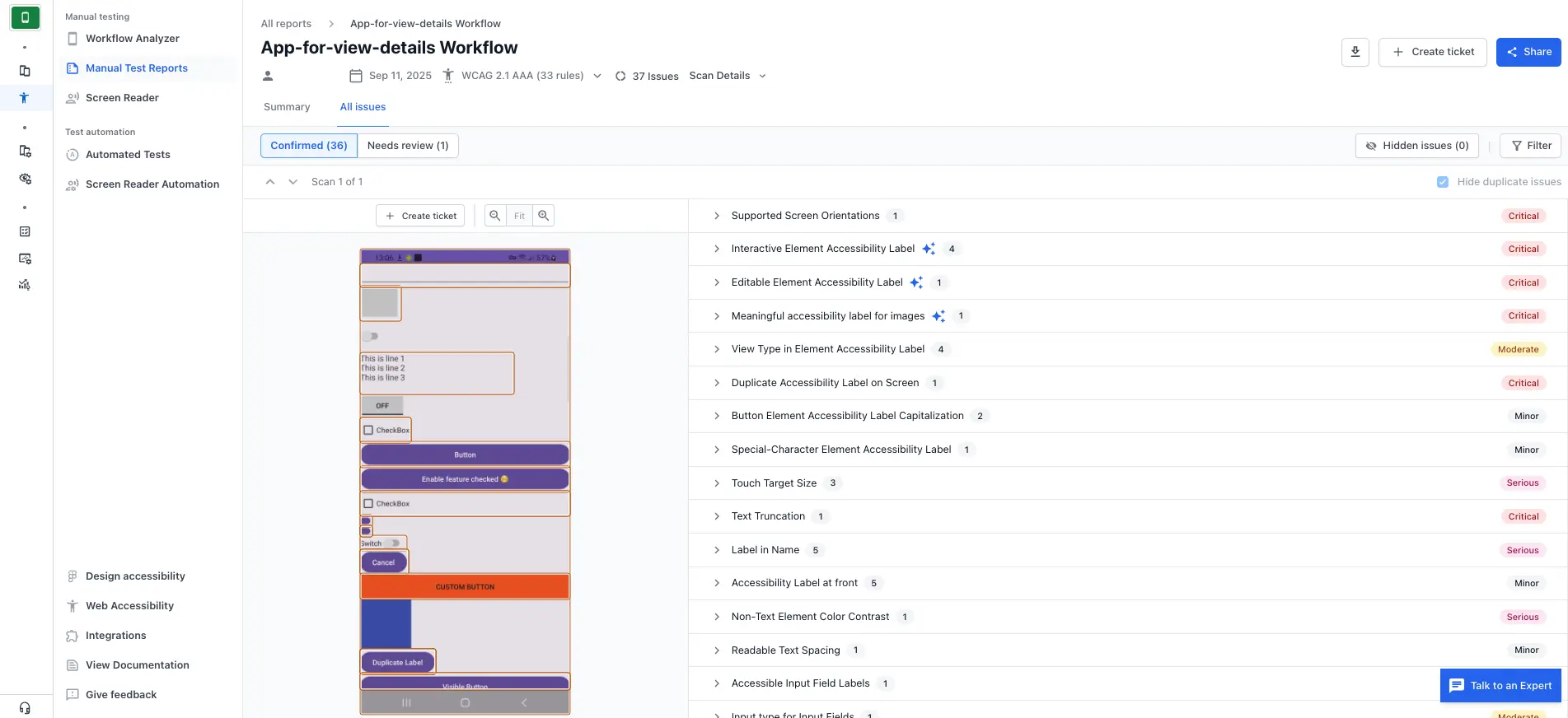
- Click Needs review to display issues that require manual review.
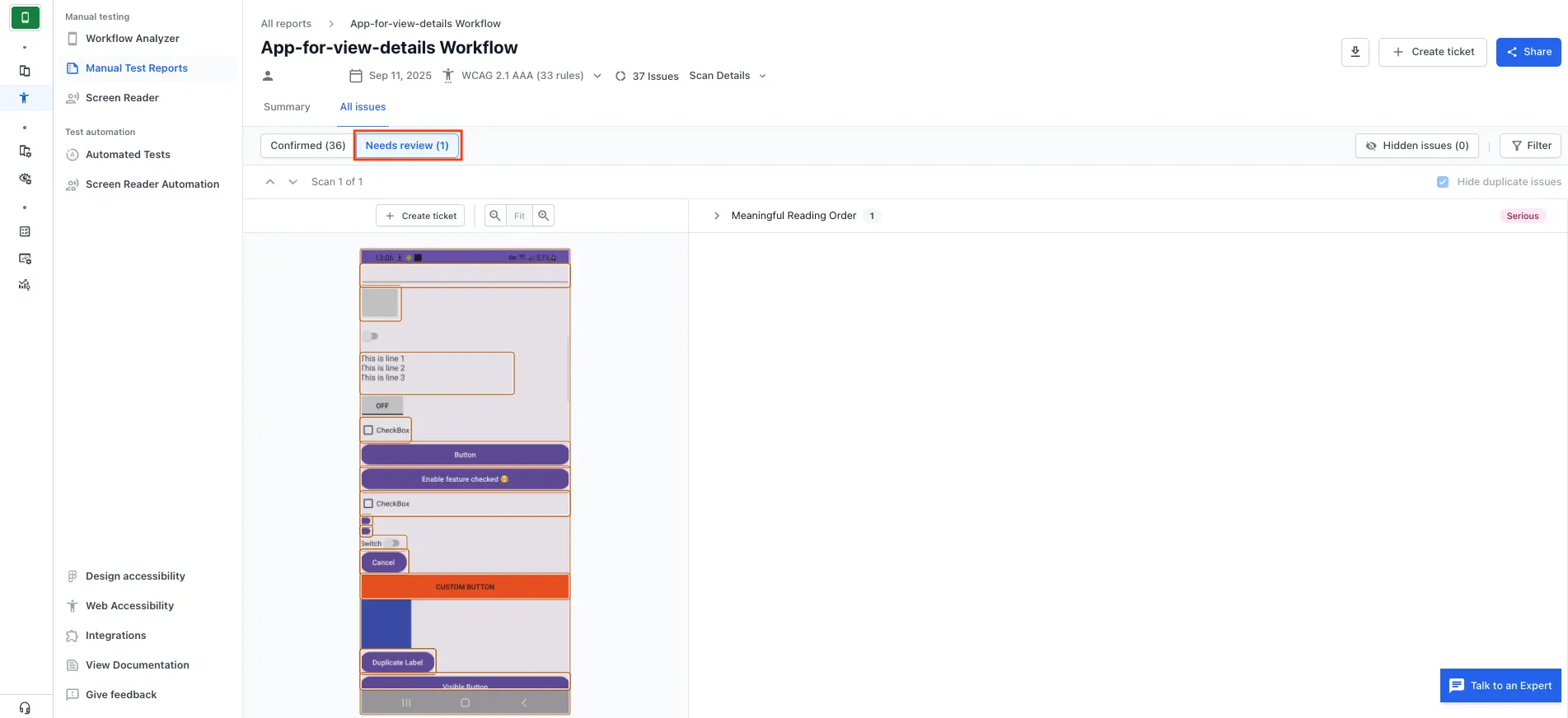
- Click on an issue to view its details.
- Click Review issue to start the review process.
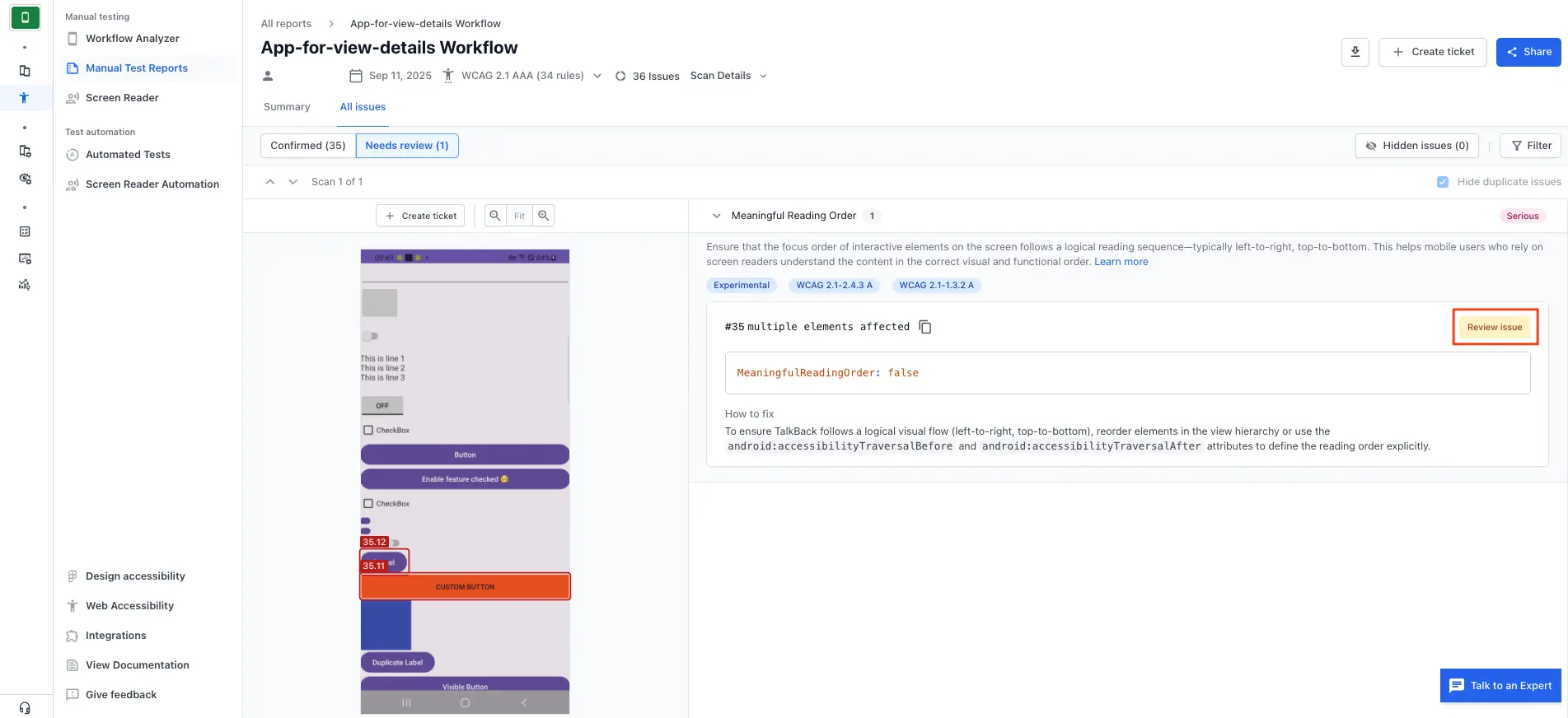
The Issue Details panel opens, providing more context and additional information about the issue.
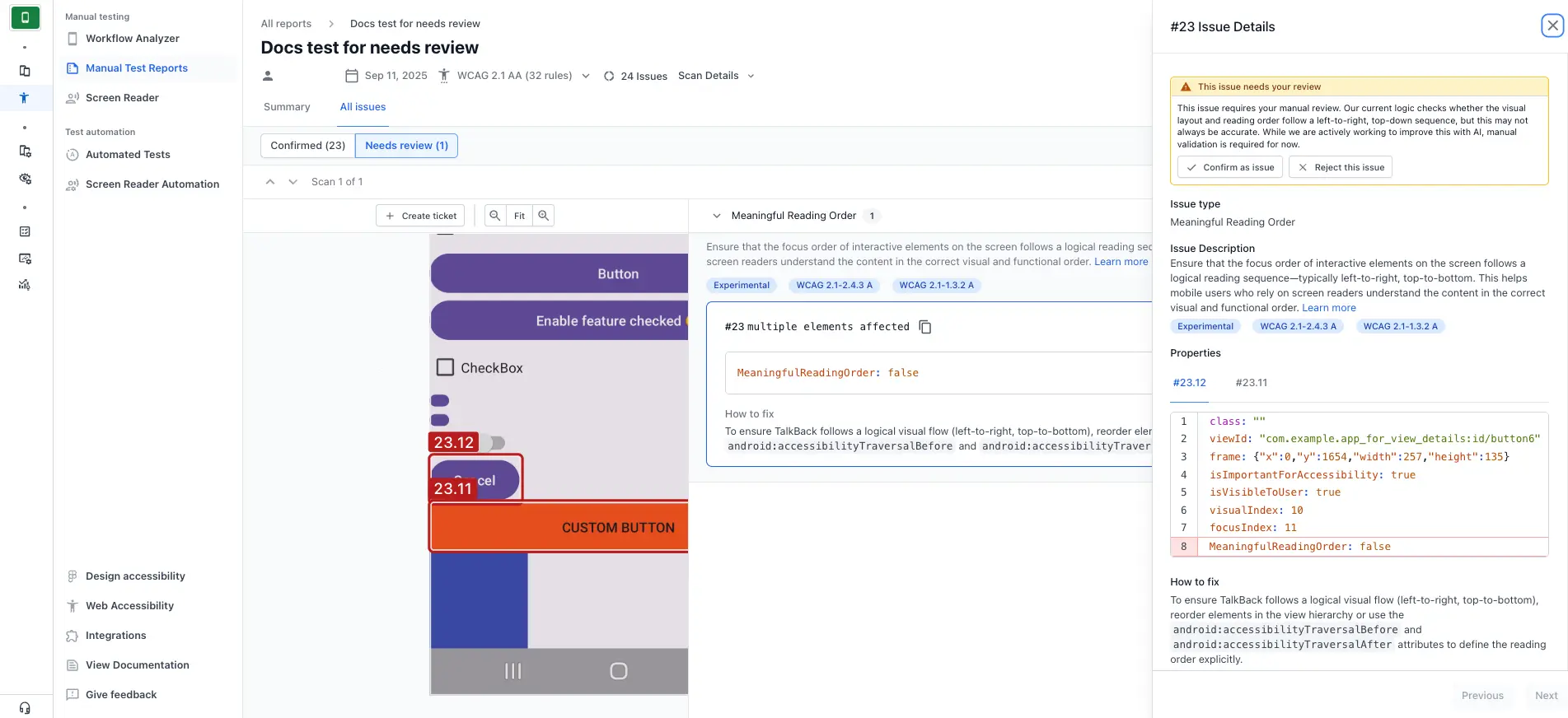
- In the Issue Details panel, review the This issue needs your review note that explains why the issue was flagged for a manual review.
- To confirm it’s a valid issue, click Confirm as issue. The issue is moved to the Confirmed issues list.
- To dismiss the issue, click Reject this issue. The issue is moved to the Hidden issues list.
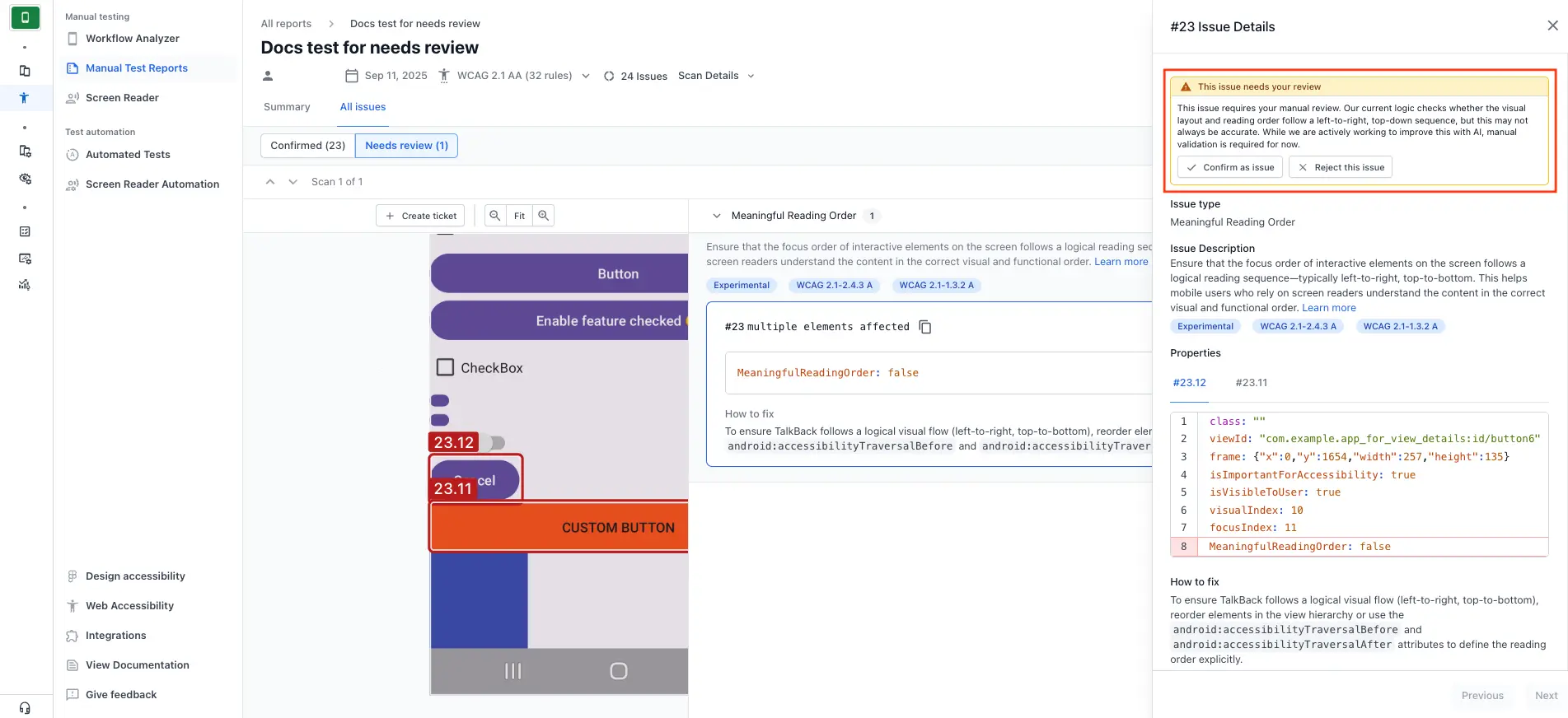
- Repeat steps 5-7 for all issues that are flagged as Needs review.
Undo a review decision
If you confirmed or rejected an issue by mistake, or you want to change its status, you can update the issue so it appears in the correct list.
Change a confirmed issue back to review
- On the App Accessibility Testing dashboard, navigate to the Manual Test Reports page or the Automated Tests page depending on your testing method.
- Select a specific test report from the list of reports to view its summary.
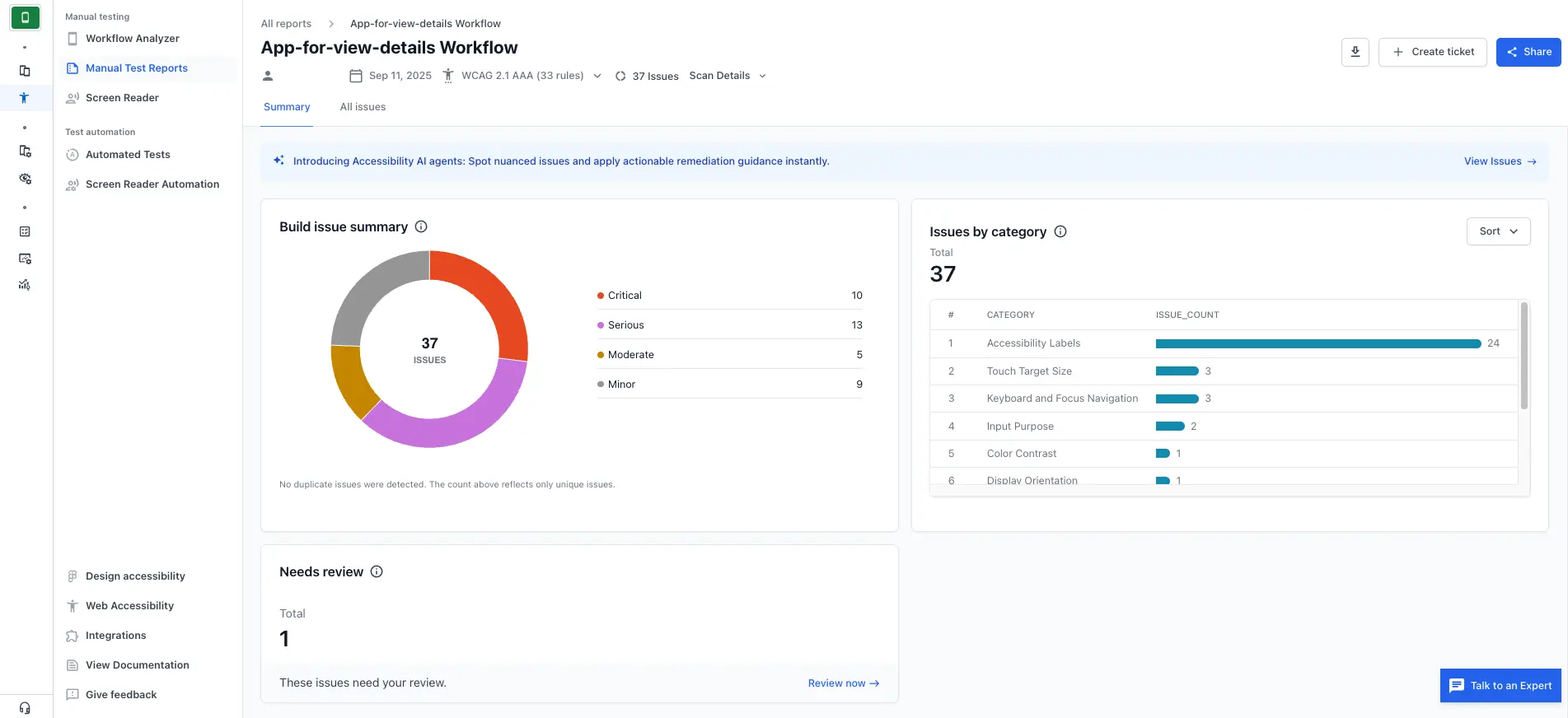
- On the Summary page, click the All issues tab to see the list of detected issues.
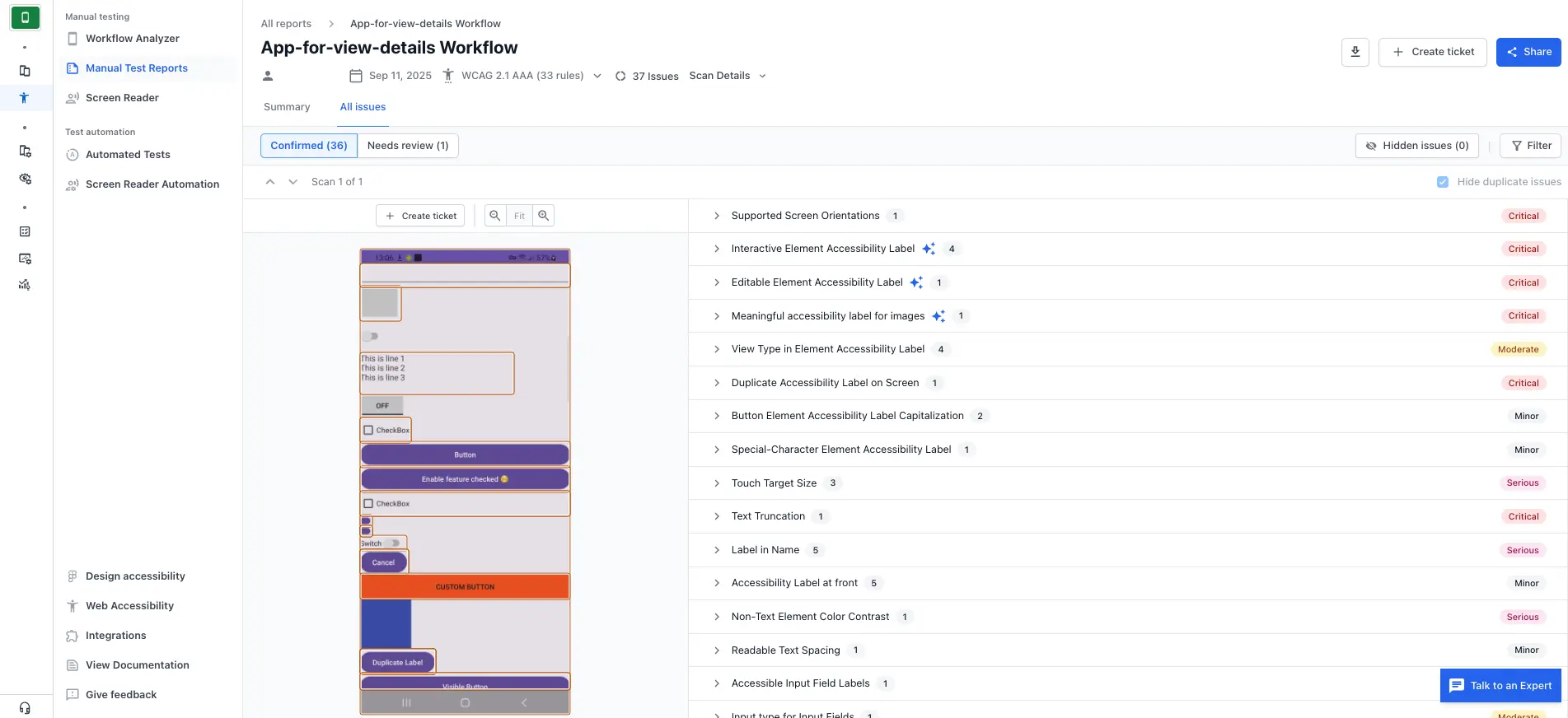
- Select the issue you want to revisit and open its Issue Details panel.
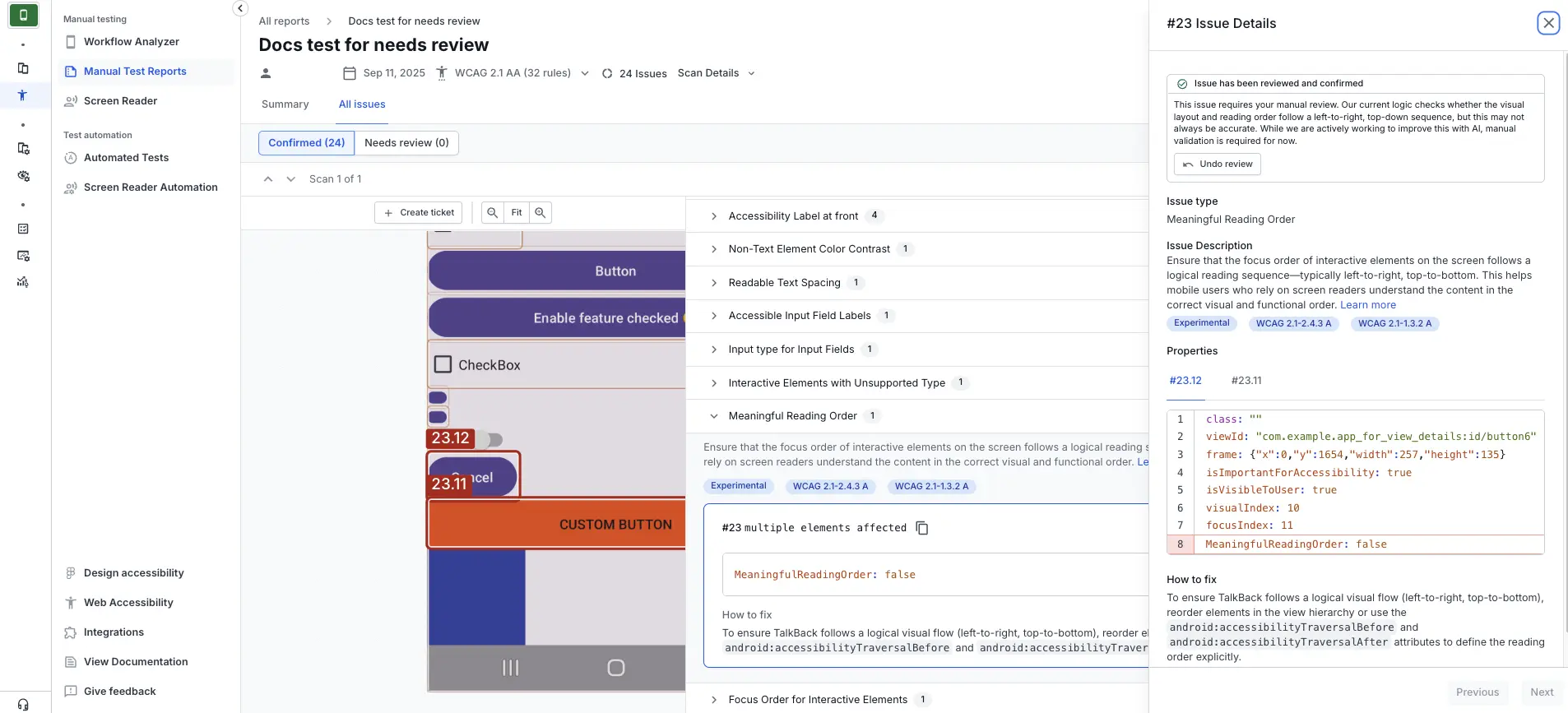
- Click Undo review. The issue is moved back to Needs review for reassessment.
The Undo review option is only available for issues that were manually confirmed.
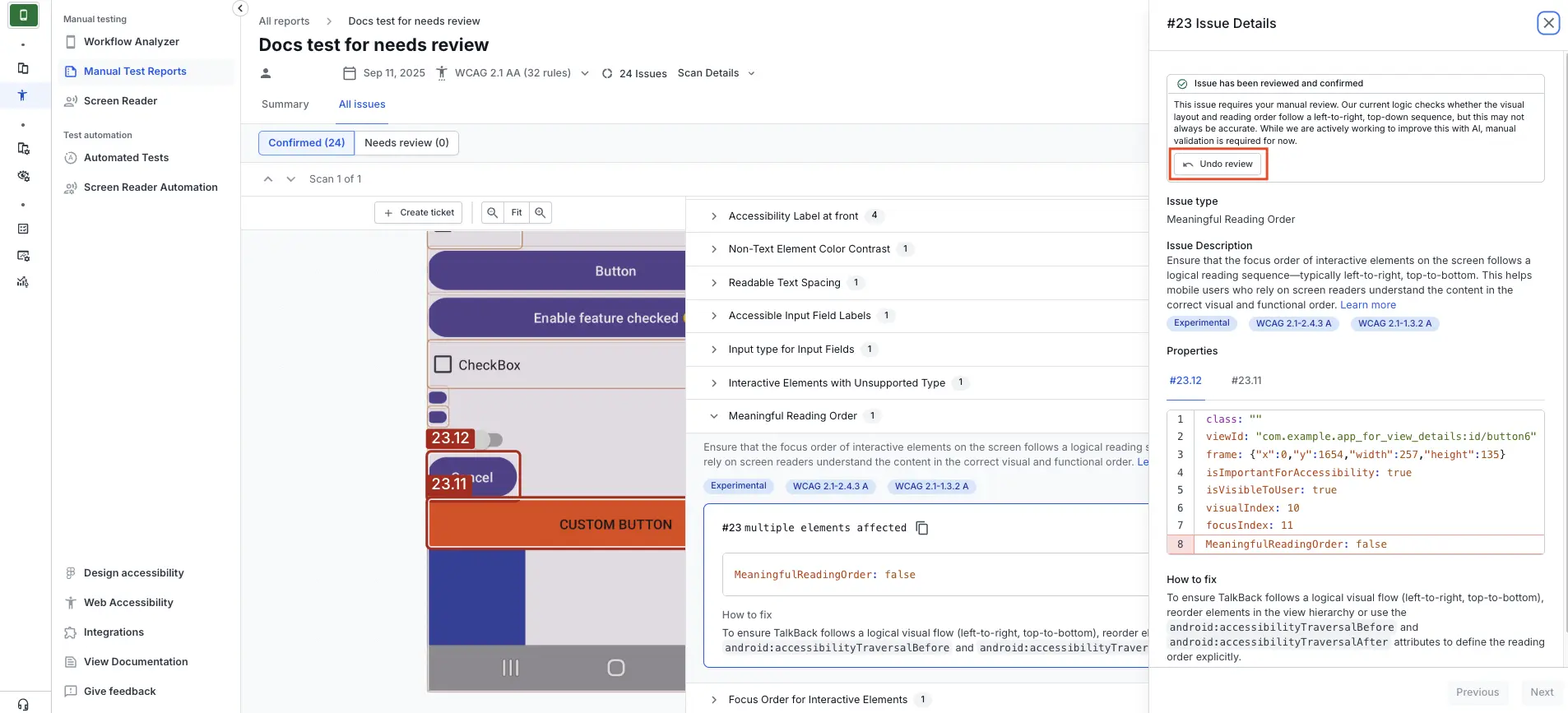
Restore a rejected issue back to review
- On the App Accessibility Testing dashboard, navigate to the Manual Test Reports page or the Automated Tests page depending on your testing method.
- Select a specific test report from the list of reports to view its summary.
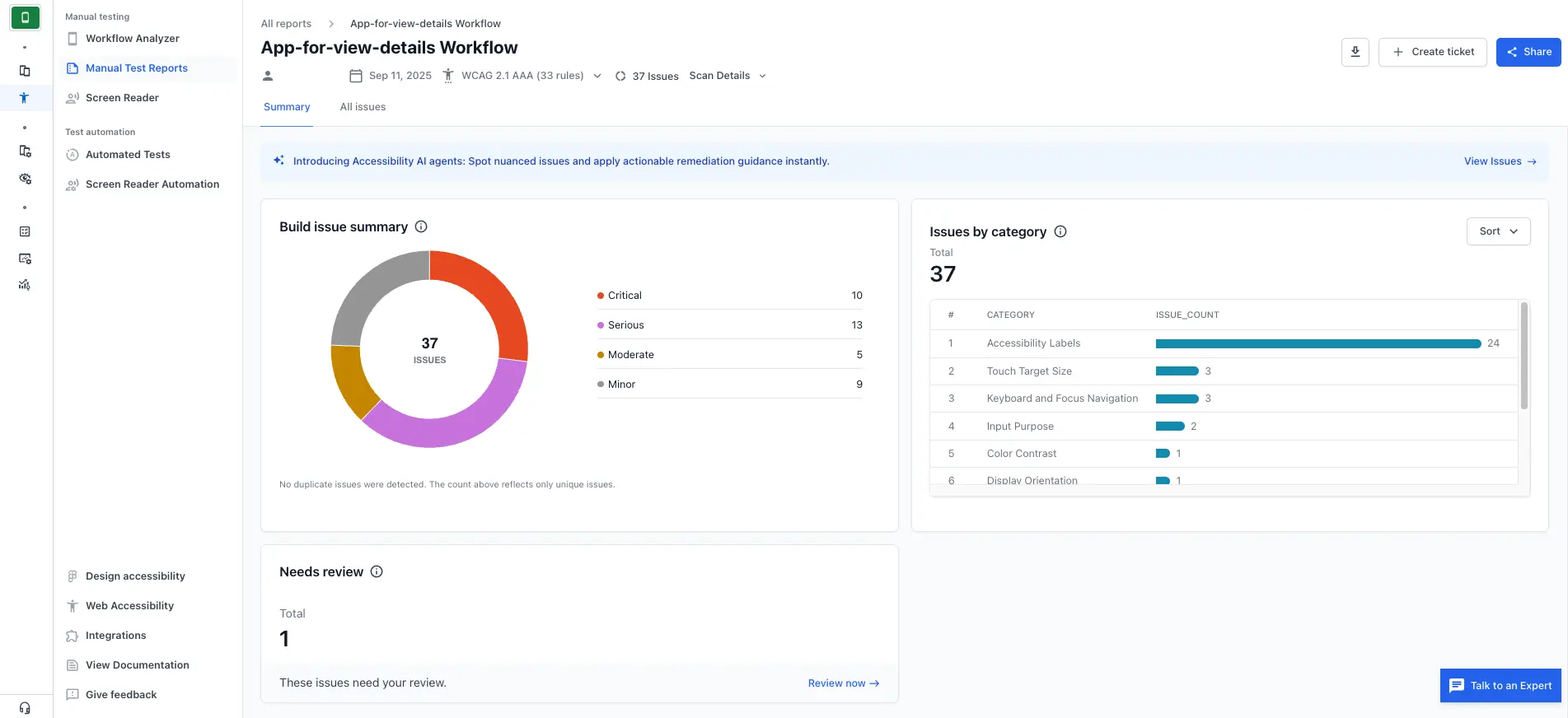
- On the Summary page, click the All issues tab to see the list of detected issues.
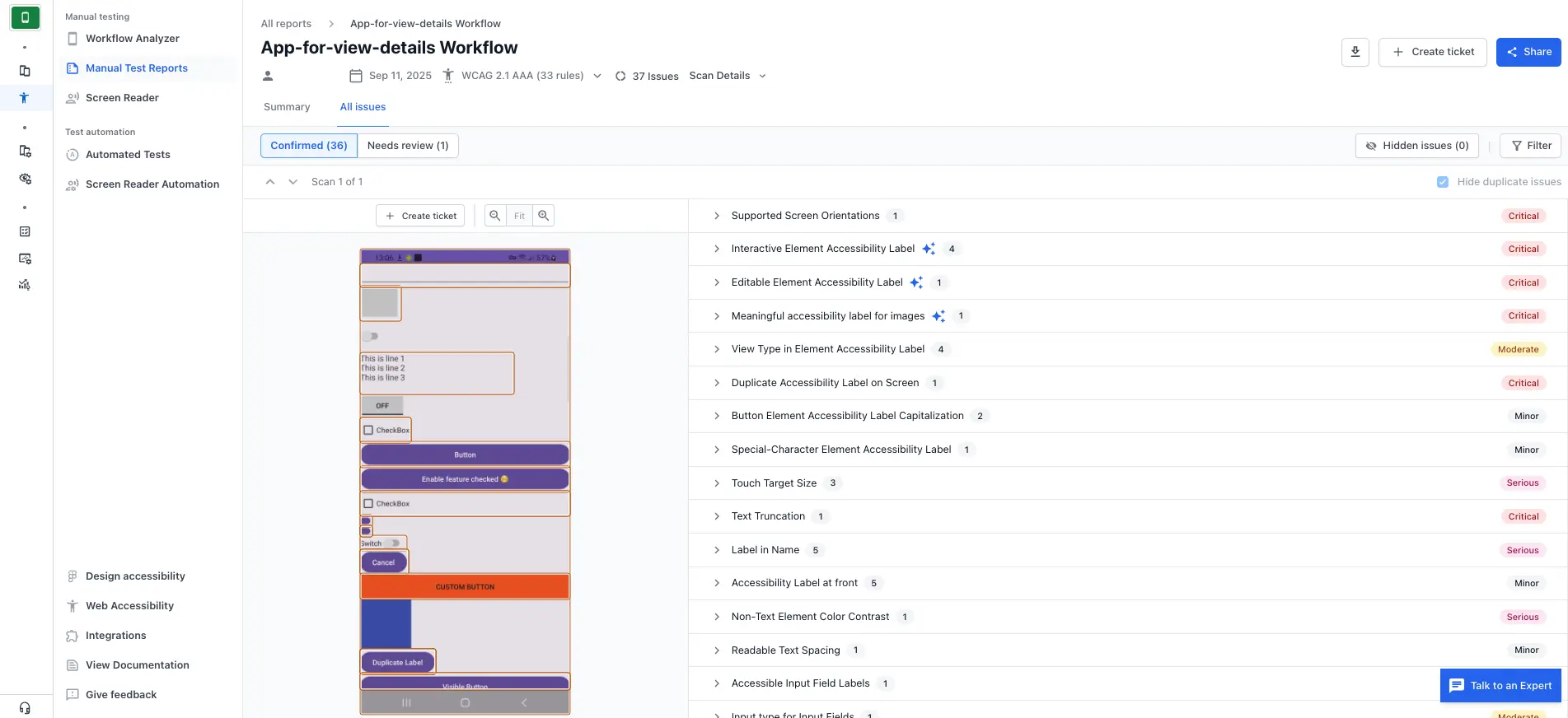
- Click Hidden issues.
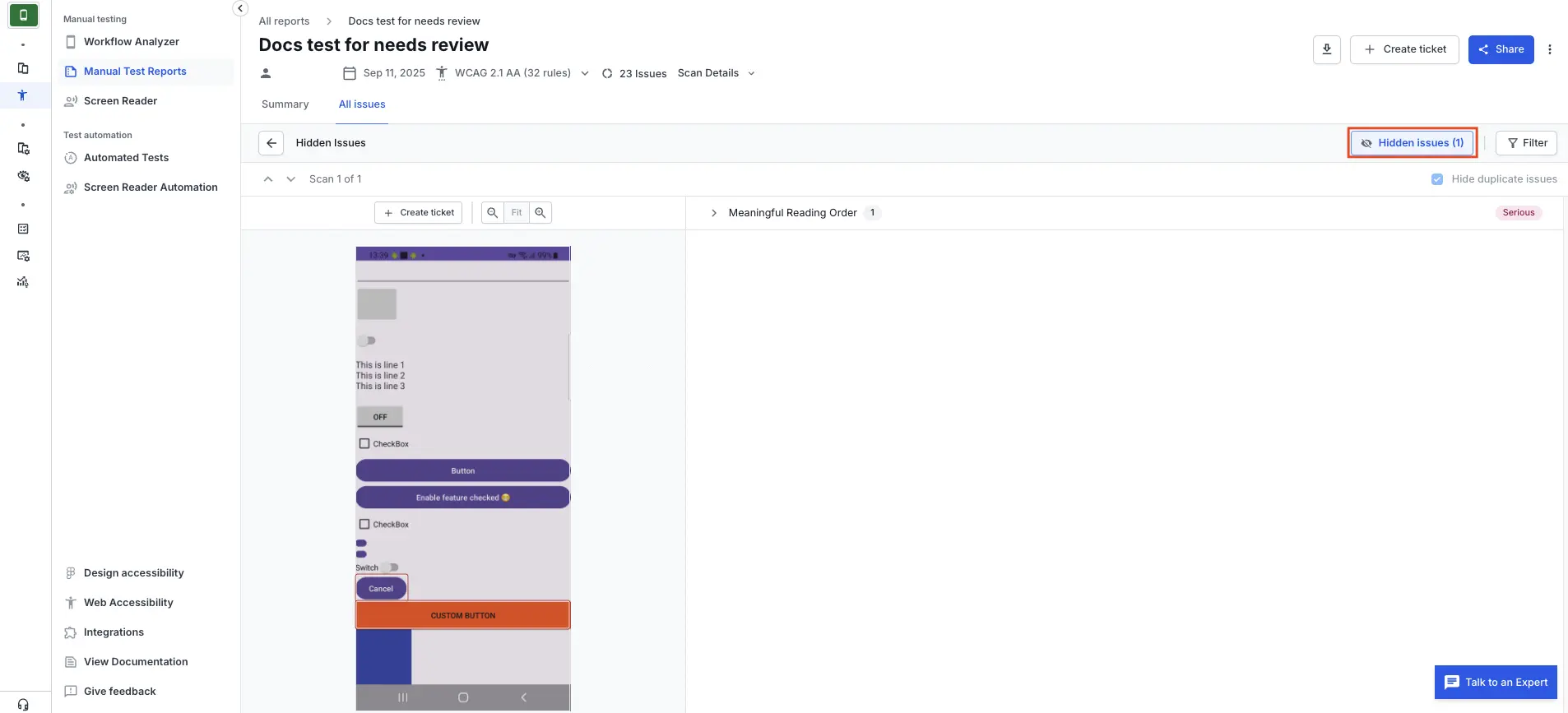
- Select the issue to open the Issue Details panel.
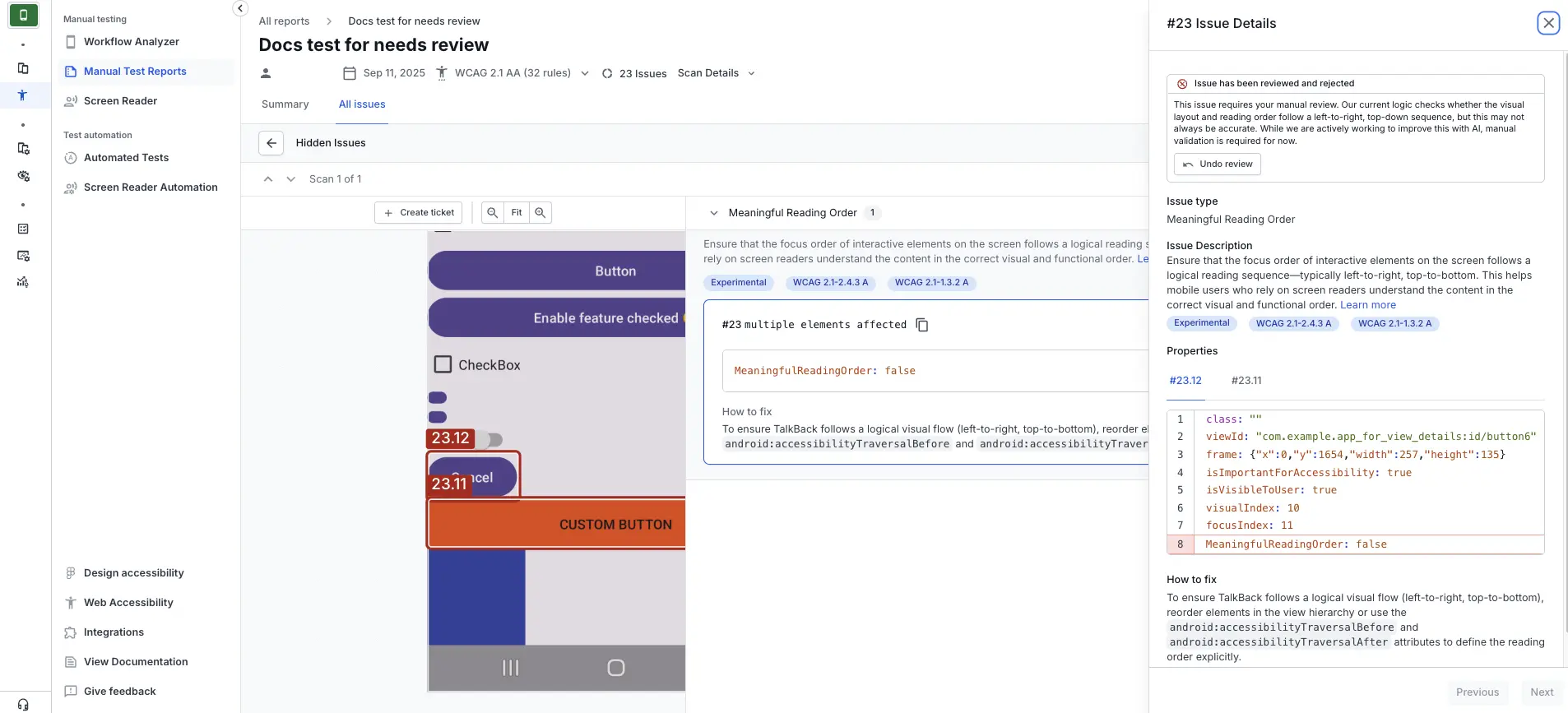
- Click Undo review. The issue is moved back to Needs review for reassessment.
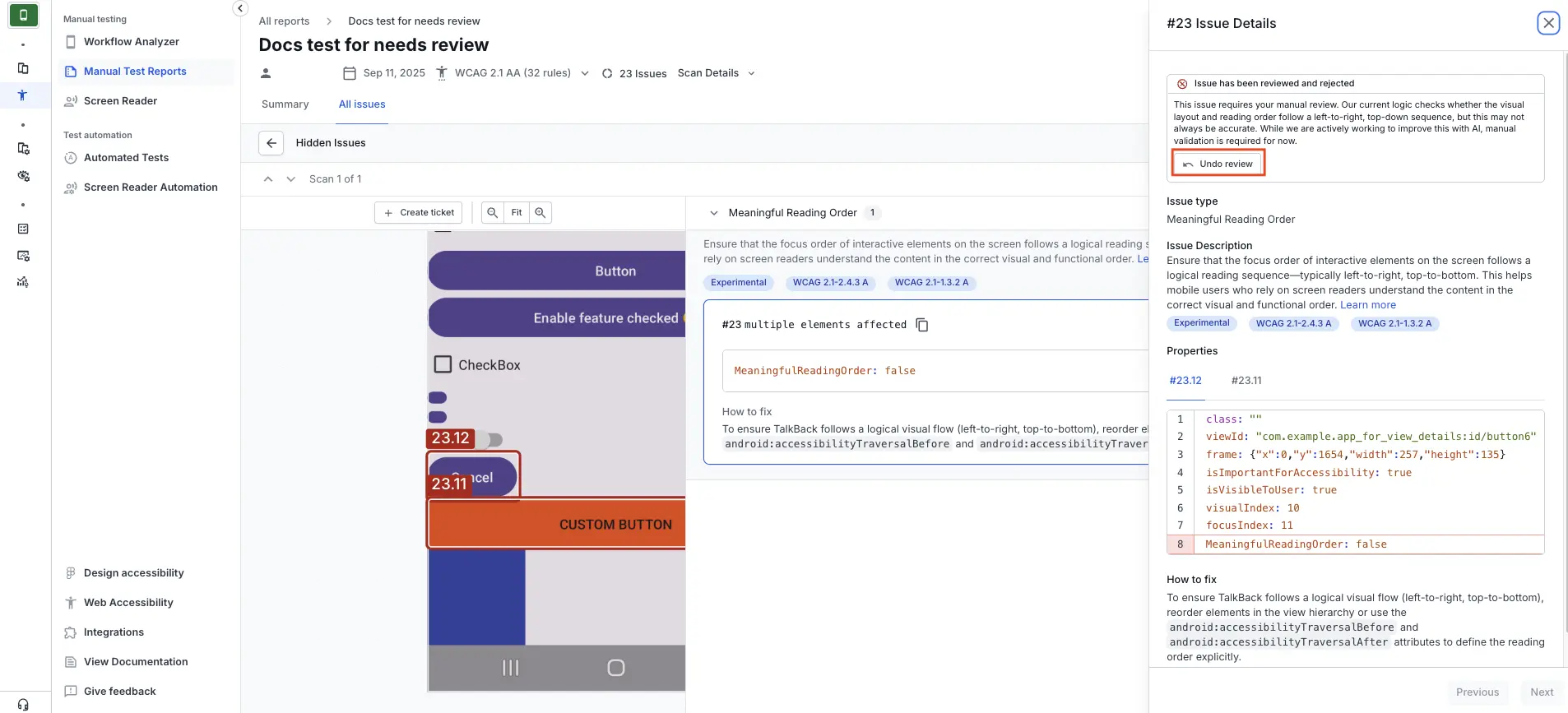
Additional resources
- To understand how to enable the needs review feature when you run tests, see:
- Configure automated tests for automated accessibility tests.
- Run Workflow Analyzer for manual accessibility tests.
We're sorry to hear that. Please share your feedback so we can do better
Contact our Support team for immediate help while we work on improving our docs.
We're continuously improving our docs. We'd love to know what you liked
We're sorry to hear that. Please share your feedback so we can do better
Contact our Support team for immediate help while we work on improving our docs.
We're continuously improving our docs. We'd love to know what you liked
Thank you for your valuable feedback!