Run Workflow Analyzer
Learn how to use Workflow Analyzer to manually test your mobile applications.
Using Workflow Analyzer, you can perform targeted scans as you navigate through your app to ensure your mobile applications are accessible to all users. The analyzer uses BrowserStack’s proprietary rule engine to identify and document WCAG accessibility violations, such as missing labels, improper touch target sizes, inadequate text magnification, and more.
With BrowserStack, you can scan apps on a wide range of real Android and iOS devices with no setup required. The following information explains how to upload your app, run accessibility tests, and view reports.
Prerequisites
- Ensure you have a BrowserStack account. If you have not yet created an account, sign up for a free trial.
Run Workflow Analyzer
To analyze an app using Workflow Analyzer:
From the Workflow Analyzer dashboard, select a Device and OS combination to launch the test session.
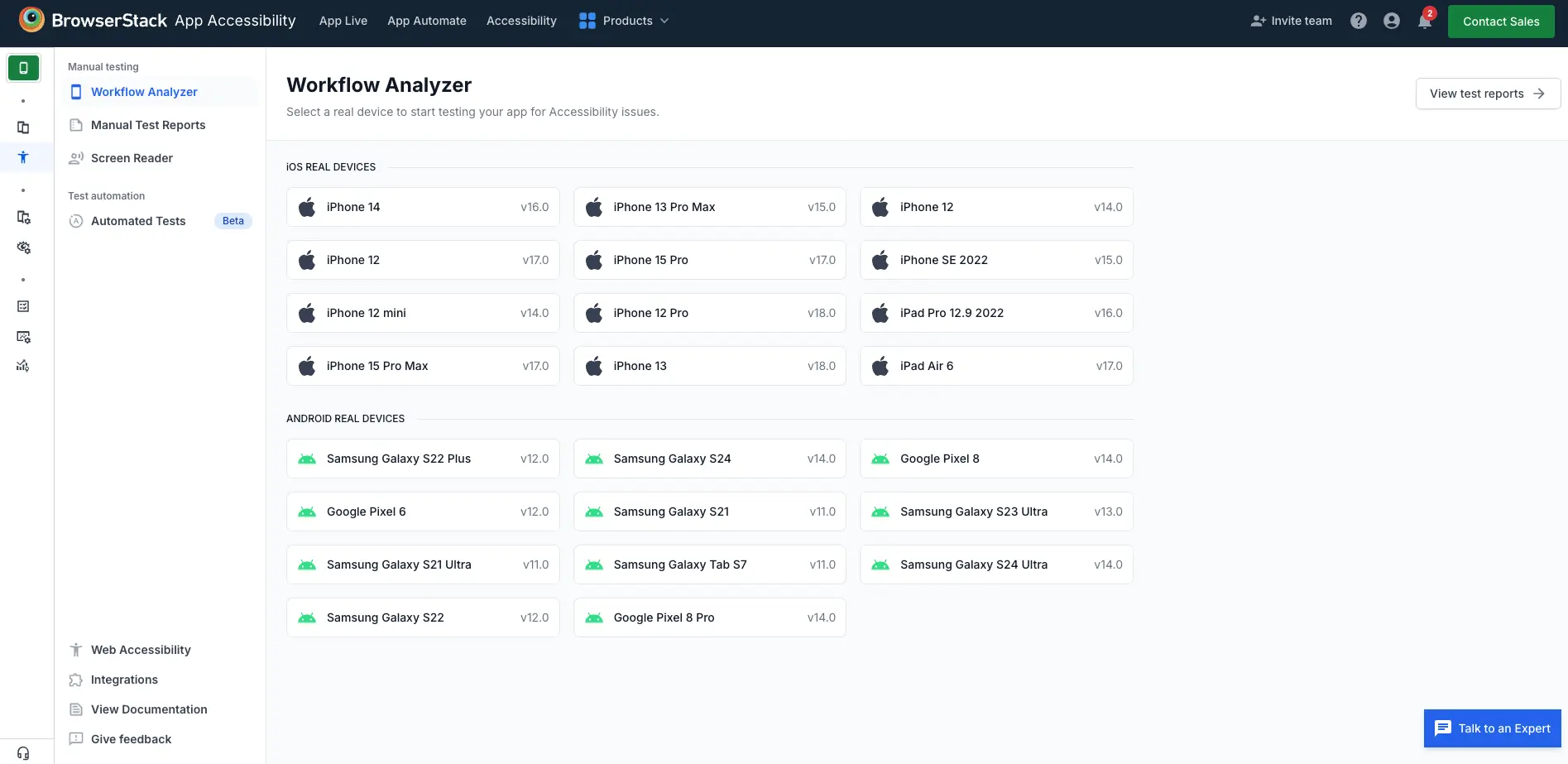
In the launch window, choose one of the following sources to install your app on the device:
- If you want to upload the app, see Upload apps for testing. You can use this option for both Android and iOS devices.
- For Apple devices, see:
- For Android devices, see Install apps using Play Store.
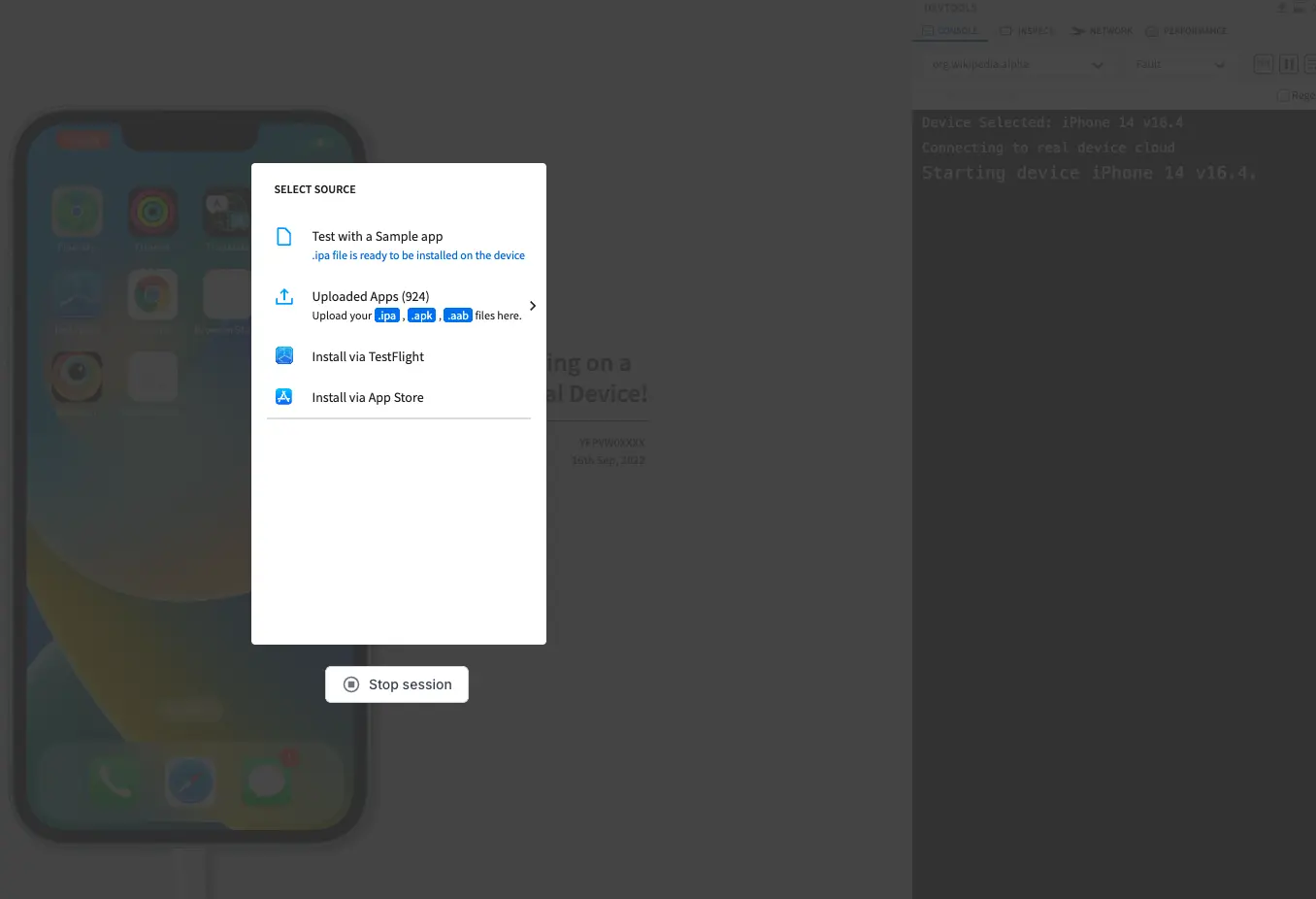
Optional: In the App Accessibility Testing window, customize your scan by selecting the gear icon (⚙️). For detailed information on configuring your scan, see Configure settings.
- If you do not configure the settings, the analyzer uses the default settings.
![]()
In the App Accessibility Testing window:
- Optional: Select Continuous scanning if you want to automatically scan each screen as you navigate through your app. For more information, see step 6 of Configure settings.
- Click Start scanning to start the test session.
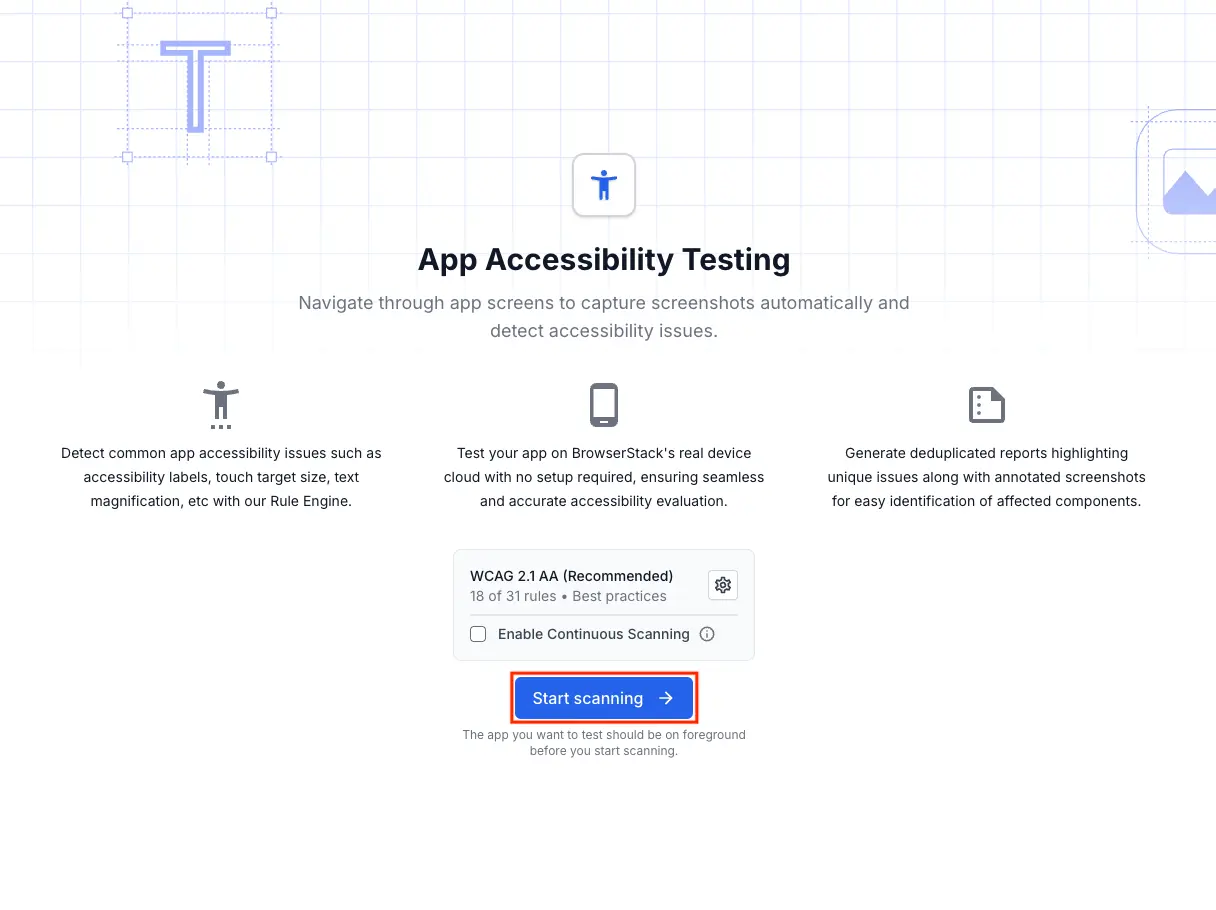
Based on whether you enabled Continuous Scanning, select one of the following methods to scan your app:
-
If Continuous Scanning is not enabled:
- Navigate to the app screens you want to scan.
- Click Scan viewport to scan each screen as needed. The viewport will show the captured screen area that will be scanned.
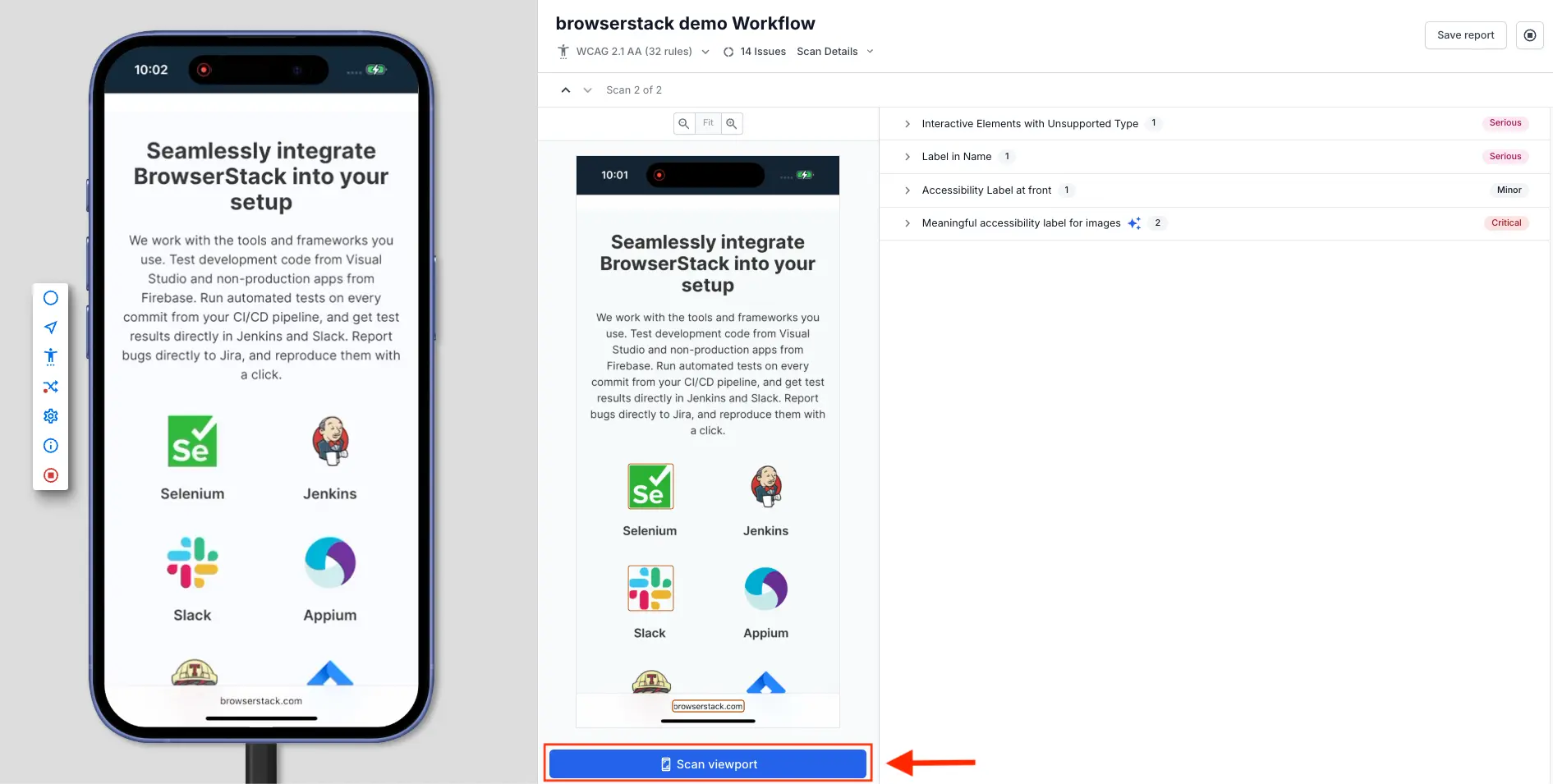
-
If Continuous Scanning is enabled: You don’t need to manually scan each screen. To use continuous scanning:
- Navigate through your app, and the analyzer will automatically scan each screen as you visit it.
- Pause briefly after each action to allow the tool to capture and analyze the current screen. The viewport will show the captured screen area that is being scanned. Duplicate screens are automatically ignored to optimize the scanning process.
- If you do not want to scan certain screens, click the Pause button to temporarily stop scanning.
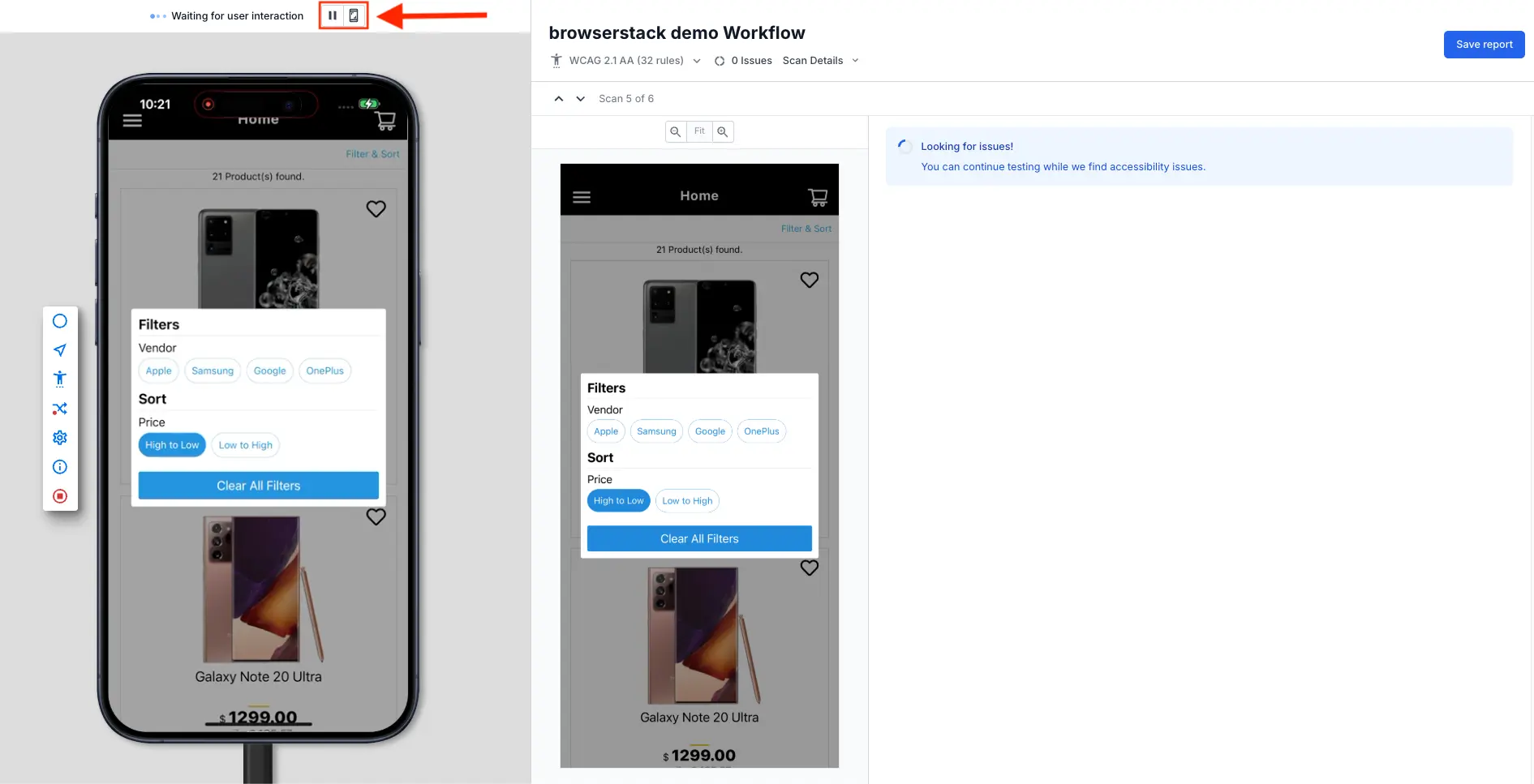
Save the report while the scan and device continue running, or stop both before saving. Choose one of the following methods:
- To save a report without stopping the scan or device:
- Click the Save report button in the upper-right corner.
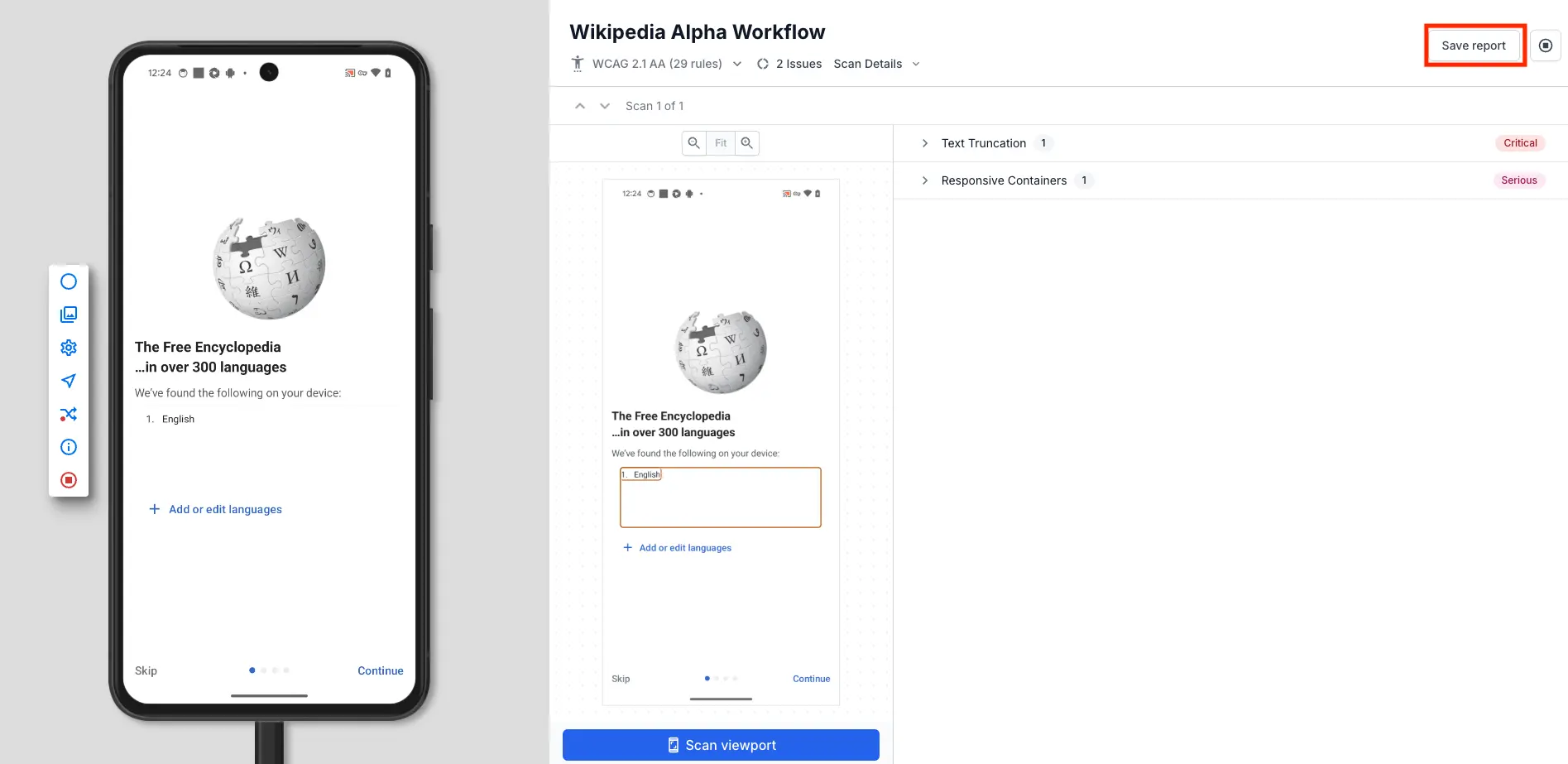
- In the Save report prompt, enter a name in the Report name field and click Save report and continue testing.
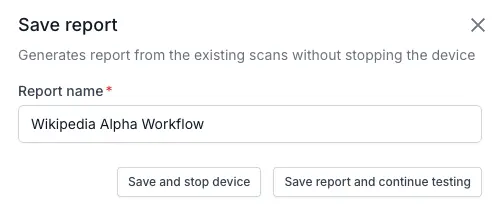
- Click Continue testing to keep scanning the app.
- Click the Save report button in the upper-right corner.
- To save a report by stopping the scan and the device:
- Click the Stop button in the upper-right corner.
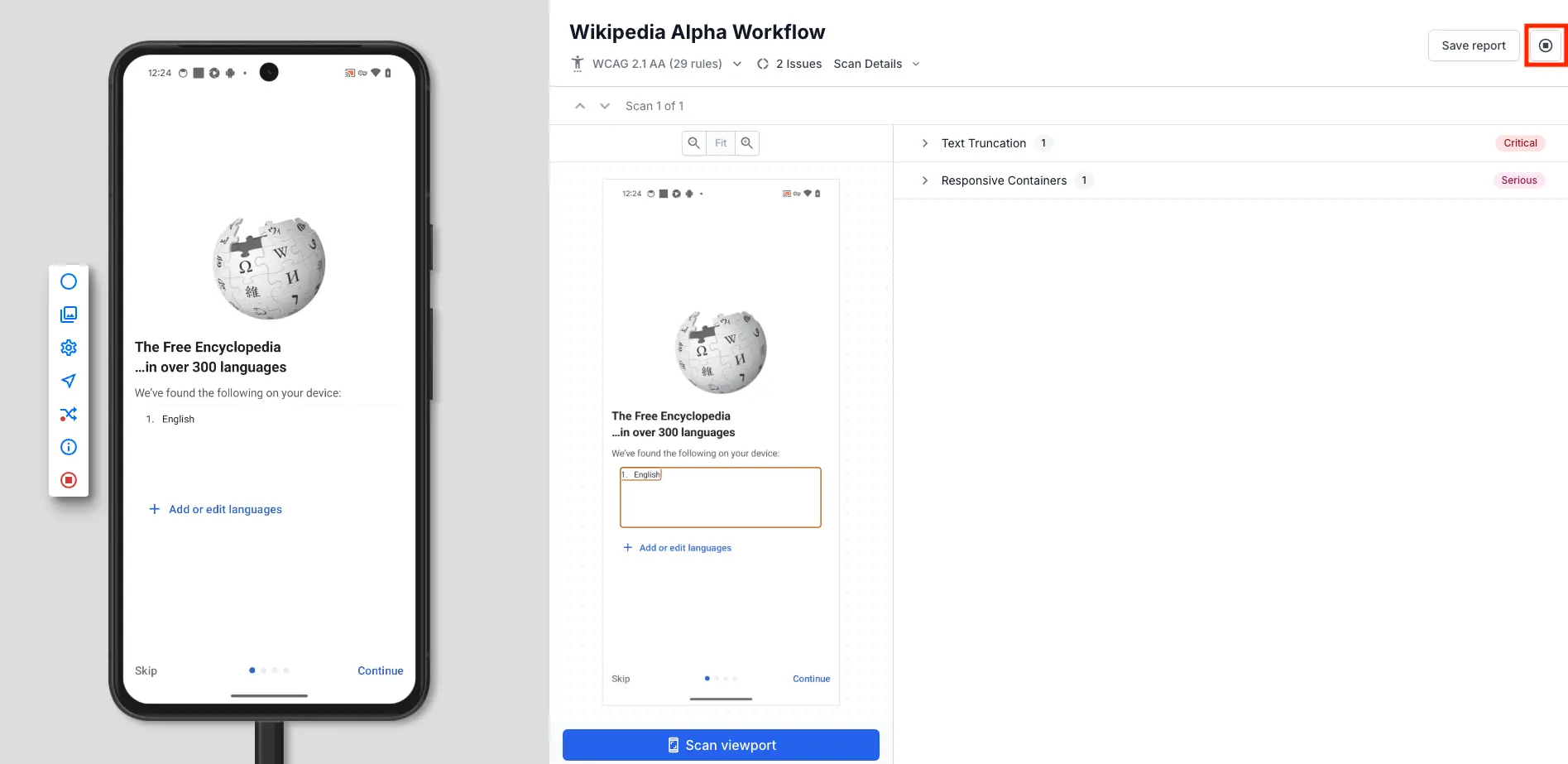
- In the Save report before stopping session prompt, enter a name in the Report name field and click Save report.
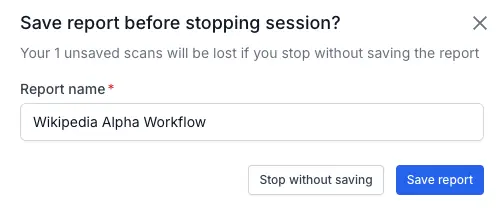
- Alternatively, to discard the report, click Stop without saving.
The session ends, the device stops, and you are directed to the Workflow Analyzer dashboard.
- Click the Stop button in the upper-right corner.
Next Steps
We're sorry to hear that. Please share your feedback so we can do better
Contact our Support team for immediate help while we work on improving our docs.
We're continuously improving our docs. We'd love to know what you liked
We're sorry to hear that. Please share your feedback so we can do better
Contact our Support team for immediate help while we work on improving our docs.
We're continuously improving our docs. We'd love to know what you liked
Thank you for your valuable feedback!