Run web automation tests in BrowserStack Automate with the MCP server
Use natural language prompts in your AI assistant to instantly set up BrowserStack SDK, run web automation tests, and fetch screenshots from Automate sessions on real browsers and devices.
Use the BrowserStack MCP server to set up the BrowserStack SDK, run web automation tests, and fetch screenshots from Automate sessions directly from your coding assistant (such as GitHub Copilot, Claude, or Cursor). Skip manual configuration and dashboards—start your web tests or retrieve screenshots with simple prompts.
To get started with BrowserStack MCP server, see the get started with BrowserStack MCP documentation.
To use Automate tools on the MCP server, you need an Automate license. Contact BrowserStack support to enable a license for your account.
Streamline web automation testing from your IDE
Use the following tools to set up the BrowserStack SDK, run web automation tests, and fetch screenshots from BrowserStack Automate sessions, all through natural language prompts:
Run web automation tests (setupBrowserStackAutomateTests)
Use the setupBrowserStackAutomateTests tool to integrate the BrowserStack SDK and run your web automation tests on real browsers in the cloud. This is the primary tool for executing your test suites with support for various frameworks and programming languages.
Example: Using MCP server with Automate using GitHub Copilot agent on VS Code
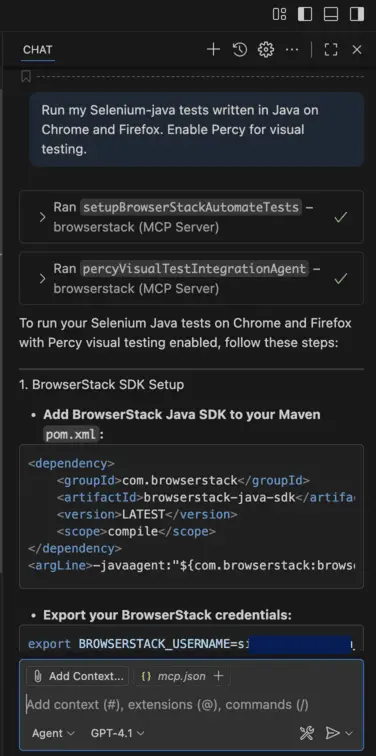
Fetch screenshots (fetchAutomationScreenshots)
Use the fetchAutomationScreenshots tool to retrieve screenshots from your Automate test sessions. This tool helps you access and analyze visual test results from your automation runs.
Tool reference
Use the setupBrowserStackAutomateTests tool to integrate the BrowserStack SDK and run web tests, and the fetchAutomationScreenshots tool to fetch screenshots from Automate/App Automate sessions.
For a complete list of supported browsers & mobile devices, refer to the BrowserStack Automate supported devices & browsers page.
| Example prompt | Description | Input parameters | Invoked tool |
|---|---|---|---|
| Run my Selenium-JUnit5 tests written in Java on Chrome and Firefox. Enable Percy for visual testing. | Integrates BrowserStack SDK and runs web tests on BrowserStack with optional visual testing support. | • automationFramework: Automation framework (e.g., selenium) • testingFramework: Testing framework (e.g., junit5) • programmingLanguage: Programming language (e.g., java) • targetPlatforms: Browser/OS combinations • enablePercy: Enable visual testing (defaults to false) |
setupBrowserStackAutomateTests |
| Run Playwright tests with WebdriverIO on Safari and Edge browsers. Tests are written in NodeJS. | Executes browser-based automated tests on specified platforms using the chosen framework and language. | • automationFramework: Automation framework (e.g., playwright) • testingFramework: Testing framework (e.g., webdriverio) • programmingLanguage: Programming language (e.g., nodejs) • targetPlatforms: Browser/OS combinations • enablePercy: Enable visual testing (defaults to false) |
setupBrowserStackAutomateTests |
Get screenshots from Automate session ID abc123xyz for my desktop test run |
Fetches screenshots captured during a given Automate session. | • sessionId: Unique identifier for the test session | fetchAutomationScreenshots |
Common workflows
The following workflows are supported on the BrowserStack MCP server to accomplish complex testing scenarios. Each workflow shows the sequence of tools and automated actions that streamline common development tasks:
Ensure you have active licenses for all the BrowserStack products (e.g., Automate, Percy) included in your workflows before running these prompts. Contact BrowserStack support to enable a license for your account.
Rapid SDK setup and integration
Run your automated web testing project on BrowserStack platform by seamlessly integrating BrowserStack SDK, configuring devices, and enabling visual testing (Percy) in one go.
Tools invoked: setupBrowserStackAppAutomateTests, runAppTestsOnBrowserStack.
Example prompts:
-
Set up Automate SDK for my Selenium (Python) project, configure it to run on Pixel 7 and iPhone 15, and enable Percy for visual testing.
-
Set up BrowserStack SDK for my Appium project, run these automated tests on BrowserStack using MCP server.
Project: [Insert GitHub URL]
Framework: Selenium
Language: Java
Target Devices: Samsung Galaxy S23, iPhone 14 Pro
Enable Percy: true (optional)
Supported frameworks on Automate are Selenium, Cypress, Playwright, Puppeteer, and WebDriverIO. The MCP server can automatically set up the BrowserStack SDK for these frameworks to run your web automation tests on BrowserStack Automate.
Automated actions (What the MCP server does):
-
Detects your project’s framework and language (e.g., Selenium + Java).
-
Installs the necessary BrowserStack SDK and dependencies into your project.
-
Configures the
browserstack.ymlfile with your requested devices (e.g., Pixel 7, iPhone 15). -
Enables Percy for visual testing if requested.
Run tests and debug failures
Streamline the testing process by automating execution, detecting failures, and leveraging AI for Root Cause Analysis (RCA) and resolution.
Tools invoked: runAppTestsOnBrowserStack, getBuildId, listTestIds, fetchRCA
Example prompts:
-
“Run my Selenium tests on BrowserStack. Once finished, list any failed test IDs.”
-
“List failed test IDs for build
. Fetch the RCA for each failure and suggest code fixes to resolve them."
Automated actions (What the MCP server does):
-
Executes your test suite on the BrowserStack Automate cloud.
-
Retrieves the specific Build ID and filters the list for
status=failed. -
Fetches RCA logs to diagnose if the failure is due to an automation issue, a product bug, or an environment issue.
-
Suggests code fixes based on AI analysis of the logs (via Copilot).
Need help?
- FAQs for common questions.
- Troubleshoot for common issues.
We're sorry to hear that. Please share your feedback so we can do better
Contact our Support team for immediate help while we work on improving our docs.
We're continuously improving our docs. We'd love to know what you liked
We're sorry to hear that. Please share your feedback so we can do better
Contact our Support team for immediate help while we work on improving our docs.
We're continuously improving our docs. We'd love to know what you liked
Thank you for your valuable feedback!