Manage tests in BrowserStack Test Management with the MCP server
Manage your entire testing lifecycle in BrowserStack Test Management using simple, natural language commands with the BrowserStack MCP server.
Use the BrowserStack MCP server to create and manage test cases, execute test runs, and record results in Test Management directly from your coding assistant (such as GitHub Copilot, Claude, or Cursor). Skip the dashboard and handle your entire testing process with simple prompts.
To get started with BrowserStack MCP server, see the get started with BrowserStack MCP documentation.
To use Test Management tools on the MCP server, you need a Test Management license. Contact BrowserStack support to enable a license for your account.
Streamline Test Management from your IDE
Use the below tools to create projects, organize test cases, execute test runs, and record results in BrowserStack Test Management—all through natural language prompts:
Project and test case management (createProjectOrFolder, createTestCase)
Use these tools to set up your testing hierarchy and create detailed test cases. Create projects with organized folders and add test cases with specifications like priority and expected behavior.
Example prompt: Create a new Test Management project named ‘Shopping App’ with two folders - Login and Checkout
Test execution management (createTestRun, addTestResult)
Use these tools to create and manage test runs, execute test cases, and record results. Group test cases into runs and track their execution status.
Example: Creating and updating a test run
Create a test run for the Login folder in the ‘Shopping App’ project and name it ‘Release v1.0 Login Flow’.
Tool reference
Use these example prompts to interact with BrowserStack Test Management from your AI assistant. The prompt calls the corresponding MCP server tool to execute the action. You can verify the calling of the tool in the logs of the MCP server.
The MCP server logs all tool invocations. For example, the prompt Create a new Test Management project named ‘Shopping App’ with two folders - Login and Checkout maps to the createProjectOrFolder tool, and its execution can be confirmed by observing the corresponding log entry from the server.
The Test Management MCP server provides tools for managing your entire testing lifecycle. Here are the key tools and their usage:
| Example prompt | Description | Input parameters | Invoked tool |
|---|---|---|---|
| Create a new Test Management project named ‘Shopping App’ with two folders - Login and Checkout | Creates a project or folder in BrowserStack Test Management. This is a wrapper around the createProjectOrFolder utility that helps users structure their testing hierarchy. Projects can contain folders, and folders can be used to group related test cases or test suites for better management. Returns: Folder ID, Project ID, and Test Management Link to access the TM Project Dashboard. |
• projectName (required): Name of the project• folderNames (required): Array of folder names |
createProjectOrFolder |
| Add a test case named ‘Invalid Login Scenario’ to the Login folder in the ‘Shopping App’ project with PR-53617, Folder ID: 117869 | Creates a test case in BrowserStack Test Management by giving manual instructions. Test cases are added under a specified folder within a project. Requires:<ul><li>Project ID (starts with PR-)</li><li>Folder ID</li></ul>You can define the name, description, priority, and expected behavior of the test case. Returns: Test Case ID and a link to the test case. |
• projectId (required): Project identifier (e.g., PR-53617)• folderId (required): ID of the folder• testCaseName (required): Name of the test case• description (required): Test case description• priority (required): Test case priority• expectedBehavior (required): Expected outcome |
createTestCase |
| List all high-priority test cases in the ‘Shopping App’ project with “project_identifier”: “PR-59457” | Lists test cases in a specified project by giving the project_identifier ID. You can apply optional filters such as test case status (passed/failed), priority, or custom fields like tags or components to narrow the list. | • projectId (required): Project identifier (e.g., PR-59457)• filters (optional): Optional parameters for filtering (status, priority, tags) |
listTestCases |
| Create a test run for the Login folder in the ‘Shopping App’ project and name it ‘Release v1.0 Login Flow’ | Creates a test run in BrowserStack Test Management. This function allows you to run one or more test cases as a suite. The run is associated with a specific project and can include metadata like execution date, build version, or tester name. | • projectId (required): Project identifier• runName (required): Name of the test run• testCases (required): Array of test case IDs• metadata (optional): Optional execution metadata |
createTestRun |
| List all test runs from the ‘Shopping App’ project that were executed last week and are currently marked in-progress | Lists all test runs for a given project. Supports filtering by: • Date ranges • Assignee • Test run state (e.g., in-progress, completed, failed) |
• projectId (required): Project identifier• filters (optional): Optional parameters (dateRange, assignee, state) |
listTestRuns |
| Update test run ID 1043 in the ‘Shopping App’ project and mark it as complete with the note ‘Regression cycle done’ | Partially updates an existing test run in BrowserStack Test Management. Takes in the project identifier and test run ID. You can update specific fields like status, tags, notes, or associated test cases without having to recreate the run. | • projectId (required): Project identifier• testRunId (required): ID of the test run• updates (required): Fields to update (status, tags, notes) |
updateTestRun |
| Mark the test case ‘Invalid Login Scenario’ as passed in test run ID 1043 of the ‘Shopping App’ project | Adds a test result to a test case within a specific test run via Test Management API. This is typically used after manual test execution. The result could be marked as passed, failed, blocked, or skipped. | • projectId (required): Project identifier• testRunId (required): ID of the test run• testCaseId (required): ID of the test case• result (required): Test execution result |
addTestResult |
| Upload test cases from ‘/Users/username/testcases.pdf’ to the ‘Shopping App’ project in Test Management | Creates test cases in bulk by uploading and processing a PDF file. This simplifies large-scale test case onboarding. | • projectId (required): Project identifier• filePath (required): Path to the PDF file• targetFolder (optional): Optional folder ID for test cases |
createTestCasesFromFile |
Example: Using MCP server with Live using GitHub Copilot agent on VS Code
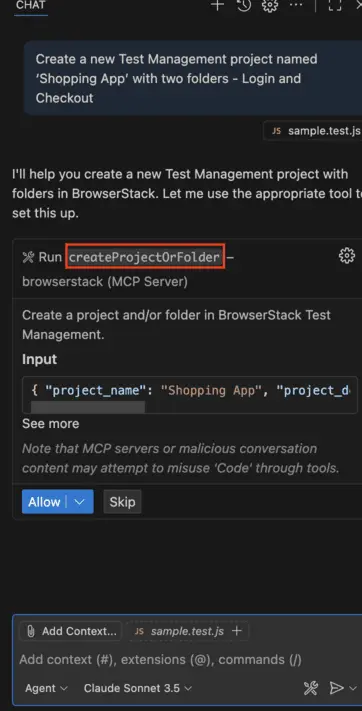
Common workflows
The following workflows are supported on the BrowserStack MCP server to accomplish complex testing scenarios. Each workflow shows the sequence of tools and automated actions that streamline common development tasks:
Ensure you have active licenses for all the BrowserStack products (e.g., Test management, LCA) included in your workflows before running these prompts. Contact BrowserStack support to enable a license for your account.
Automated test case generation from PRD (Project Requirement Document), Low‑Code Automation (LCA)
Create a Test Management project, add or import cases, then auto‑generate LCA steps:
Tools invoked: createProjectOrFolder, createTestCase, createTestCasesFromFile, uploadProductRequirementFile, createLCASteps
Example prompt:
“Upload PRD <[path to PRD]>, create cases in project Shopping App, then generate LCA steps for ‘Login flow’.”
Automated actions (What the MCP server does):
-
Creates project/folders in BrowserStack Test Management.
-
Adds test cases manually or imports from PRD/PDF.
-
Generates LCA steps for quick automation.
Need help?
- FAQs for common questions.
- Troubleshoot for common issues.
We're sorry to hear that. Please share your feedback so we can do better
Contact our Support team for immediate help while we work on improving our docs.
We're continuously improving our docs. We'd love to know what you liked
We're sorry to hear that. Please share your feedback so we can do better
Contact our Support team for immediate help while we work on improving our docs.
We're continuously improving our docs. We'd love to know what you liked
Thank you for your valuable feedback!